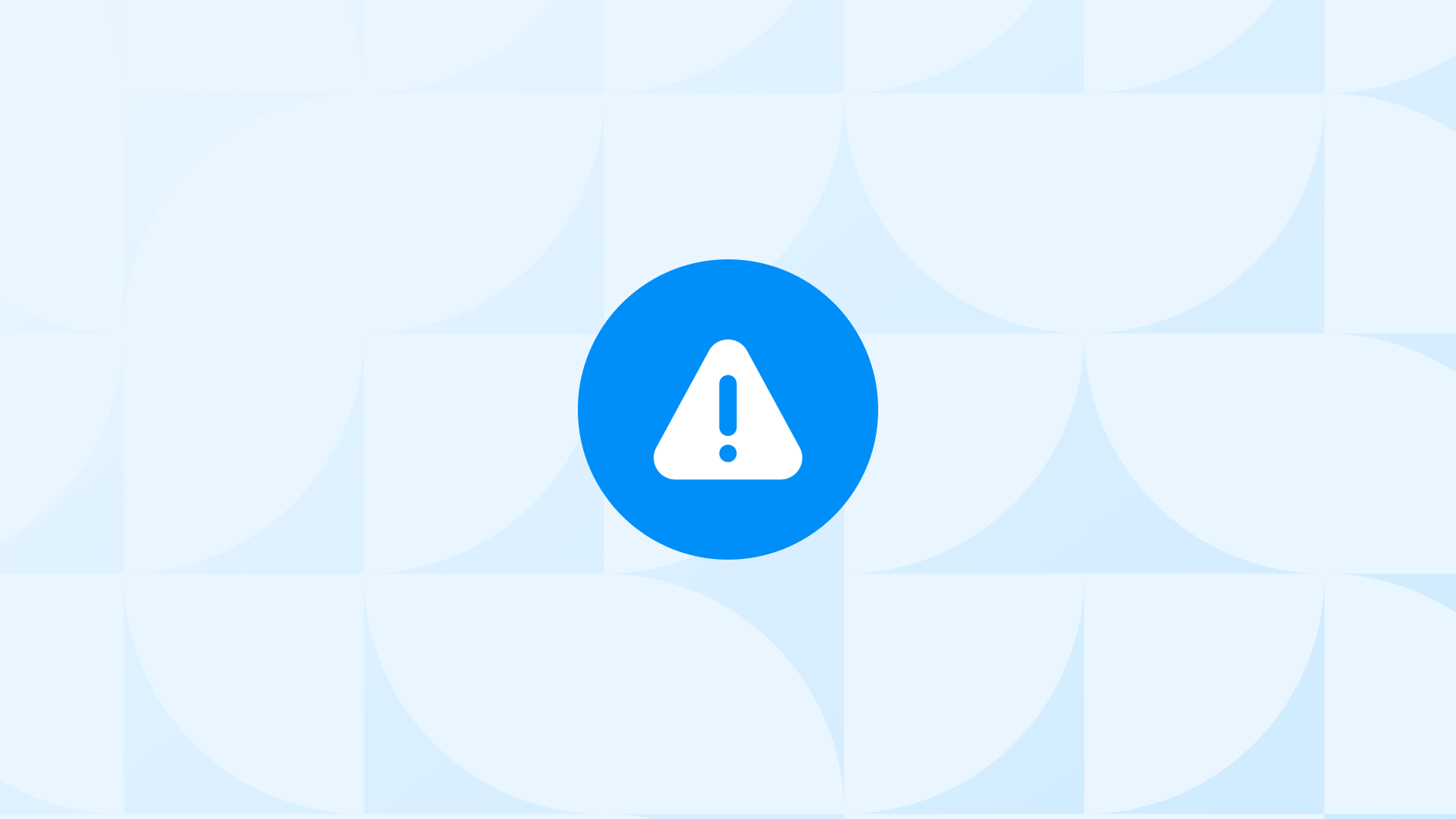If you see the warning, “To use customer acquisition, you need to include an audience segment with at least 1,000 active members” in your Google Ads account, it indicates a key requirement for customer acquisition campaigns.
In other words, you need at least 1,000 people in your audience list to run customer acquisition campaigns in Google Ads.
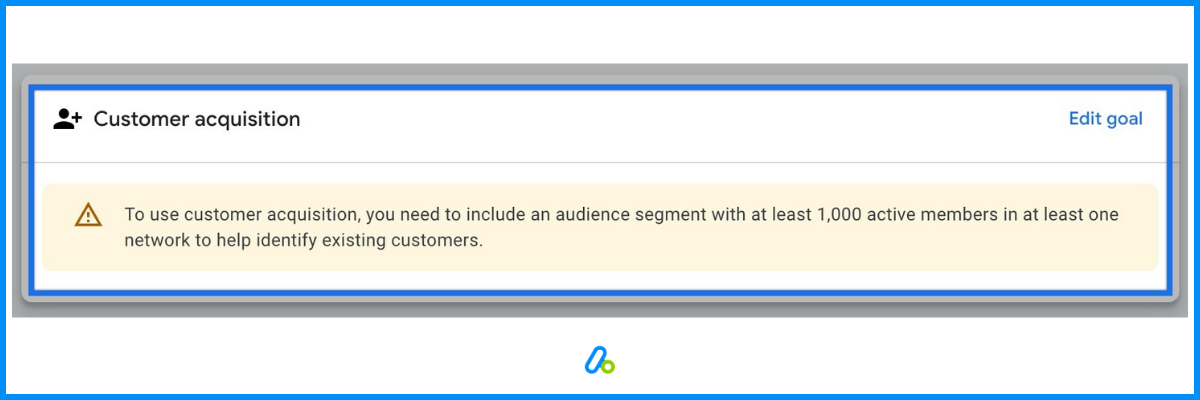
No worries though, you’ll find all the guidance you need right here.
This post explains why this message appears and provides clear, straightforward steps to resolve it.
Why Does ‘Audience Segment with 1,000 Active Members’ Warning Appear?
Customer acquisition campaigns in Google Ads focus on reaching new customers.
Google’s algorithms need enough data from audience segments to work properly and make the campaign successful.
If your audience size is smaller than 1,000 active members, Google struggles to analyze patterns and optimize your campaign’s performance. This rule helps ensure your campaigns are accurately targeted and deliver better results.
A minimum audience size is important for some campaigns to work well. It gives Google enough data to understand patterns, improve targeting, and get better results.
Without enough people in your audience, the campaign may not perform as expected.
Bonus Content: Want to learn more? Read our guides on ‘‘Implement Consent Signals’ Warning Explained and Google Ads Tracking Problems You Might Miss posts for more insights!
How to Fix Customer Acquisition Warning in Google Ads:
Here is a step by step guide on how to fix “To use customer acquisition, you need to include an audience segment with at least 1000 active members” warning:
Step 1: Check Your Current Audience Size
- Review Your Current Audience Segments: Log in to your Google Ads account. Navigate to Tool > Shared Library > Audience. Identify the audience segment linked to your customer acquisition campaign. Verify if the “Active Users” count is below 1,000.
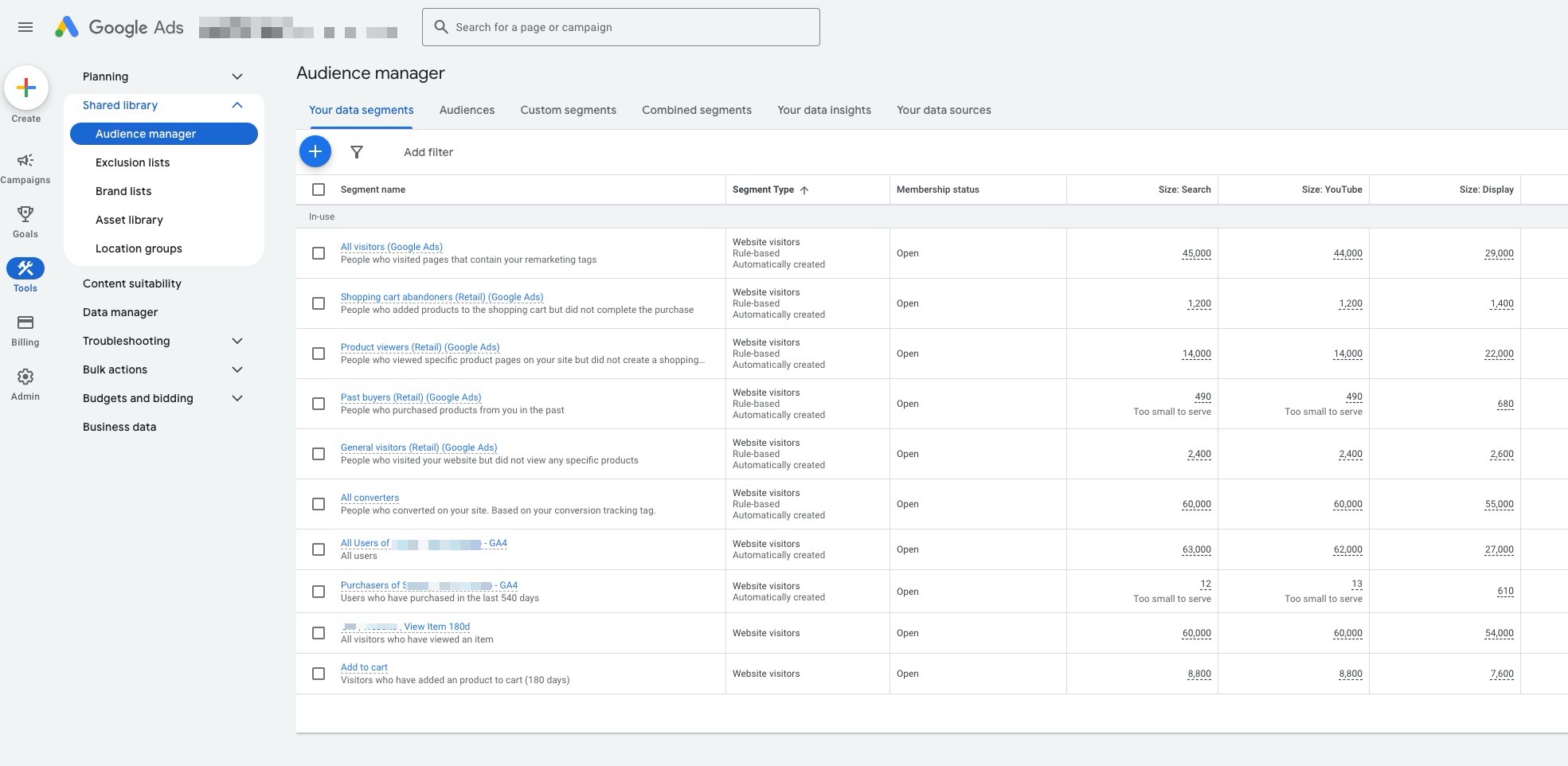
Step 2: Grow and Optimize Your Audience Segments
- Expand Your Audience Data: If your active audience size is below 1,000, consider the following actions:
- Set Up First-Party Data Tracking: Install the Google Ads Global Site Tag or link your Google Analytics 4 (GA4) account to Google Ads. Track key website activities, such as page visits, sign-ups, and purchases. Use these tracked events to create audience segments directly in Google Ads.
- Upload Customer Data: Use the Customer Match feature to upload hashed customer data (e.g., email addresses or phone numbers) securely into Google Ads. This helps create detailed audience segments for better targeting. Ensure you meet Google Ads Customer Match requirements for successful uploads.
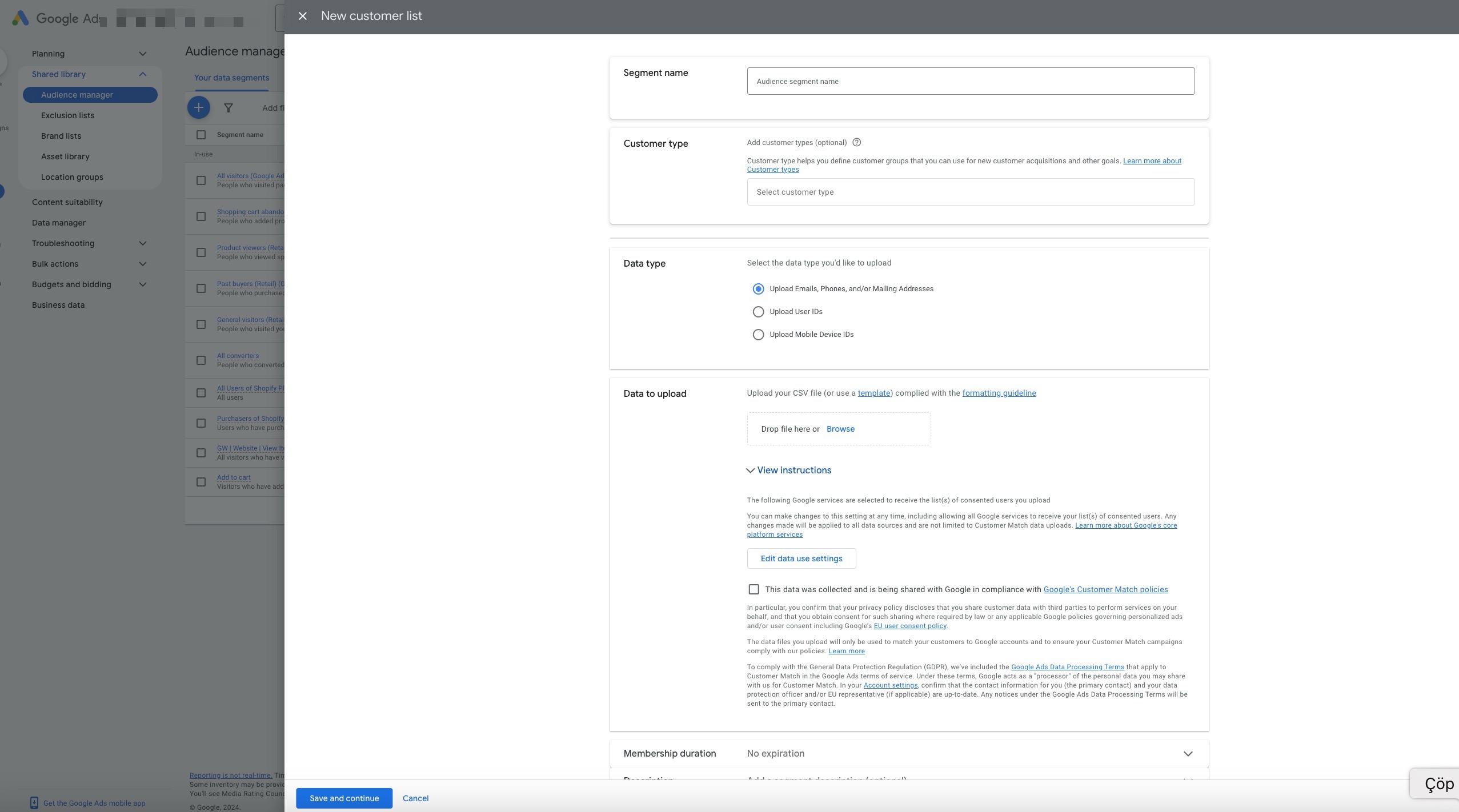
- Use Optimized Targeting: Enable “Optimized Targeting” in your campaign settings to let Google automatically identify users similar to your audience.
Important Note: Optimized targeting can sometimes lead to unexpected results, like showing ads to a broader audience than intended. This might reduce performance if the audience isn’t as relevant as expected. Keep an eye on campaign metrics and adjust as needed to avoid this. Learn more here.
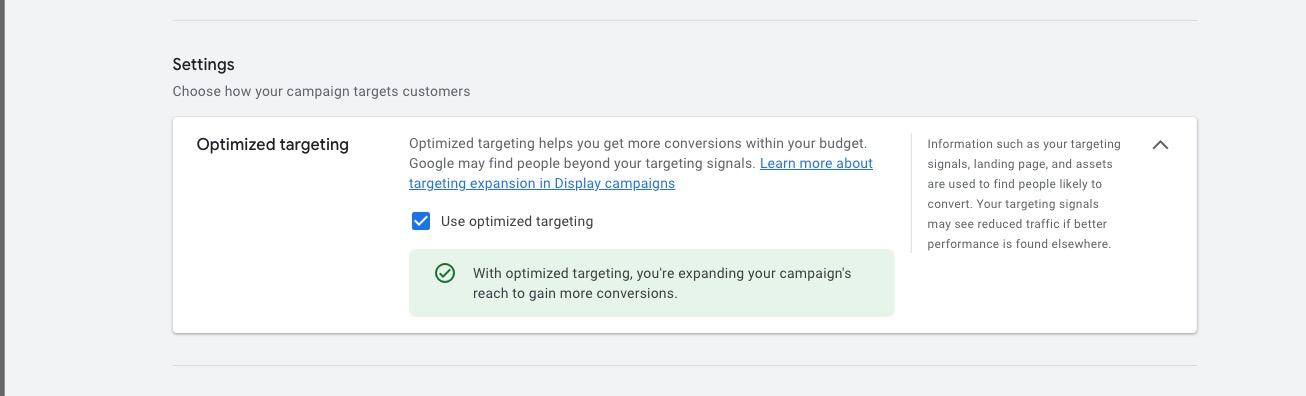
- Create Custom Audience Segments: Go to the “Audience Manager” in your Google Ads account. Define your audience by adding search terms, topics, or URLs related to your ideal customer. Use your data insights to create segments that align with your business goals.
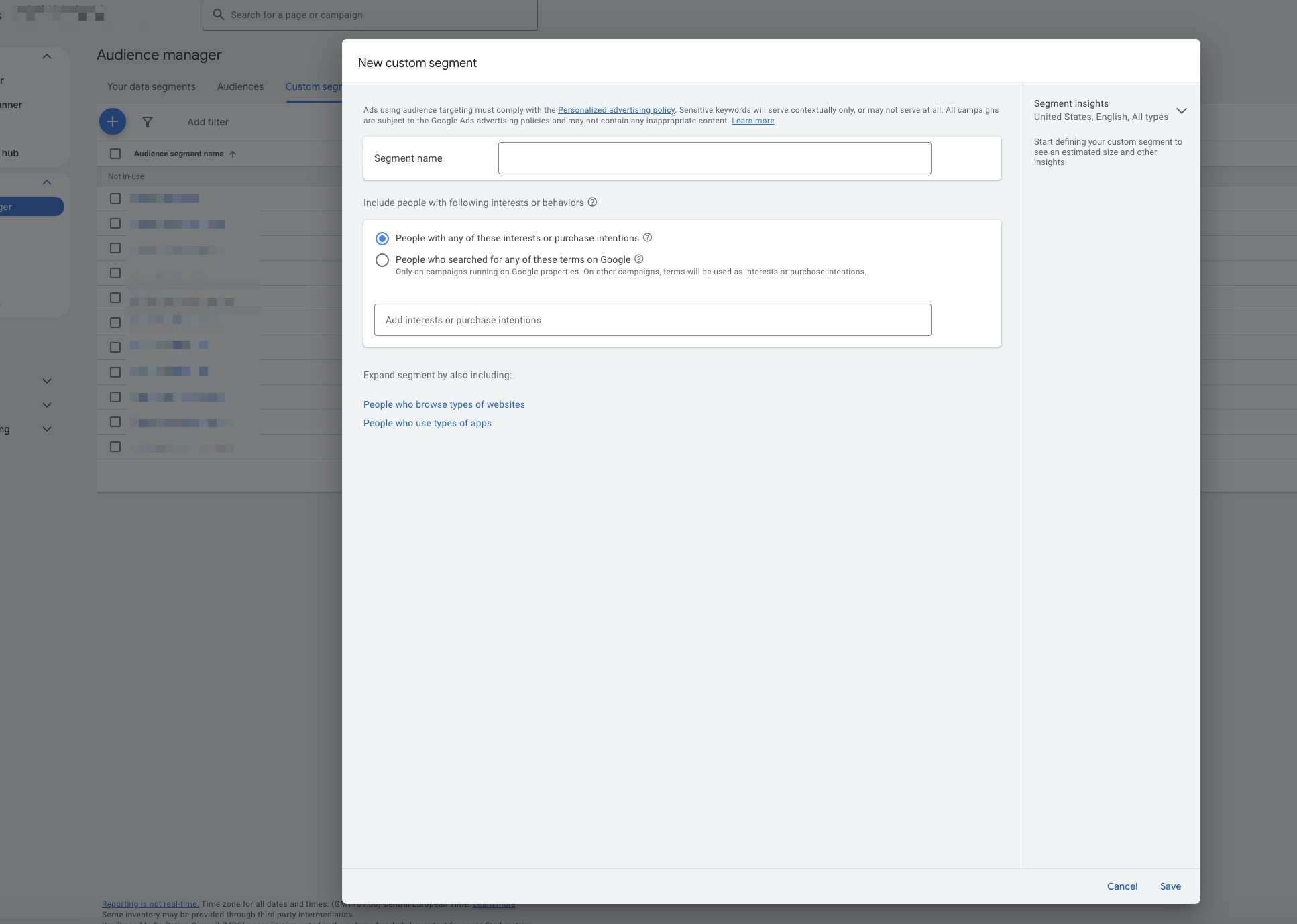
- Test and Refine: Monitor campaign performance for 2–4 weeks after implementing these steps. Adjust your targeting strategies based on data and results to optimize performance further.
Step 3: Expand and Enrich Your Audience Data
- Build and Grow Your Audience: If your audience size is still insufficient, you’ll need to grow your data:
- Run Engagement Campaigns: Use Google Ads campaigns focused on increasing website traffic or encouraging actions like sign-ups. These efforts build your audience data pool, feeding future campaigns.
- Use Lookalike Data from Other Channels: Connect external CRM tools or platforms like Shopify to Google Ads via integrations. Automatically sync customer data to increase the size of your audience.
Step 4: Verify and Activate Your Audience Segment
Once your audience segment has grown to include at least 1,000 active members:
- Return to Audience Manager in Google Ads
- Verify that the “Active Users” count has exceeded 1,000.
- Resume your customer acquisition campaign and monitor its performance.
Avoiding ‘Audience Segment with 1,000 Active Members’ Warning in the Future
To make sure you don’t run into this issue again in the future:
- Use Advanced Conversion Tracking
Implement conversion tags that classify users as “new” or “existing.” This helps keep your audience data accurate and ensures your campaigns stay targeted.
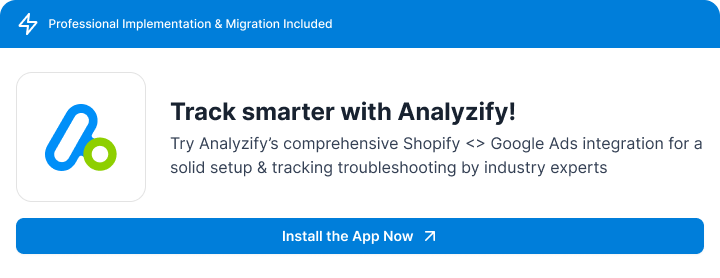
- Use First-Party Data Effectively
Set up first-party data tracking using the Google Ads Global Site Tag or integrate with Google Analytics 4 (GA4).
Track key user actions on your website, such as purchases or sign-ups, to continuously build robust audience segments.
- Maintain and Update Customer Lists
Regularly upload and update customer match lists with hashed data like email addresses.
Ensure these lists meet Google Ads’ requirements and have at least 1,000 entries for optimal use.
Use your customer match data to inform your audience segmentation strategies.
- Customize Your Audience Strategy
Define what “new” and “existing” customers mean for your business. For example, consider how long it’s been since a customer last engaged or purchased.
Refine audience segmentation by adding filters for recency, demographics, and behavior. This will help create more precise targeting for your campaigns.
- Monitor Campaign Performance and Adjust
Regularly review your campaign data to identify gaps or potential audience mismatches.
Test new audience strategies, such as expanding targeting parameters or excluding active customers, to refine your campaigns.
Monitor conversion reports for any “unknown” classifications and work to minimize them for better audience segmentation.
Conclusion
The “1,000 active members” requirement ensures Google Ads campaigns perform effectively by providing sufficient data for optimization.
By following the steps above, you can resolve this warning and create successful customer acquisition campaigns.