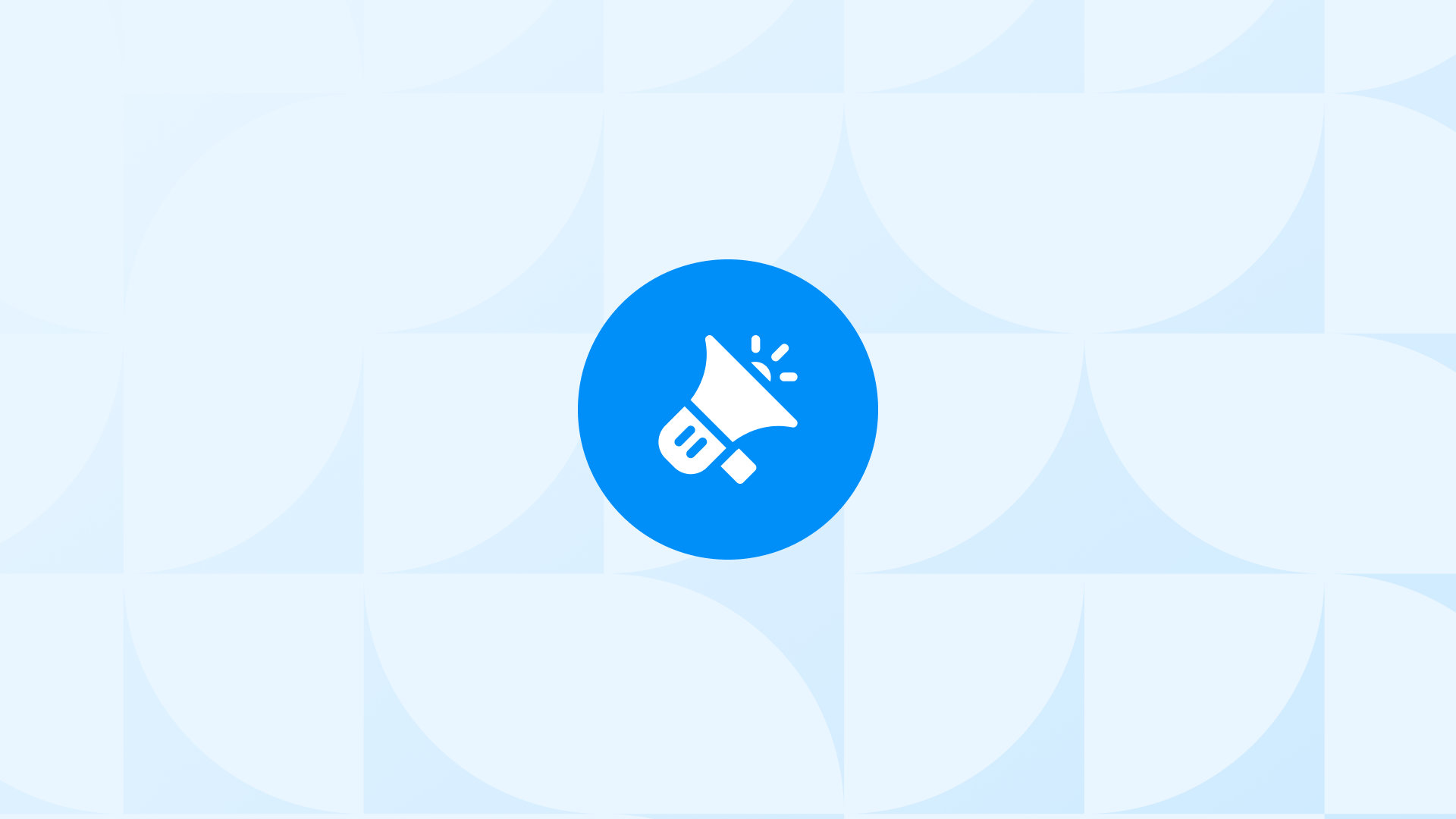Google Ads dynamic remarketing helps you show your visitors some ads that feature products they viewed or searched for on your website before, as well as other related products that might interest them.
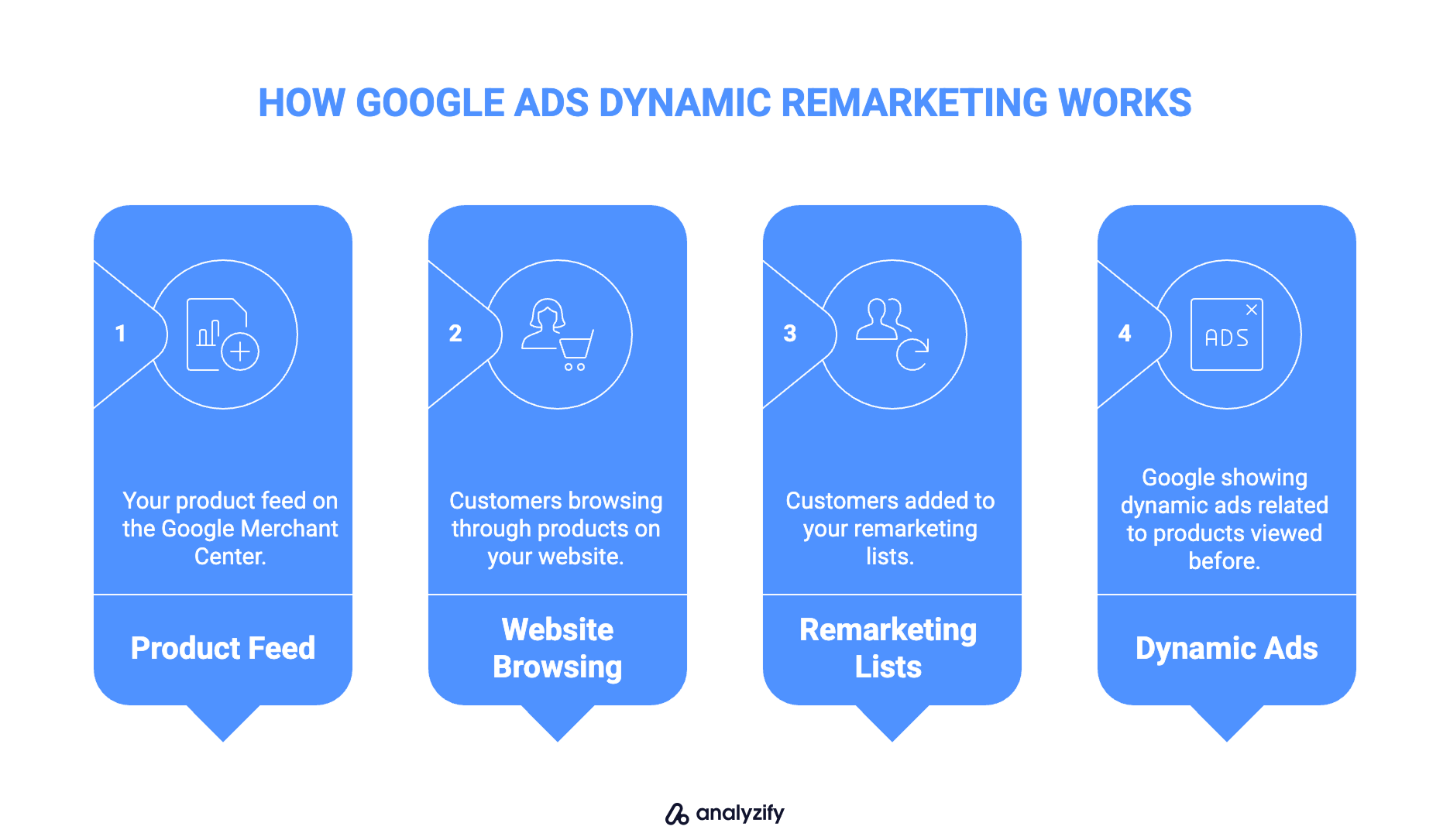
This guide will walk you through everything you need to know about Google Ads dynamic remarketing, including how it works, why you need it, and how you can get started easily.
Key takeaways:
- Regardless of your advertising budget, you should think about running dynamic remarketing ads because it is highly profitable.
- You need a proper Google Tag setup for dynamic remarketing to function.
- The Google Merchant Center’s product ID format and the Google Tag settings should be compatible.
- It’s not a best practice to be overaggressive with your campaigns as visitors don’t like to be overly advertised.
Let’s dive in.
What Is Dynamic Remarketing in Google Ads?
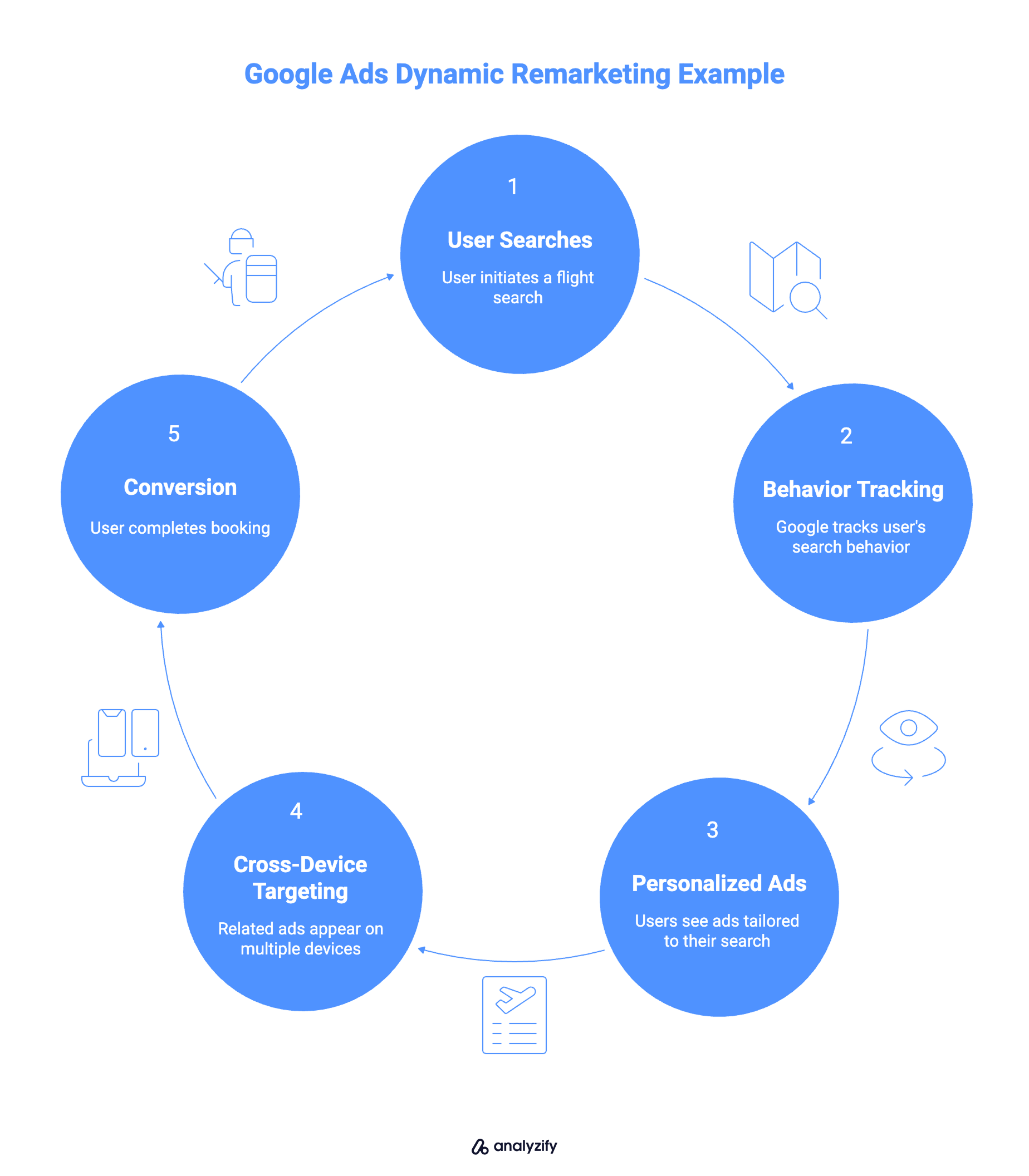
Google Ads dynamic remarketing, also called dynamic display ads, is a form of advertising that allows you to show personalized ads to your potential customers who have previously visited your website.
Also used with Display Network, Performance Max, and App campaigns, these ads are designed to be more relevant to the user. They are based on the specific products or pages that the user viewed during their previous visits.
Dynamic remarketing ads can be displayed on various platforms, including Google and Facebook.
- Google dynamic remarketing lets you show ads to visitors on the Google Display Network and Google Search Network, using data from the Google Ads and Google Analytics tools.
- Facebook dynamic remarketing allows you to promote your most relevant products to users on the Facebook platform using data from the Facebook Ads Manager platform. You simply add your catalog, and then Facebook tracks the user behaviour on your store using the Facebook pixel.
To set up dynamic remarketing, you need to place a piece of code called a “remarketing tag” on your website.
With this tag, you can track the actions of users who visit your website. Also, you can create a list of those users based on their interests and behaviors.
Then, you can use this list to target specific ads to these users when they visit other websites or apps within the Google or Facebook networks.
This is an effective way to remind your potential customers of the products they are interested in so you can encourage them to make a purchase.
Get Started with Dynamic Remarketing in Google Ads
Get prepared with the most important steps before creating a Google Ads dynamic remarketing campaign:
Set up Google Analytics 4: Before setting everything up, if you want to use comprehensive data you are recommended to set up GA4 applying the right settings, which enables remarketing features that allow you to create audiences. Analytics captures additional information about users, and your tags will be updated with vertical attributes. Make sure your Analytics account is linked to your Ads account so you can see all customer actions.
Create a Remarketing Feed for Google Ads
You need remarketing data before running your campaign. Add all the details about each product or service like your feed in Google Merchant Center.
You have two choices:
- If you are a retailer, upload your remarketing feed via Merchant Center linked with your Ads.
- If you are NOT a retailer, add your feed directly to Google Ads.
To create your product feed, you can use any spreadsheet or CSV file that has the information about your products.
Then, you can upload this file to the Google Merchant Center. By doing this, you can make sure that your product data is correct and consistent for Google Ads, which will help you create dynamic remarketing campaigns that are effective and reach the right customers at the right time.
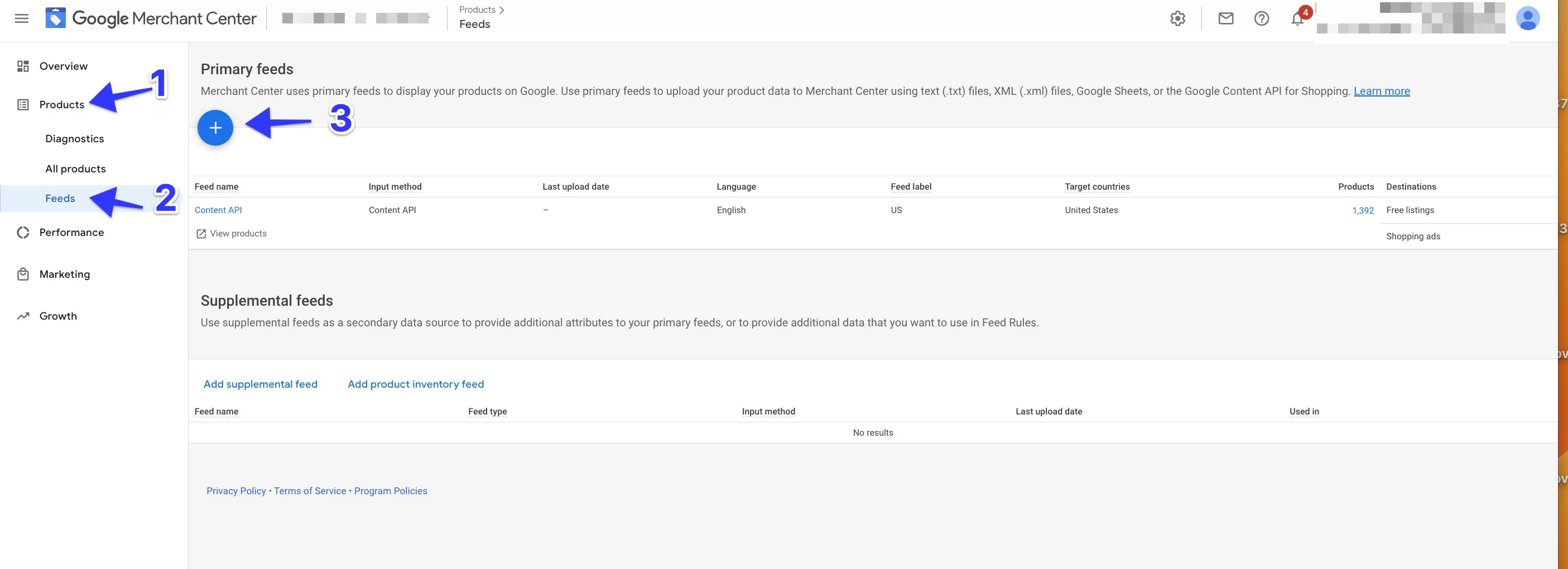
Add Data Layer to Your Website
One of the key steps of setting up dynamic remarketing is to add Data Layer to your website. The Data Layer stores information about the specific product that a user views on your website, such as the product ID - which should match the ID in your Merchant Center feed.
This information is then passed on to your remarketing tag, and then to Google Ads.
To exemplify, say a user viewed a product on your store. The event snippet code here has the value and IDs of the product that was viewed. Then, the Data Layer sends this data to Google Ads, which helps you create dynamic remarketing campaigns tailored to the right potential customers.
You can check out this guide to add Data Layer.
How to Create a Google Ads Dynamic Remarketing Tag in GTM
To use dynamic remarketing, you need to create a tag that collects data about your products and sends it to Google Ads. Follow the steps below to create a Google Ads remarketing tag using GTM:
3.1 - Go to your GTM, click ‘Tags’ on the left. Then click ‘New’ on the right.
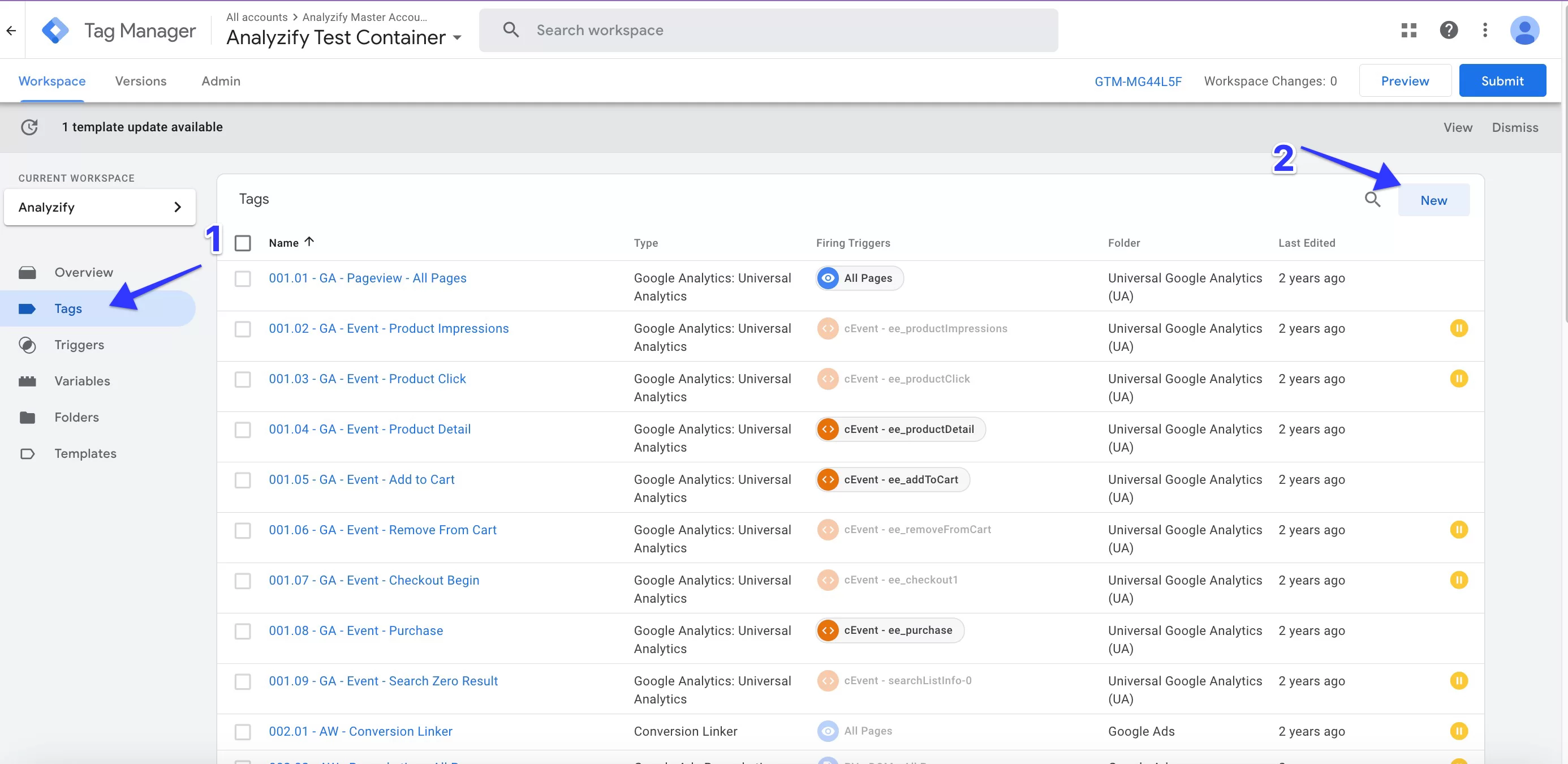
3.2 - Give a name for your new tag. After that, click on ‘Choose tag type’ and select ‘Google Ads Remarketing’.
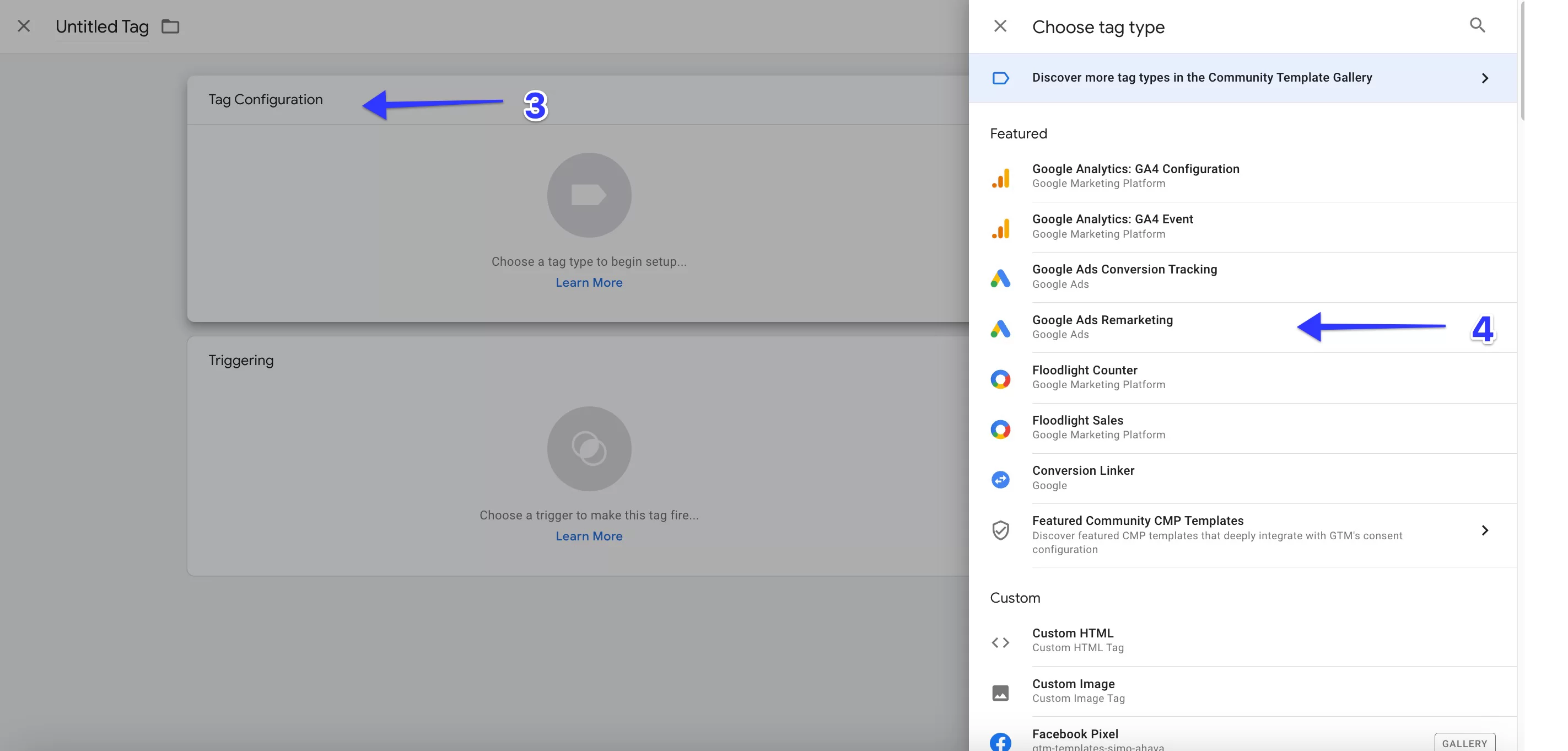
3.3 - Type up your Google Ads conversion ID, which you can find in your Google Ads account. Just navigate to ‘Tools & Settings’ and click ‘Audience Manager’.
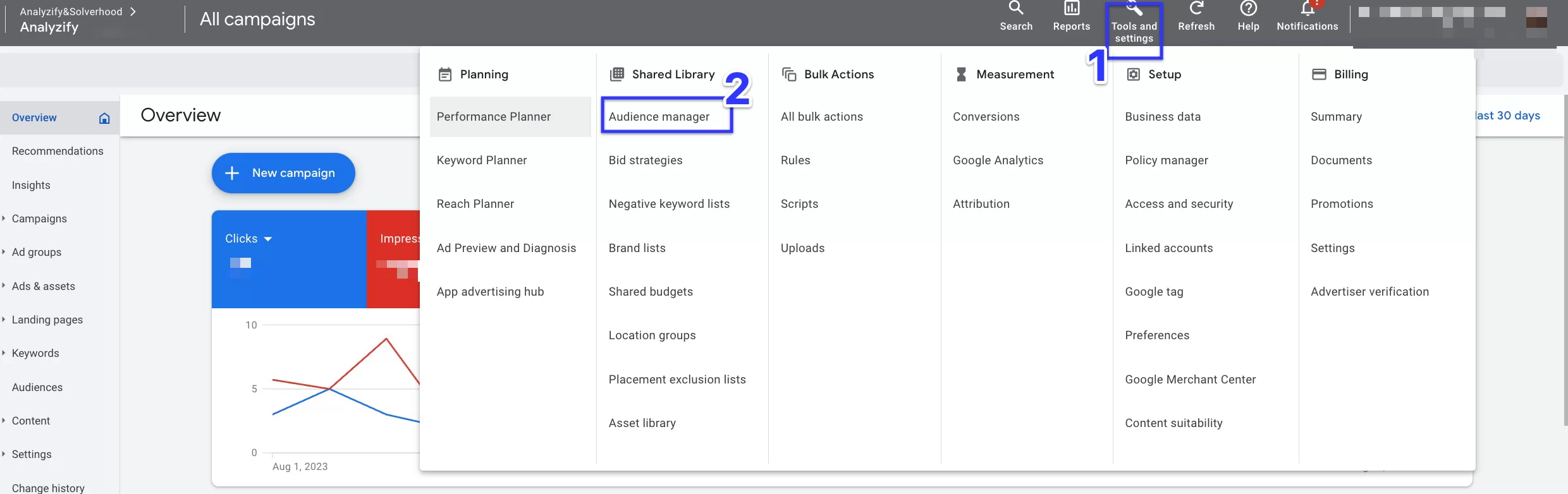
Then, click ‘Your Data Sources’ on the left and then ‘Google Ads Tag’. Here, scroll to the bottom and find ‘Tag setup.’ After that, choose ‘Use Google Tag Manager.’ Copy the Conversion ID here so you can paste it into the Conversion ID section of your Google Ads Remarketing Tag in GTM.
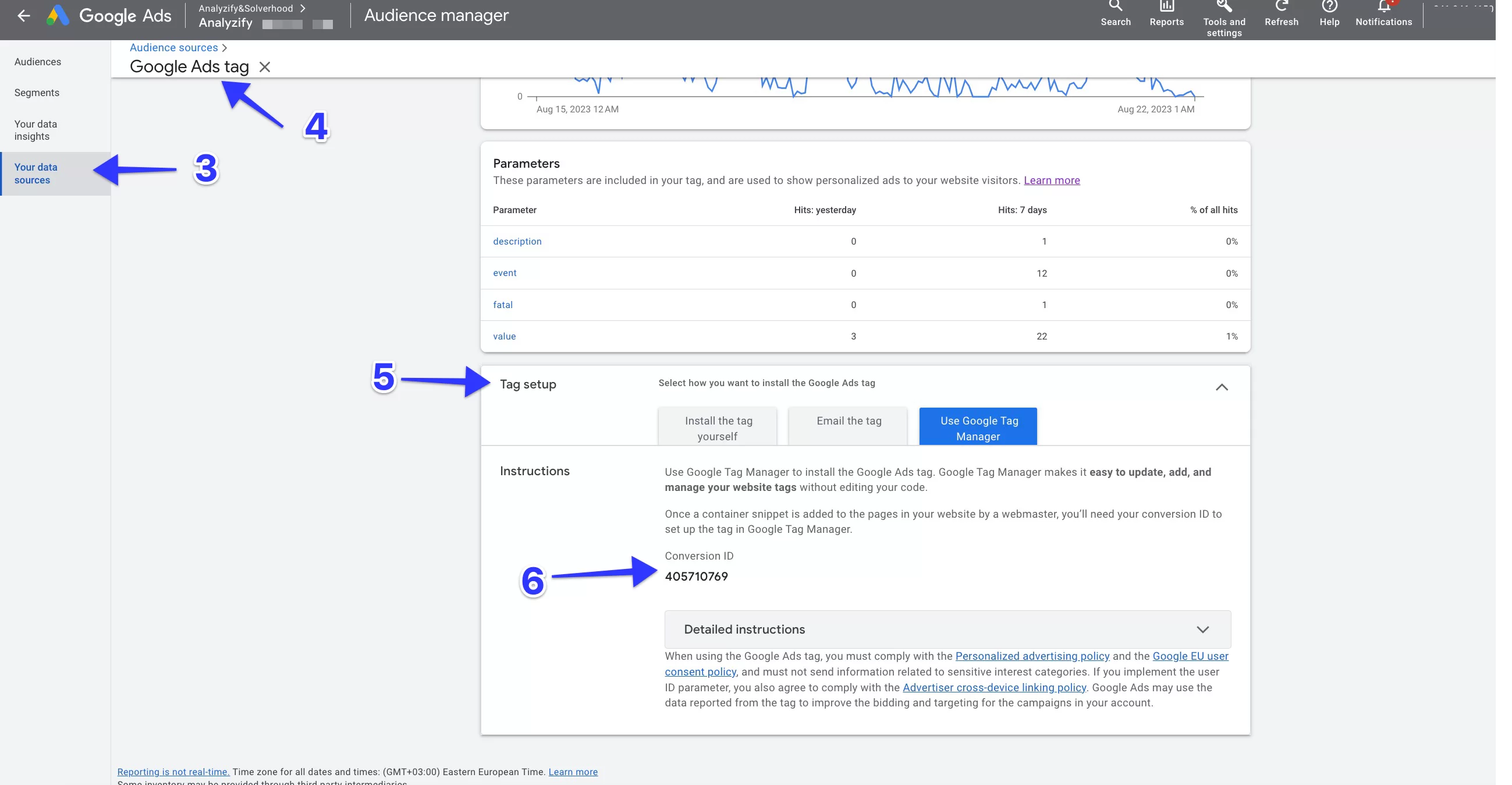
3.4 - Click the checkbox next to the ‘Send dynamic remarketing event data’.
3.5 - The next step is to make your remarketing tag dynamic. Click the plus sign within the ‘Event Name’ section, and choose ‘Event’ from the list. You can choose the event you want to track and then set the parameter such as in this example:
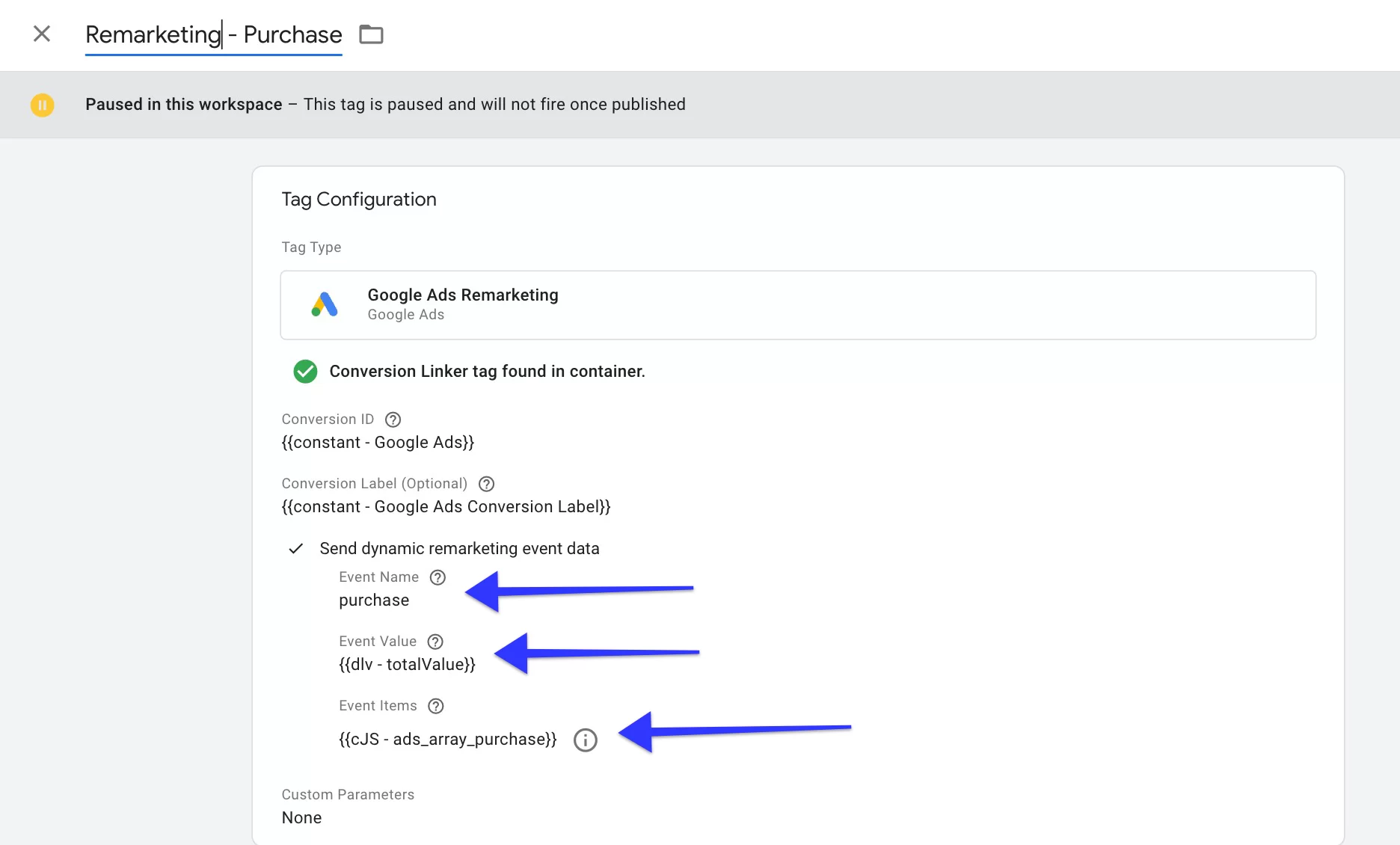
3.6 - Now, it’s time to create a trigger for your dynamic remarketing tag to fire it once a specific event happens. You can see an example of the purchase event here:
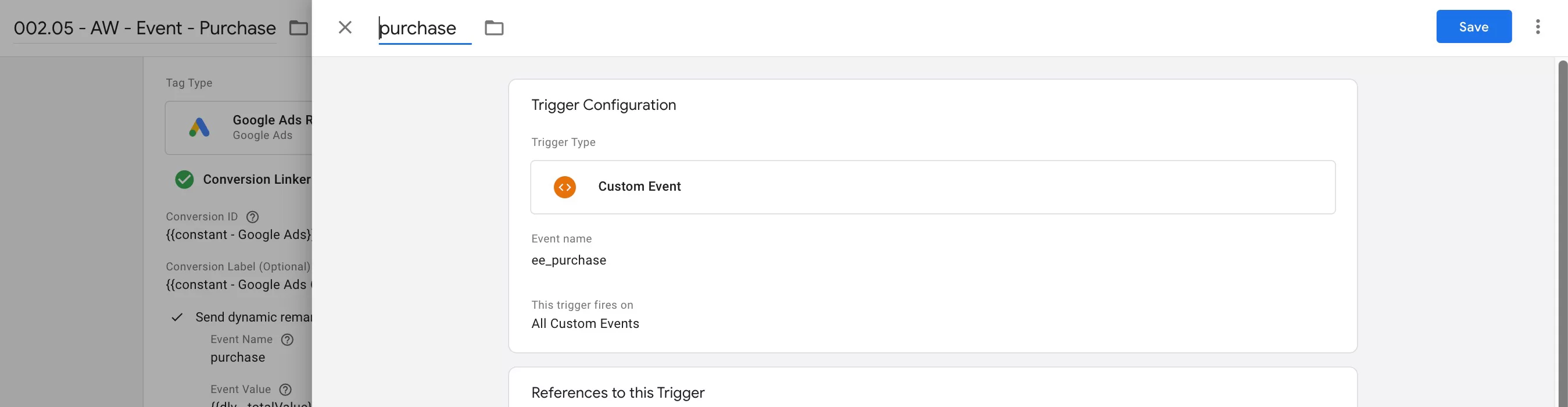
Creating Dynamic Remarketing Audiences in Google Ads
Now, you can create your audience in Ads as your tags are assigned the attributes and data are sent to GA4.
- To create an audience: Go to your Ads account and navigate Shared Library > Audiences. Click on “New audience” from the dropdown menu. Select “Remarketing list.” Then you can match the created audiences to specific ad groups. We recommend using Google Tag Manager to tag your whole site while creating remarketing lists.
Finally, you are now ready to set up your Google Ads dynamic remarketing campaign!
How To Set Up A Dynamic Remarketing Campaign?
Note that before you set up dynamic remarketing in Google Ads, you will need to have the Google Ads remarketing tag applied on your website.
This tag allows Google Ads to monitor the actions of users on your website and use that information to target them with relevant ads.
You can find instructions for implementing the Google Ads remarketing tag on the Google Ads Help Center.
To set up dynamic remarketing in Google Ads, follow this guide step-by-step:
Sign in to your Google Ads account and navigate to the
- Click on the “+” button to create a New campaign.
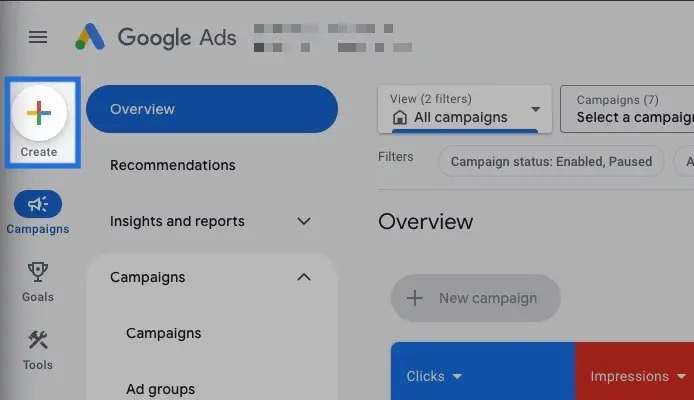
- Select your objective. For example, we chose Sales here.
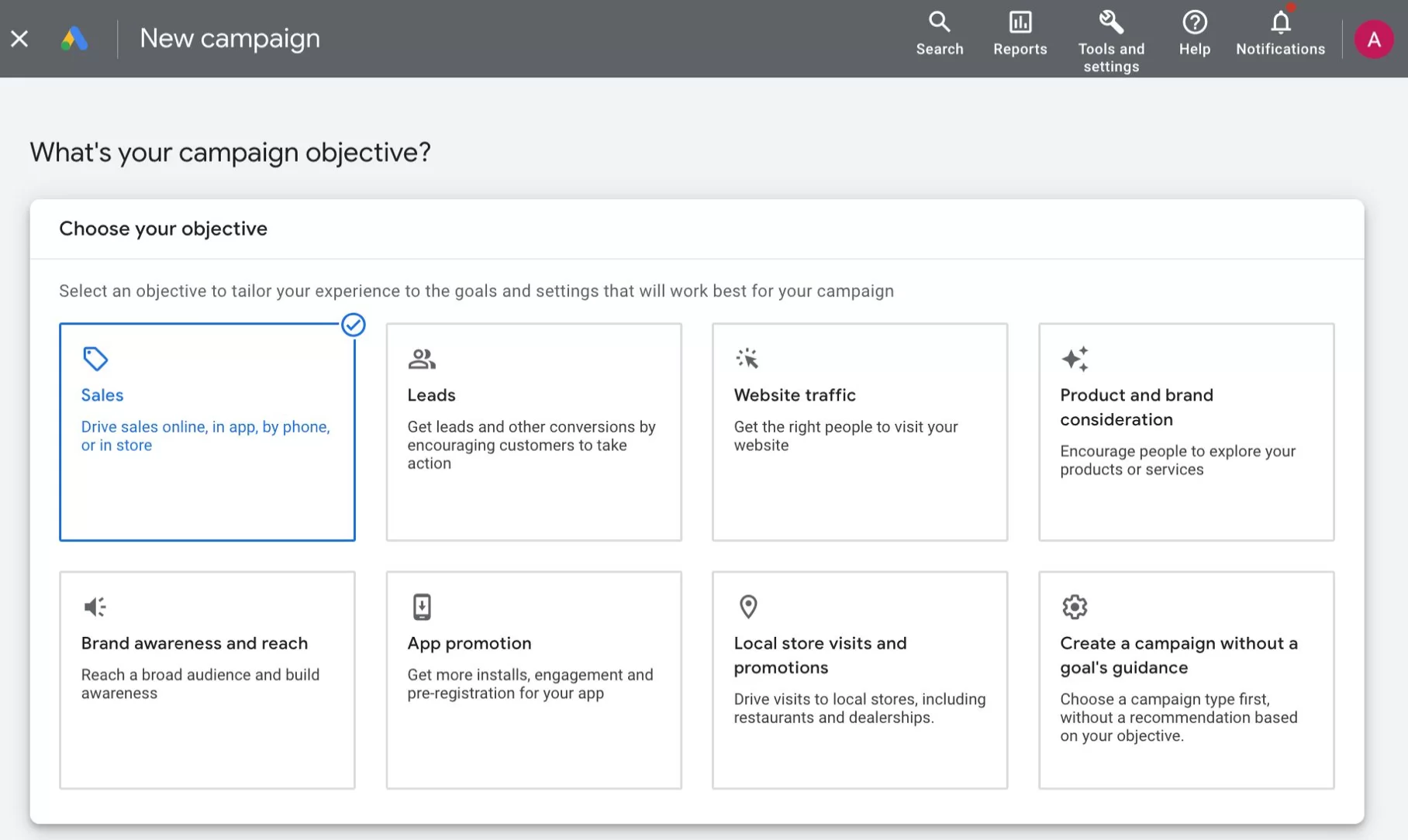
- Select “Display” as your campaign type.
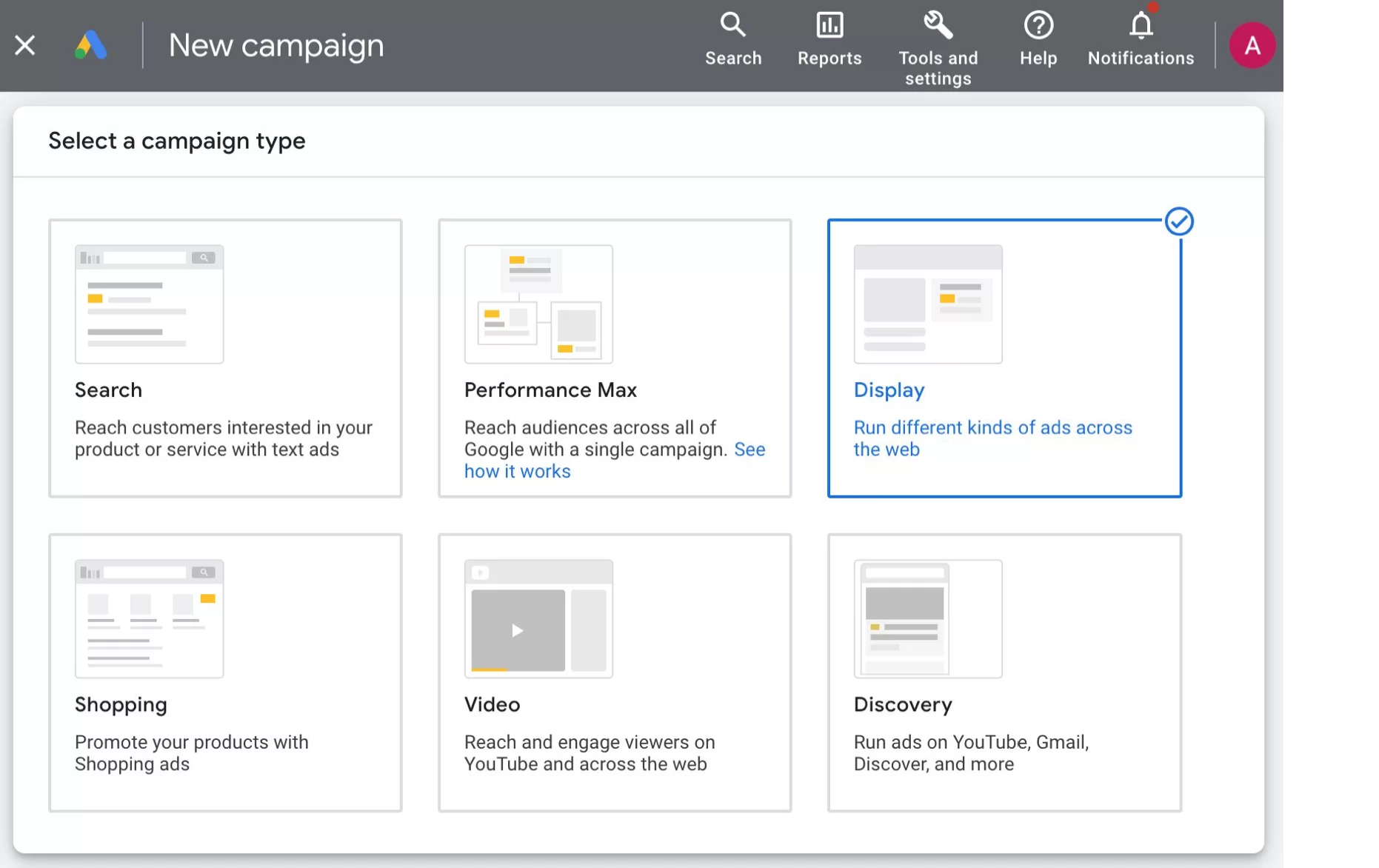
- Follow the prompts to complete the campaign setup process, including locations, languages, etc. Then, click “More settings”.
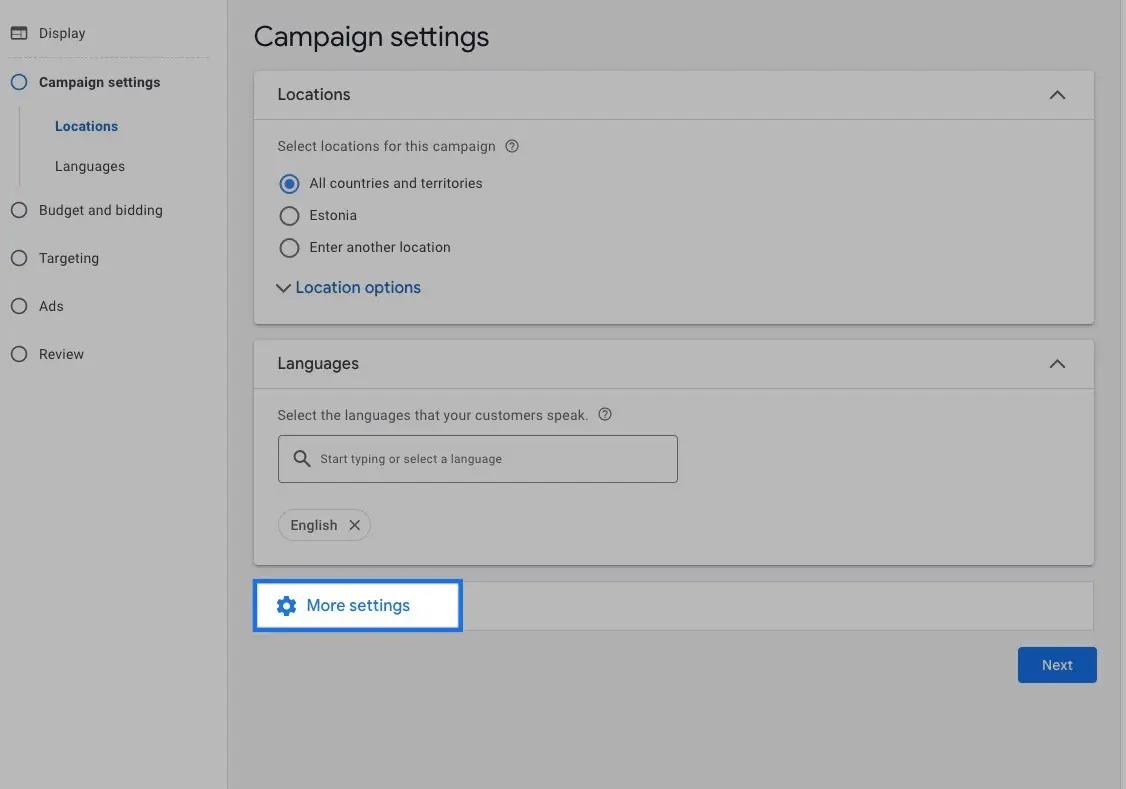
- Click on the “Dynamic ads” section.
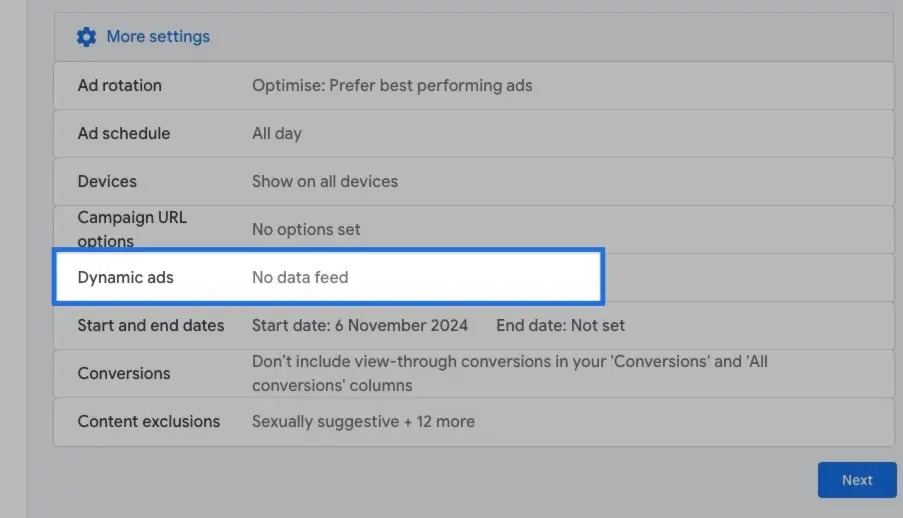 6. Check the box “Use dynamic ads feed for personalized ads”. Then, choose your business type. Once your campaign is ready, you will be asked to upload your feed.
6. Check the box “Use dynamic ads feed for personalized ads”. Then, choose your business type. Once your campaign is ready, you will be asked to upload your feed.
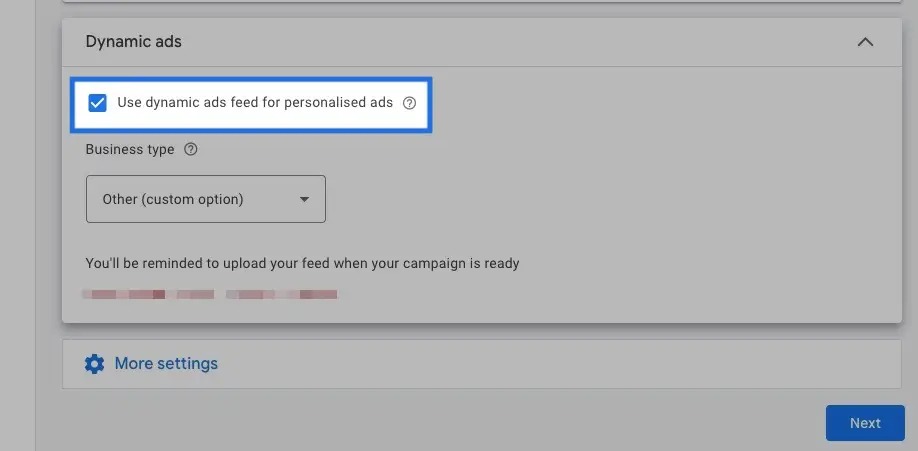
- Set your budget and bidding. Keep in mind that your budget affects the frequency and prominence of your ads, and your bidding determines how your budget is allocated.
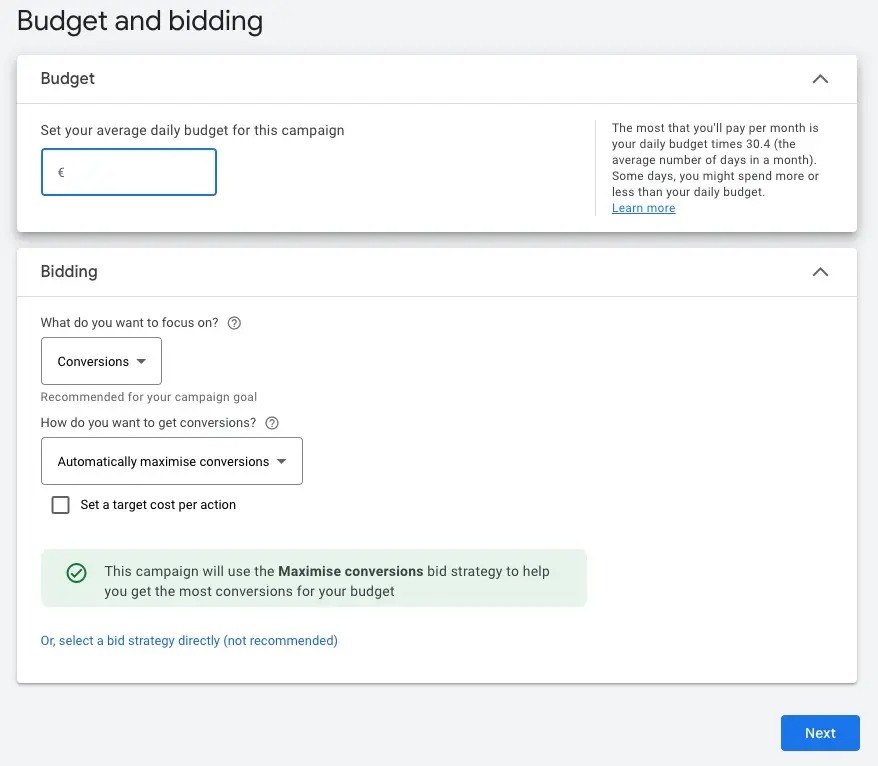
Next, you should choose your targeting options, as this is where dynamic remarketing comes into play. You can see that “Optimized Targeting” is set up for you to let Google’s machine learning find the best reach for your ads, based on your data segments. You can also edit your targeted segments if you click “Add targeting”.
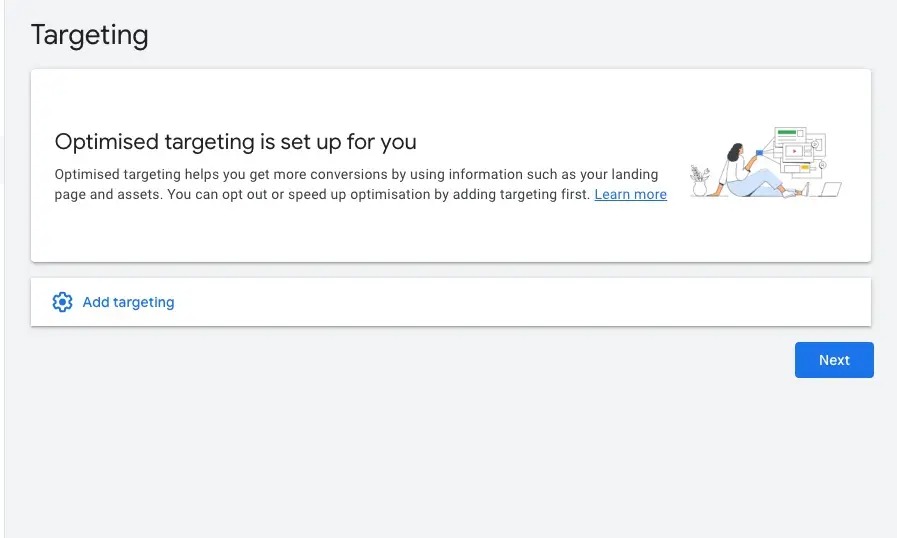
Then, you can create your responsive display ad by using this Google source: Create a responsive display ad.
Lastly, review your campaign details and click on “Create campaign” to launch your dynamic remarketing ads for display.
Your campaign is created!
Tip: If you already have dynamic remarketing for the web, you can use it for app users.
What Is The Difference Between Standard And Dynamic Remarketing?
In standard remarketing,you can show ads to users who have previously visited your website. These ads can also be displayed on various platforms, including Google and Facebook.
However, the ads that are shown to these users are NOT personalized to the specific products or pages.
On the other hand, dynamic remarketing is a more advanced form of standard remarketing that allows you to create more specific & personalized ads for users based on the particular products or pages that the user viewed during their previous visit.
These ads can convert potential customers into actual customers because they are more targeted.
Benefits Of Dynamic Remarketing (Dynamic Display Ads)
There are numerous advantages of using a dynamic remarketing (dynamic display ads) campaign, but here is a list of the most important ones:
- Better customer retention with personalized advertising: As mentioned earlier, these ads are totally personalized and targeted to individuals. You can attract customers who have seen your brand before and make them remember you. When online shoppers see you again, they will take less time to decide to shop and become more likely to complete a purchase.
- Increased brand awareness: Dynamic remarketing ads can also help you increase brand awareness by showing ads to previous users that would also restore brand loyalty by reminding them of positive experiences and relevant products.
- This can help users remember your products and consider them when making a purchase. You can also offer different products and make customers discover them.
- Improved ROI: Dynamic remarketing can result in a higher return on investment (ROI) and conversion rates compared to other types of advertising. By highlighting special offers or features, your ads’ impressions and clicks can increase.
- Reduced cart abandonment: Cart abandonment is a serious issue for ecommerce businesses. With dynamic remarketing, you can get visitors back by reminding them of the products they left behind, so they can finalize their purchases. This way, you can decrease the abandonment rate, as customers already intend to buy and you just need to ping them with the right content.
- Automatically collected data & results measured easily: When you have an optimized product feed, including product IDs, images, titles, links, etc., Google Ads does all the work based on your data. It doesn’t require any additional effort. Also, the ad content changes depending on particular products and engaged customers.
3 Reasons You Should Start Using Dynamic Remarketing Ads?
There are a lot of reasons to start using the dynamic remarketing ads. Here are the top three:
- Improved Sales & Metrics: Once you have a dynamic shopping campaign and proper structure, this will make a great impact on your sales and metrics. Google Ads decides the best performance layouts and where the ads appear, which also prevents human mistakes.
- High Click-Through Rates: In general, dynamic remarketing ads bring good click-through rates (CTR), and it results in raising your quality scores.
- Quality Scores: These are so important because they show how relevant your ads are to the search terms. You can automate data feed management and speed up the entering of new categories, attributes, and other product information.
How Much Does Dynamic Remarketing Cost?
The cost of dynamic remarketing depends on a variety of factors, including the advertising platform you use, the targeting options you choose, the competition for the ad space, and the overall budget you set for your advertising campaign.
The average cost ranges from $0.66 to $1.23 per click on remarketing. Note that this is moderate, and you may pay more or less for every click. To compare, the average cost-per-click (CPC) is $1 to $2 for display and search ads.
To get a better idea of the potential cost of dynamic remarketing for your business, you may want to consider researching the pricing options offered by different ad platforms and testing with different budget levels and targeting options to see what works best for you.
Keep in mind that it’s important to regularly monitor and adjust your advertising budget as needed.
Here are several factors that can affect the cost of dynamic remarketing:
- Advertising platform: Different platforms have different pricing models and may offer additional features and targeting options, which can affect the overall cost of your dynamic remarketing campaign.
- Targeting options: In general, the more specific your targeting options, the more expensive your dynamic remarketing campaign may be. For example, targeting a specific location may cost more than targeting a wider audience.
- Competition for ads space: The cost of dynamic remarketing can also be affected by the level of competition for ad space. If there are many businesses competing for the same ad space, the cost will increase.
- Bid and budget strategy: The overall budget you set for your dynamic remarketing campaign can also influence the cost. A higher budget may allow you to target a larger audience or bid more aggressively for ad space, which can increase the cost of your campaign.
- Quality of your ads: Ads that are well-designed and relevant to the audience may be more cost-effective than irrelevant ads. Likewise, a good landing page experience can reduce the cost per click.
To determine the best approach for your business and get better ecommerce KPIs, it may be helpful to try different targeting options and budget levels.
8 Tips For Creating A Successful Dynamic Remarketing Campaign
Here are eight valuable tips to help you create better Google Ads dynamic remarketing campaigns:
- Use specific and relevant ad copy: Make sure the ad copy used in your dynamic remarketing campaigns is specific and relevant to the products or services that the user viewed on your website.
- Segment your audience: If you segment your audience volume based on the actions they took, you can create more targeted ads at the right time.
- Utilize retargeting lists: Retargeting lists allow you to show ads to specific groups of people who have taken certain actions on your website or app. Basically, you can have existing customers’ contact information in your database.
- Use frequency caps: Frequency caps allow you to limit the number of times an ad is shown to a specific user. This can prevent annoying users. To use frequency capping for dynamic remarketing, you need to specify the maximum number of times you want to show an ad to a specific user per day, week, or month. To set up frequency capping in your ads account, you can go to the “Campaign Settings” and select the “Frequency capping” option. For example, if you find that ads don’t appear often enough, you may want to increase the frequency cap. On the other hand, if you see ads that are not performing well, you can decrease the frequency cap. Note that frequency capping is applied at the campaign level, so you will need to set it up for each campaign that you want to use it for.
- Test different ad formats: Try testing different ad copies to see which ones perform the best. First, duplicate one of your ad groups with the same audience and bids. Second, just change your ad format.
- Utilize cross-device targeting: Use across devices, which can be particularly practical for businesses with a mobile presence.
- Focus on your top-selling products: Prioritize your popular products and make people browse them. You can use the filter option and add a “dynamic label” when creating your campaign.
- Use conversion tracking: Use conversion tracking to measure your dynamic remarketing campaigns and determine which ones are driving the most conversions. This can help you optimize retargeting customers over time.
Conclusion: Google Ads Dynamic Remarketing Guide
In conclusion, dynamic remarketing in Google Ads is a valuable tool for ecommerce businesses looking to increase their conversions and impressions. By creating thousands of targeted ads for each product or service, you can effectively reach a highly relevant audience and drive more sales. So if you’re looking to maximize the return on your digital advertising efforts, consider incorporating dynamic remarketing into your strategy.