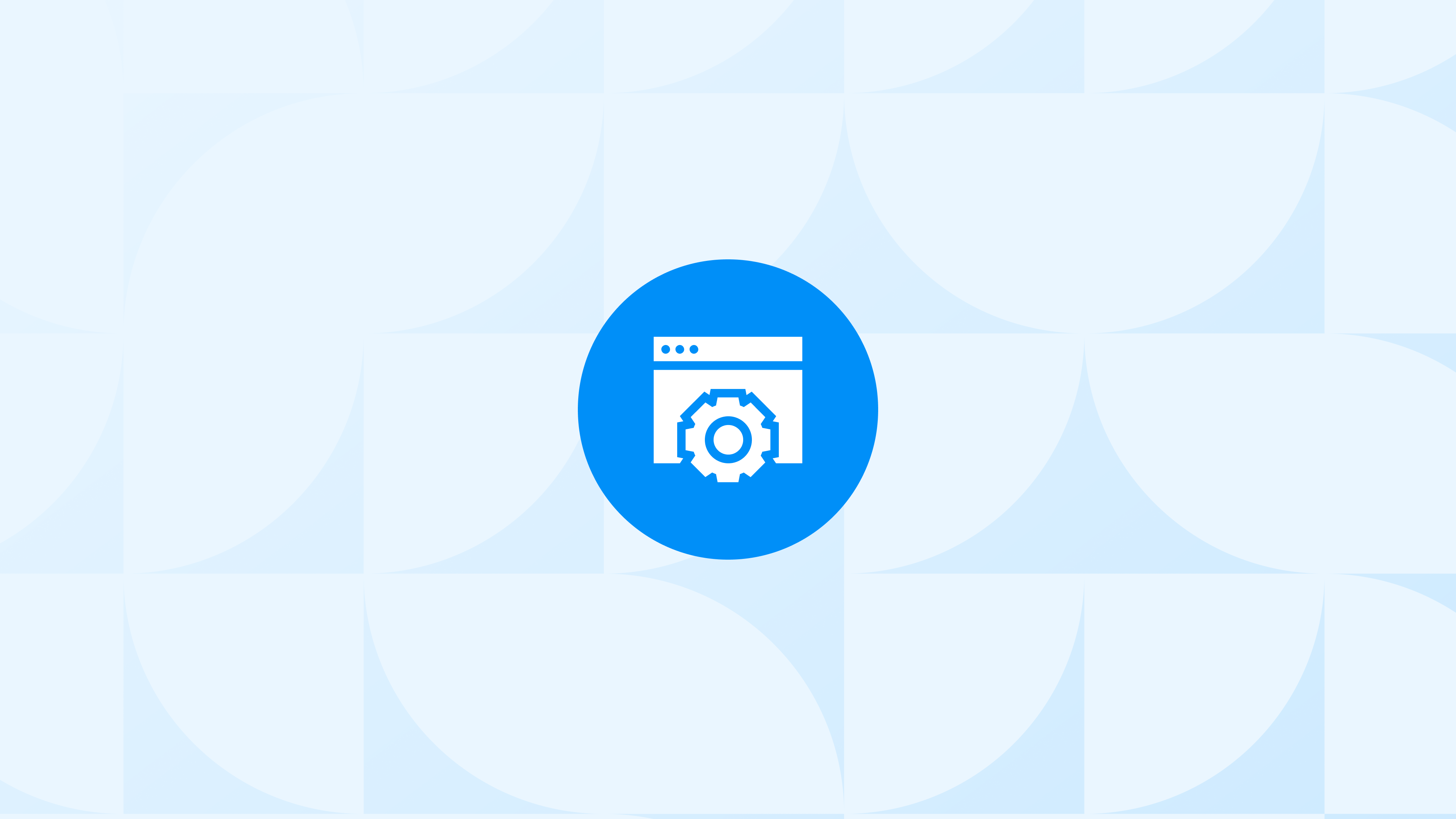Facebook and Instagram are the #1 sales and marketing channels for Shopify store owners. Facebook Conversion API (aka CAPI) has become an incredibly hot topic after Apple’s revolutionary data sharing and processing changes with iOS 14. In this article, we will take a deep dive into Facebook Pixel, Facebook Conversion API, the differences between them, their importance, best practices, and most importantly how to set up FB Conversion API on Shopify.
Why Use Facebook Conversion API for Shopify Stores
In a nutshell, there are three core reasons based on three facts:
Fact 1 After iOS14 changes that Apple released in April 2021 (*1), Apple users have the opportunity to opt-out from tracking. As Apple states: “App developers are required to ask users for their permission to track them across apps and websites owned by other companies”.
Effect on Tracking When a visitor clicks on a website ad on Instagram and Facebook mobile apps, the website opens in a special browser called in-app Safari. Tracking is not allowed there as Safari and Instagram/Facebook are different apps. The only thing passed is the FB Click ID. However, this is of no use if the user does not immediately purchase the product.
Solution FB Conversion API works on the server-side and tries to attribute the users using user data, which we will explain in more detail below.
Fact 2 27% of American internet users and 42% of global users use ad blockers.(*2) Effect on tracking: Ad blockers block the FB Pixel and all possible tracking requests.
Effect on Tracking So when the user lands on the website the tracking is lost and no data is shared with Facebook anymore. Facebook won’t know which user added to the cart or purchased the product.
Solution FB Conversion API and Shopify server-side tagging in general works on the cloud server-side. So the ad blockers don’t block those requests.
Fact 3 Safari, Firefox and Mozilla have become stricter with 3rd party cookies. Effect on tracking: As detailed in this article, Facebook leaves a cookie on the user’s browser in order to be able to associate the further actions.
Effect on Tracking If the visitor buys the next day rather than in the same session, the FB Pixel will recognize the user from the cookie. However, as 3rd party cookie lifetime is now very short (7 days usually), it becomes very difficult to detect.
Solution FB Conversion API and Shopify server-side tagging in general works on the cloud – server-side. So the ad blockers don’t block those requests.
FB Pixel vs. FB Conversion API
Facebook Pixel is one of the first things to install when you create a Shopify store because you (and Facebook) want to know in what ways the visitors interact with your website. For example;
- Which visitors clicked the ads and landed into your Shopify store,
- What actions they took (such as page viewing, product viewing, adding to cart, starting the payment, completing the purchase),
- Product-level information (that they viewed, added to cart or purchased) for retargeting campaigns,
- Purchase-level information such as revenue, products, quantity, shipping cost, etc.,
- User-level information (user’s FB click ID to associate the user to the correct campaign or ad groups)
All of this data is sent to Facebook via Pixel so that the marketing team or Shopify store owner should know which ads/ad copies/products/platforms/images perform better and calculate ROI.
However, Facebook Pixel works at the browser level. Thus, requests and data are processed through the visitor’s browser. It is vulnerable to ad blockers, iOS limitations, and browser cookie policies.
FB Conversion API works at the server level. Requests are sent directly to Facebook Servers from Shopify Server or from your own server, depending on the FB CAPI Setup Shopify method you use.
For example, when a purchase occurs, all user information (first name, last name, zip code, email, etc.) is sent to Facebook at the server level along with the purchase event. Facebook CAPI tries to find that specific user within the list of users that clicked the ad.
You can imagine this as manually checking users on both sides. Facebook already has the list of all users who saw and/or clicked on the ad. And it can not track further. Facebook CAPI, on the other hand, sends another user list together with the purchase event. In this way, FB Server tries to match the users who click the ads with the users who make purchases. Of course, this is not as simple as we described, and much more complex than that. We just illustrated it in a simple way 🙂
Facebook calls this technology Advanced Matching Web, and you can learn more about it on their official documentation.
How to Setup Facebook Conversion API on Shopify
There are several ways to set up FB CAPI on Shopify stores. The fastest and easiest one is obviously the native integration using the Facebook Sales Channel. It only installs the FB CAPI on the Shopify server. Remember — this is not a complete server-side tagging setup. Therefore, you will continue to have problems with remarketing events. If you are looking for complete server-side tagging, including FB CAPI, Google Analytics, and Google Ads, then you should consider Analyzify Server-Side Tagging Add-on.
- Native Shopify Facebook CAPI Integration
- Analyzify Server-Side Tagging Add-on
- Analyzify Youtube Server-Side Tagging Course (to be announced soon)
![]()