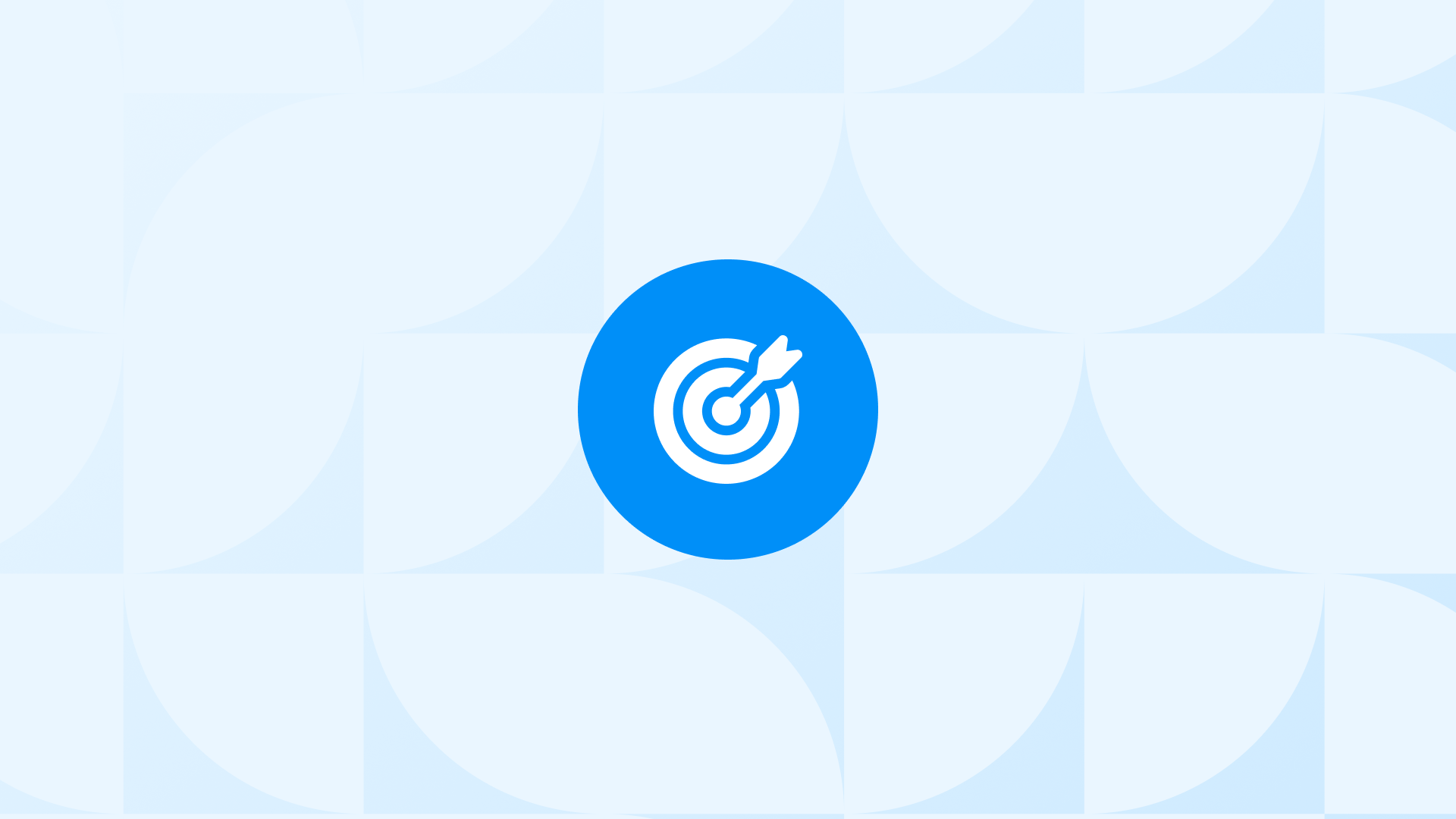Google Ads Performance Max campaigns have already replaced Smart Shopping campaigns.
With Performance Max, you can create ads that are tailored to your business goals, audience, and budget.
More importantly, you can promote your products or services across Google’s network of platforms, including Search, YouTube, Gmail, Discover, and more.
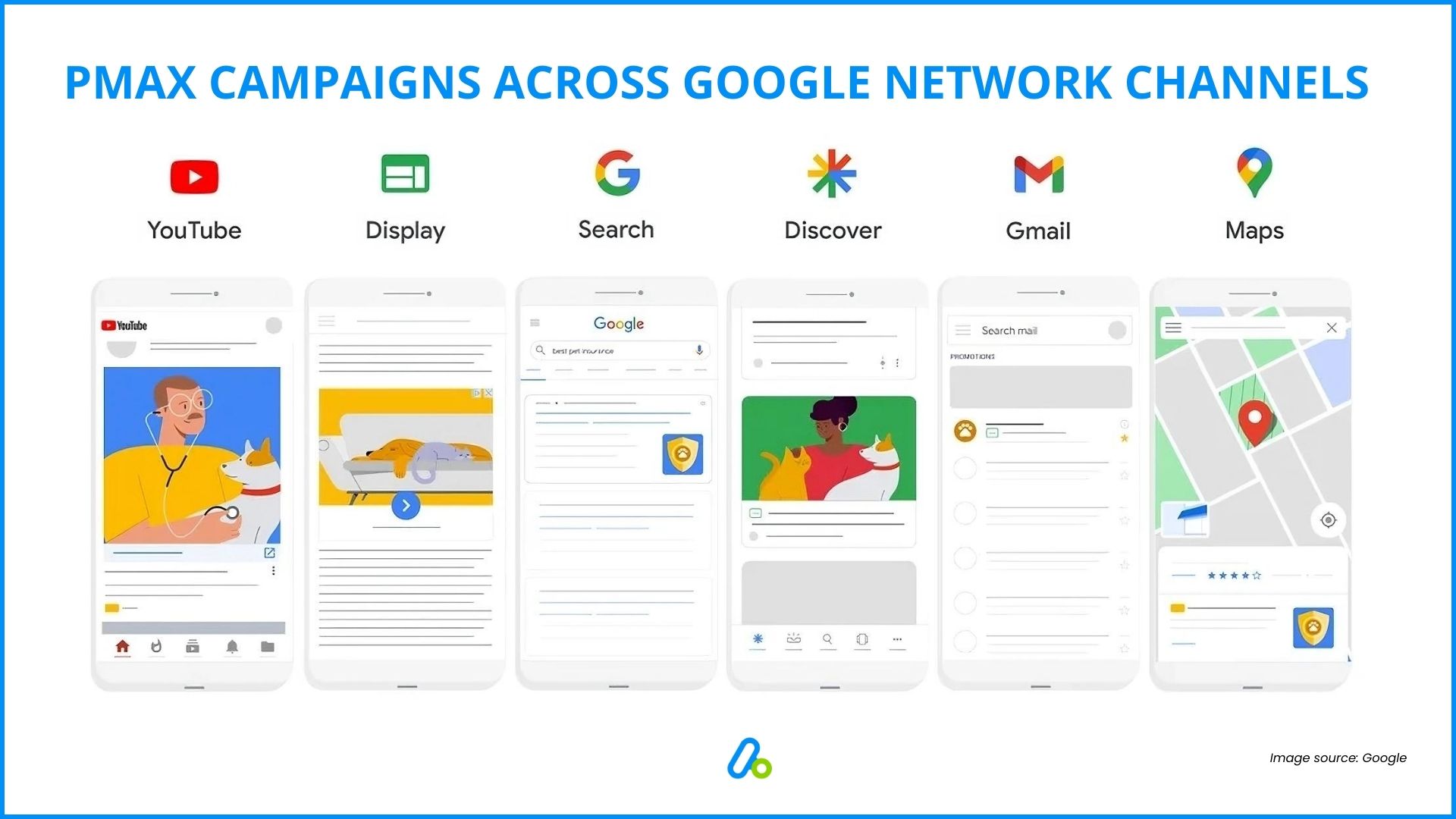
But many Shopify merchants struggle with what divides these two and come up with such questions as:
- How can I get started with Performance Max campaigns?
- What should I do to create a Performance Max campaign?
- What’s the best way to optimize them for the best outcomes?
We have created an introductory guide to supercharged Google Ads Performance max campaigns so you can improve yours to maximum benefit.
What is Google Ads Performance Max Campaign?
Essentially, Google Ads Performance Max campaigns let you create one mega campaign to rule them all.
Based on your specific goal, your campaigns are displayed on all the Google channels available.
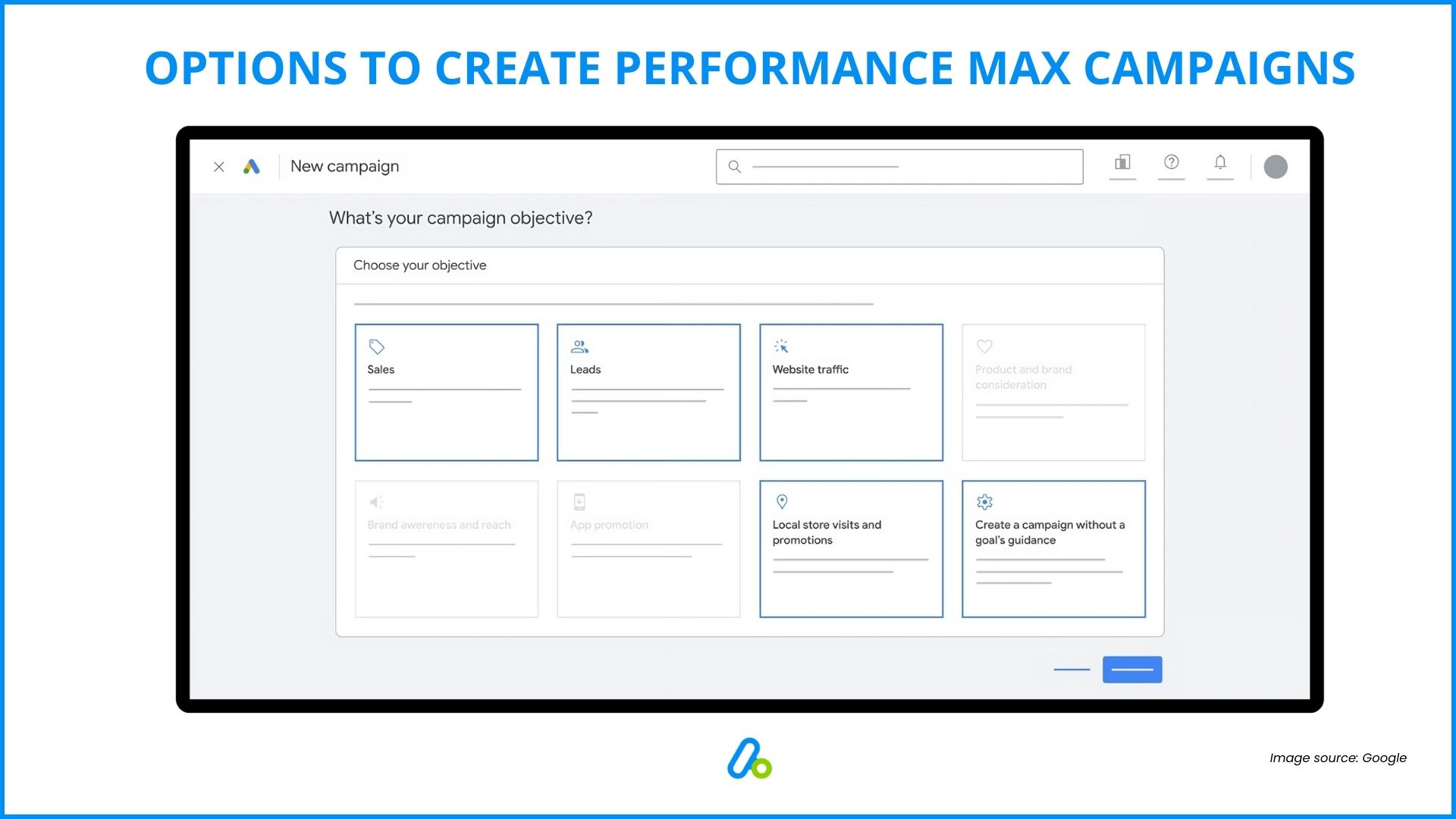
Initially, you decide on what to do here.
After 6-8 weeks, the machine learning algorithm picks up what you teach it in data inputs and optimize your campaigns for increased performance.
If your advertising objective is “Sales”, “Leads”, “Website traffic“, “Local store visits and promotions”, or creating a campaign without a goal’s guidance, Performance max campaigns will be available to use.
From there, you can take steps to make your campaign based on these goals.
- Online sales or lead generation goals
- Online sales goals using a Merchant Center feed
- Store goal
- Store goals using a Business Data Feed to promote local products
You can also use Google Ads Dynamic Remarketing with Performance Max campaigns. Please refer to our comprehensive guide for more information: Google Ads Dynamic Remarketing Guide
Why Should We Care: The Difference between Performance Max & Smart Shopping
Essentially, both Performance Max and Smart Shopping campaigns are fully automated.
You don’t manually set bids, product groups and priorities and both of them are powered by Google’s AI. The decision of who to target with ads is made by machine learning algorithms.
While Performance Max campaigns are comparable to Smart Shopping campaigns, they have some significant distinctions, as well.
Performance Max comes with some other features superior to its predecessor Smart Shopping campaigns:
Audience signals: Google provides you with audience suggestions as the algorithm finds different audience signals suited for your ad and new conversions.
Audience and Search Term Insights: This allows you to dissect every audience segment or search term to figure out the top-performing ones.
You can use these insights to optimize the current campaign or fuel your next one’s strategy.
Different asset groups: It’s recommended to provide a variety of assets in every performance max campaign. But you could have a lot more fun than that. Creating and uploading different asset groups for other target audiences is immensely useful.
Optimizing creatives: The new insight features are not limited to the audience or search terms. You can find out which copy converted the most or which asset performed the best.
Performance Max for Store Goals
If you want to attract more customers to your store, you need to give them the right information at the right time.
You show more about your store, what products or services you offer, and why they should choose you over your competitors.
That’s where Performance Max campaigns for store goals come in handy.
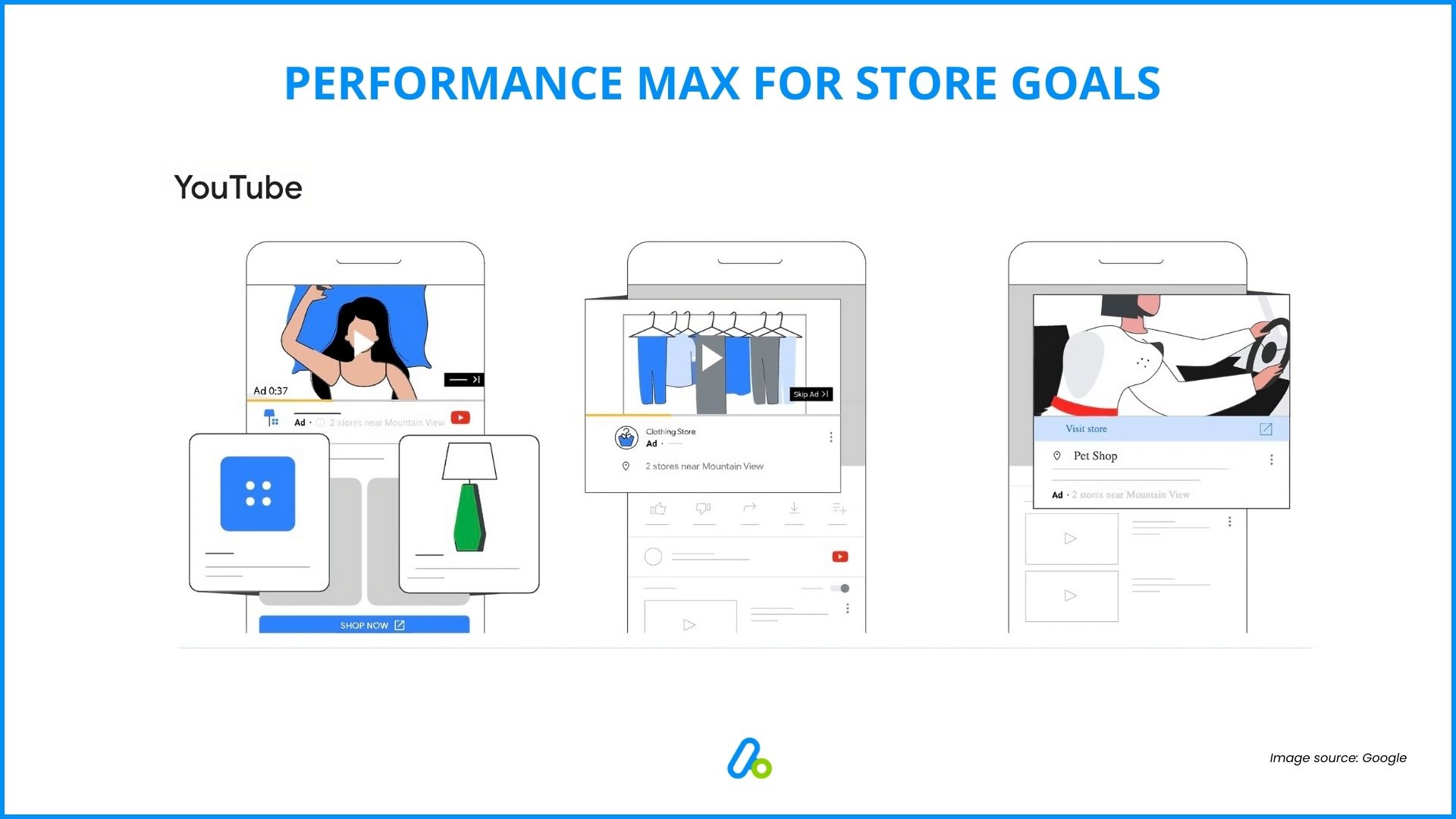
These campaigns are the ultimate solution to showcase your stores across Google’s vast network of platforms.
Whether your customers are searching on Google, browsing on YouTube, checking their Gmail, or exploring on Maps or Discover, they can see your ads and learn more about your business.
And the best part is, you don’t have to worry about the technical details because Performance Max campaigns for store goals are easy to set up and manage.
All you need to do is provide some text, images, and a budget, and Google will do the rest and optimize your ads for your store goals, such as driving store visits, calls, or website actions.
You will also get insights and reports on how your ads are performing and how they are influencing your store outcomes.
You can refer to this article provided by Google to get started with Performance Max for Store Goals.
Create Your Pmax Campaign
Follow the easy steps below to create your first Pmax campaign.
Create Your Campaign
Budget & Bidding
Here are some tips for setting your budget:
The budget you set establishes the monthly charging limit. The charging limit is the average daily budget that you set multiplied by the average number of days in a month.
For Performance Max, try an average daily budget of at least 3 times your CPA or cost/conv. for the conversion actions selected for your campaign.
As your campaign progresses, you can change your daily budget and optimize your spending accordingly.
It’s normal to spend more than the daily budget for some days. The overall cost will balance during the campaign, and you’ll never pay more than the charging limit you set.
What bidding strategy should you choose?
Conversions: Choosing the checkbox for “Set a target cost per action”, means the campaign will try to achieve the Target CPA you enter.
Conversion Value: Choosing the checkbox for “Set a target return on ad spend”, means the campaign will try to achieve the Target ROAS you enter.
Location & languages
Select your location target on Campaign settings > Locations.
You can exclude the locations you want to omit here by choosing the location and clicking Exclude.
Under Languages, pick the languages for your campaign.
Asset Group
You could provide the campaign with various assets.
Set your initial asset group in this stage; after a while, you can add different groups for separate audiences.
Want to separate your campaign according to gender? Create one for each.
Here’s what Google requires:
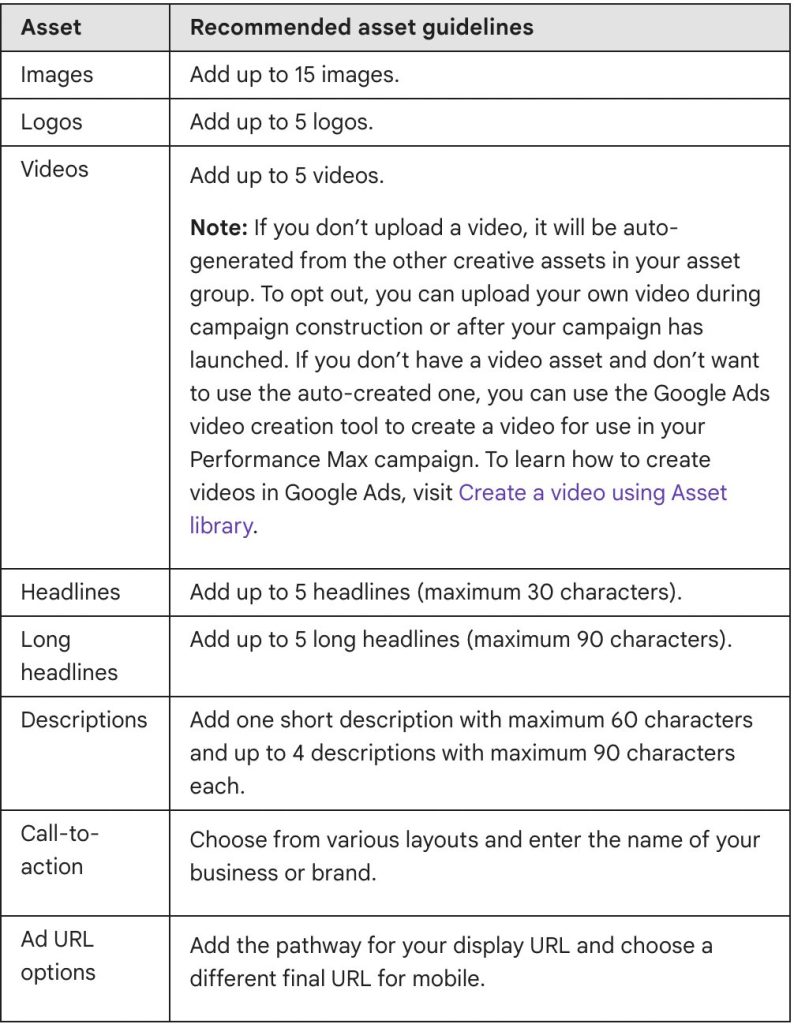
- Images Add up to 15 images.
- Logos Add up to 5 logos.
- Videos Add up to 5 videos. (If you don’t upload any, it’ll be auto-generated from the other creatives you upload.)
- Headlines Add up to 5 headlines (maximum 30 characters).
- Long headlines Add up to 5 long headlines (maximum 90 characters).
- Descriptions Add one short description with a maximum of 60 characters and up to 4 descriptions with a maximum of 90 characters each.
- Call-to-action Choose from various layouts and enter the name of your business or brand.
- Ad URL options Add the pathway for your display URL and choose a different final URL for mobile.
At this stage, although it’s optional, you should also set up Audience Signals. By doing so, you can guide machine learning for better optimization.
Ad Assets
You want to give the potential customers as much helpful information as possible, and ad assets are precisely that.
Based on the campaign goal, you could inform them about the business and lead them to different CTAs, like submitting a form or booking a call.
Review your campaign & publish
Review all the details you’ve set and publish your campaign at the final stage.
Performance max campaigns are only as good as your data input. The campaigns need regular maintenance and tweaking to optimize their performance.
Tips For Your Next Performance Max Campaign
Negative keywords
In Tools & Settings, find the Negative Keyword list and upload the compiled list of keywords you don’t want to use in your ads.
It’ll allow you to achieve a better clickthrough rate by eliminating uninterested customers.
Audience Signals
Feed the machine learning algorithm with the most valuable audiences for you.
Build a strong audience list and keep it updated. If the audience lists are too broad, Performance max campaigns risk showing ads to irrelevant audiences.
When it comes to leads, quality is definitely over quantity, and strict monitoring of audiences is key to achieving that.
Cherish your Insights
The elevated reporting options of Performance Max can be overwhelming.
Especially in the first 6-8 weeks of the campaign, it’s important to check insights weekly and find out what type of searches your ads appear on.
Exclude URLs
If you submit your entire website to the campaign, the customers will likely end up on a page you didn’t want them to.
If possible, restrict your use to one URL. If not, exclude as many irrelevant URLs as possible for better conversion.
Exclude Locations
Exclusion principles apply to location, too.
While you set up your target locations, exclude the countries or places you don’t want to run ads in.
The machine learning aspect of performance max campaigns is highly remarkable. But unfortunately, we are far from a world taken over by robots. With some patience and the proper budget, we can teach the algorithm to work best for us.