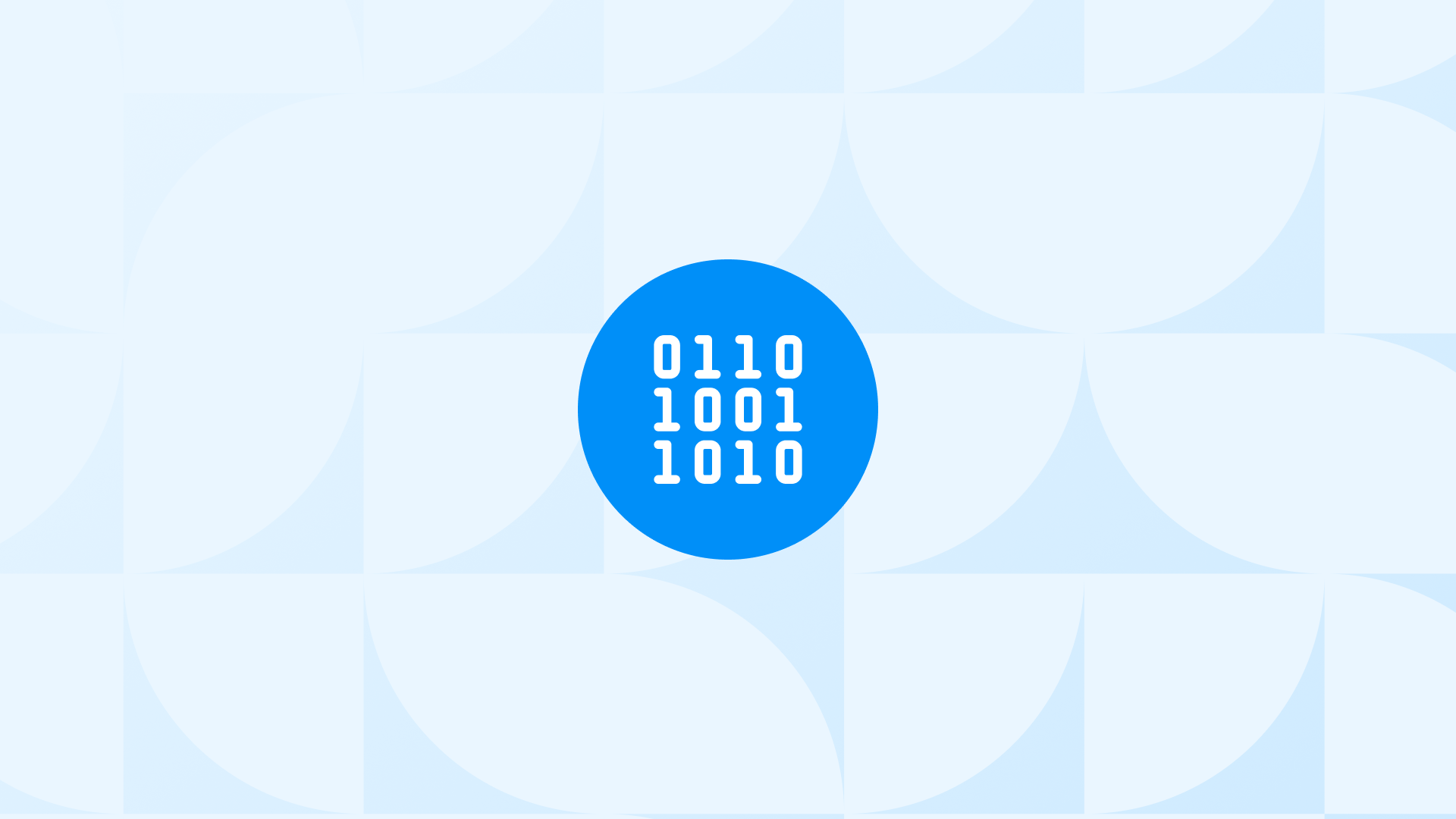If you manage a Google Tag Manager (GTM) container, you’ve likely received an email about an upcoming change. Google Tag Manager Containers Will Automatically Load a Google Tag Starting in April 2025
This directly affects how your conversion tracking works and could impact your data collection.
You might be wondering: “Do I need to do anything? Will this break my existing setup?”
The short answer is: it depends on your current implementation. For some, this change will have no impact. For others, it could significantly alter how data flows into your advertising platforms.
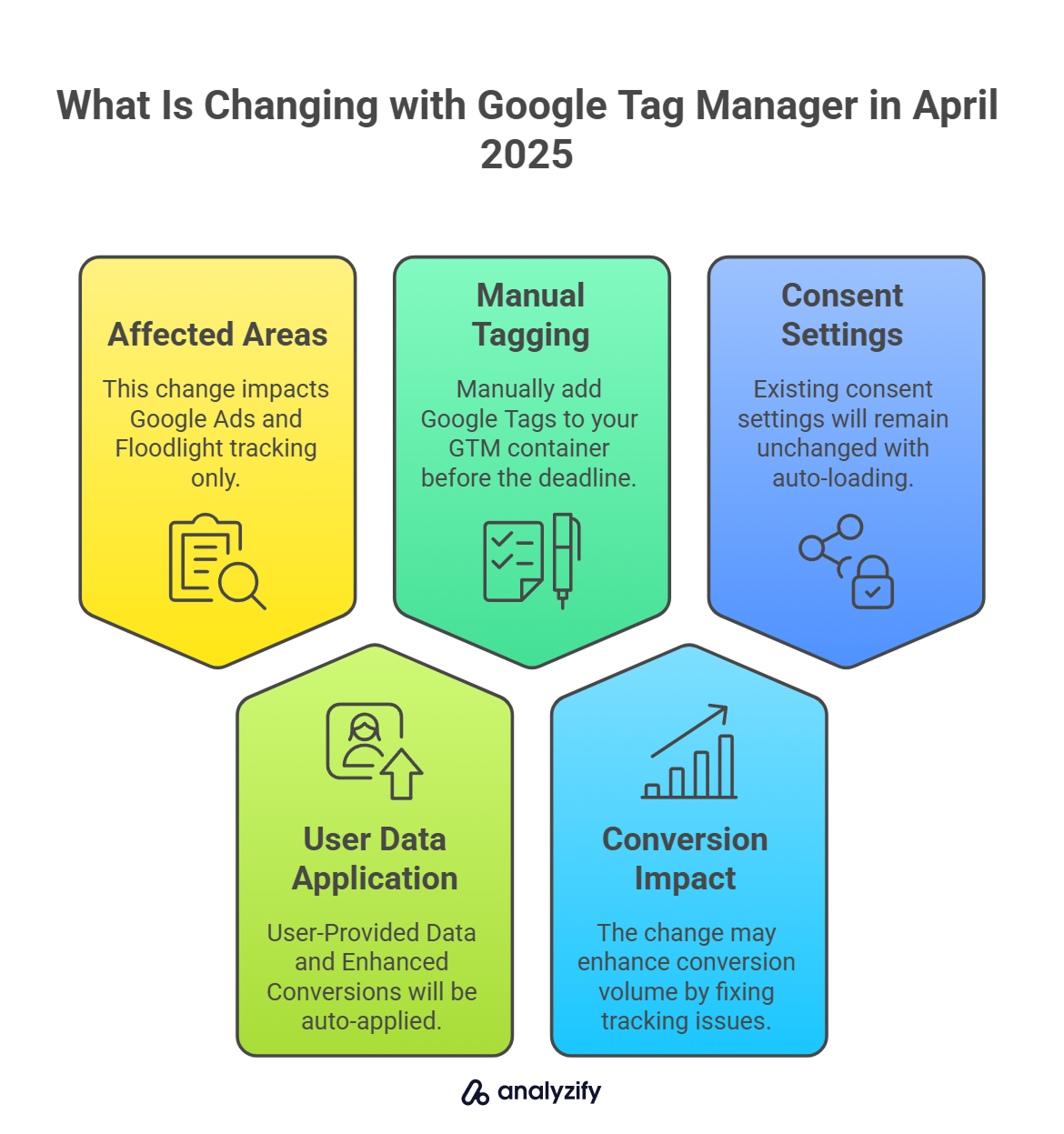
Here are 5 key takeaways you need to know:
- This only affects Google Ads and Floodlight tracking - GA4 implementation is not included in this update.
- If you’ve enabled User-Provided Data and Enhanced Conversions, these will be automatically applied by the auto-loaded Google Tag.
- To maintain control, manually add Google Tags to your GTM container for each Ads/Floodlight ID you use before the April deadline.
- The change may increase conversion volume for some advertisers by fixing tracking issues where Google Tags were improperly implemented.
- Your existing consent settings will remain intact - the auto-loading follows the same consent rules as your event tags.
Let’s break down what this update means, why Google is making the change, and what specific actions you should take.
What is changing with Google Tag Manager in April 2025?
In its simplest form, Google is implementing a “safety net” for conversion tracking. Currently, when you set up conversion tags in GTM, you’re supposed to load a Google Tag (gtag.js) with the appropriate measurement ID before firing conversion events.
For example, if you have an Ads conversion tag with ID AW-12345, you should first load a Google Tag with that same ID.
Many marketers have skipped this step, and GTM has been quietly fixing this “mistake” by auto-loading a partial version of the Google Tag before your event fires. However, this auto-loaded tag has most settings turned off.
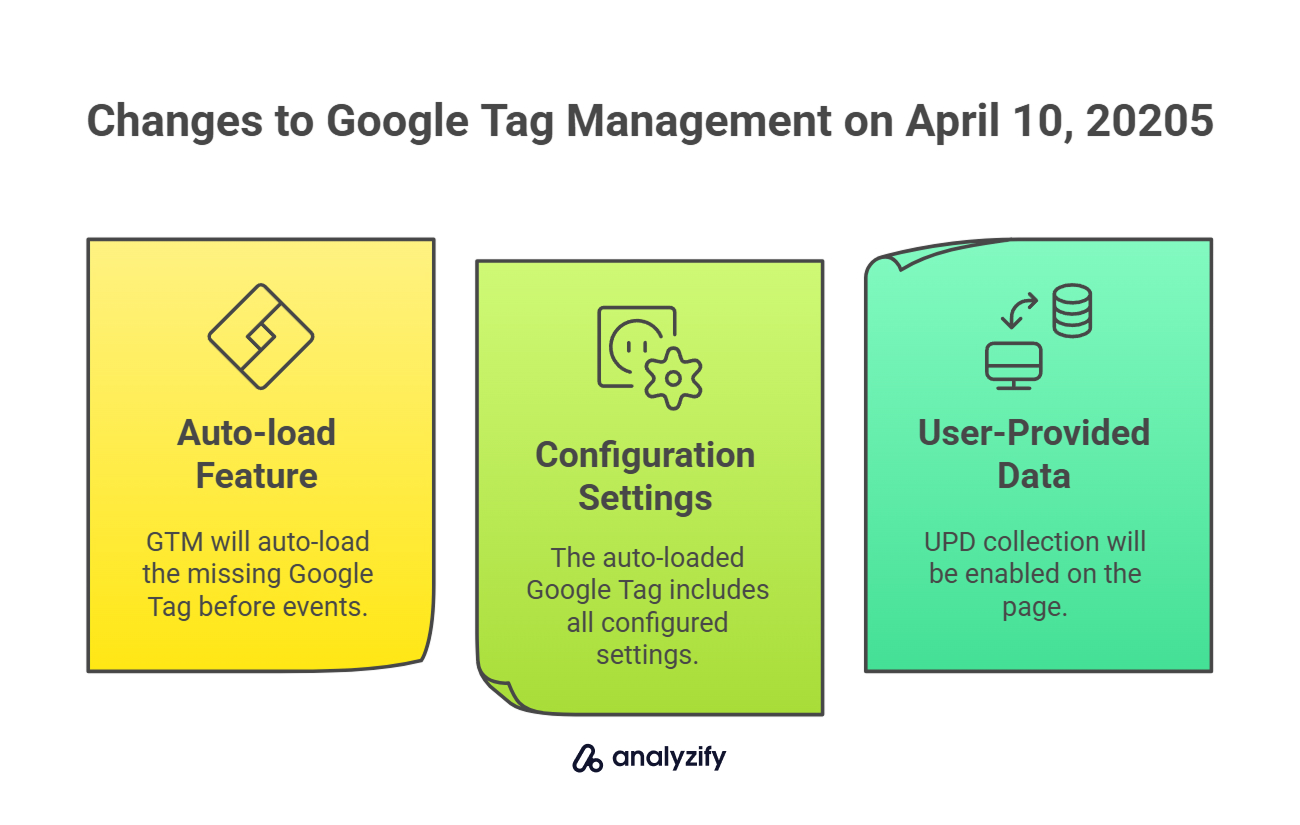
The change coming on April 10, 2025:
- GTM will continue to auto-load the missing Google Tag before your Ads or Floodlight events
- The auto-loaded Google Tag will now include all configured settings that were enabled in the Google Tag’s configuration
- If you’ve enabled User-Provided Data (UPD) capabilities and enhanced conversions in your Ads or Floodlight settings, the auto-loaded Google Tag will enable UPD collection on the page
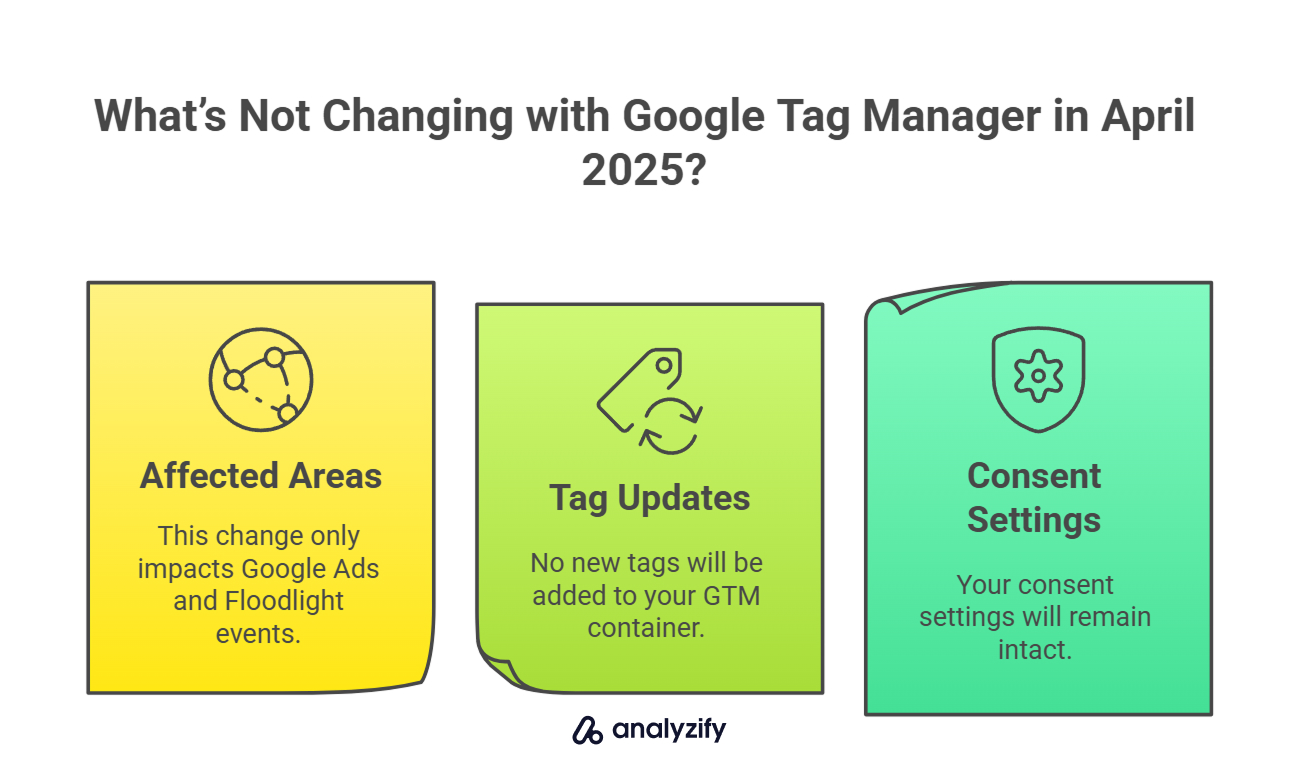
What’s not changing:
- This only affects Google Ads and Floodlight events, not Google Analytics 4
- No new tags will be added to your GTM container
- Your consent settings will remain intact
Why is Google adding automatic Google Tag loading to GTM?
Google is making this change primarily to improve data accuracy. A Google Tag is technically a prerequisite for sending events to Google advertising platforms, though this hasn’t been strictly enforced until now.
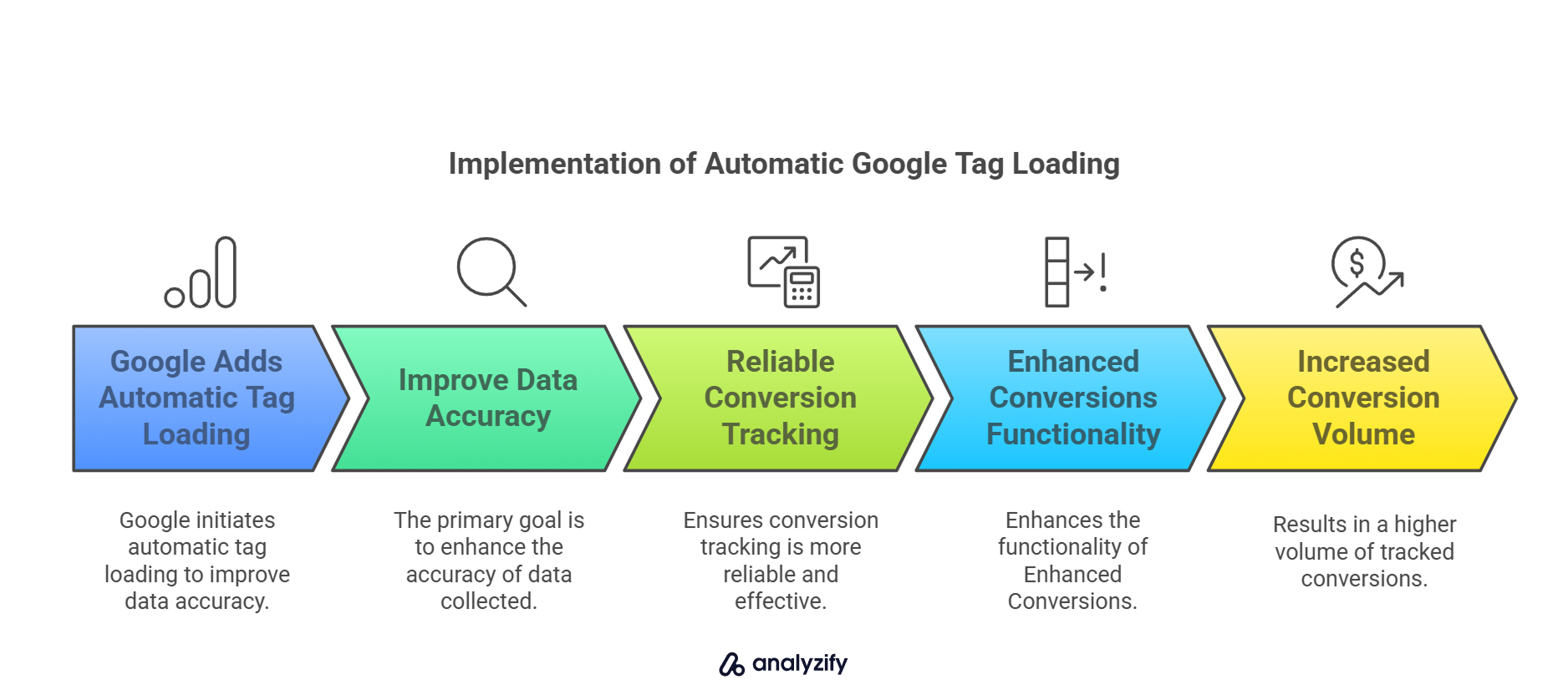 The benefits include:
The benefits include:
- More reliable conversion tracking: Some Ads conversions rely on URL goals that might not work properly without a Google Tag loading first
- Proper functioning of Enhanced Conversions: Without the correct Google Tag configuration, Enhanced Conversions may not collect the user-provided data needed to improve matching
- Increased conversion volume: With proper Enhanced Conversion setup, you may see more conversions being tracked due to improved matching capabilities
The real reason behind the change is to close a technical gap. Proper event collection requires the Google Tag to be loaded first, with all the appropriate settings. By enforcing this, Google is ensuring that your conversion data is collected as intended.
How will the automatic Google Tag loading in GTM work?
The process follows a simple heuristic:
- When an Ads or Floodlight event tag fires, GTM checks if the corresponding Google Tag has already been loaded on the page
- If it finds the Google Tag, it proceeds with the event firing normally
- If it doesn’t find the Google Tag, GTM automatically loads it with its full configuration before proceeding with the event
This creates a potential race condition. Your event tag now needs to wait for the Google Tag to load before it can proceed, which could introduce a slight delay in event firing.
Regarding User-Provided Data collection:
- If your Google Tag has User-Provided Data capabilities enabled AND Enhanced Conversions turned on in your Ads or Floodlight settings, the auto-loaded Google Tag will enable UPD collection
- UPD collection allows for capturing information like email addresses, phone numbers, and other user identifiers to improve conversion matching
- These settings will respect your existing configuration choices—they won’t be automatically enabled if you’ve turned them off
Bonus: Explore How to Add Google Tag Manager (GTM) to Shopify Checkout!
What actions should marketers take before April 2025?
The safest approach is to manually implement the correct Google Tags in your container before April 10, 2025:
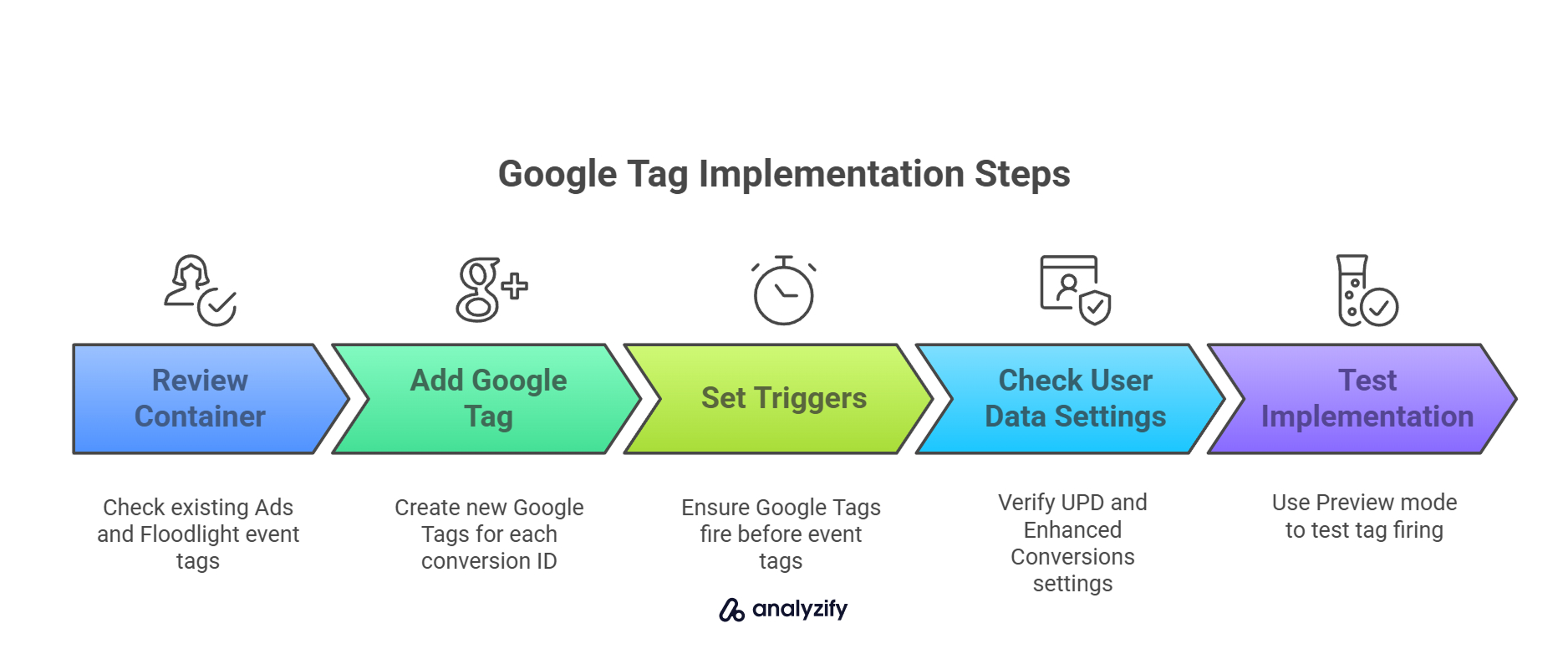
1) Review your container for Ads and Floodlight event tags: Check which conversion IDs you’re using (AW-12345, DC-12345, etc.)
2) For each unique conversion ID, add a corresponding Google Tag:
- In GTM, go to Tags > New > Google Tag
- Select the appropriate tag type (Google Ads or Floodlight)
- Enter the same ID you’re using in your event tags
- Configure settings according to your needs
3) Set appropriate triggers: Make sure these Google Tags fire before your event tags (All Pages or specific page types)
4) Double-check your User-Provided Data settings:
- In Google Tag settings, review if UPD is enabled or disabled based on your preferences
- In your Ads account or Floodlight settings, check if Enhanced Conversions are enabled
5) Test your implementation: Use Preview mode to ensure the Google Tag fires before your event tags
By manually implementing these Google Tags, you gain several advantages:
- Complete visibility into what’s loading on your site
- Avoidance of potential race conditions where events wait for auto-loaded tags
- Better control over your data collection practices
How will this change affect different Google marketing products?
Let’s examine how this update will impact specific Google marketing tools you might be using in your stack.
Google Ads Impact
If you’re running Google Ads conversion tracking through GTM:
- Check if you have a Google Tag with your AW-12345 ID manually implemented
- Review Enhanced Conversions settings in both GTM and Google Ads
- Consider how remarketing may be affected (the Google Tag handles page views for standard remarketing)
For standard remarketing, you should use just the Google Tag. For dynamic remarketing, you’ll still need the Google Ads Remarketing Tag. After April 10th, if you don’t have a proper setup, you could see duplicate page views for remarketing purposes.
Floodlight Impact
For Floodlight tracking:
- Ensure a Google Tag with your DC-12345 ID is implemented
- Check Sales tags and other conversion events
- Review UPD settings if you’re using enhanced conversions
Bonus: Discover Best Shopify Google Tag Manager (GTM) Apps!
What’s Not Affected: Google Analytics 4
This change does not affect Google Analytics 4 implementations. GA4 already has its own mechanism for auto-loading Google Tags when necessary. However, as a best practice, you should always have a properly configured Google Tag for each GA4 measurement ID in your container.
Common questions about GTM’s automatic Google Tag loading
Here are the frequently asked questions about GTM’s automatic Google Tag loading:
“Will this create duplicate tags on my site?”
Not if you implement correctly. If you already have a Google Tag for your Ads/Floodlight ID, the auto-loading won’t happen. However, if you’re using both a Google Tag and the older Google Ads Remarketing Tag for standard remarketing, you might see duplication after April 10th.
“Do I need to replace my Google Ads Remarketing Tag with a Google Tag?”
If you’re doing standard remarketing, yes. The Google Tag handles page views for remarketing. If you’re doing dynamic remarketing, you still need the Remarketing Tag for product information.
“How will this affect consent management?”
The auto-loading respects your existing consent setup. If your Ads/Floodlight event tags only fire after consent, the auto-loaded Google Tag will only load after consent as well.
“What if I combine tags across different products?”
You can continue to use combined Google Tags or destinations. The April 10th change only checks if a Google Tag is loaded—it doesn’t care how it got there. If you add your Ads tag ID as a destination to your GA4 tag, it would count as having loaded on the page.
“Does this affect server-side GTM implementations?”
No. This change only applies to web containers that fire Ads or Floodlight event tags directly in the browser.
By taking right steps now to ensure your Google Tags are properly configured, you’ll avoid any surprises when the April 10, 2025 change rolls out. This is essentially Google enforcing a best practice that should have been followed all along.