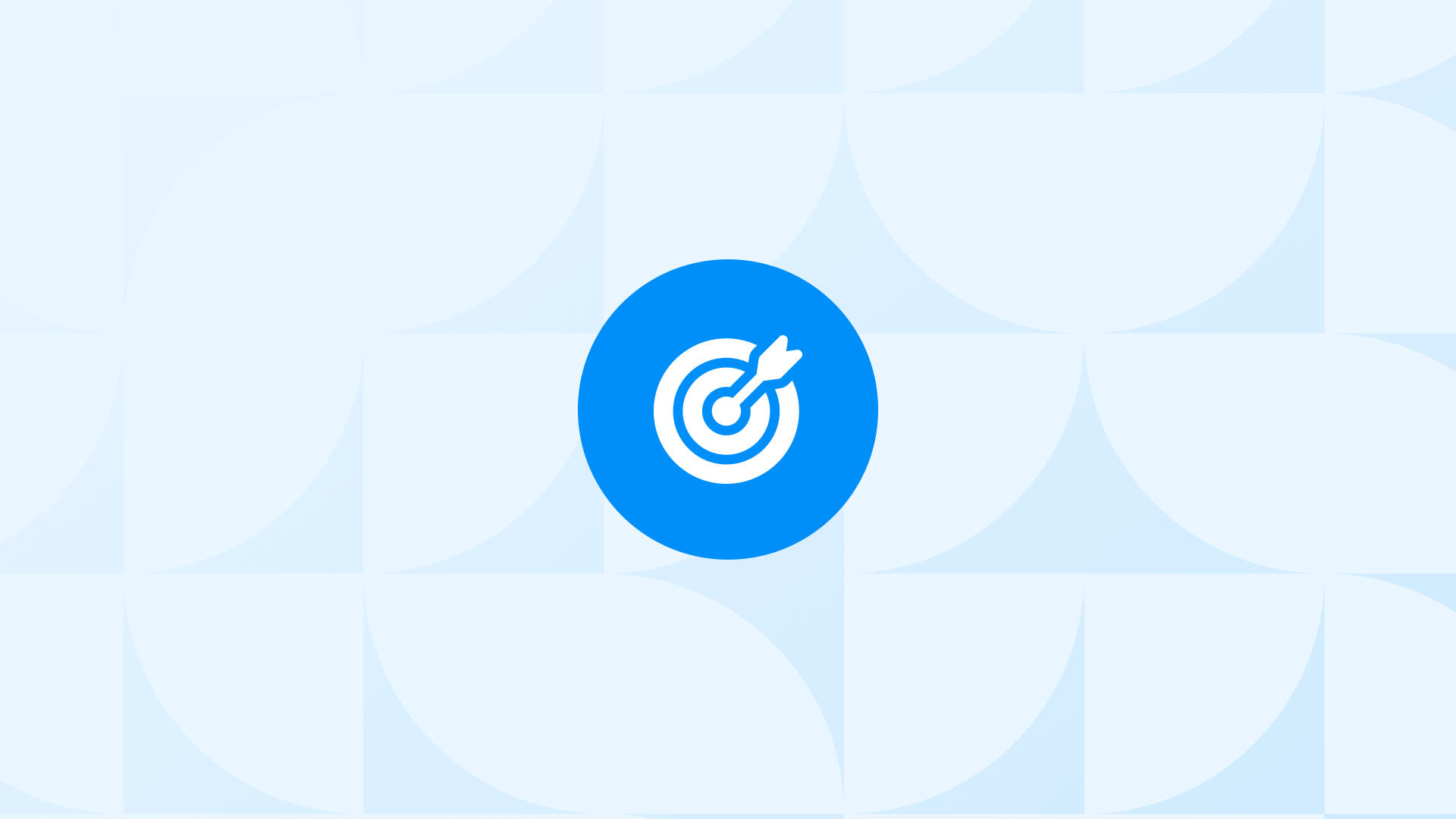Google’s Performance Max campaigns are a black box, with limited data on where your budget is being spent.
This makes it difficult to see how effective and efficient your campaigns are. A question pops up:
Do my Pmax campaigns bring new sales or just branded terms or remarketing?
Well, we don’t have much control over the spending but at least we should create custom reports to monitor where the budget is actually going.
That’s exactly how this step-by-step guide will help you:
You will learn how to create custom Google Ads & GA4 reports (for landing page analysis) so you can better understand how your Pmax campaigns work.
For example, you will be able to generate a GA4 report to make a landing page analysis analysis such as:
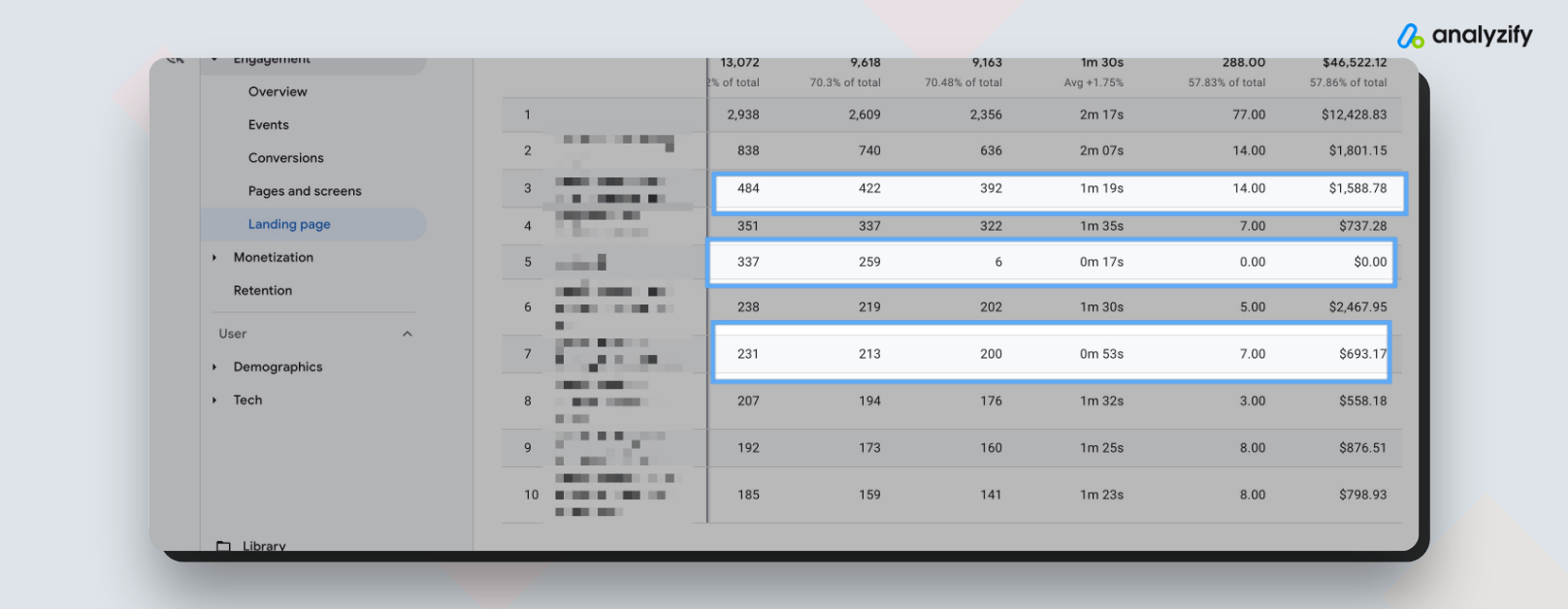
Also, you will create a custom Google Ads report so you can make sure there’s no stone unturned:
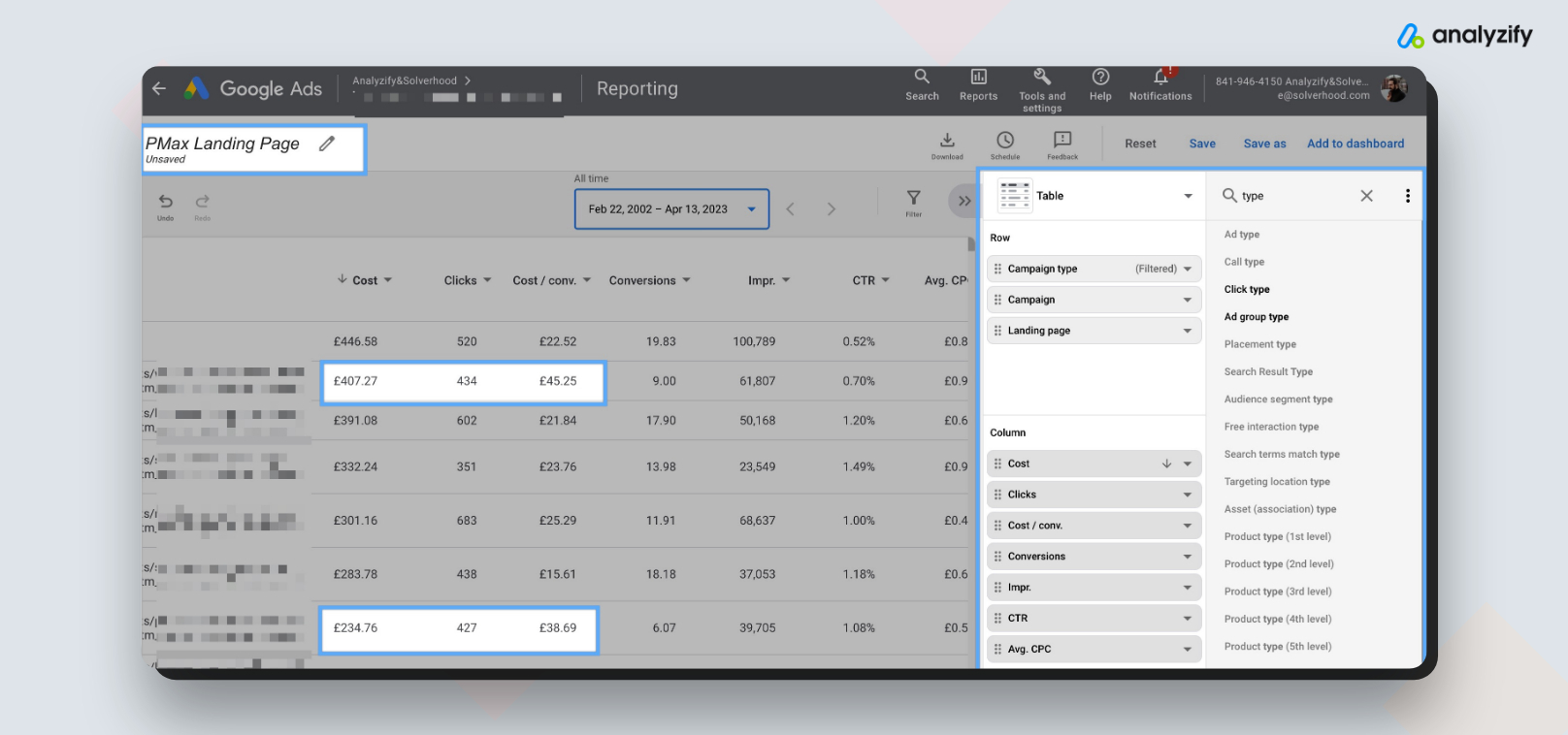
At the end of the day, you will easily:
- Understand which landing pages you spent the most money on
- Find the ones that perform the best and worst using a Google Ads custom report
- Analyze the user engagement metrics on Google Analytics (PPC-filtered only)
- Structure your campaigns better with these insights.
Let’s get started!
How to Create Performance Max Landing Page Reports (Analysis) in Google Ads?
You can create a custom Google Ads report report (analysis) for your landing pages to easily see which Performance Max campaigns brought traffic to those landing pages.
This way, you can pinpoint the winning and losing landing pages.
Later, you can use this data to exclude these losing landing pages from your campaigns or create a specific campaign for the winning ones to have more budget.
Step 1: Visit Google Ads > Reports > Create Custom Report Sign in to your Google Ads account. Click on ‘Reports’ in the upper right corner. Select ‘Custom’ under ‘Report types.’. Click the blue ‘+’ button to create a new custom report.
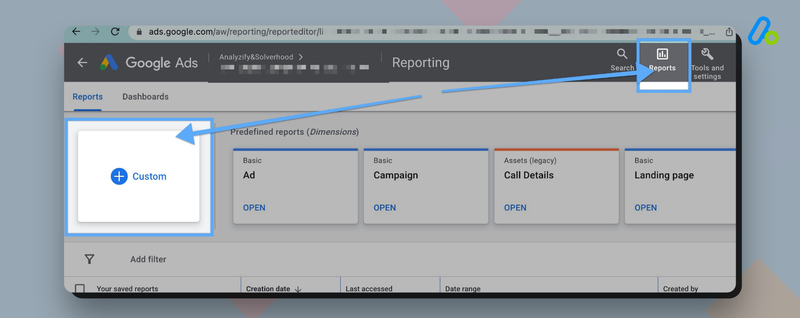
Step 2: Name the report & choose dimensions and metrics Name the report as: “PMax Landing Page.” From the right side of the screen, start adding the following rows & columns to the table.
Rows:
- Campaign Type
- Campaign
- Landing Page
Columns:
- Cost
- Clicks
- Cost/Conversion
- Conversions
- Impressions
- CTR
- Avg. CPC
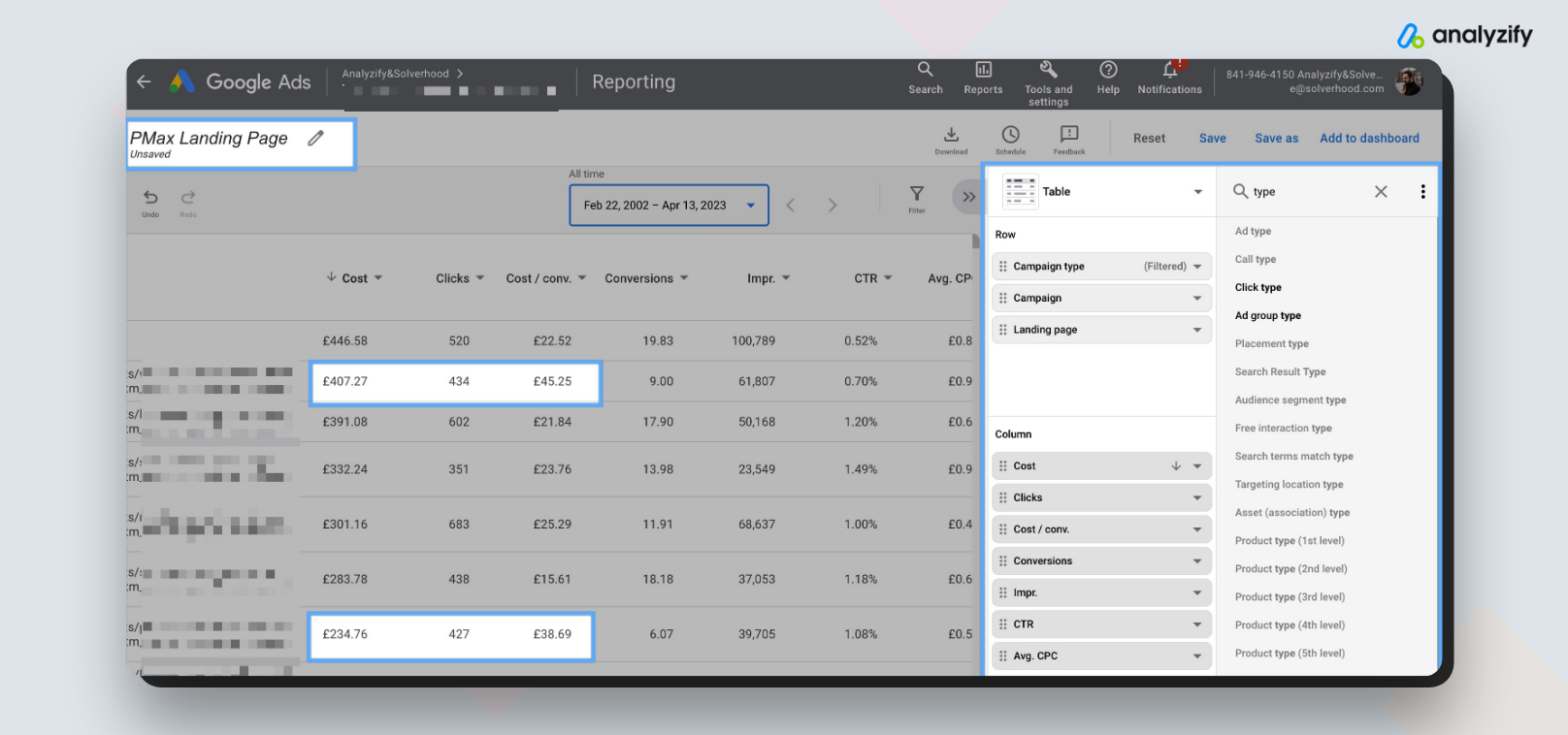
Step 3: Filter & Save & Run To focus on Performance Max campaigns, Click Campaign Type from the ROWs and apply the “Performance Max” campaign type filter. Once you do this, save the report and run it.
Step 4: Analyze the data Now you have the table. You can find some winners that have low cost/conversion just like below:
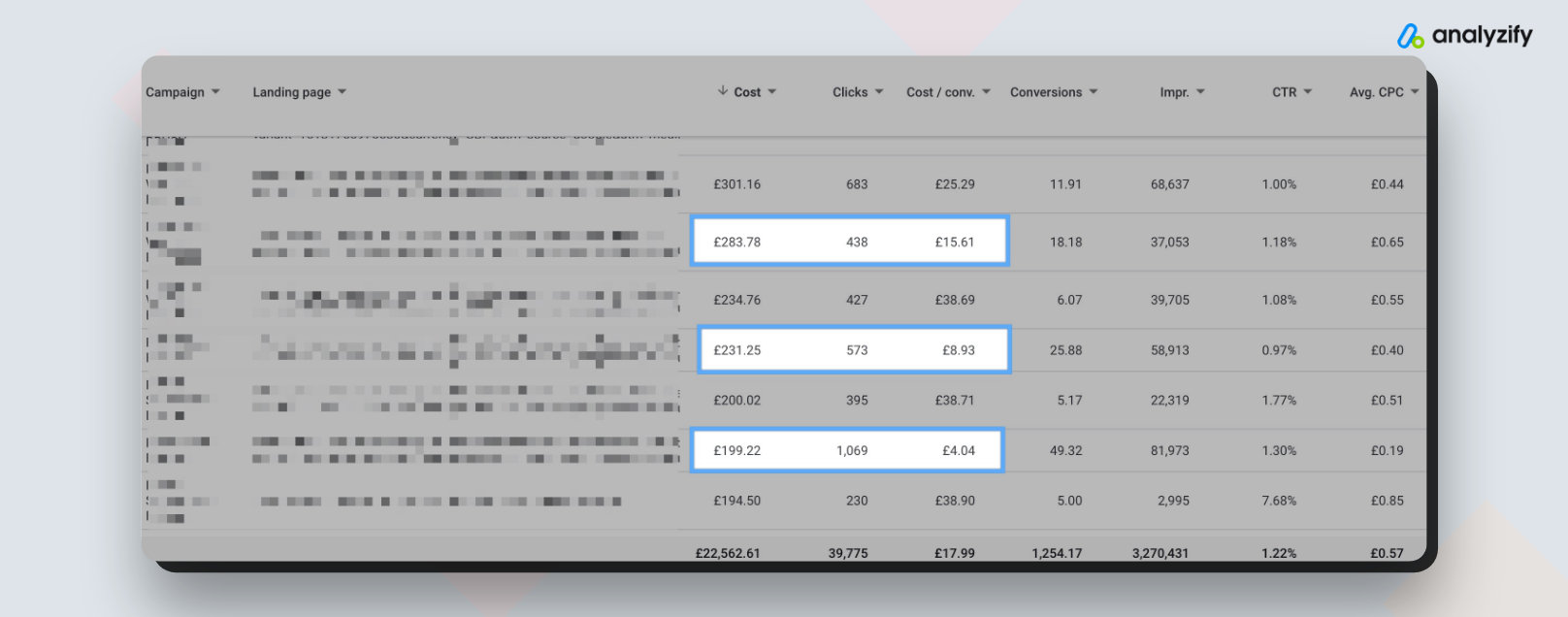
You can also find low-performing landing pages using Cost/Conversion or any other metric you like.
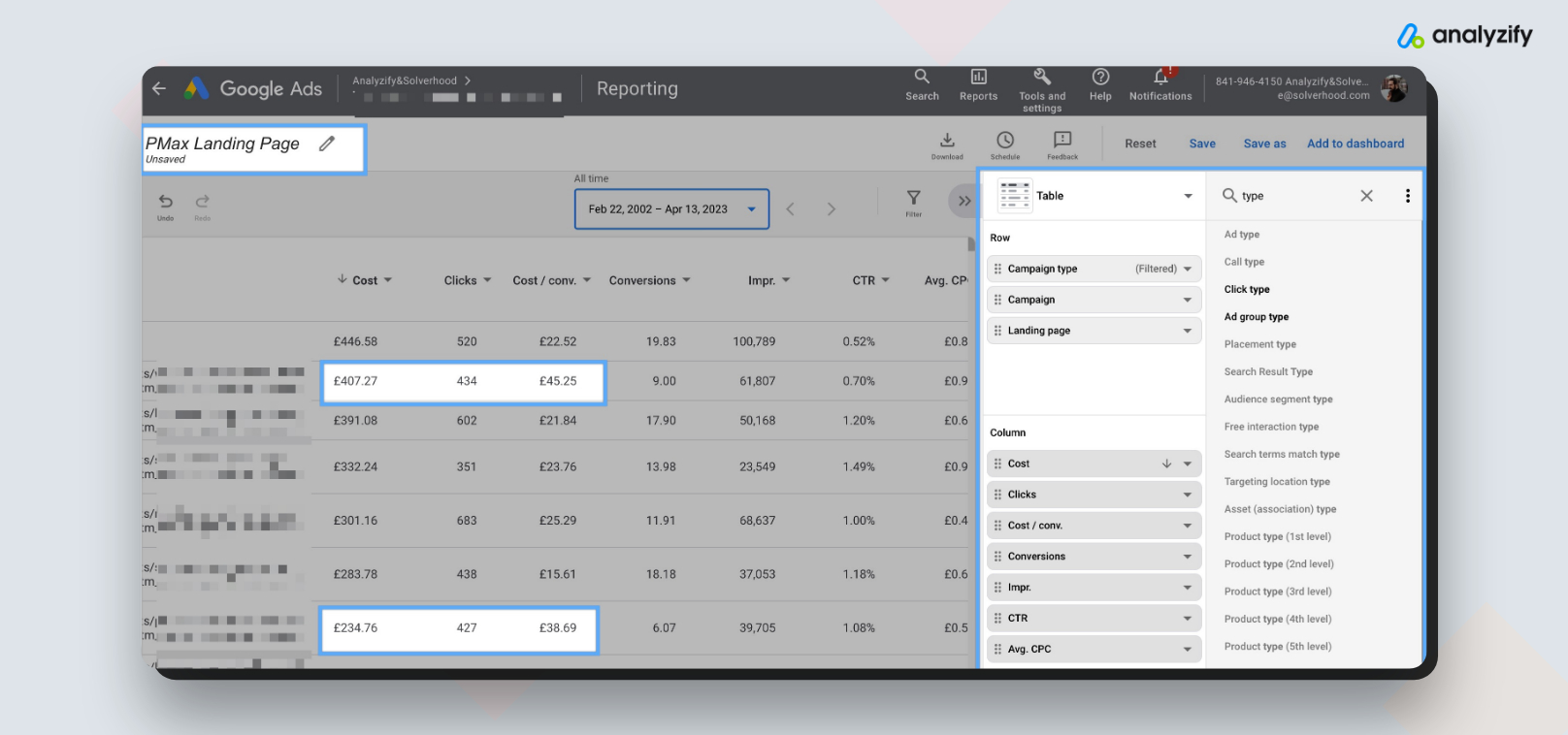
You can exclude the low-performing & high-spending landing pages from the PMax campaigns so that winners can get more clicks.
Additionally, you can create separate campaigns for the winning landing pages (product & collection pages) to make sure to give enough budget to those.
Please note to have enough data to make decisions. You shouldn’t exclude a landing page that got only 200 clicks. Make your decisions carefully; use these reports to feed your decisions with data.
In addition, you can improve the performance of your PMax campaigns by utilizing negative keywords. This way, you can avoid wasting money on clicks that are unlikely to convert. Here is how:
Adding Negative Keywords in Performance Max Campaigns
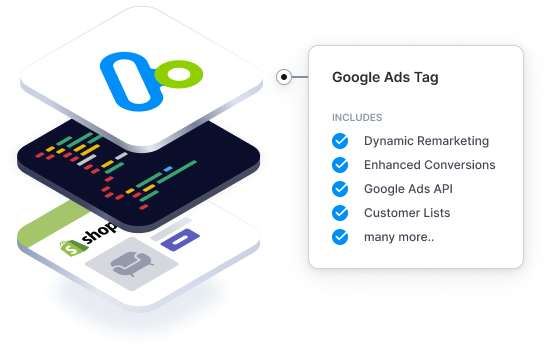
With Analyzify - Feed Google Ads with Accurate Data
Improve your ROI with Analyzify’s deeper Shopify and Google Ads integration, providing Google Ads with all available data for optimized campaigns.
Get expert analysis on your Google Ads setup at no extra cost. Check out Analyzify’s Use Cases.
How to Create PPC Landing Page Reports (Analysis) in Google Analytics 4? (GA4)
Google Analytics 4 (GA4) provides your with more in-depth reports and analysis capabilities.
This includes user engagement metrics such as time spent on the page, bounce rate, conversion rate, and many others.
Therefore, it would be wise for you to use both Google Ads & Google Analytics reports before making big decisions.
For example, if your landing page gets significantly less engagement time (visible in Google Analytics), you might consider checking that page before making a decision. Something could be wrong with the page rather than the performance of the Google Ads.
To make a landing page analysis for your Pmax campaigns in GA4:
Step 1: Visit the GA4 Landing Page report Click “Reports” from the left menu. Find “Landing Page” under Engagement.
Step 2: Filter & segment the report Click “All Users” from the top of the screen. That’ll open a sliding section on the right side.
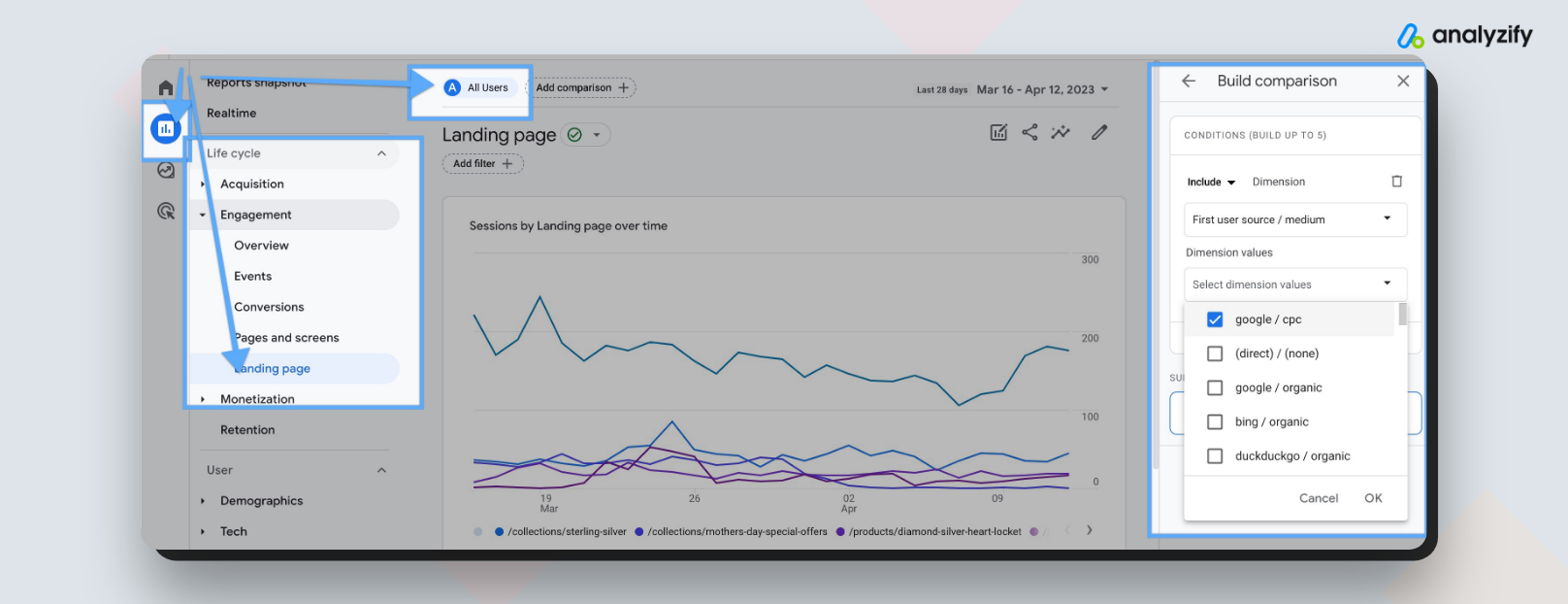
Step 3: Filter by Google CPC 3.1 Right under “ “ Click “Dimension” and choose “First user source / medium”. 3.2 Choose “Google / CPC” from “Dimension Values” and hit “OK”. The section should look like below.
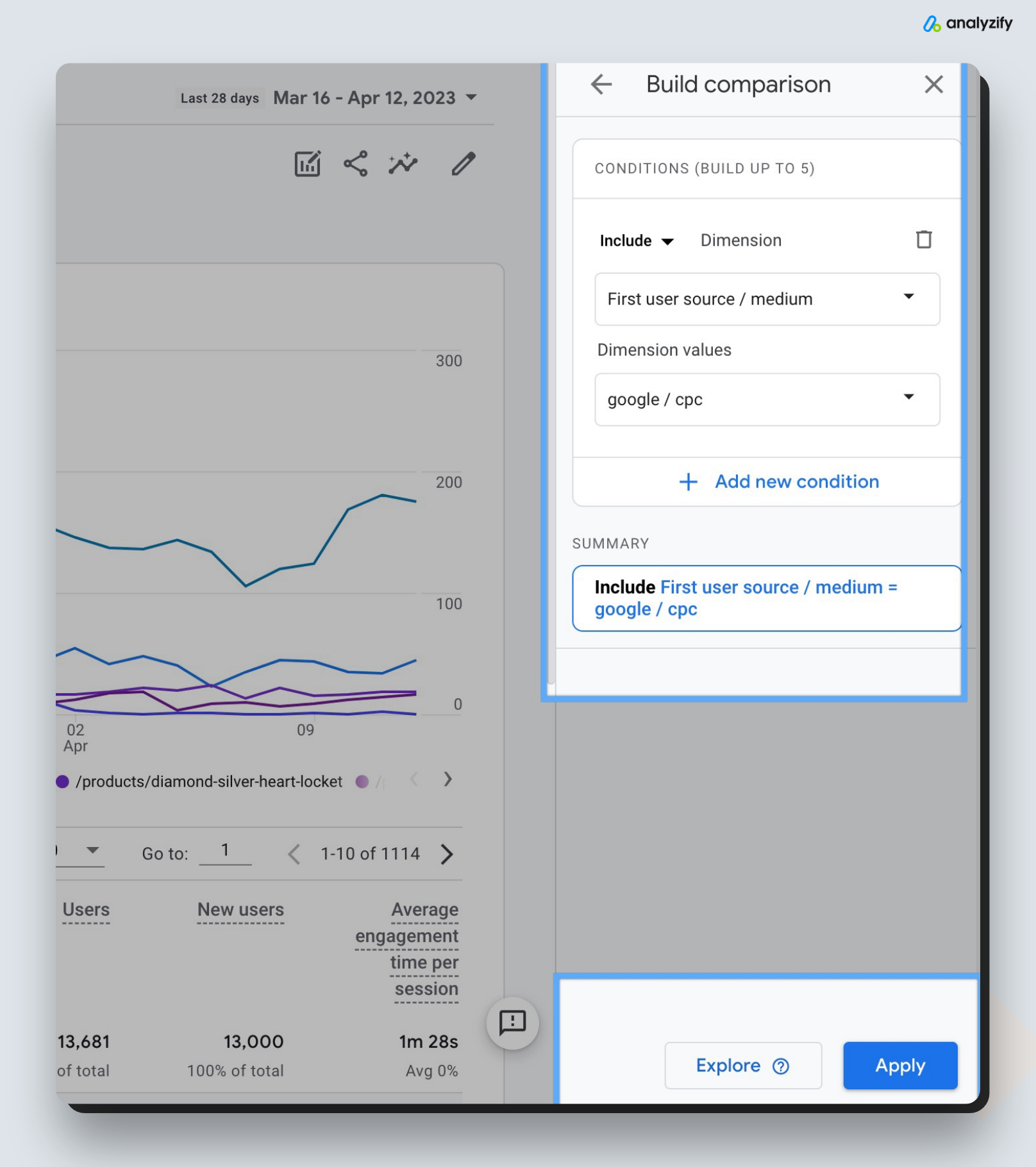
Step 4: Analyze the PPC landing data in GA4 Make sure the “Paid” filter is applied. The report should look like below. You can find here some low-engagement pages. Remember these come from paid clicks - so you actually pay for each click. You don’t want to have low engagement or revenue pages.
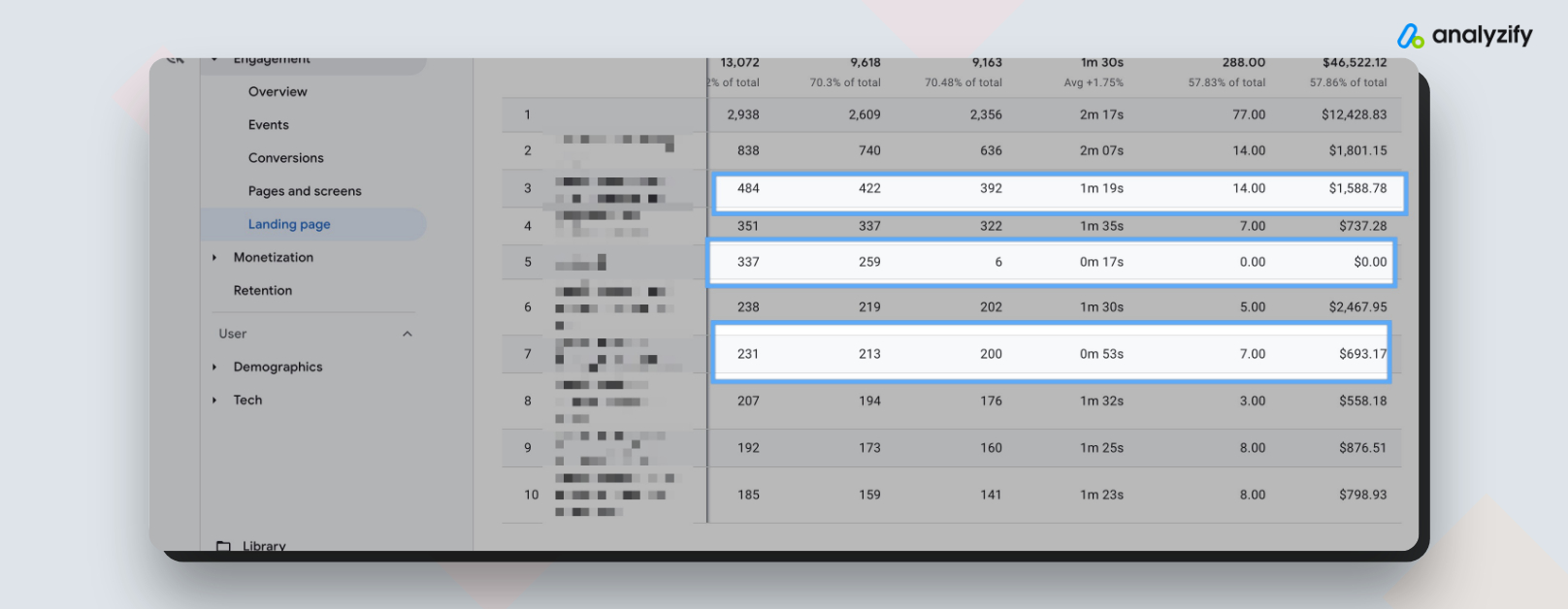
Be careful while making decisions here; make sure to check these pages. There might be a problem with product images, pricing, description, etc.
What is Google Performance Max(PMax)?
A Google Performance Max campaign is a type of enhanced search and shopping campaign that allows you to reach Google’s entire ad inventory with a single campaign with qualifying objectives.
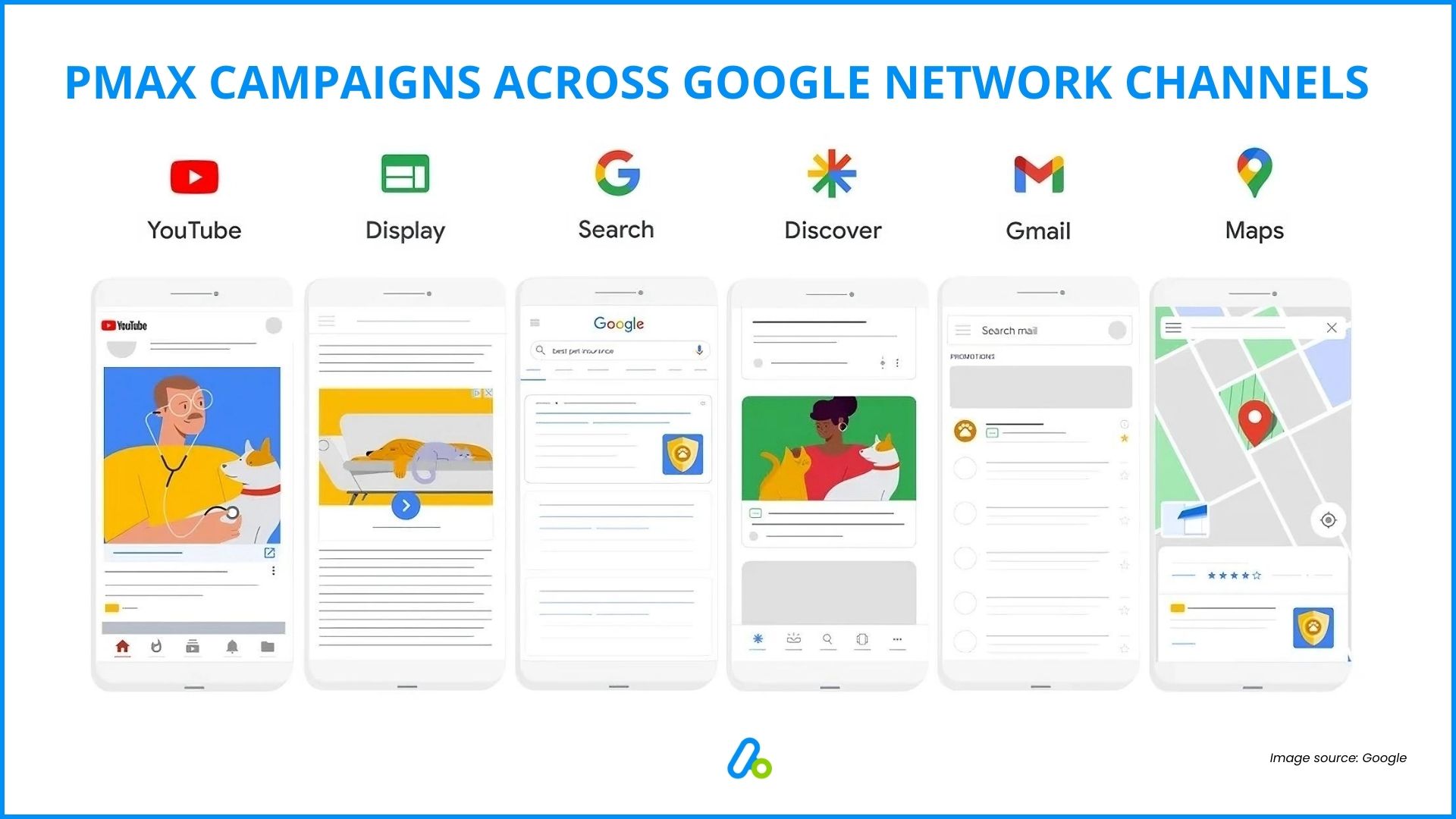
One of the biggest advantages of Pmax campaigns is that it allows you to save time and effort as you can create a campaign and advertise on different channels.
For example, let’s say you run a Shopify store that sells organic skincare products. Once you create a Google Performance Max campaign, you can advertise through:
Here are some additional best practices to follow:
- YouTube
- Display
- Search
- Shopping
- Discover
- Gmail
- Maps
with just a single campaign.
Smart bidding, an AI-powered automated bidding technology, adjusts your bids in real-time to optimize your ad performance. In addition, your ads are shown in the best format for each situation and location.
PMax Landing Page Analysis: Best Practices
Save and share the reports with your team: Ensure that everyone involved in your marketing efforts has access to these reports, so they can use the data to make informed decisions.
Check the reports often and adjust your account structure accordingly: Keep an eye on the performance of your landing pages, and make the necessary adjustments. Some best practices include excluding losing landing pages from Performance Max campaigns and creating new campaigns for winning landing pages.
Ensure your conversion tracking and Google Ads Tags are set up correctly: Performance Max campaigns won’t work well if your conversion tracking and Google Ads setup are not functioning correctly. Double-check your account settings and make any necessary changes.
Further your knowledge: Check out our comprehensive Google Ads Conversion Tracking Health Check course on YouTube. This resource can help you dive deeper into optimizing your Google Ads account and improving the performance of your campaigns.
You can also check out How Analyzify Helps Shopify Merchants with Google Ads Tracking & Performance to have a solid Shopify – Google Ads Integration.