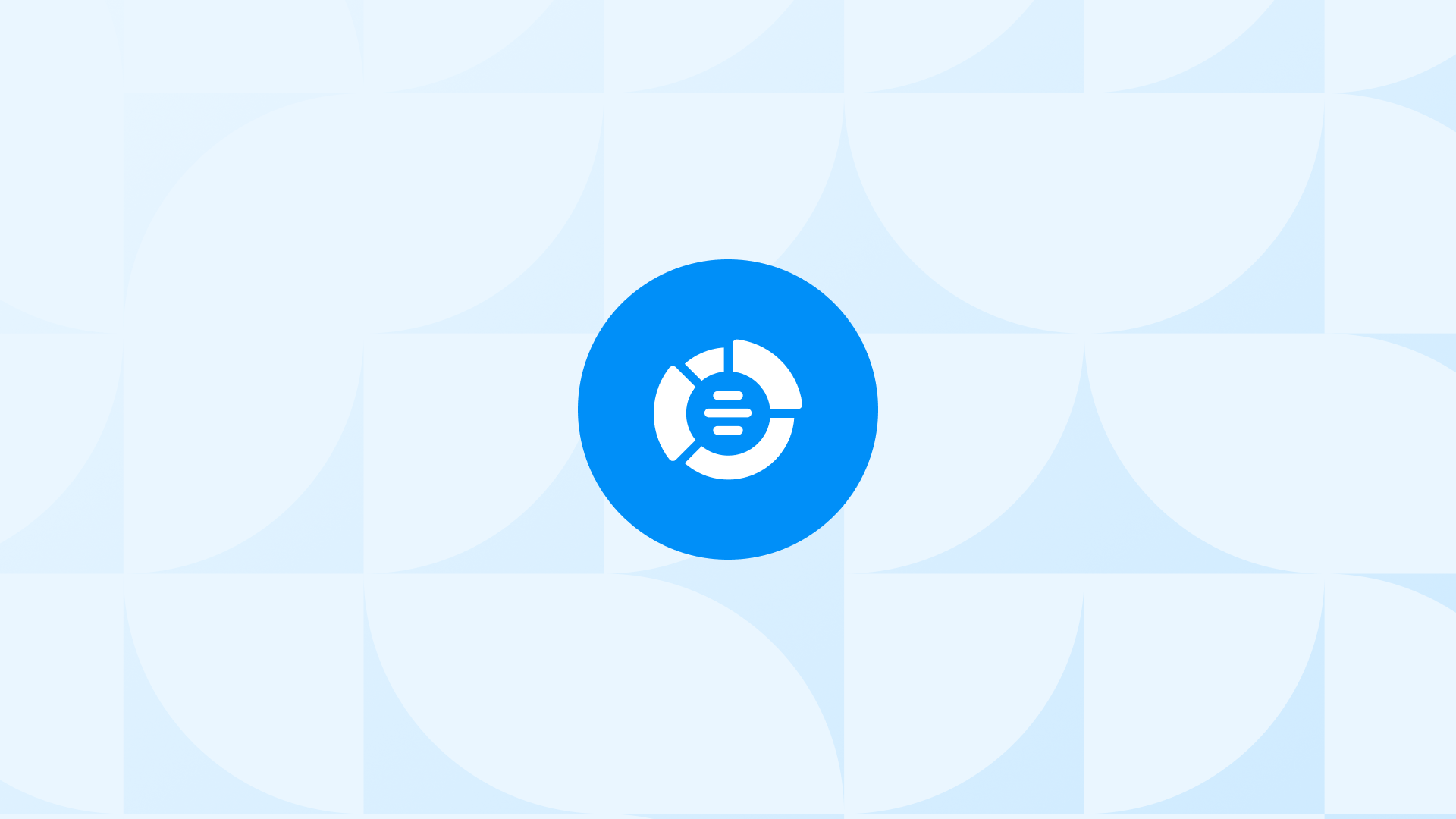Adding negative keywords to your Performance Max campaigns can help you avoid wasting money on clicks that are unlikely to convert.
It’s hard to believe now but it wasn’t possible to add negative keywords in Performance Max campaigns directly. You had to reach out to the Google reps to exclude the keywords from your campaigns and it wasn’t a sustainable method - now you have a new way.
Here’s how:
Say you are running a Performance Max campaign for a Shopify store that sells original and personalized jewelry online.
You can add negative keywords in Performance Max campaigns such as “near me”, “DIY”, “imitation”, or “craft” so you don’t show your ads to users who are not your target audience.
In this case, you are filtering out users who are looking for:
- some physical stores that sell personalized jewelry
- ways to create personalized jewelry by yourself
- jewelry products that are not original
- how to learn the craft of jewelry
You can also add the variations of these negative keywords in Performance Max campaigns, which you will learn in a bit.
By adding such keywords, you can increase your conversion rate and attract more loyal customers.
Here, you will learn about:
- Negative keywords in Performance Max campaigns in detail
- How to add them to your Performance Max campaigns
- Why you should benefit from negative keywords
- Best practices
plus valuable insights to improve your ad relevance, boost your CTR, and reduce CPC.
🎉 Bonus Content: You can explore the best Shopify Google Ads apps to optimize & improve the quality of your campaigns.
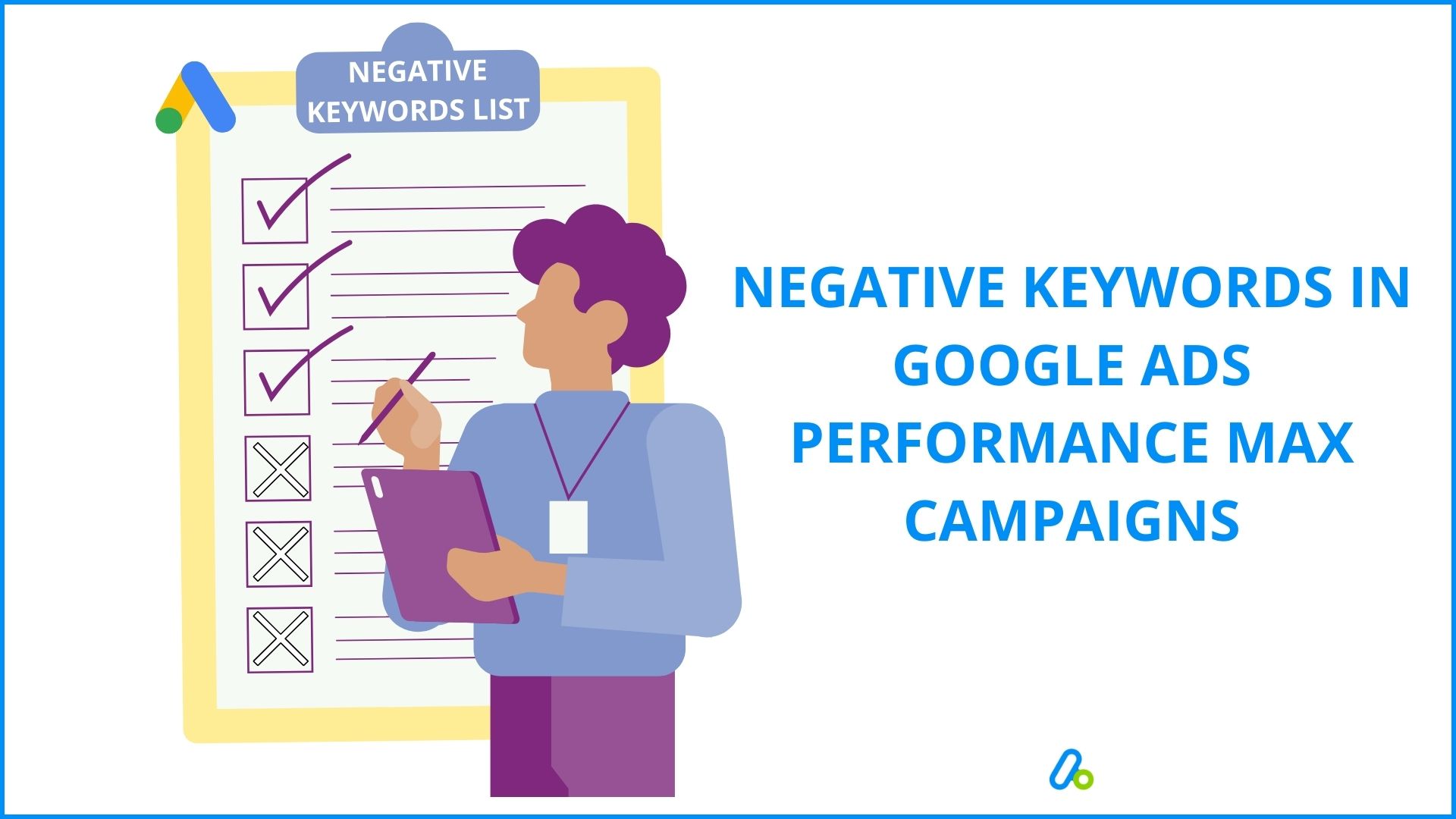
Performance Max Negative Keywords Explained
You want your ads to reach the right people on search engines, right?
That’s where target keywords come in: Words or phrases that match your ads with the search queries of your ideal audience.
Negative keywords in Performance Max campaigns serve the same purpose, but in a slightly different way. They are words or phrases that prevent your ads from showing up for certain search terms.
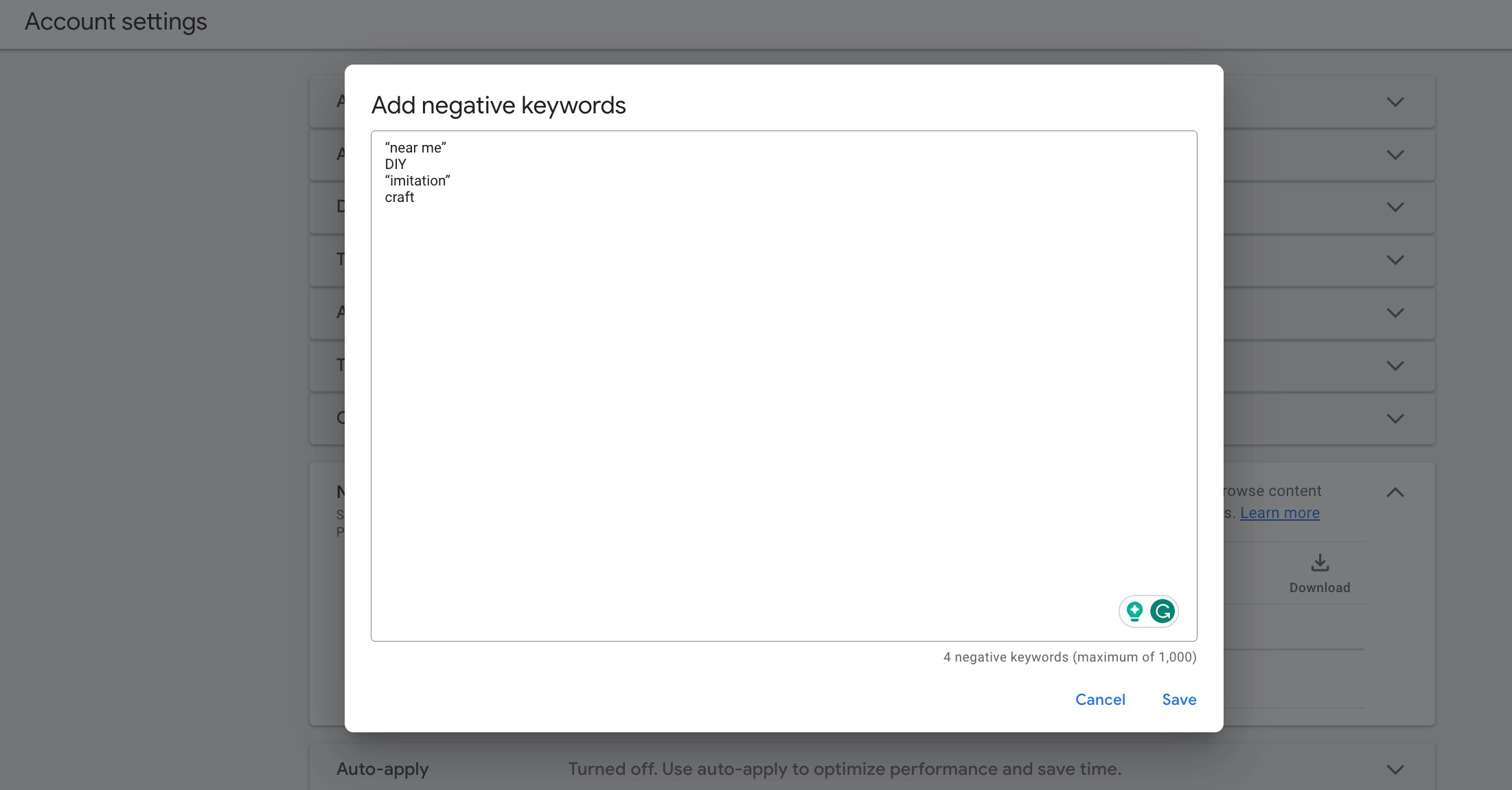
When you set up negative keywords in Performance Max campaigns, you simply filter out the irrelevant traffic & ineffective clicks to your website/product.
Adding negative keywords to your Performance Max campaigns is a great way to instruct Google Ads not to display your ad to people using those specific words, even if they relate to your product or service.
This way, you can save your budget and create better ads for your target audience.
How to Add Negative Keywords in Performance Max Campaigns
You have two options to add negative keywords in Performance Max campaigns:
Negative Keywords for Pmax Campaigns at the Account Level
Follow the steps below to add negative keywords to your campaign.
Negative Keywords for Pmax Campaigns at the Campaign Level
Previously, adding negative keywords at the campaign level in Performance Max campaigns required submitting a modification request form and working through your Google Ads representative which is a manual and time-consuming process.
Now, as of January 23, 2025, this feature is fully available through the Google Ads interface. You can directly add and manage campaign-level negative keywords yourself, without needing any external approval or support.
In addition to keyword exclusions, you can also apply topic and placement exclusions at the campaign level to refine your targeting.
Update: The limit for campaign-level negative keywords has also been expanded to 10,000 keywords per campaign, offering greater flexibility and control.
Why Add Performance Max Negative Keywords?
Adding negative keywords to your Pmax campaigns can take your ads to a whole new level as you can better target your audience and save money & effort along the way.
Here are some extremely helpful advantages of using negative keywords in your Google Ads Performance Max campaigns:
Better Targeting
Once you exclude irrelevant clicks, you can make sure that your ads are displayed by a more focused audience, who are more likely to convert.
Therefore, although there might be a decrease in the number of clicks & traffic to your website, the quality of them improves. This way, you have a much higher chance to increase your conversions.
Reduced Conversion Costs & Improved Conversion Rates
As you manage better targeting, you narrow down your audience and attract more qualified leads.
When you avoid showing your ads to people who are not interested in your product or services, you can automatically save money and reduce your conversion costs.
If you can ensure your ads are only displayed by people that are more likely to convert, you super-boost your ad performance and get much higher conversion rates - with less ad spending.
Lower Cost Per Click (CPC) & Higher Clickthrough (CTR)
You don’t want to spend your advertising budget on clicks that don’t lead to conversions. So, when you use negative keywords in your Performance Max campaigns, you exclude clicks from buyers who are not interested in your products.
This way, you secure a lower CPC as you narrow down the audience you show your ads to only potential customers - who are more likely to convert.
In addition, when you filter out unnecessary questions & queries by adding negative keywords in Performance Max Campaigns, you can increase the potential number of people clicking for your products or services.
Adding negative keywords in Performance Max campaigns provides a lot of benefits just as mentioned above.
If you want to better analyze your Pmax campaigns, you are recommended to take a look at our guide on asset group reporting: Google Ads Performance Max Asset Group Reporting.
Adding Negative Keywords in Performance Max Campaigns: Best Practices (+ Examples)
Now that you’ve learned how to add negative keywords in Performance Max Campaigns, here are 3 valuable best practices, plus examples, to make things even easier for you.
Review and Update Your Negative Keywords Regularly.
Adding negative keywords in Performance Max campaigns is not a one-time task. Start by building a dedicated negative keywords list, and then update it frequently based on your campaign performance and real user queries.
Thanks to recent updates, Google now provides full search terms visibility directly within Performance Max campaigns. You can see the actual search queries that triggered your ads and add negative keywords directly from the report, no more guessing based on vague categories or relying on external tools.
This is crucial for excluding irrelevant traffic and improving your campaign efficiency.
Example:
Suppose you’re running a Performance Max campaign for a Shopify store that sells eco-friendly and sustainable clothing. You might target broad terms like “best clothing” to reach more users. When you review the search terms report, you notice queries like “fast fashion”, “outlet”, or “discount” triggering your ads, none of which align with your brand’s positioning.
You can immediately add those terms as negative keywords, saving your budget and focusing on higher-intent users.
Pro Tip: Don’t forget to include common misspellings and variant phrases. For example, add “fast fashon” or “discont” to catch low-quality traffic slipping through.
Example:
Let’s say you are running a Performance Max campaign for a Shopify store that sells eco-friendly and sustainable clothing online. You might have added “best clothing” as a keyword to reach more potential customers.
However, when you look at the search terms report, you see that some of the searches that triggered your ads are “fast fashion”, “outlet”, or “discount”.
These are not related to what you are selling, so you can use the three questions to decide whether to add them as negative keywords in Performance Max Campaigns or not.
Pro Tip: You can consider adding misspelled words as negative keywords, too. In this case, you can add “fast fashon”, “discont” and etc.
Use Broad Match Type
You should use broad match type for your negative keywords in your Performance Max campaigns. This means that your ads will not show up if someone searches for all the words that you don’t want, even if they are in a different order.
Example:
Say you are running a Performance Max campaign for a Shopify store that sells organic coffee.
You might want to add “instant” and “decaf” as negative keywords, because you don’t sell these types of coffee. If you use broad match type, your ads will not show up for searches like “instant decaf coffee”, “decaf instant coffee”, or “coffee decaf instant”.
This way, you can avoid showing your ads to people who are looking for something else.
Find the Best Negative Keywords in Performance Max Campaigns
You can use these three questions to find the best negative keywords in Performance Max Campaigns:
- Does the search have a low clickthrough rate?
- Does the search have a low conversion rate?
- Does the search have a high cost per conversion?
A low clickthrough rate means that the search is not relevant to your campaign. You can either add it as a negative keyword or create a new ad group with a better ad.
A low conversion rate or a high cost per conversion means that the search is not matching your goal. You can either improve your landing page or add it as a negative keyword. This way, you can save money and get better results.
Example:
Let’s say you are running a Performance Max campaign for a Shopify store that sells pet supplies. You might have added “pet” as a keyword to reach more potential customers.
However, when you look at the search terms report, you see that some of the searches that triggered your ads are “pet insurance”, “pet adoption”, or “pet cemetery”.
These are not related to what you are selling, so you can use the three questions to decide whether to add them as negative keywords in Performance Max Campaigns or not.
Does the search have a low clickthrough rate? Yes, the searches have a low clickthrough rate, because they are not relevant to your campaign. People who are looking for pet insurance, pet adoption, or pet cemetery are not interested in buying pet supplies. Therefore, you can add them as negative keywords in Performance Max Campaigns.
Does the search have a low conversion rate? Yes, the searches have a low conversion rate, because they are not matching your goal. Even if someone clicks on your ad by mistake, they are unlikely to buy anything from your Shopify store. So, you can add them as negative keywords in Performance Max Campaigns.
Does the search have a high cost per conversion? Yes, the searches have a high cost per conversion, because they are wasting your budget. Every time someone clicks on your ad for these searches, you pay money to Google Ads, but you don’t get any sales or leads. That’s why you can add them as negative keywords in Performance Max Campaigns.
Use Channel-Level Reporting to Spot Low-Performing Patterns
Google now provides channel breakdowns in PMax reports, allowing you to see how your ads perform across Search, Display, YouTube, Discover, Gmail, and more.
You can identify underperforming channels (e.g. high spend with low conversions on Display) and use that insight to adjust creative strategies, reallocate budget, or refine exclusions. This visibility helps you improve both targeting and budget efficiency for better ROI.
Note: The PMax Channel Reporting feature is still being rolled out gradually and may not be available in all accounts yet. It began as a beta feature and is being activated account-by-account over time. Source.
Extra Tools & Reporting Features to Improve PMax Targeting##
Recent updates to Performance Max have introduced a variety of built-in tools that help you gain deeper control and visibility into your campaigns. These features go beyond negative keywords and allow for better audience targeting, channel optimization, and campaign refinement.
Channel Breakdown Reporting: You can now see how your PMax ads perform across different channels, Search, Display, YouTube, Gmail, Discover, and Maps. This lets you spot underperforming segments and reallocate budget or adjust your strategy accordingly.
Asset-Level Performance Insights: PMax now provides impression, conversion, and cost data for individual assets. You can assess which images, videos, or headlines work best on each channel and optimize your creatives to improve overall performance.
Exclusions: URL, Brand, Topic, and Placement: You can apply exclusions to filter out irrelevant placements and queries more precisely. This includes:
URL Exclusions: Prevent ads from appearing on specific site URLs
Brand Exclusions: Avoid showing for competitors or unrelated branded terms
Topic and Placement Exclusions: Reduce waste on irrelevant inventory
Demographic & Device-Level Controls: Refine your targeting further by excluding or adjusting bids based on age, gender, parental status, or device types (desktop, mobile, tablet), a key feature now accessible within PMax.
High-Value Customer Mode: This feature allows you to prioritize users who are more likely to bring high lifetime value. It can be particularly useful for Shopify stores aiming to scale profitably by focusing on long-term customer quality, not just immediate conversions.
Pro Tip: To complement these reports, consider analyzing campaign performance with GA4’s PPC Landing Page Report. It provides a detailed view of how different audiences and landing pages perform across PMax, helping you identify mismatches and opportunities.
Here are some additional sources for you to improve the performance of your Google Ads Performance Max campaigns:
1: Analyze PMax with Google Ads & GA4 PPC Landing Page Reports
2: Google Ads Performance Max Asset Group Reporting
3: Most Faced Shopify GA4 & Ads Tracking Issues w/ Checklist
4: Detect Branded Traffic in Google Ads Performance Max Campaigns