Are you familiar with these baffling Shopify GA4 & Ads tracking issues:
- Data is not accurate
- GA4 doesn’t count all purchases
- Google Ads Tag has errors
- There are duplicate conversions
- GA4 doesn’t have the ecommerce funnels
Grab that magnifying glass:
9 out of 10 Shopify merchants have at least 3 of these problems. As you ended up here, probably you are not the lucky one :)
Here are the top 5 issues Shopify merchants face when it comes to GA4 & Ads tracking:
1- Not using Google Ads Enhanced Conversions: Once Enhanced Conversions is not activated, you don’t send as much data as possible to Google Ads
2- Malfunction on Google Ads Tag (aka dynamic remarketing): If your Google Ads tag doesn’t work properly, your Performance Max campaigns won’t work well.
3- GA4 Missing Critical Events: Your GA4 integration might be missing some important events (such as “View item list”, “View cart”, “Remove from cart”, and “Add shipping info”)
4- GA4 Missing Critical Parameters: Your GA4 setup might lack important parameters like Coupon, Variant ID
5- Data Discrepancy between Shopify GA4 & Google Ads: You might experience data mismatch due to your setup/integration
Scroll down for more details and a SOLUTION.
Having completed 2000+ data analytics integrations for Shopify merchants taught us a lot. We can proudly say that we have solutions that work for all the potential tracking issues - especially the ones between Shopify and GA4 & Google Ads.
In this post, you will discover:
-
- The most popular Shopify GA4 & Ads tracking issues
- Methods to double check if you have any
along with a checklist to go through and make sure you are on the right track.
No surprise that Analyzify solves all these problems - along with expert support. Purchase Analyzify today and get expert-level data tracking audit & implementation.
Let’s get started.
Issue 1: Not using Google Ads Enhanced Conversions
Google wants you to make sales so you spend more.
You should help Google with this mission. Your Shopify store should be sending as much data as possible to Google Ads to feed the machine learning better.
How to check?
Follow the instructions below to check the “not using Google Ads Enhanced Conversions” issue.
Step 1: Go to Google Ads > Tools & Settings > Measurement > Conversions
Step 2: Click on your Primary Conversion
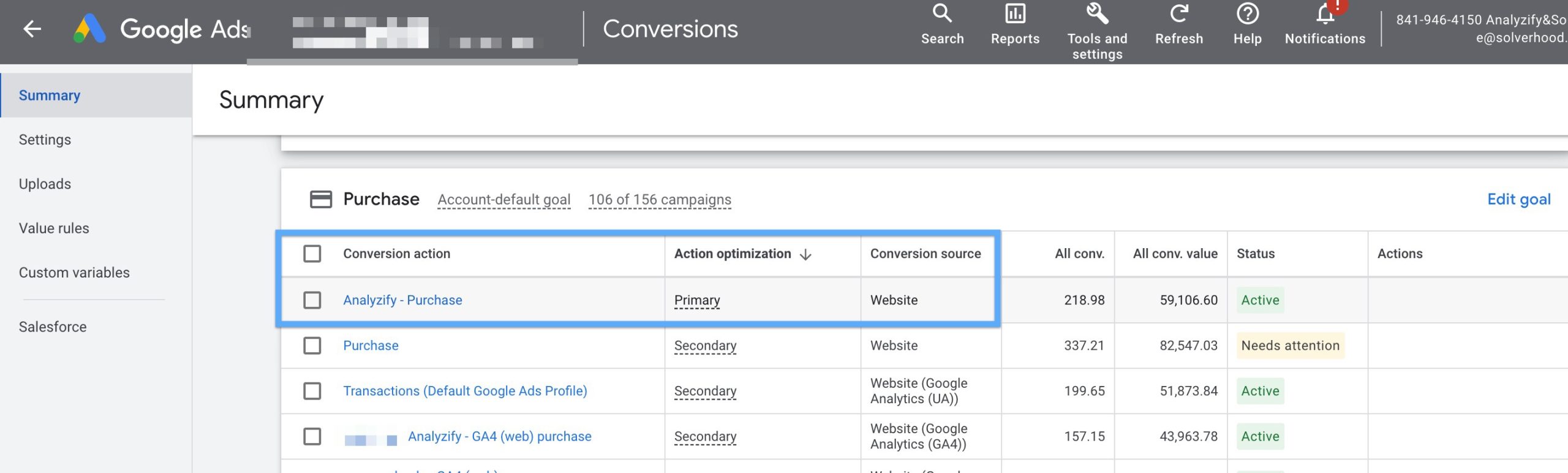
Step 3: Click Diagnostics at the top
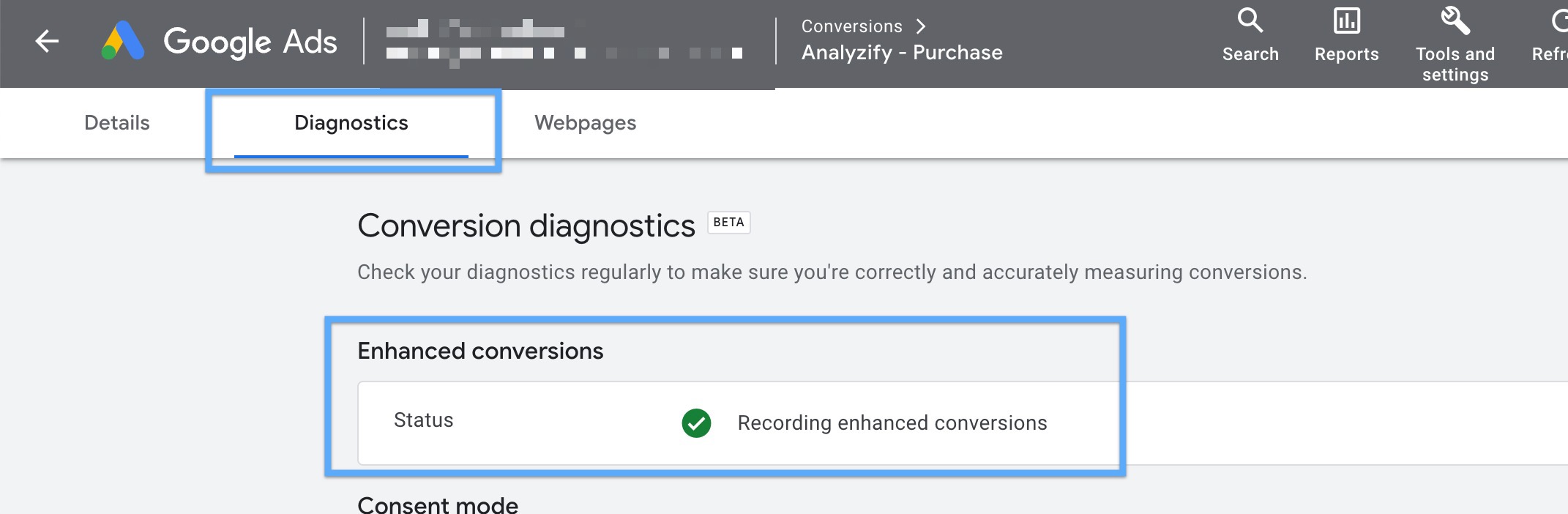
There you should see “Recording Enhanced Conversions”.
Other potential issues here:
- Having multiple “Primary” conversions
- Having GA4 as a “Primary” conversion
You should have one Primary conversion action and the source should be “Website” - not the GA4.
And ideally, it should be an enhanced conversion and pushing all possible data of your purchases (address, email, first & last name, and so on).
Solution:
Analyzify offers enhanced conversions directly through Google Tag or using Google Tag Manager. We send all available events & parameters to Google Ads
- Plus, our experts double-check if you have store-level issues.
Note: After activating Google Ads enhanced conversions, don’t forget to import your Shopify customer data into Google Ads.
Issue 2: Malfunction on Google Ads Tag (aka dynamic remarketing)
Google Ads Tag does a critical job: It sends the user actions to Google Ads from your store along with their parameters.
This way, your Performance Max & remarketing campaigns work much better.
There are many common issues at this stage:
- Google Ads tag not working at all,
- Not sending some events,
- Not sending the correct Product ID format
Let’s check the “malfunction on Google Ads Tag”, also known as dynamic remarketing.
Step 1: Navigate to Google Ads > Tools & Settings > Audience Manager
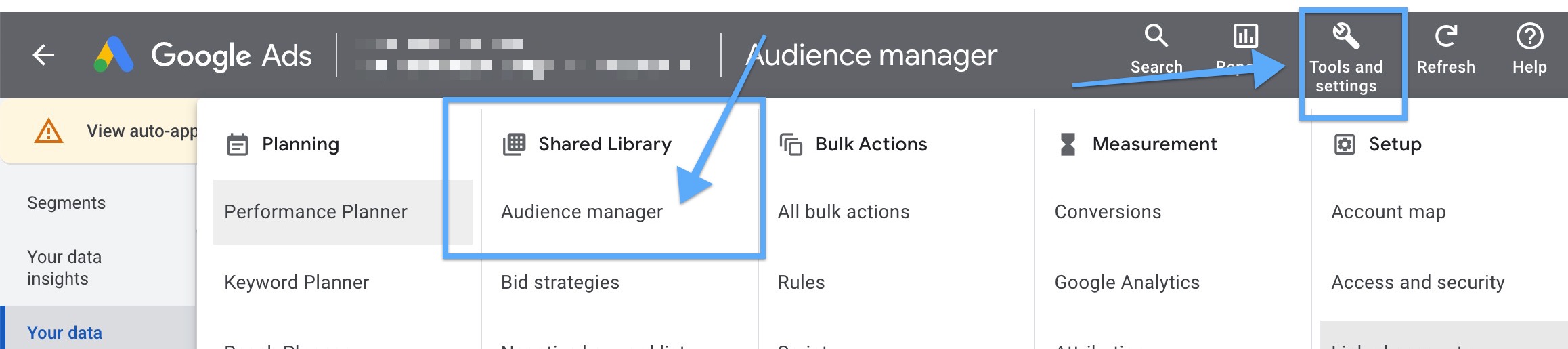
Step 2: Click “Data sources” on the left, then click “Details” under Google Ads tag.
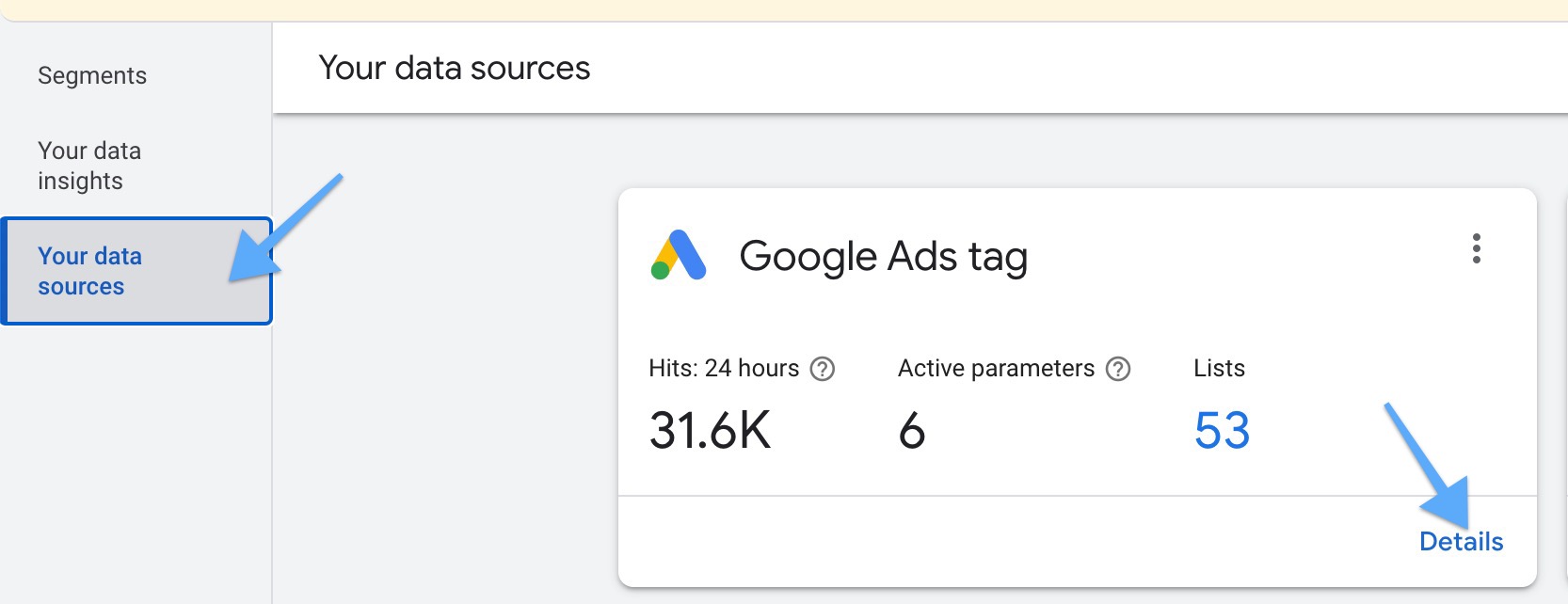
Step 3: You should see this success message here. If not, it should be addressed immediately.
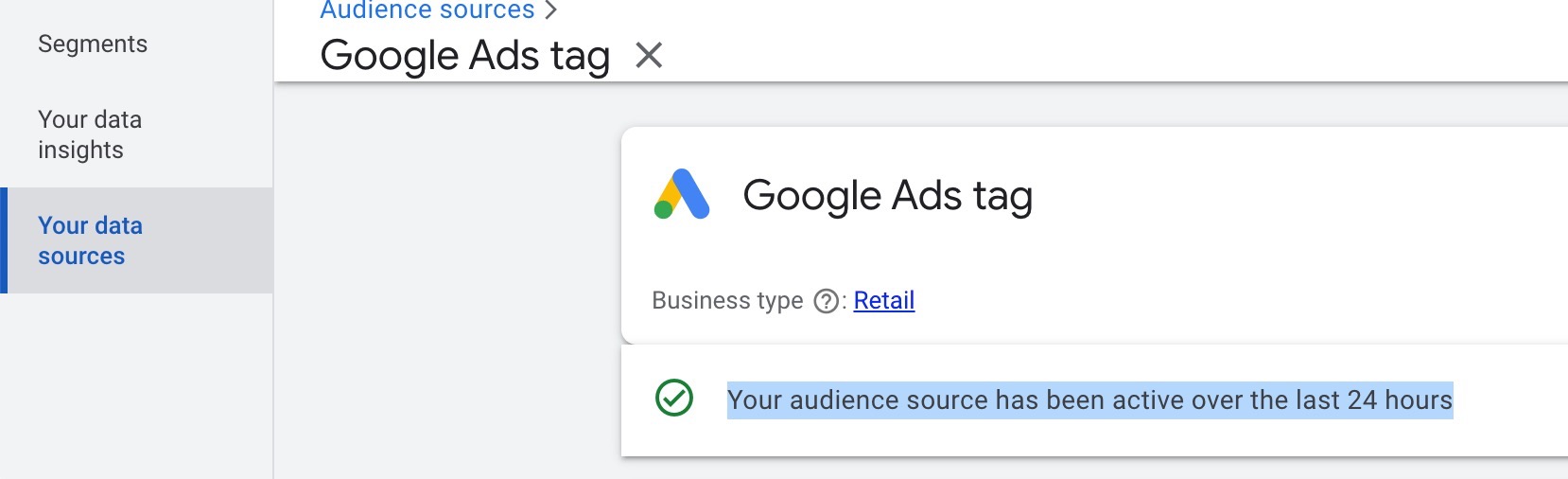
But it is not enough to see the success message.
Step 4: You should scroll down and check the parameters. You should see EVENTS & ID.

Step 5: Click “Event” and see at least “view_item_list”, “view_item”, “ add_to_cart”, “ purchase”.
This way, you make sure you are sending key ecommerce events through Google Tag.
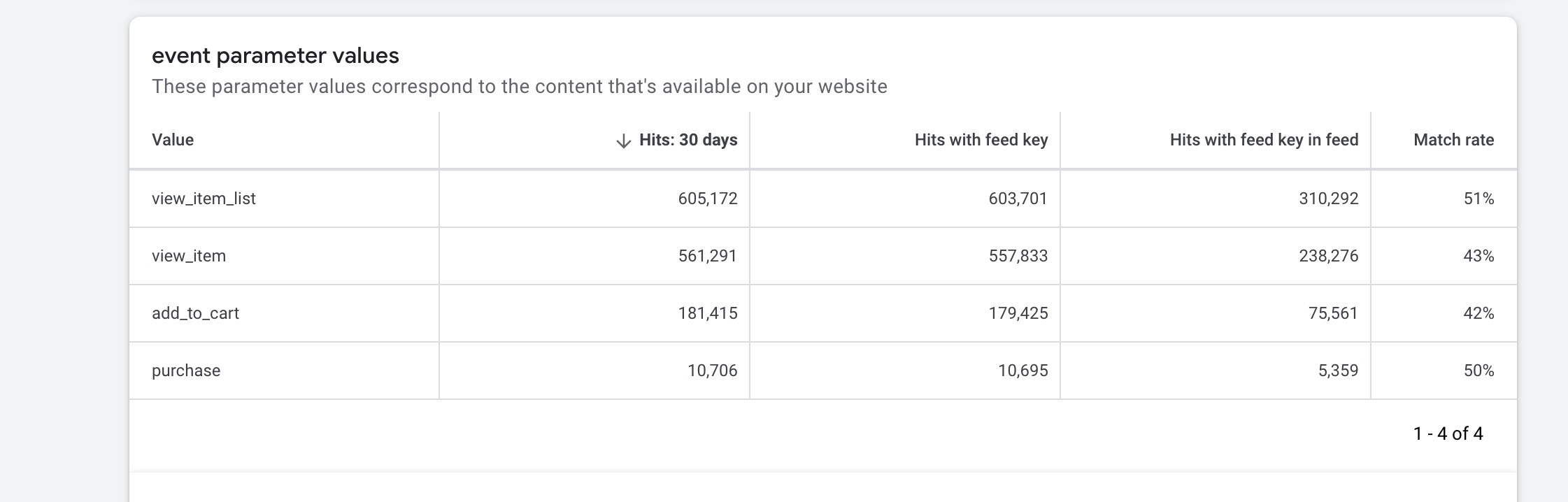
Step 6: Go back and click “ID”. Here, you should see the same Product ID format that we use in Google Merchant Center.
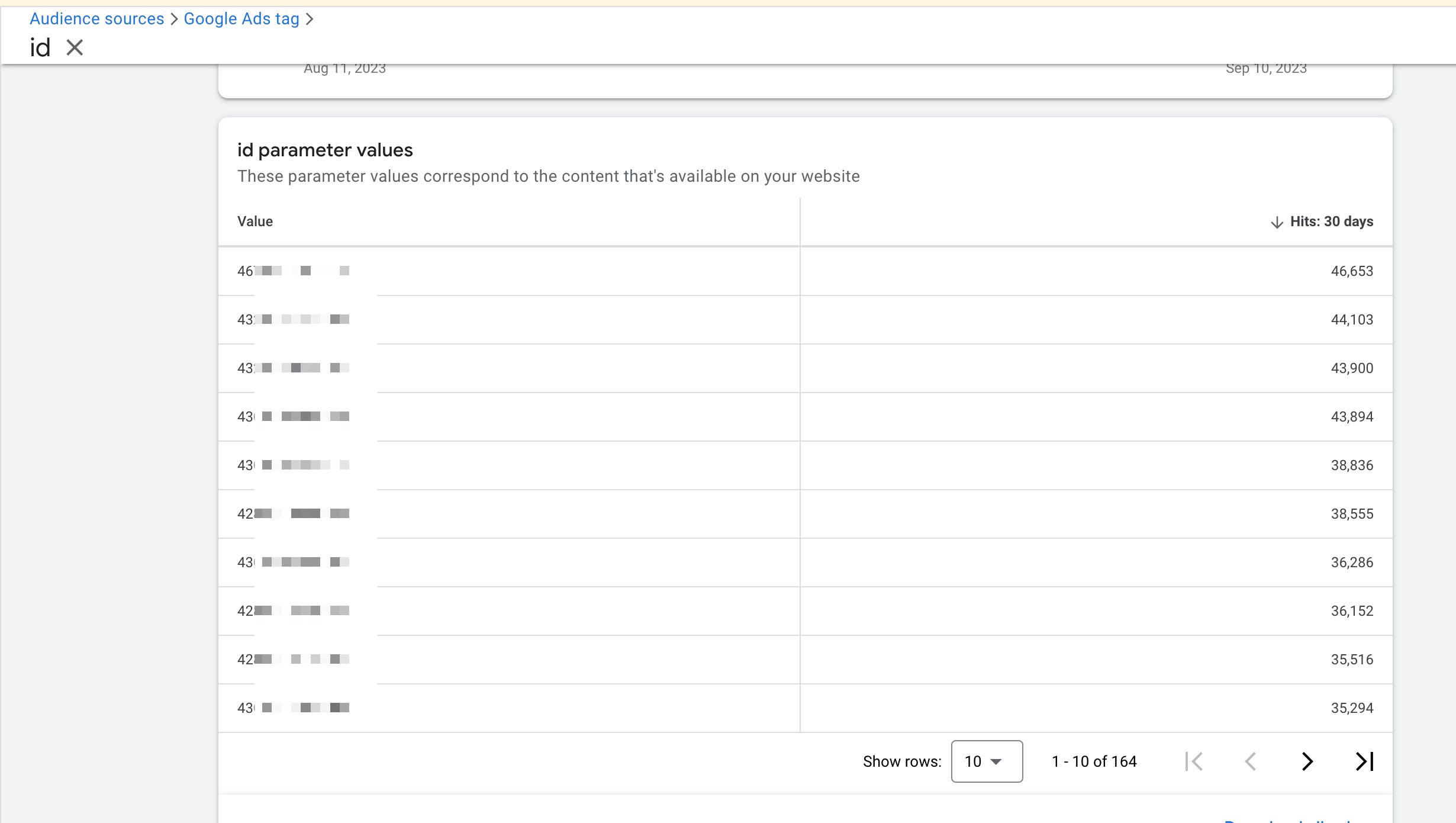
Remember, there can be different ID formats on Shopify such as: variantID, itemID, shopify_US_productID_variantID, SKU.
Go to your Merchant Center and double check if these IDs match with your feed.
Solution: Analyzify’s Google Tag implementation is bulletproof. We send all available events & parameters to Google Ads.
- Plus, our experts double-check if you have store-level issues.
Issue 3: GA4 Missing Critical Events
Most integration methods, including the native Shopify GA4 integration(Google & YouTube App), lack some important GA4 ecommerce events.
The most common missing events are:
To double check this, go to the Events section in your GA4 property. Increase the row count to make sure you will see all events at once:
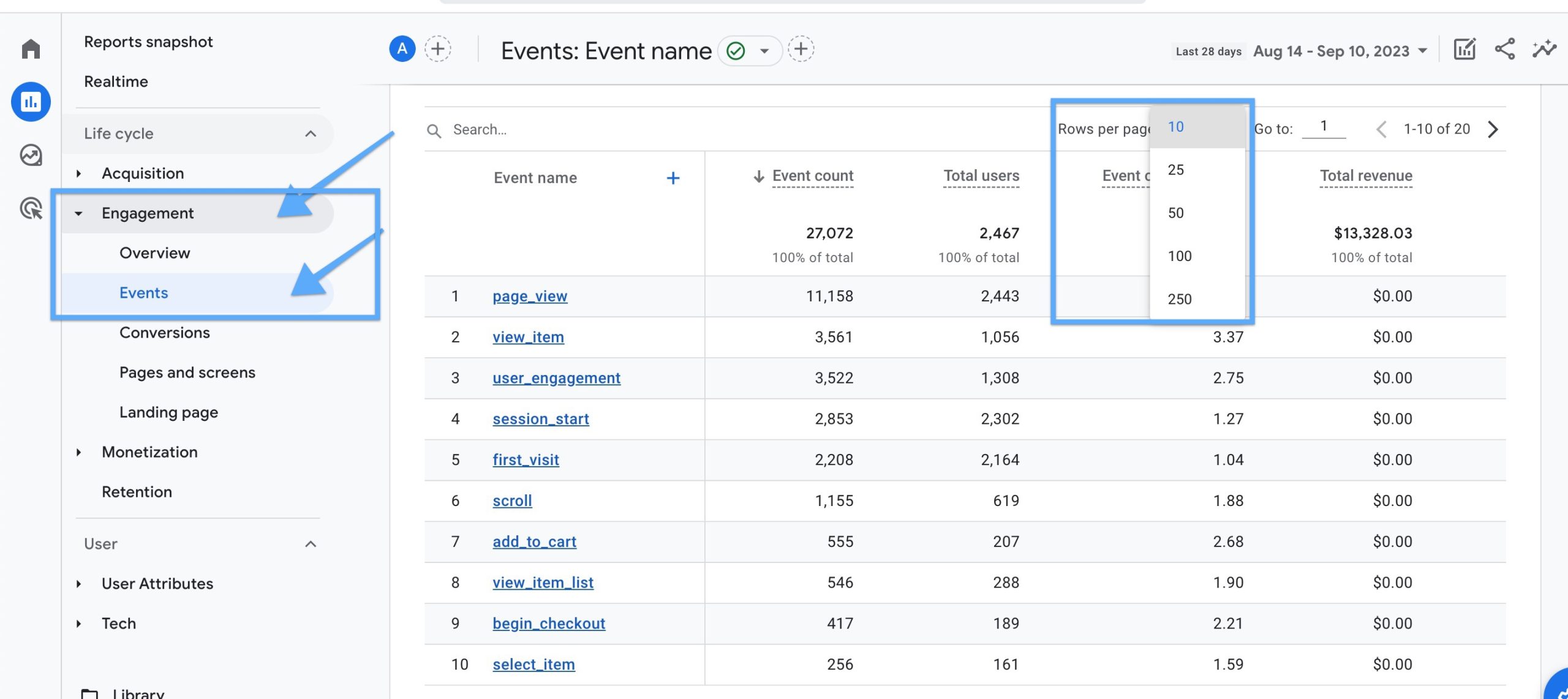
Check for those highlighted here:
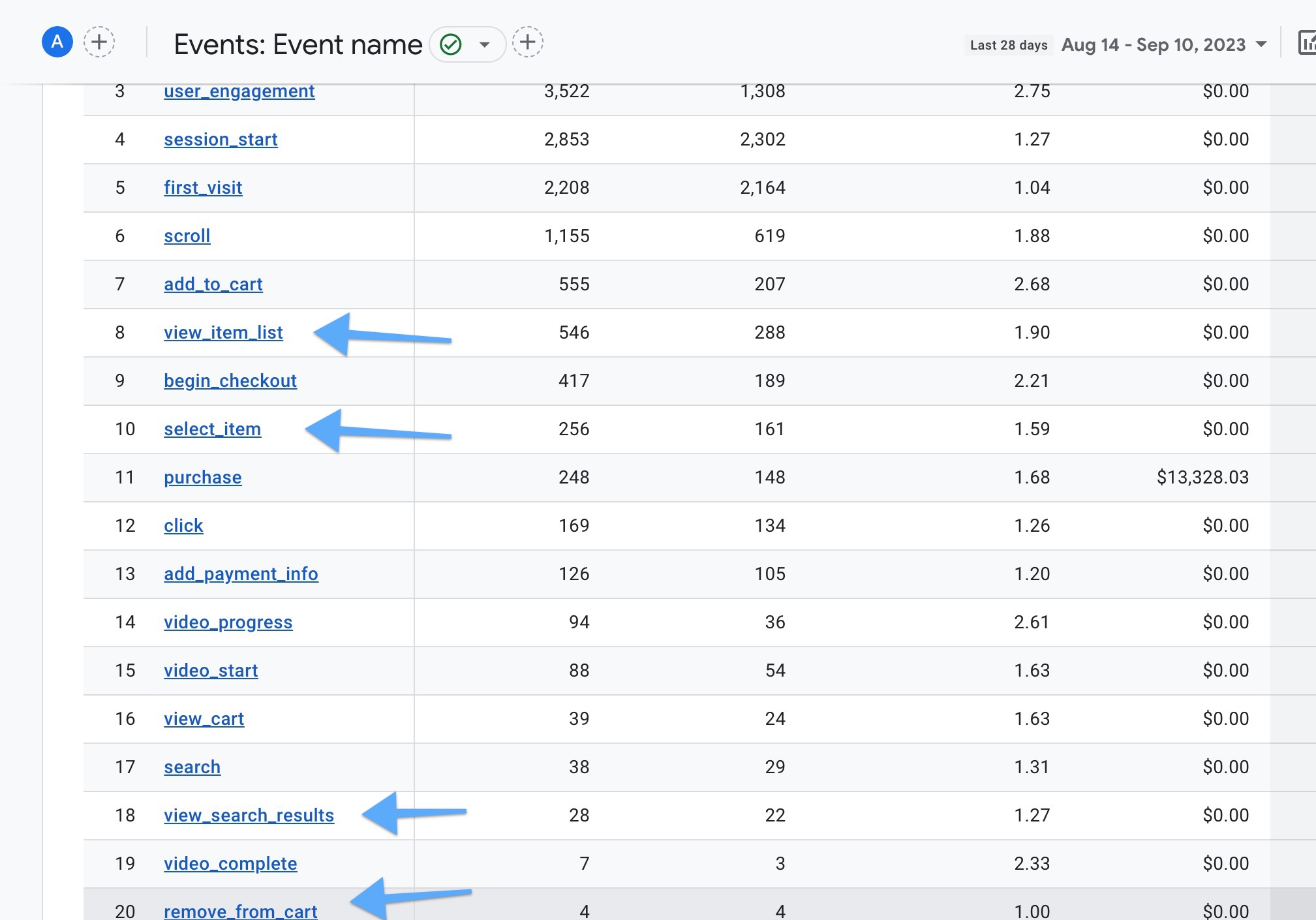
Solution: Analyzify sends eight additional events along with their parameters - generating much more data compared to Shopify’s native GA4 integration.
Issue 4: GA4 Missing Critical Parameters
Here are the most important GA4 parameters that might be missing:
Coupon
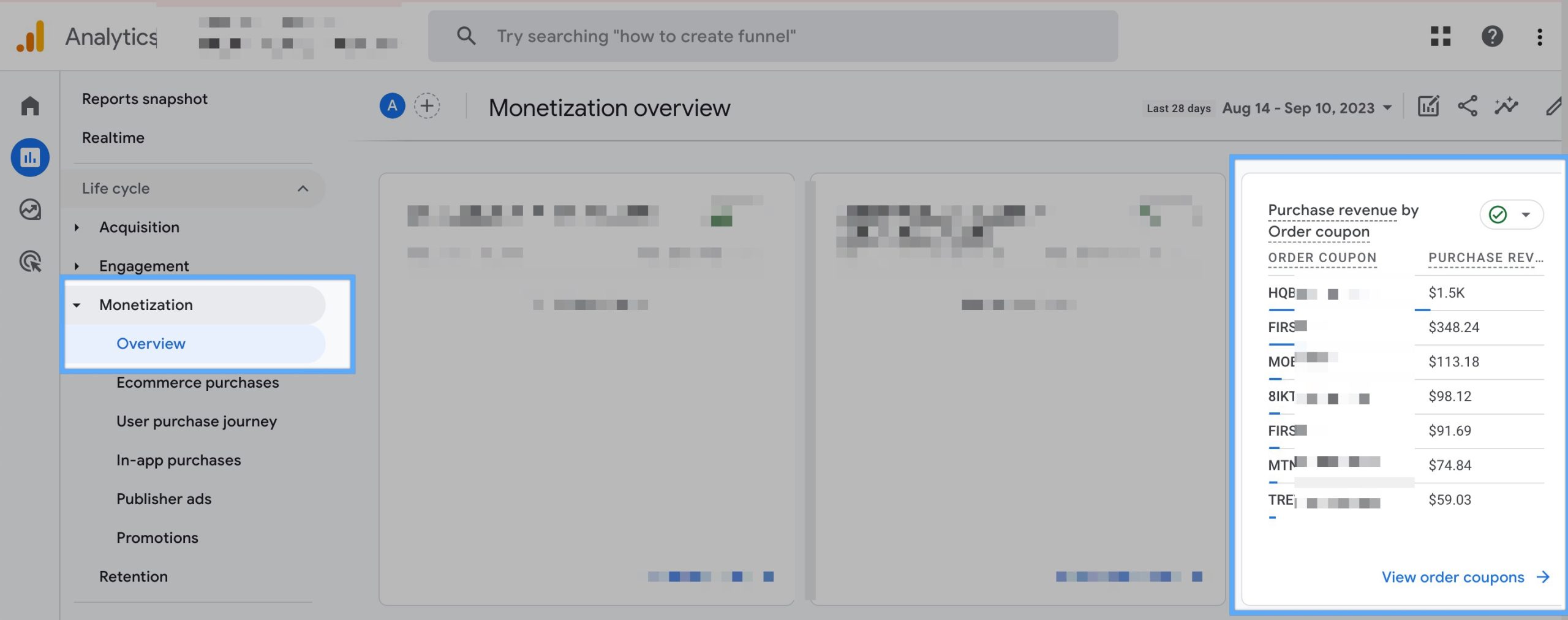
Variant ID
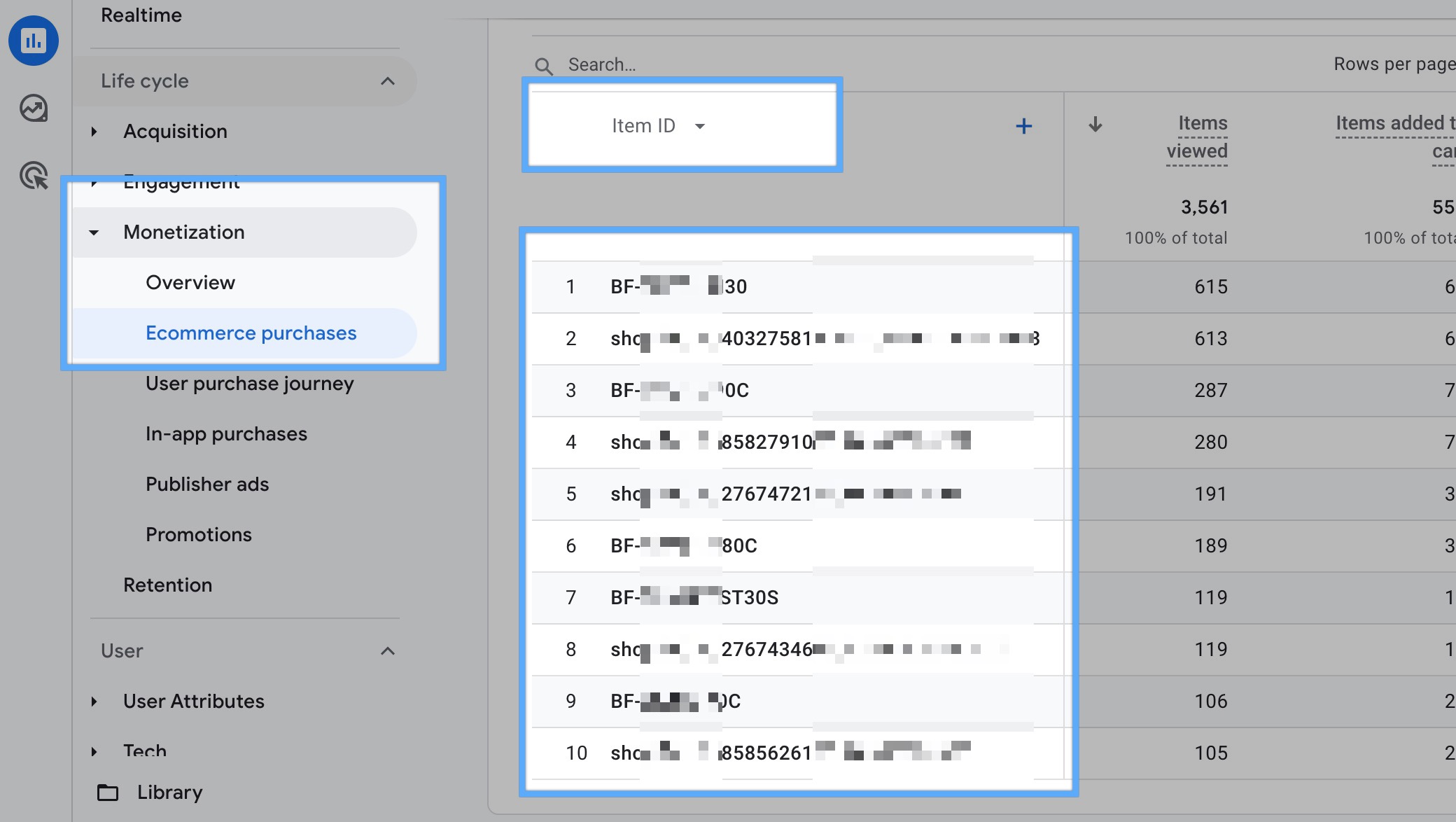
In addition, you should be careful about these:
Product Name Inconsistency:
Native GA4 sends Product Name + Variant Name as product name, and it causes this kind of complex reports and you can’t properly analyze product level performances.
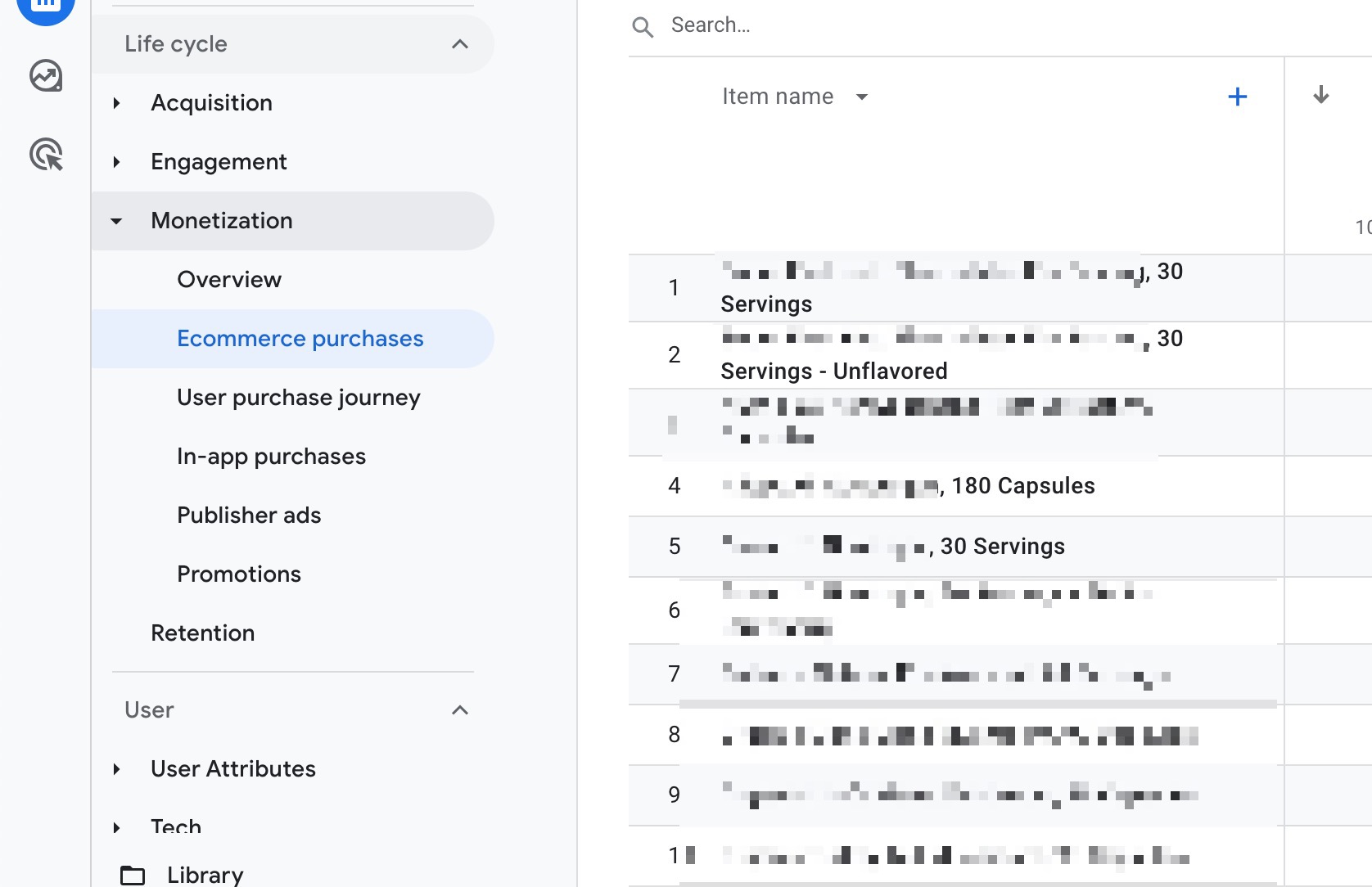
Missing Customer ID (as User ID):
Additionally, the native integration and many other integration methods don’t send customer ID as User ID to GA4.
Issue 5: Data Discparency between Shopify GA4 & Google Ads
Most merchants report large data discrepancy issues with the native integration or their integration methods, in addition to data delays in GA4 reports due to data freshness.
Reaching 100% accuracy is a dream for many merchants. But would that matter if you don’t have proper attributions?
That means you can count 100 out of 100 orders - but what would it mean if you don’t know the sources?
The goal should be reaching a high-level accuracy with high-level attribution rates.
You get 90%+ average accuracy with an 80%+ attribution ratio with Analyzify core version. Plus, Analyzify Order Processor offers 99% average accuracy with an 80%+ average attribution ratio.
Contact the Analyzify team if you need professional help to check your existing setup.
Conclusion
Tracking issues cost you a lot - more than you would think.
It affects your ROAS directly - and it also stops you from engaging more with your reports.
You would probably check your reports more often and get deeper insights if you didn’t have tracking issues.
Analyzify solves 50+ tracking issues out of the box. Our system detects many issues automatically.
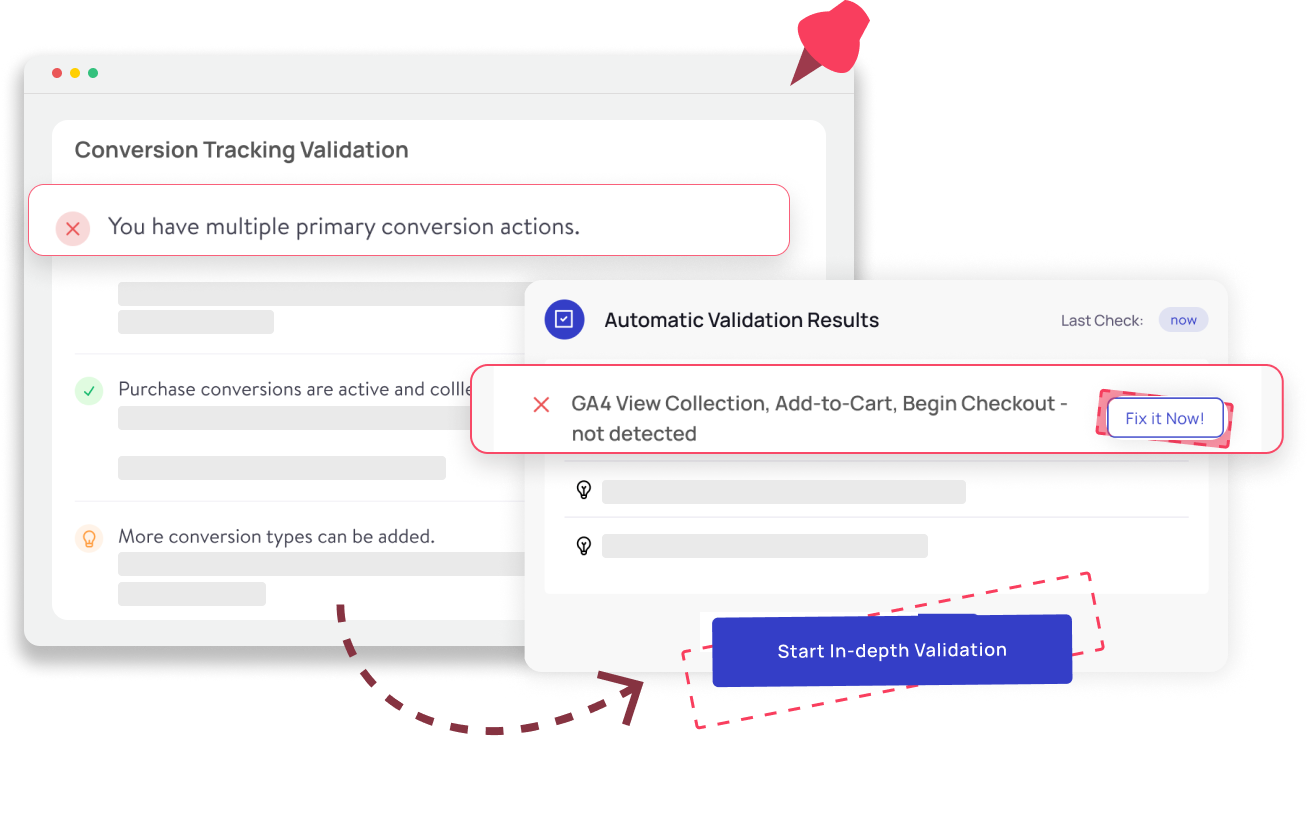
Our team pays special attention to each client and offers a complimentary audit & fixes the tracking problems. Contact our support team if you have any questions.
































