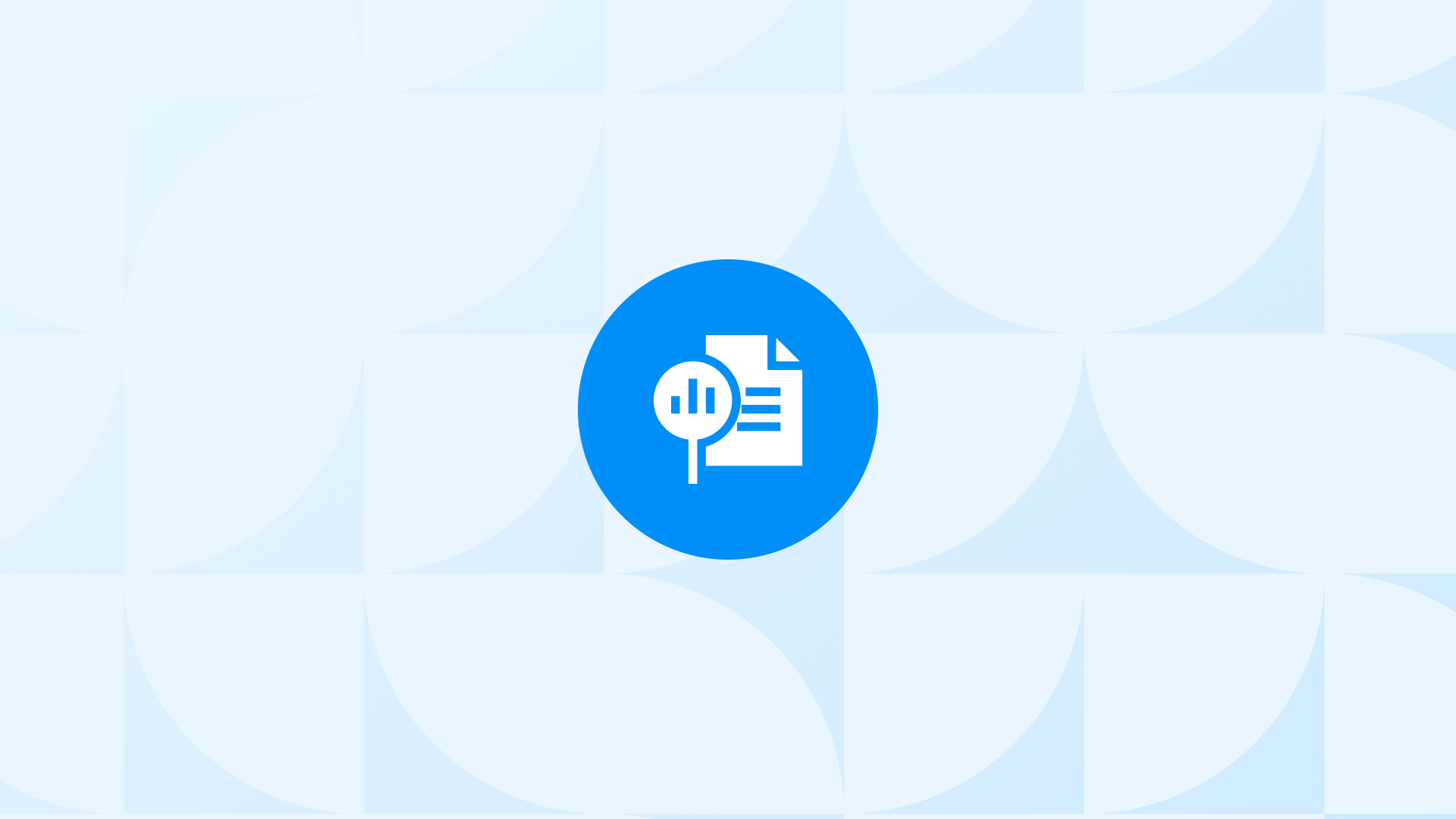In this article, we’ll break down how to track the View Cart event, understand its parameters, and use the data to make impactful decisions for your Shopify store.
What Is GA4 View Cart Event on Shopify?
Shopify view cart event is fired when a user views a product they have added to their cart on your Shopify store. It is an essential event that you should track regularly because it helps you analyze your products and user behavior. What does it help you track?
- Cart views: The number of times a user views their cart.
- Cart frequency: How often a user views their cart.
- Cart contents: The items that a user views in their cart.
Why is it important for your Shopify store?
- These numbers can help you see how interested customers are in your shopping cart, identify patterns in how they behave, and make smart choices about your checkout process.
- If you notice that fewer people are viewing their carts, it might be a good idea to figure out why. Is the payment process too difficult, for instance?
- By keeping an eye on the Shopify View Cart event, you can learn valuable information about how customers use your shopping cart.
Settings to Enable Before Tracking the Event
- A Google Analytics 4 (GA4) property for your Shopify store. Follow the steps to create one within your Google Analytics account Shopify GA4 integration.
- The GA4 tracking code implemented in your Shopify store.
- Enhanced E-commerce tracking enabled in your GA4 property.
How to Find GA4 View Cart Event on Shopify
To find the view cart event in GA4, you can follow these steps: Step 1: Log in to your Google Analytics 4 account and click on the “Reports” tab in the left-hand menu.
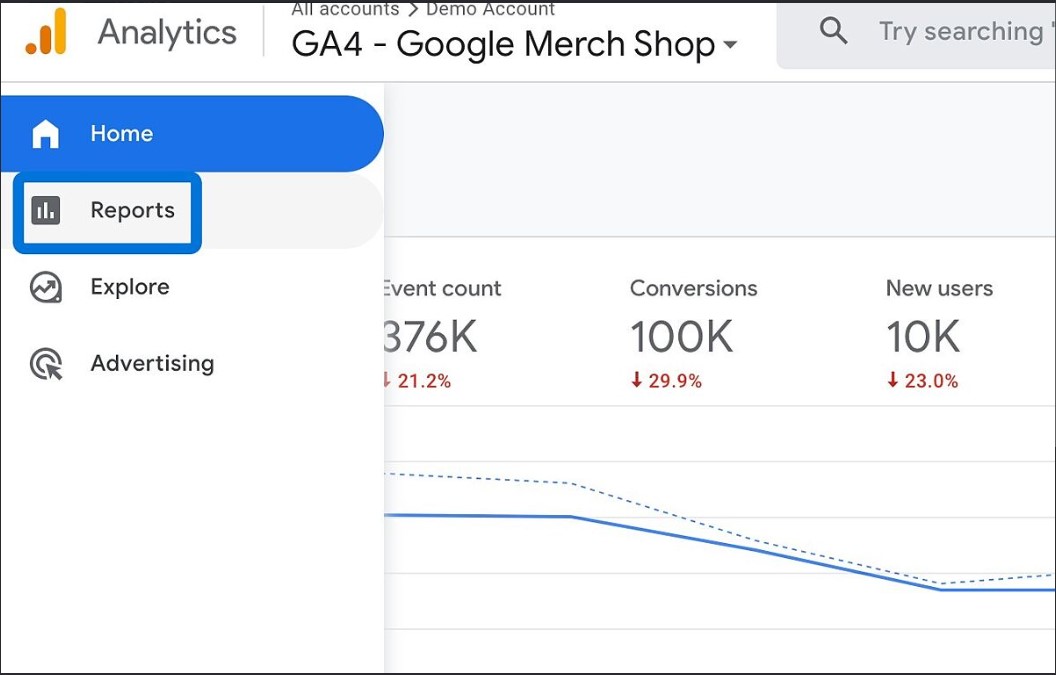
Step 2: Under the “Engagement” section, click on “Events.”
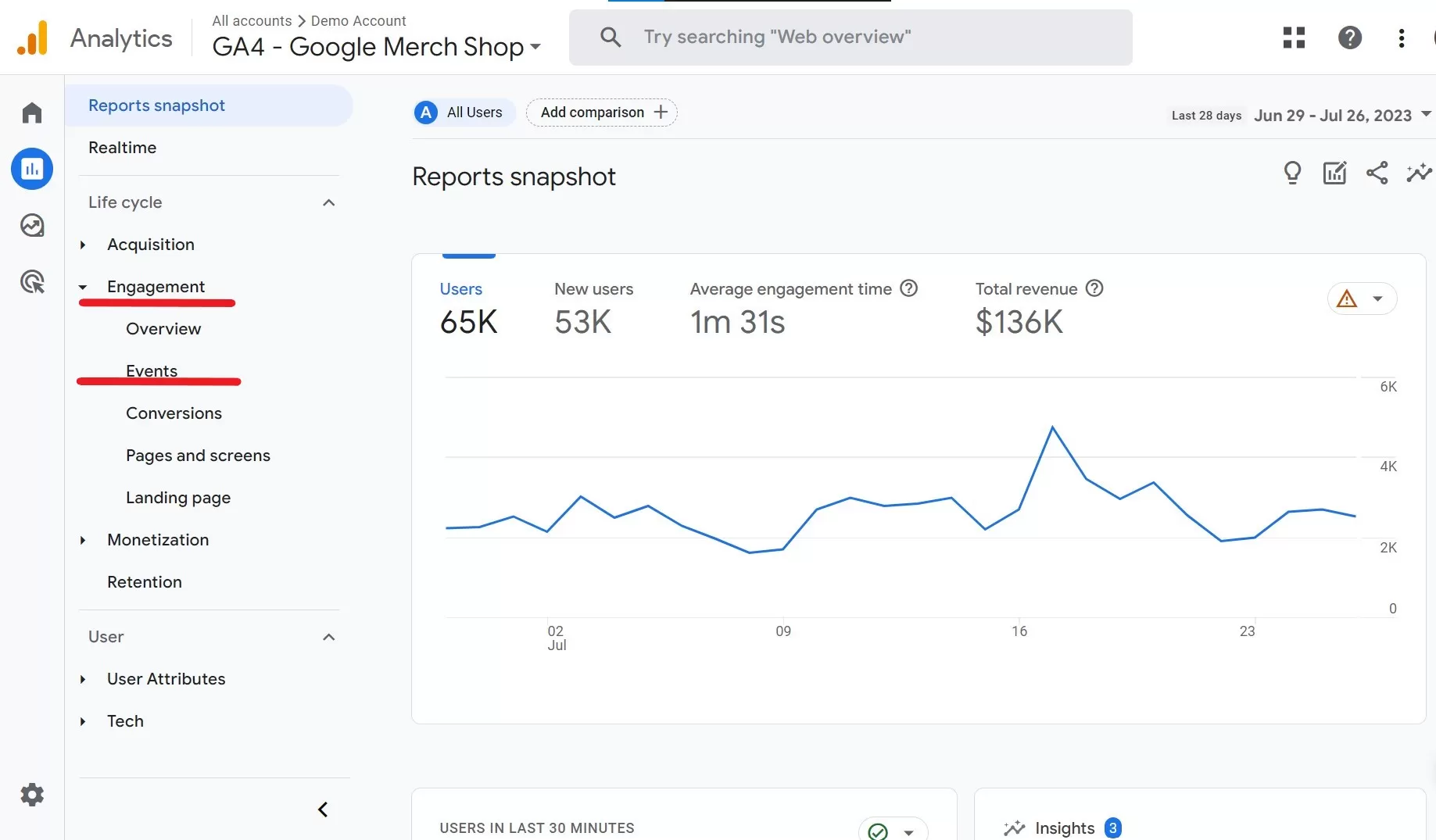
Step 3: In the “Events” section, you’ll see a list of events that are automatically tracked by GA4. Scroll down or use the search bar to find the ” view_cart” event.
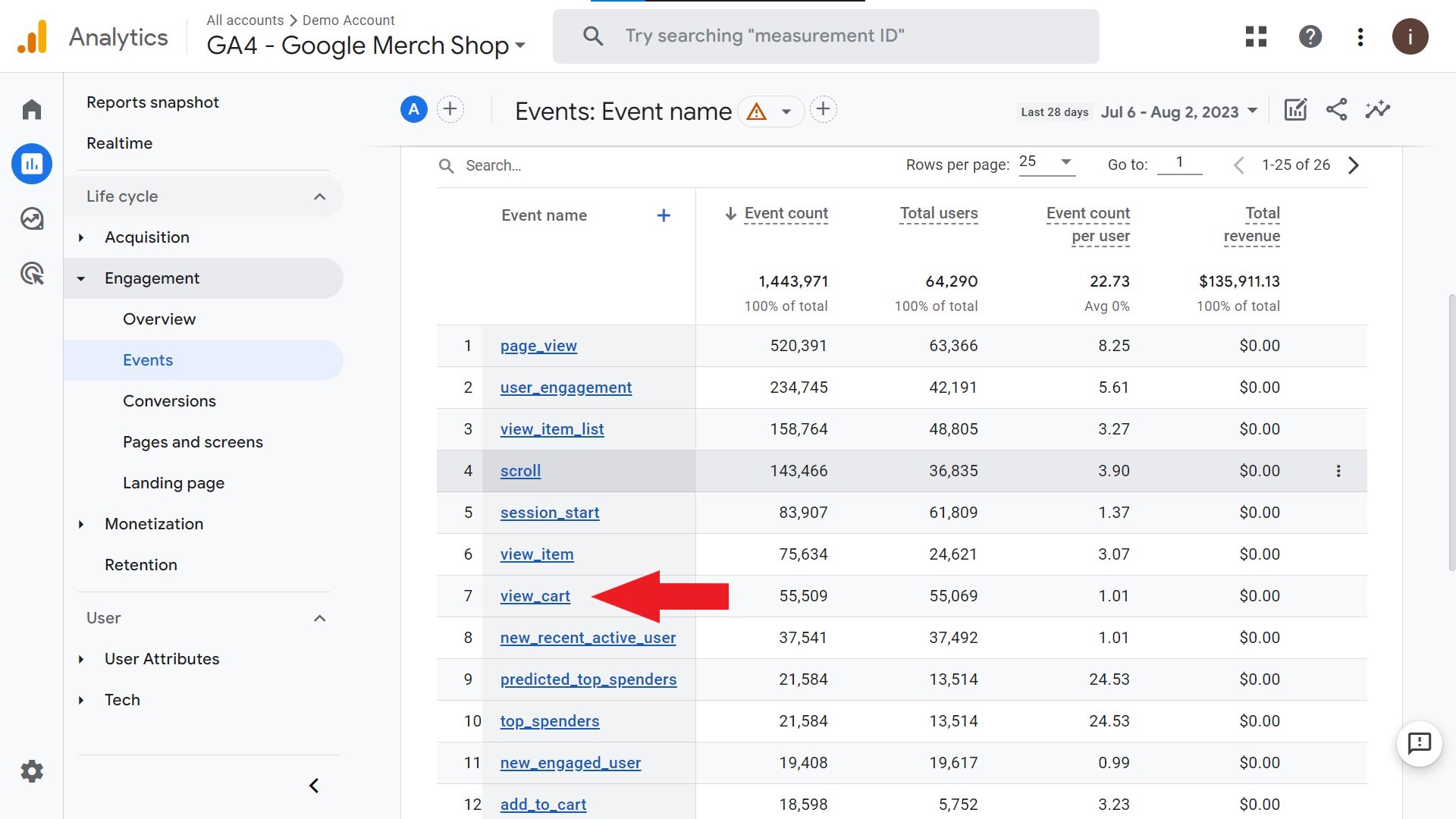
Step 4: If you click on the “view_cart” event, you can see more details and metrics associated with it.
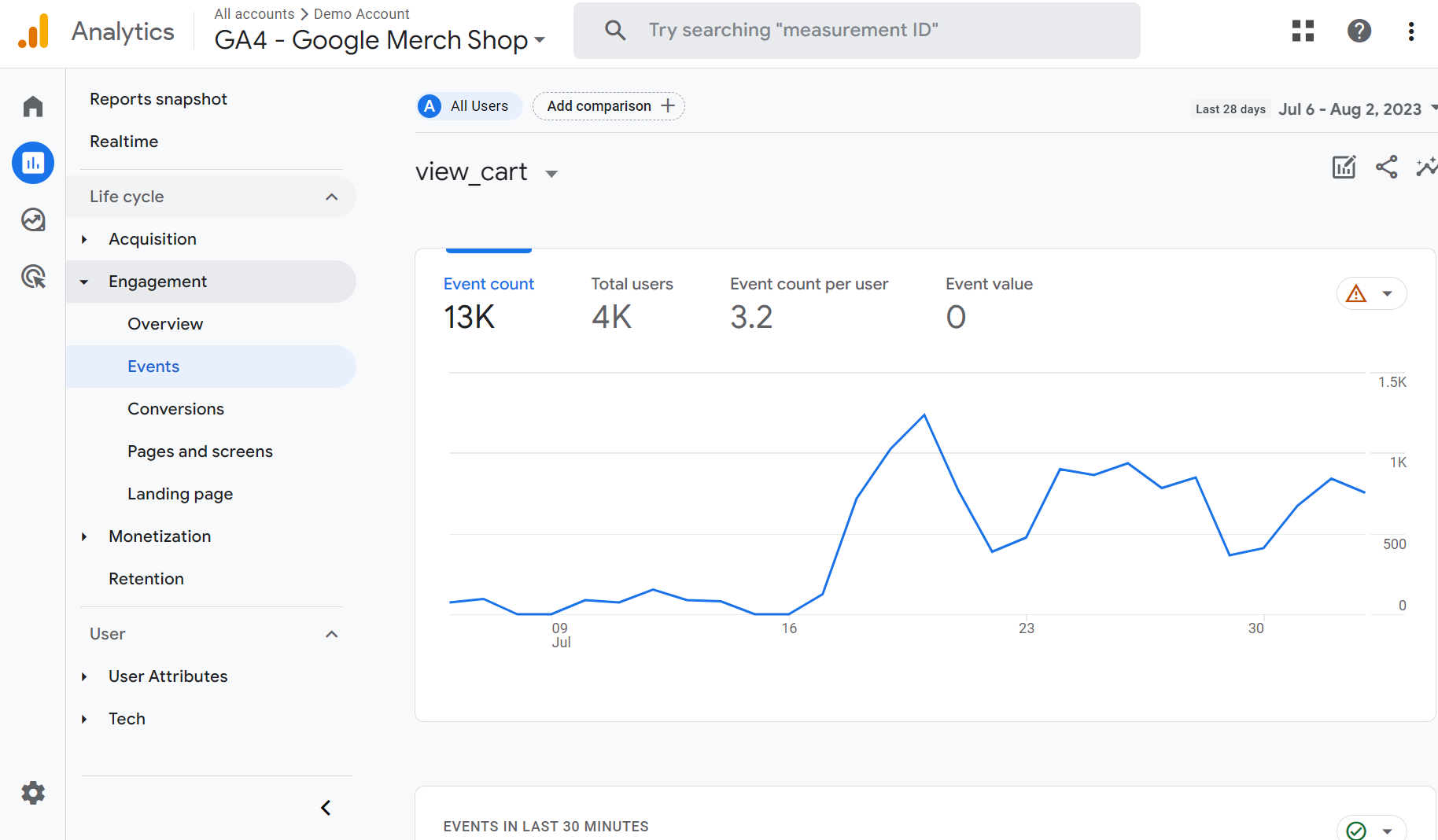
Parameters of GA4 View Cart Event on Shopify
- cart_id: The unique identifier for the cart, representing a specific instance of a user’s cart.
- item_list_name: The name of the item list, indicating the type or category of products in the cart.
- item_list_id: The unique identifier for the item list, allowing segmentation of products from different lists.
- items: A list of product-related parameters containing the following sub-parameters.
- item_name: The name of the product in the cart.
- item_id: The unique identifier for the product.
- item_brand: The brand or manufacturer of the product.
- item_category: The category to which the product belongs.
- item_variant: The specific variant or option of the product.
- price: The price of the product.
- quantity: The quantity of the product in the cart.
- currency: The currency code used for displaying the product prices in the cart.
- value: The total value or revenue generated from the items in the cart.
- items_sold: The number of items sold from the cart.
How to Use the Parameters for Analyzing Event Data
In Google Analytics 4, the parameters play an important role in understanding user behavior and making better decisions for your e-commerce store.
Filtering by Cart or Product To focus on specific cart instances, use the cart_id parameter to filter the data. Additionally, the items sub-parameters like item_id, item_name, and item_category help you filter and analyze data for individual products or product categories.
For example, you can filter data to see all carts containing a particular product or compare the number of carts with different product categories.
Segmentation by Item Lists The item_list_name or item_list_id parameter lets you segment “View Cart” event data based on item lists created by users. This segmentation provides insights into user interactions with different lists, such as their shopping or wishlist.
- For instance, you can segment the data to view how often users check their shopping lists or find the average cart value from wishlists.
Analyzing Cart Content
Using the items sub-parameters, you can effectively analyze products added to the cart. The value parameter allows you to calculate the total cart value or revenue, while the items_sold parameter provides insights into the number of items sold.
- For example, you can calculate the average cart value from different countries or identify the most frequently sold items.
Which GA4 Reports Cover View Cart Event for Shopify?
Google Analytics 4 (GA4) offers enhanced e-commerce reports, giving you a detailed view of how users interact with your products and carts.
Product Performance Report
The Product Performance Report shows how well products are doing, including how often they’re viewed in carts. Let’s explore a scenario for improving product performance in an online tech store:
Scenario 1: Improving Product Performance
If you own an online tech store and want to enhance your products based on cart interactions, use the Product Performance Report in GA4.\n\n
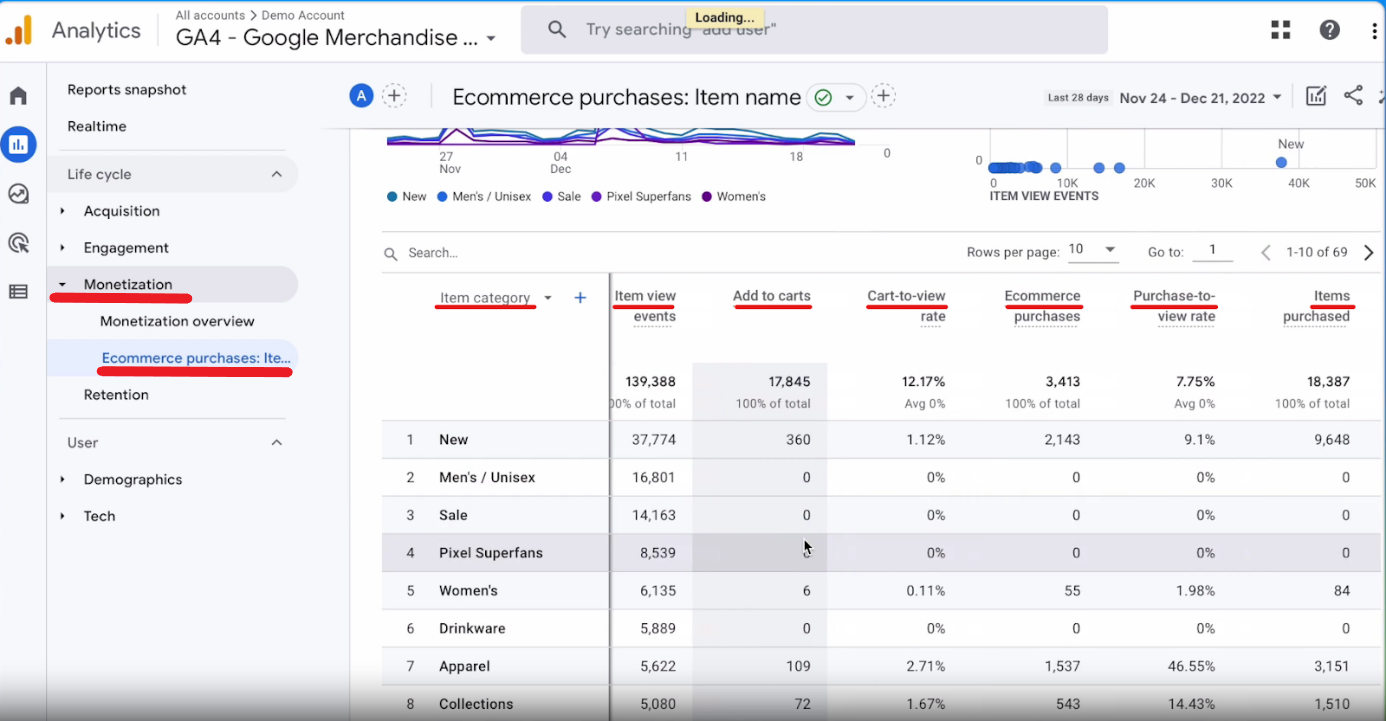
Here’s how to optimize your product offerings:
- Bundle related products: If users often view related items together, create bundles or promotions to encourage them to buy more.
- Enhance product presentation: Use the report to identify products that aren’t viewed much in carts. Improve their descriptions, images, or pricing.
Funnel Exploration Reports
Alongside the Enhanced E-commerce Reports, you can create custom reports for deeper insights. Consider this scenario for personalized marketing in a home decor store:
Scenario 2: Personalizing Marketing
Suppose you run a home decor store and want personalized marketing based on user cart interactions. The Funnel Exploration report in GA4 lets you observe different user segments’ cart interactions. You can learn how to create a funnel exploration report by using Google’s guide.\n\n
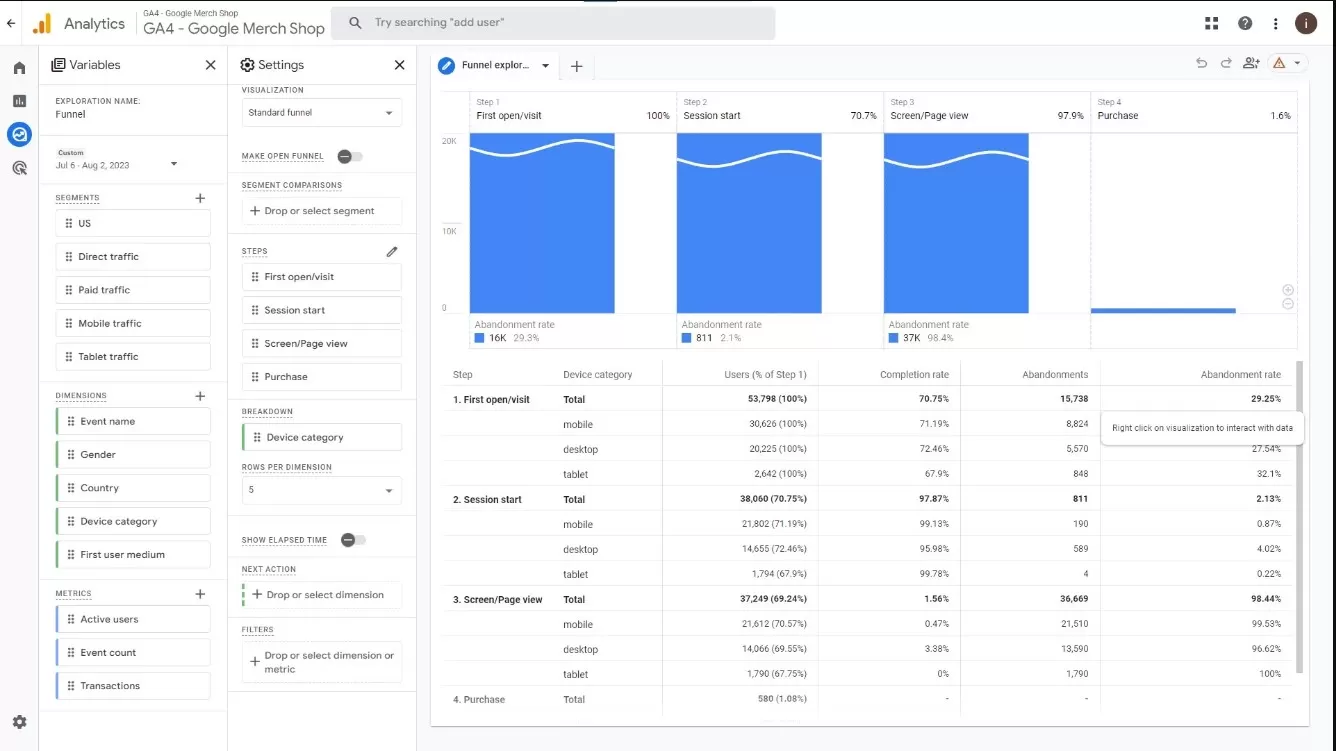
\n\nHere’s how to personalize marketing:
- Targeted emails or pop-ups: Send personalized recommendations to users who abandoned their carts, based on their previous interactions.
By using Enhanced E-commerce Reports and custom reports in GA4, you can gain valuable insights into cart interactions. This allows you to improve products, optimize checkout, and create personalized marketing campaigns, leading to better conversions and a superior user experience.
Common Issues: View Cart Event on Shopify
Here are some common issues and challenges that may arise when tracking or analyzing the Shopify View Item List event in GA4, along with some troubleshooting tips:
Issue: The Shopify View Item List event is not being tracked correctly.
Troubleshooting:
- Make sure that the Shopify GA4 integration is enabled in your Shopify store.
- Check the GA4 tracking code to make sure that it is implemented correctly.
- Use the DebugView tool in GA4 to troubleshoot the event tracking.
By watching our video, you can learn how to integrate Shopify and GA4 seamlessly to solve this issue!
Shopify & GA4 Crash Course
Issue: The Shopify View Item List event is not showing up in the GA4 reports.
Troubleshooting:
- Make sure that the event is enabled in your GA4 property.
- Check the event parameters to make sure that they are correct.
- Use the Enhanced E-commerce reports to see if the event is being tracked correctly.
To see a more detailed guide on how to troubleshoot Shopify & GA4 integration, you can check out our article!