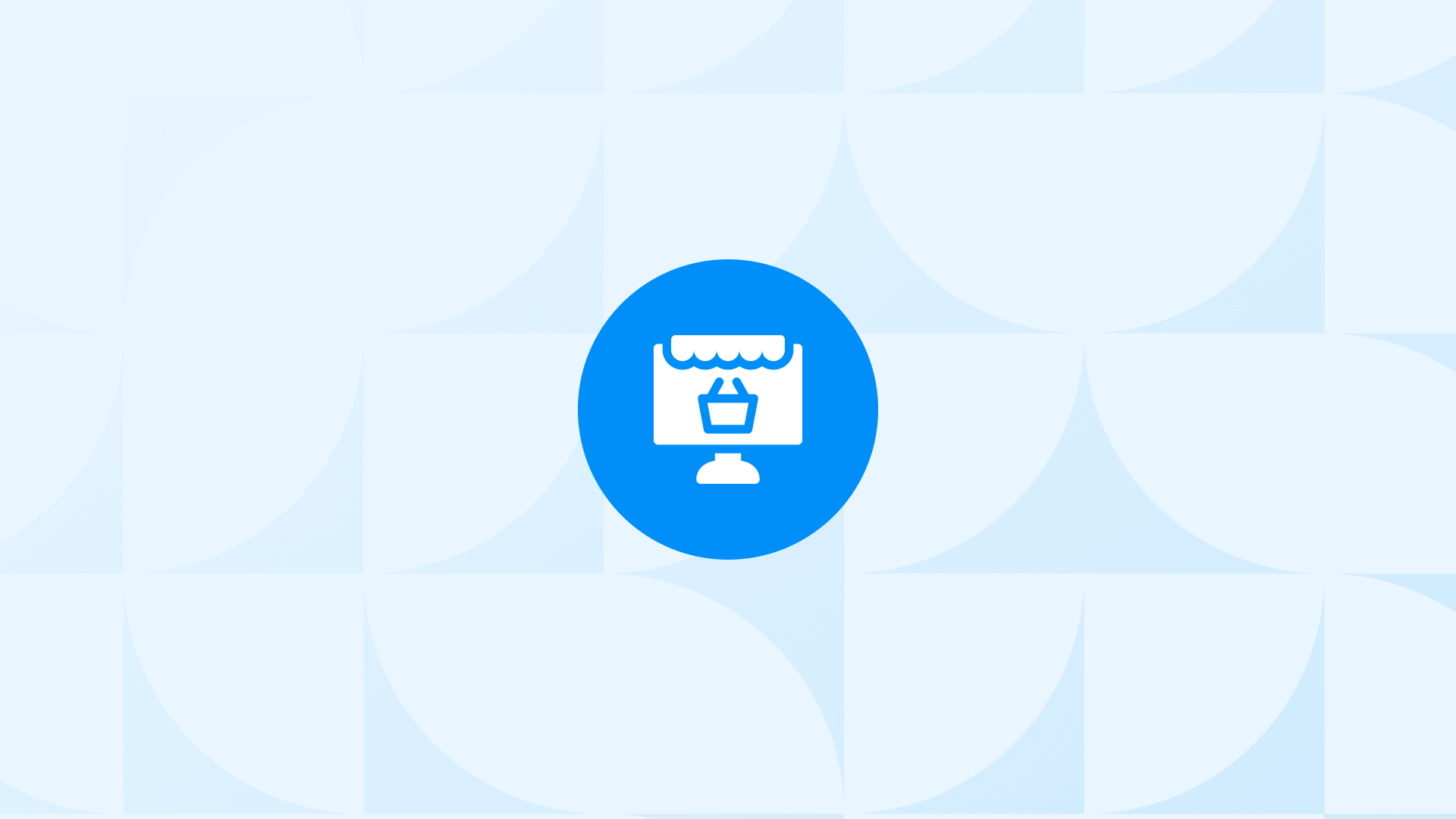Understanding user behavior is crucial for optimizing your Shopify store’s performance.
One key metric that offers valuable insights is the GA4 Remove from Cart event, which tracks when users remove items from their shopping carts.
In this guide, we’ll explore what this event is, how to track it, and how to use its insights effectively.
What Is GA4 Remove from Cart Event on Shopify?
Shopify Remove from Cart event in Google Analytics 4 (GA4) is an e-commerce event that tracks when users remove items from their shopping carts on your Shopify store.
What does it help you track? It allows you to track and analyze users’ interactions with your products and their purchasing habits.
Why is it important for your Shopify store? The Shopify Remove from Cart event helps you understand why users, despite adding your products to their carts, decide not to complete the purchase. Insights gained from this data enable you to make improvements to your product feed or website, ultimately increasing your conversion rate.
How To Find GA4 Remove from Cart Event on Shopify
To find the remove from cart event in GA4, you can follow the steps below:
To learn more about this you can check our Shopify GA4 Guide!
Step 1: Log in to your Google Analytics 4 account.and click on the “Reports” tab in the left-hand menu.
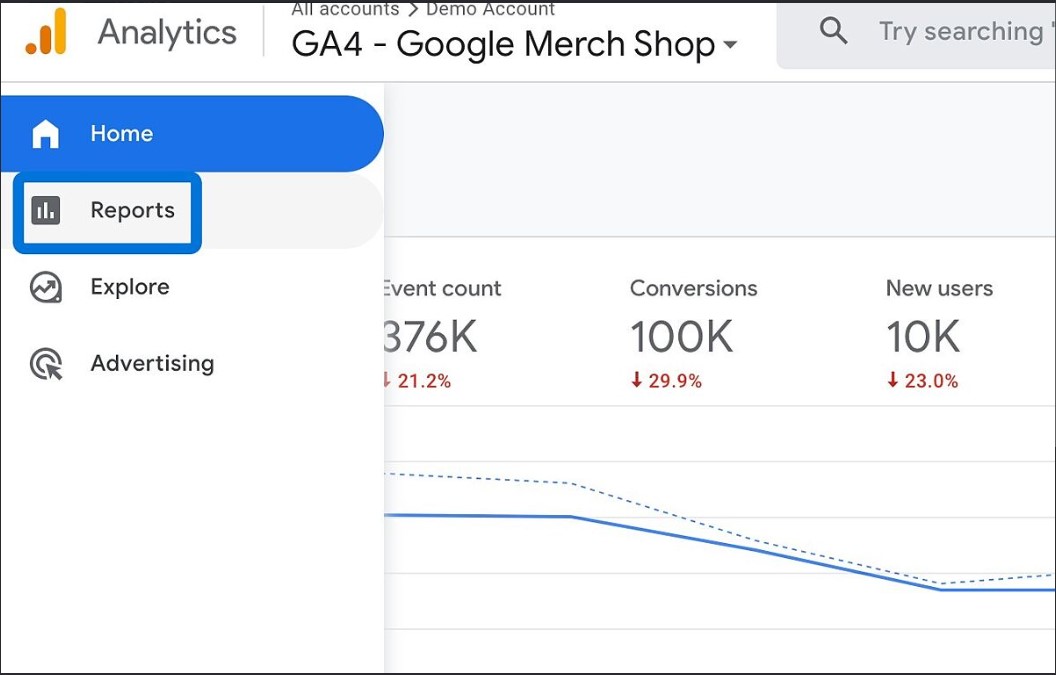
Step 2: Under the “Engagement” section, click on “Events.”
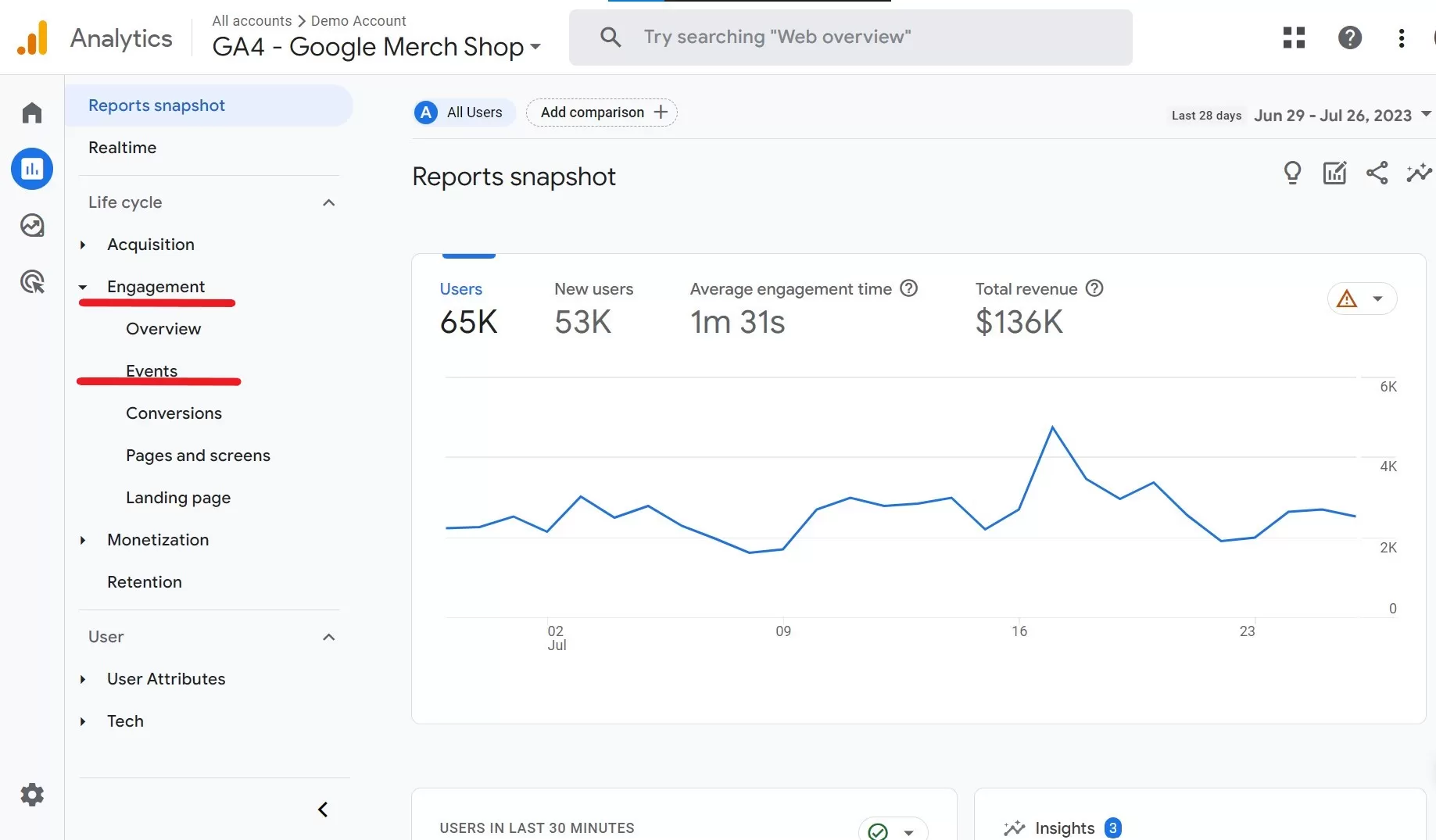
Step 3: In the “Events” section, you’ll see a list of events that are automatically tracked by GA4. Scroll down or use the search bar to find the “Remove from cart” event.
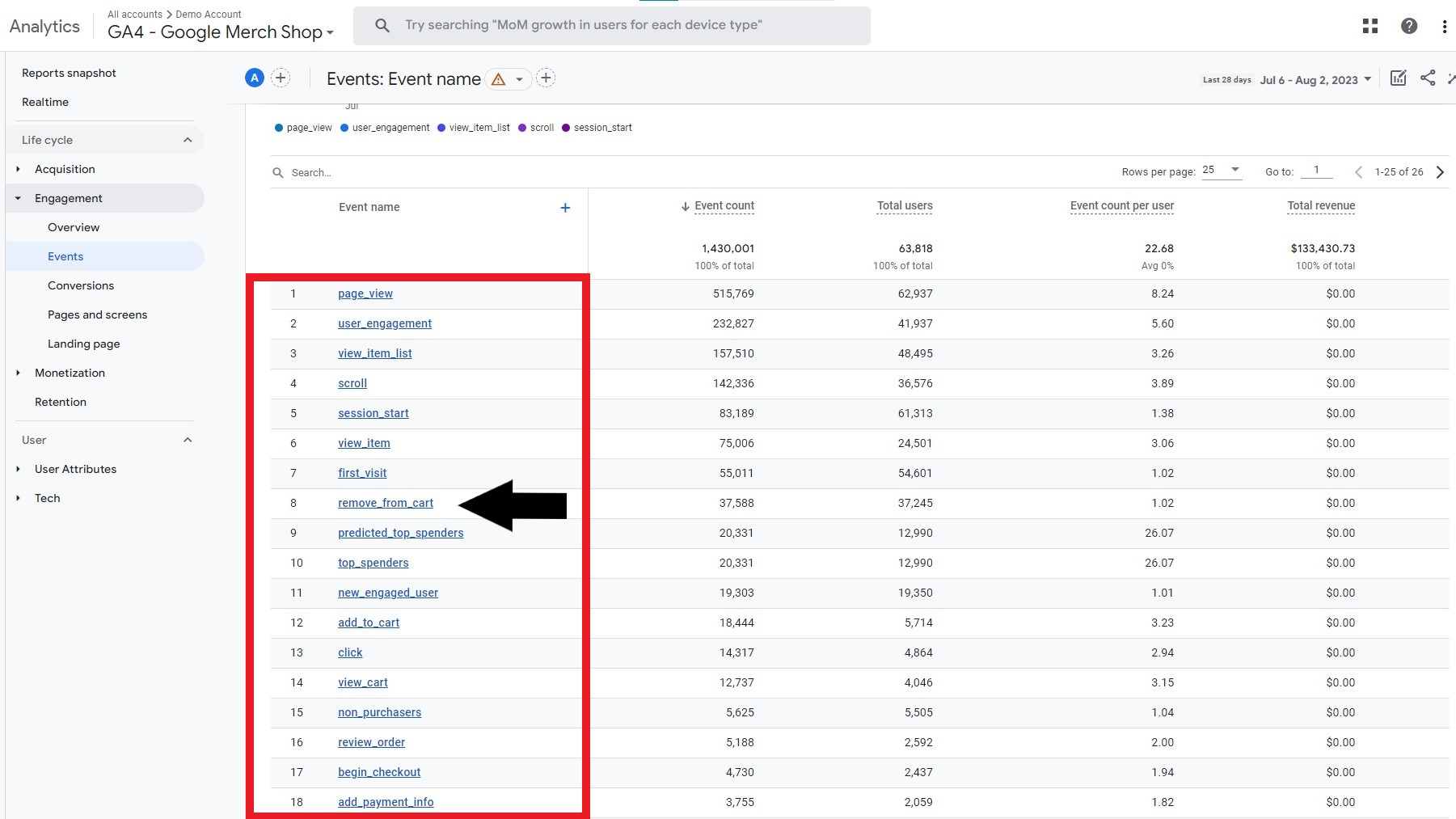
Step 4: If you click on the “Remove from cart” event, you can see more details and metrics associated with it.\n\n
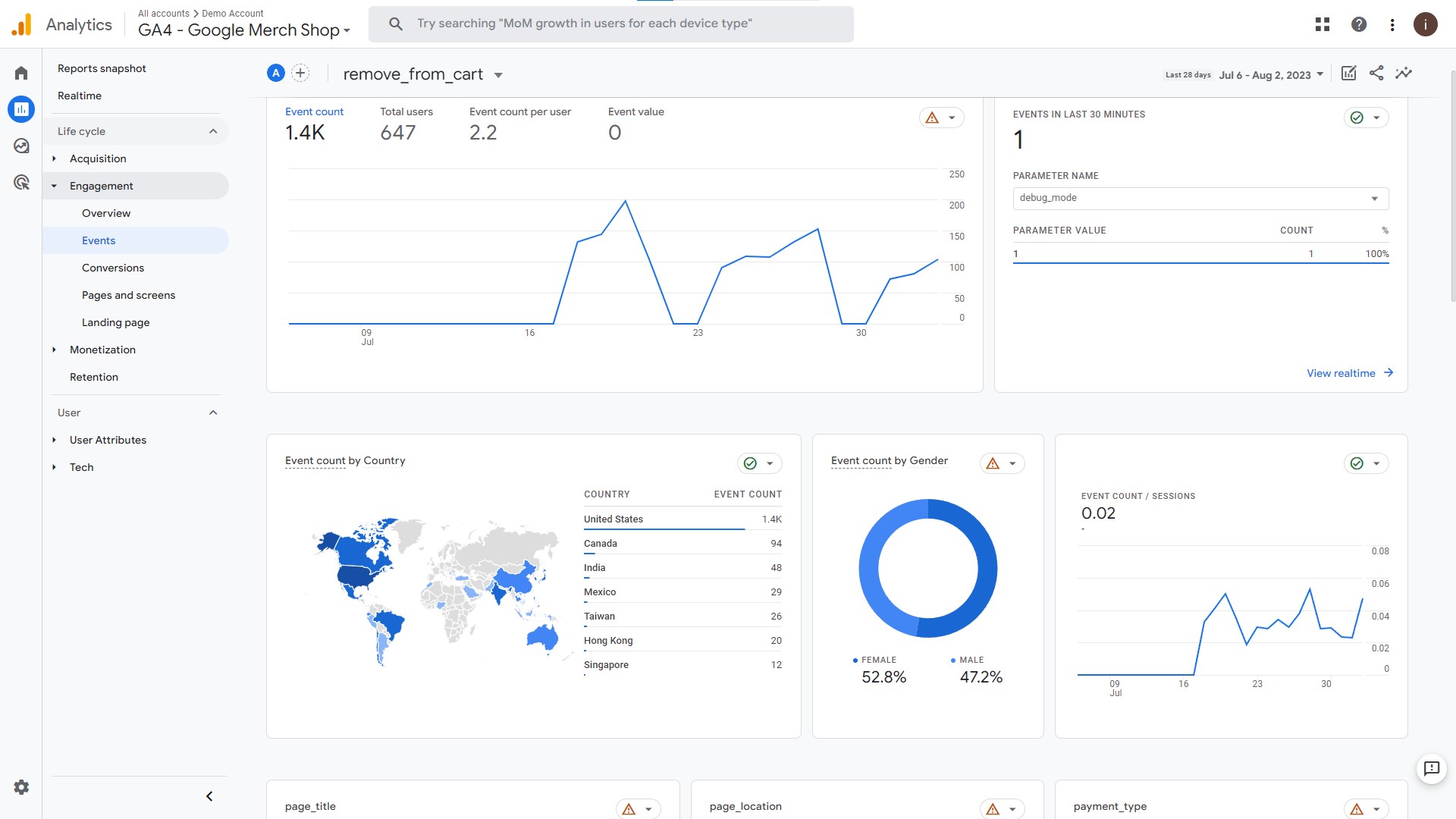
Before diving in we highly recommend you to check out our guide on how to troubleshoot and debug your Shopify&GA4 integration!
Parameters of GA4 Remove from Cart Event on Shopify
The Shopify remove from cart event sends several parameters that are valuable for filtering, segmenting, and analyzing the event data in Google Analytics. These parameters include:
product_id: It shows the ID of the product that was removed from the cart.
quantity: It shows the quantity of the product that was removed from the cart.
variant_id: It shows the ID of the product variant that was removed from the cart.
cart_id: It shows the ID of the cart from which the product was removed.
timestamp: It shows the time at which the event occurred.
- The total number of times items were removed from carts
- The number of times specific products were removed from carts
- The average number of items removed from carts
- The percentage of carts that were abandoned
Make sure the dress’s description, pictures, and price match what the customer might expect.
Receive comments from customers who removed the dress from their shopping carts to identify any deficiencies with fit, size, or quality.
Run a retargeting campaign with these users as the target and offer them individualized incentives like discounts or free delivery to persuade them to finish their purchase.
- The frequency with which each item was removed from the carts
- The percent of carts that had the item in them
- The ordinary order value for the item
Analyze the Product Performance report to identify frequently removed products alongside specific items. Use this data to create product associations and group related items for cross-selling.
Offer bundled promotions that include the frequently removed product and its complementary items. Prominently display these bundles on product pages and during checkout to encourage additional purchases.
Target users who removed items from their carts with personalized remarketing emails or pop-ups. Recommend related products based on their previous interactions to entice them back to complete their purchases.
- Cart Addition: The number of users who added products to their carts.
- View Cart: The percentage of users who proceeded to view their carts after adding products.
- Initiate Checkout: The percentage of users who proceeded to initiate the checkout process.
- Payment Details: The percentage of users who entered their payment details.
- Order Confirmation: The final percentage of users who successfully completed the purchase and received an order confirmation.
Use the Funnel Analysis report to set up a funnel that tracks the “Remove from Cart” event and each step in the checkout process. Analyze drop-offs to identify potential barriers causing cart abandonment.
Review the checkout process to simplify it, such as reducing form fields or offering guest checkout options, to make it more user-friendly.
Monitor the E-commerce Overview report to track the time spent on the checkout page before cart abandonment. Resolve any error messages or technical issues quickly to ensure a smooth checkout experience.
- Event Not Tracked: Ensure that the GA4 tracking code is correctly implemented on your Shopify store.
- Missing Event Parameters: Check that the event parameters associated with the “Remove from Cart” event are correctly defined and sent with the event.
- Delayed Data Processing: GA4 data processing can take time. Monitor data latency and set realistic expectations for real-time event data availability.
- Inconsistent Data: Users may have ad blockers or privacy extensions enabled, which can interfere with event tracking. Encourage users to disable these for accurate data collection.
- Cart Interaction Issues: Test cart interactions to confirm that the “Remove from Cart” event is being tracked correctly.
- Cross-Domain Tracking Issues: If your Shopify store spans multiple domains or subdomains, verify and configure cross-domain tracking properly.
- Ad Blockers or Privacy Extensions: Conduct regular data audits to identify discrepancies and ensure that event tracking is functioning as expected.
For instance, you can filter the data to show events for particular products by using the product_id option. You may keep track of how frequently a specific product was taken out of the cart by using the quantity parameter. The timestamp parameter also enables you to determine when items are typically taken out of the cart.
Which GA4 Reports Cover Remove From Cart Event for Shopify?
In Google Analytics 4 (GA4), the following reports include the Remove from cart Event:
E-commerce Overview Report
The E-commerce Overview Report gives useful information about cart abandonment rates. This report contains information on:
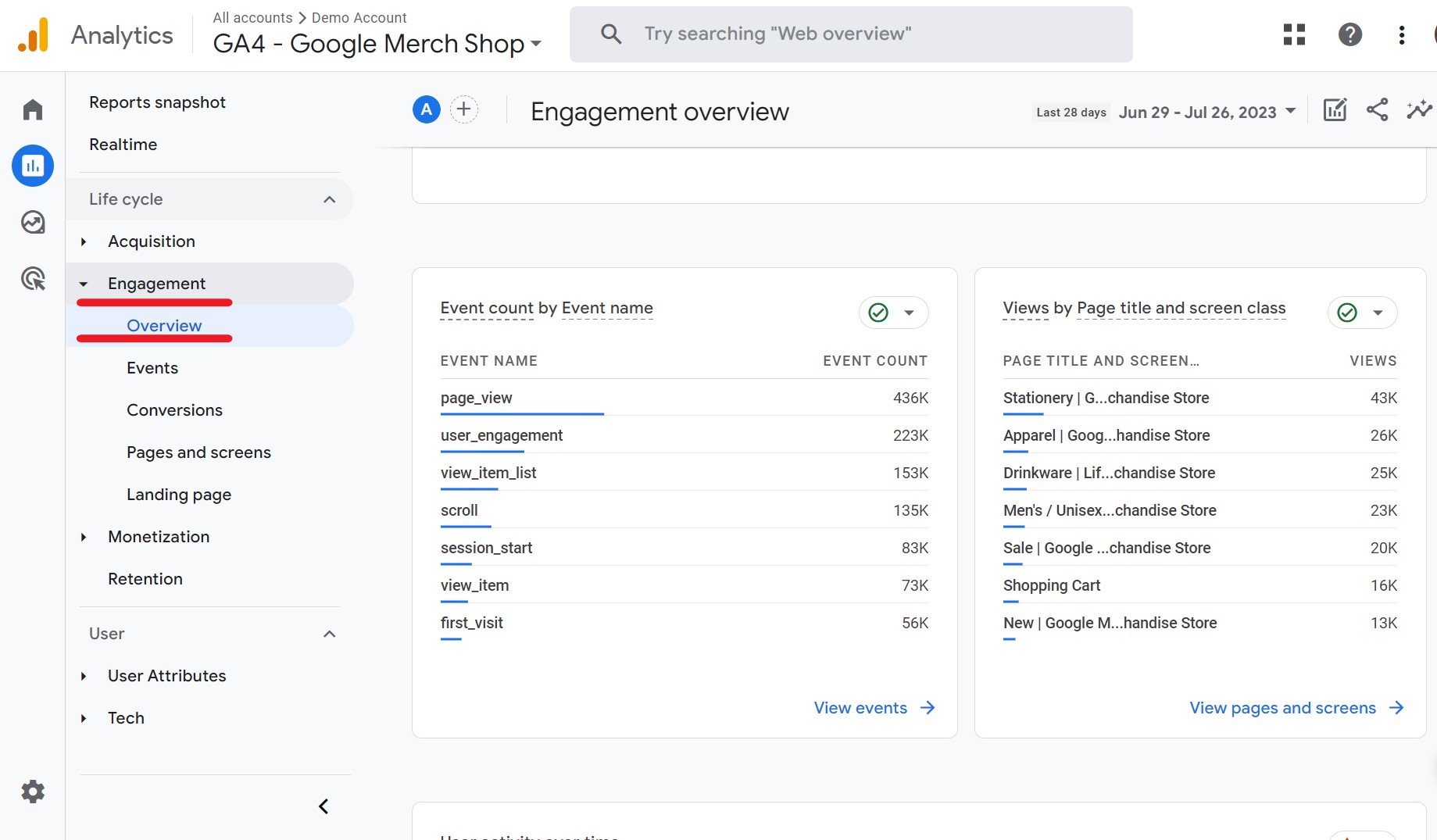
This report assists you in identifying potential problems with your checkout process or a specific item. Let’s create a scenario to understand the report!
Scenario 1: Identifying Product-Specific Cart Abandonment
Many users are removing a particular type of dress from their carts.
Actions:
Product Performance Report
Data on the products that customers commonly remove from their shopping carts is provided in the Product Performance Report. This report contains:
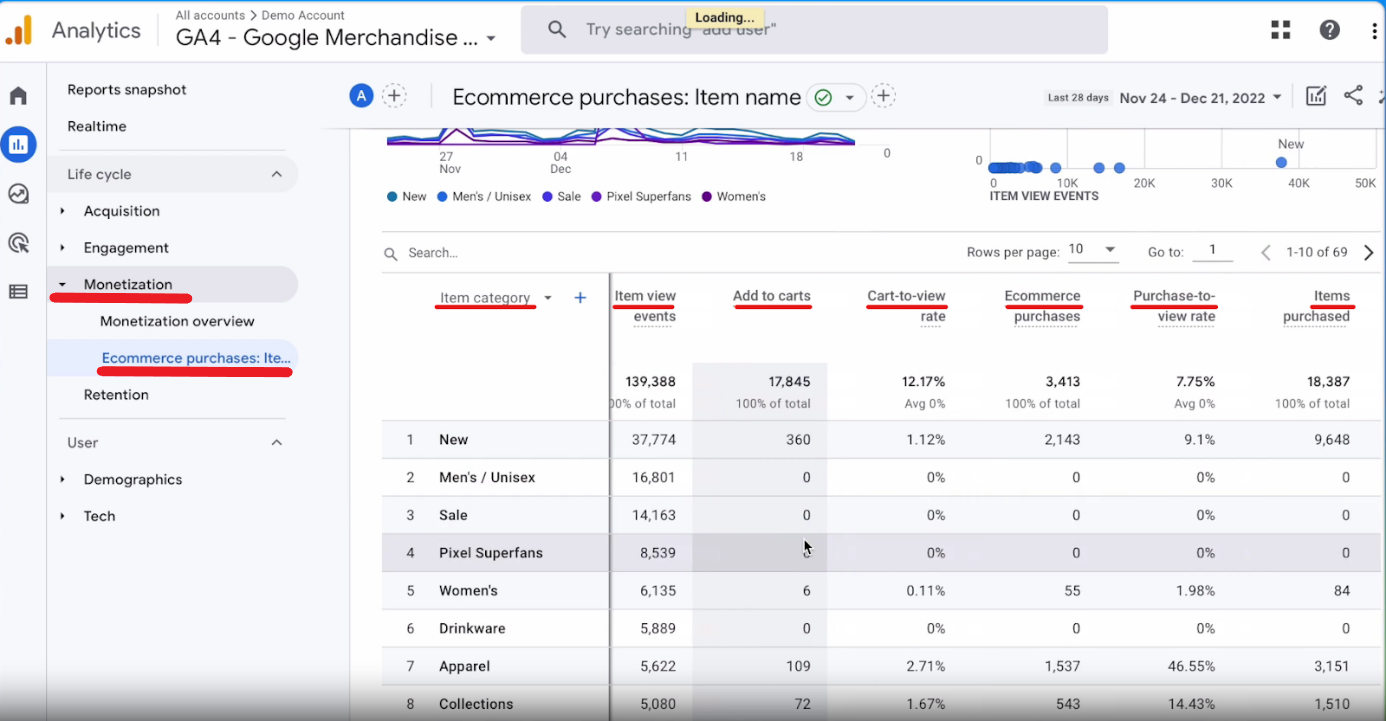
This report helps you identify potential issues with specific products. Let’s create a scenario to understand the report!
Scenario 2: Product Cross-Selling Opportunities
Your home decor store wants to explore cross-selling opportunities for frequently removed products, aiming to increase the average order value by suggesting complementary items during shopping.
Actions:
Funnel Exploration Report
The Funnel Analysis Report offers insightful information on the stages users take throughout the checkout process, assisting you in finding potential obstacles and spots for optimization. The conversion funnel is illustrated visually, demonstrating drop-off rates at each level. In report, important statistics include:
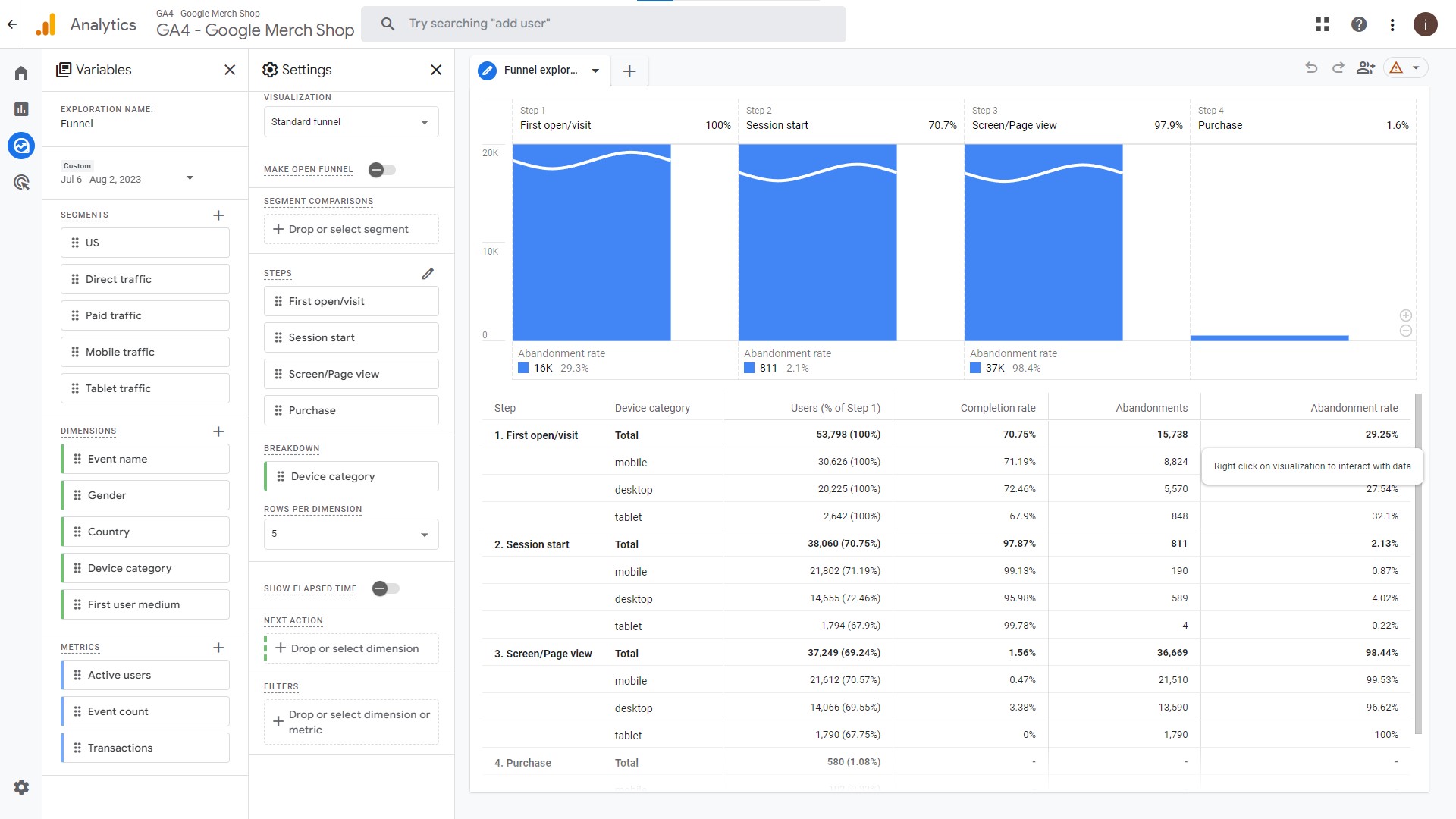
To create a funnel exploration report, you can follow this guide!
Scenario 3: Understanding Checkout Process Barriers
Numerous users are removing items from their carts during the checkout process.
Actions:
We also recommend taking a look at the most important GA4 eCommerce events that can provide valuable data for your Shopify store!
Common Issues: Remove from Cart Event on Shopify
If you’re experiencing issues with tracking the “Remove from Cart” event on Shopify, several common factors could be causing the problem. Below are potential issues and troubleshooting steps to help resolve them.
To see a more detailed guide on how to troubleshoot Shopify&GA4 integration, you can check out our article!
Shopify GA4 Integration: Enhance your data tracking by integrating your Shopify store with GA4. Shopify offers a built-in integration for Google Analytics 4, delivering specialized insights and reports designed for e-commerce analysis.
Implementing GA4 Tags: Incorporate the GA4 tracking code into your Shopify store. This can be achieved by adding the GA4 Measurement ID directly to your store’s code or by utilizing Google Tag Manager for seamless deployment of GA4 tags.
Enabling Enhanced E-commerce Tracking: Activate Enhanced E-commerce tracking within your GA4 property. This empowers GA4 to capture crucial e-commerce events like Add to Cart events, View Item List, View Cart and Purchases, providing a deeper understanding of user interactions and purchasing behaviors.
By watching our video, you can learn how to set up Google Analytics 4 eCommerce tracking on Shopify to solve this issue!
Shopify GA4 Crash Course