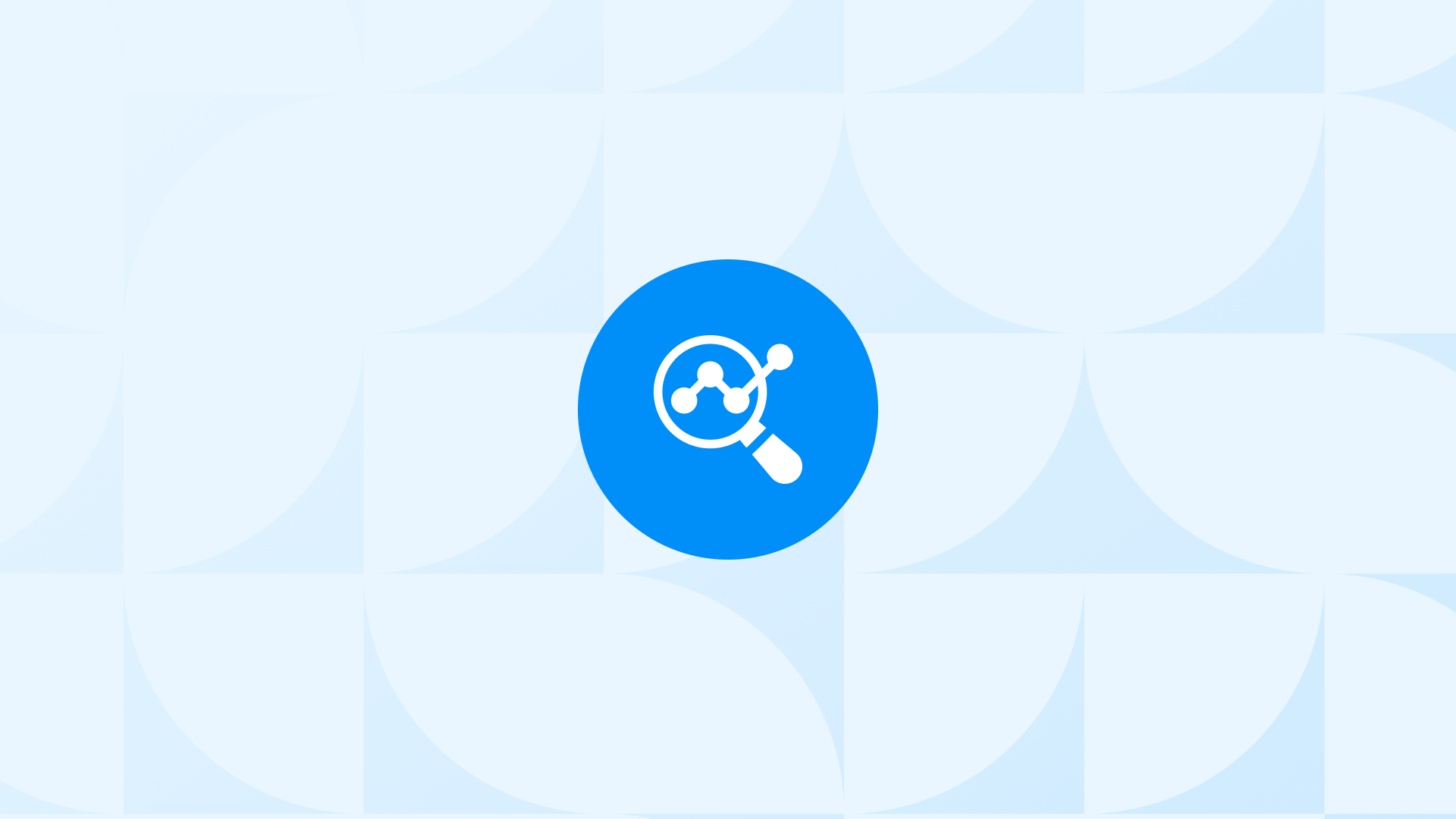Tracking how users engage with product lists is a game changer for your Shopify store.
The GA4 View Item List event records interactions on pages like category, collection, or search results, offering a clearer picture of customer preferences and browsing habits.
This event lets you to measure the performance of curated product lists, identify trends, and refine your marketing strategies. In this guide, we’ll walk you through how to find, analyze, and optimize View Item List events in GA4.
What Is GA4 View Item List Event on Shopify
Shopify view item list event is fired when users view a specific item list on your Shopify store. This event is typically triggered on pages where a list of products is displayed, such as category pages, search results pages, or product collection pages.
What does the event help you track? The Shopify view item list event in GA4 can help you analyze your item or product list performance. Let’s create a scenario:
- Example: You sell a variety of home goods on your Shopify store. You create an item list called “Gift Ideas for Dad” that includes a selection of products that would be perfect for Father’s Day.
- You track the number of times the “Gift Ideas for Dad” item list is viewed over a period of time.
- You notice that the number of views starts to decrease after a few weeks. This could be a sign that the products in the item list are not meeting the needs of your customers.
Why is it important for your Shopify store? By tracking the Shopify view item list event in GA4 you can have a general idea about how users interact with your item lists. By tracking this event, you can identify weak points to increase conversions.
To ensure the Shopify view item list event is tracked correctly in GA4, you need to have the following prerequisites in place:
- Enable Enhanced Ecommerce Tracking to track more detailed information about your website visitors.
- Use the DebugView tool in GA4 to troubleshoot any problems with event tracking.
- Review the event parameters to make sure they are accurate.
How to Find the View Item List Event in GA4
To find the “view item list” event in GA4, you can follow these steps:
Step 1: Log in to your Google Analytics 4 account.and click on the “Reports” tab in the left-hand menu.
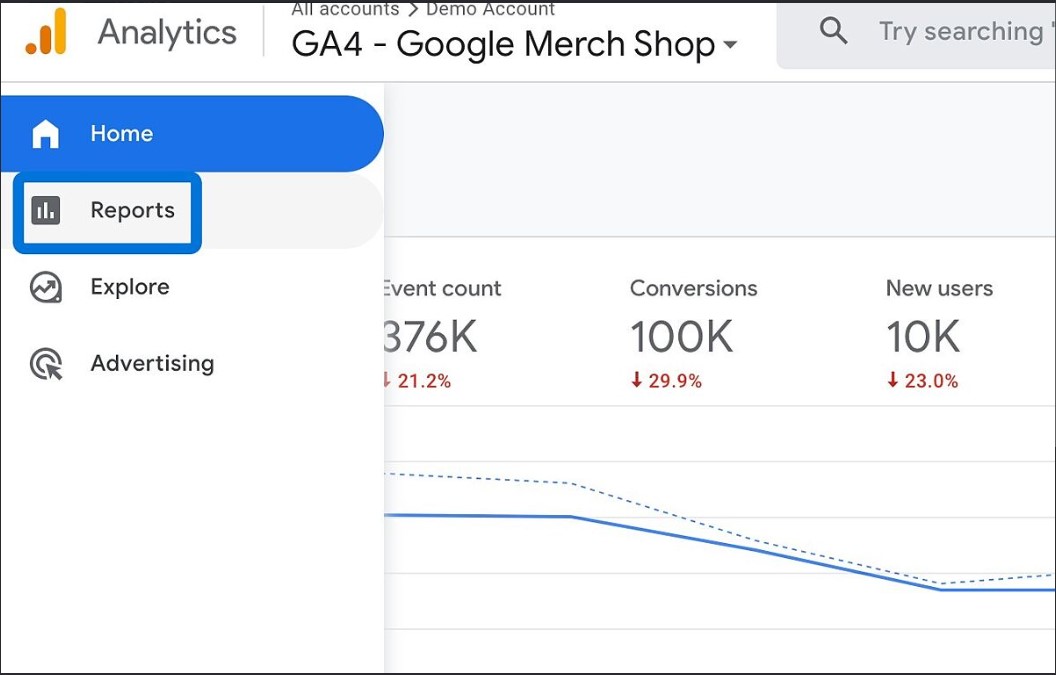 Step 2: Under the “Engagement” section, click on “Events.”
Step 2: Under the “Engagement” section, click on “Events.”
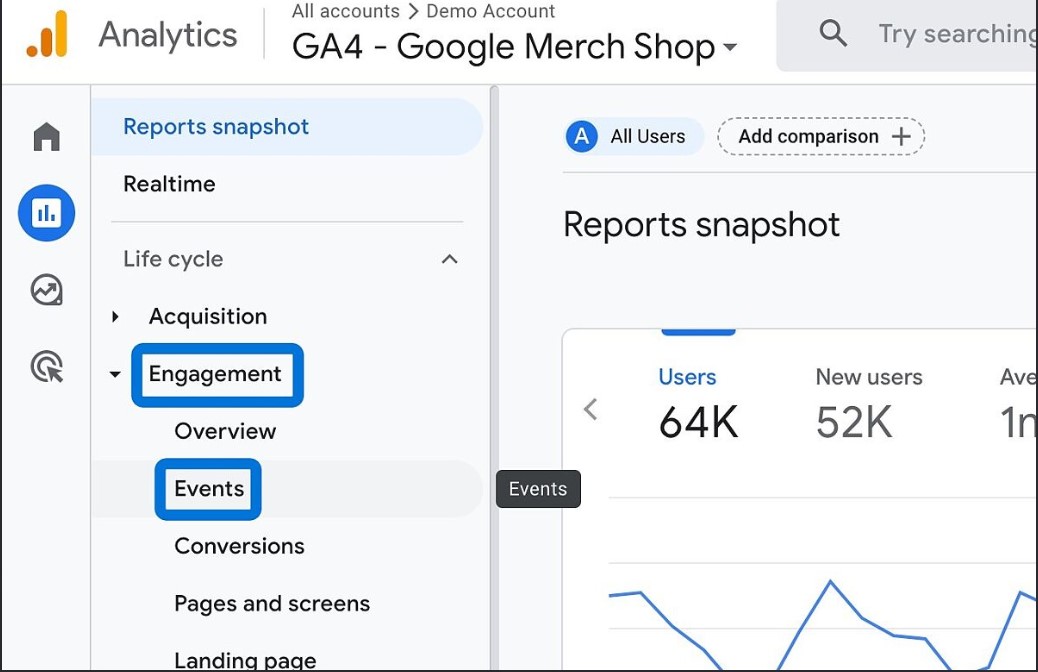 Step 3: In the “Events” section, you’ll see a list of events that are automatically tracked by GA4. Scroll down or use the search bar to find the “view item list” event.
Step 3: In the “Events” section, you’ll see a list of events that are automatically tracked by GA4. Scroll down or use the search bar to find the “view item list” event.
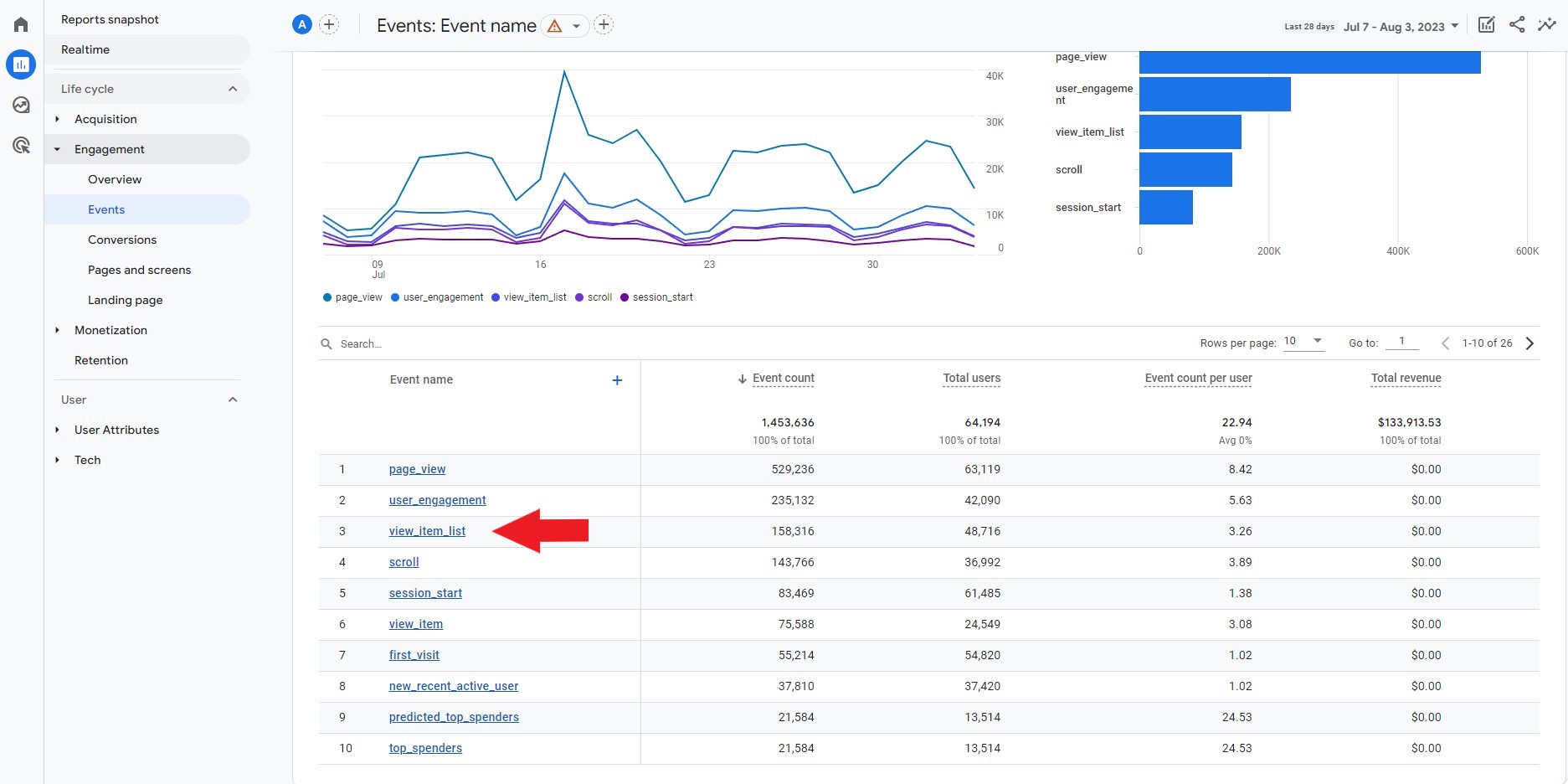
Step 4: If you click on the “view item list” event, you can see more details and metrics associated with it.
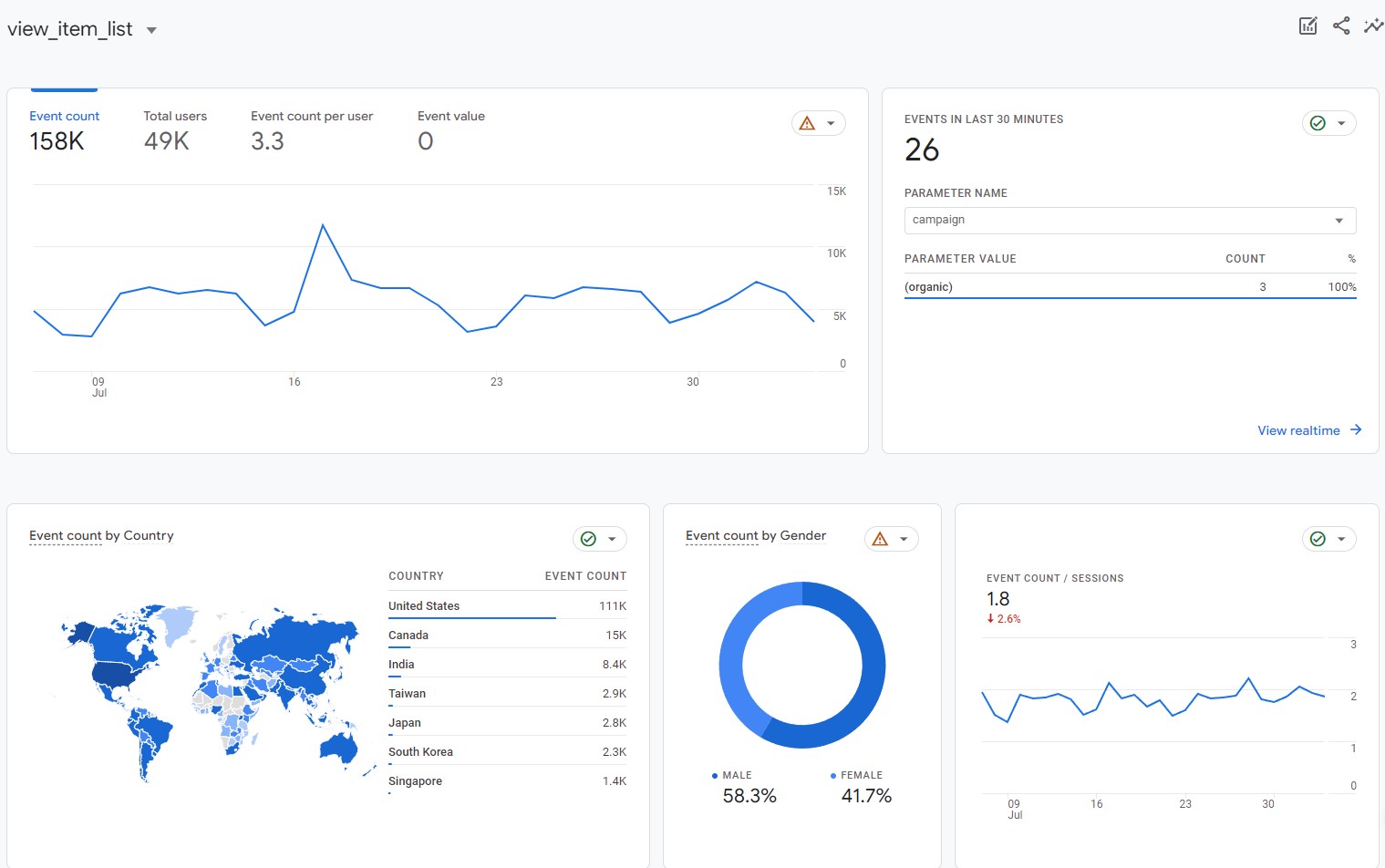
Parameters of GA4 View Item List Event on Shopify
When tracking the “View Item List” event in GA4, certain parameters provide valuable insights into how users interact with product lists. Below are the key parameters and how they can be used:
- item_list_id: Represents the ID of the item list. You can use this parameter to filter, segment, and analyze data based on different item lists.
- item_list_name: Stores the name of the item list. This helps in identifying and categorizing different item lists in GA4.
- items: Contains a list of products within the item list. You can use this to filter, segment, and analyze data by individual products.
- quantity: Tracks the number of each product within the item list. This helps monitor how many times each product is viewed.
Which GA4 Reports Cover View Item List Event for Shopify?
The view item list event in Shopify can be tracked in GA4 using the following reports:
Ecommerce Purchases Report
- This report shows you the products that your users have purchased, including the items that they viewed in the item list. This report can help you to understand which products are popular with users and to identify products that are leading to purchases.
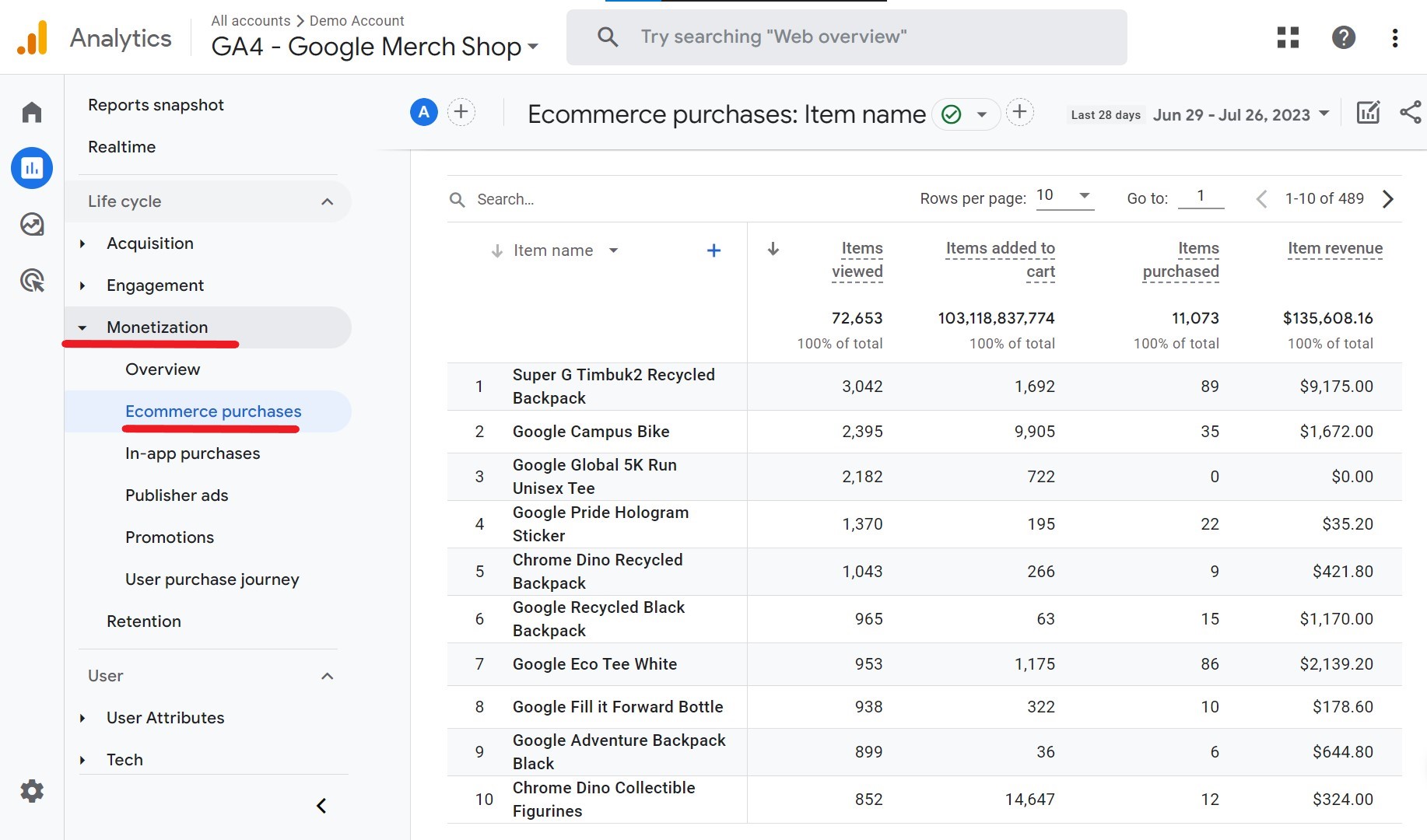
Pages and Screens Report
- This report shows you the pages and screens that your users have visited, including the view item list page. This report can help you to understand how users are interacting with your product catalog and to identify pages that are popular with users.
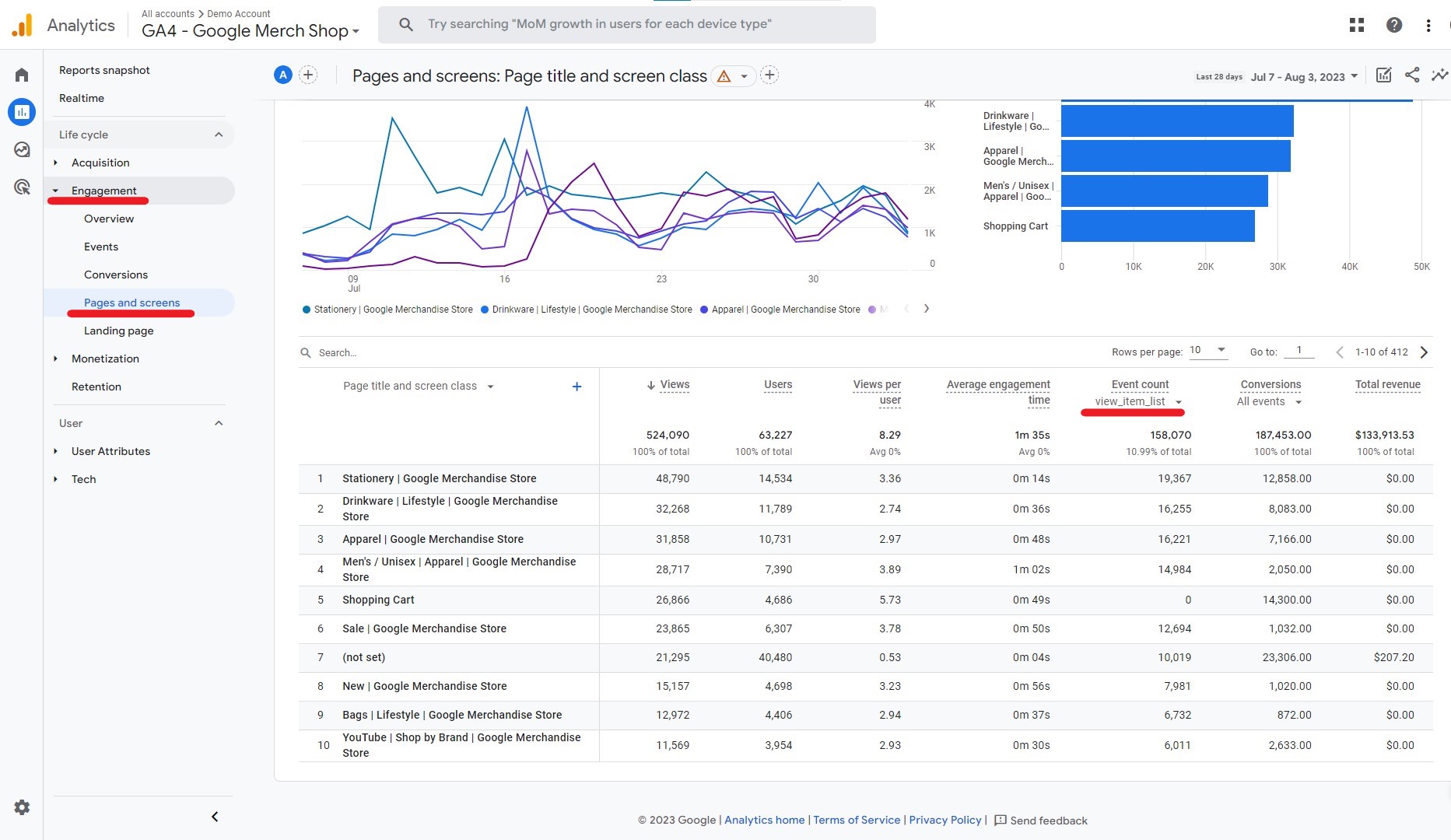
Custom Reports
- You can also create custom reports in GA4 to track the view item list event. This can be helpful if you want to track specific metrics or dimensions related to the view item list event.
You can read our guide on Key Google Analytics 4 Reports for Ecommerce to learn how to create custom reports in GA4!
Let’s create some scenarios to understand how to make sense of the view item list event by using these reports!
 Scenario 1: Boosting Popular Product Lists
Scenario 1: Boosting Popular Product Lists
Your Shopify store offers various fashion items. After tracking the “View Item List” event, you find the “Trending Summer Outfits” list gets lots of views.
What to do?
Check Top-Viewed Items: Look at the Trending Summer Outfits list to find most-viewed products. Learn why users like them. Improve User Experience: Make the Trending Summer Outfits page user-friendly. Clear info, good pictures, and easy navigation keep users interested.
Scenario 2: Fixing Low Interest in an Item List
Despite winter, the “Cozy Winter Essentials” list isn’t getting much attention.
What to do?
Check List Content: Review what’s in the Cozy Winter Essentials list. Make sure it suits winter trends and customer needs. Offer Promotions: Run discounts or other incentives to attract buyers. Use Email Marketing: Feature the list in emails to remind customers.
Scenario 3: Personalized User Approach
Your Shopify store sells tech gadgets. You have lists like “Gaming Accessories” and “Smart Home Devices.”
What to do?
Segment Users: Use item_list_id to group users interested in specific lists.
Personalized Recommendations: Show related products based on users’ interests.
Targeted Campaigns: Make marketing campaigns for different user groups and their list interests. Offer deals to boost engagement and sales.
Common Issues: View Item List Event on Shopify
- Events not being tracked at all: This can happen if the event tracking code is not implemented correctly, or if the event parameters are not configured correctly.
- Data discrepancies: This can happen if the event names or parameters are not consistent, or if the data is being sampled or filtered in GA4.
- Duplicate events: This can happen if the event tracking code is implemented multiple times on the same page, or if page reloads are causing duplicate event firing.
By watching our video, you can learn how to set up Google Analytics eCommerce tracking on Shopify to solve this issue!
Shopify - GA4 Crash Course
To see a more detailed guide on how to troubleshoot Shopify&GA4 integration, you can check out our article!
Pro Tip: View Item List event is considered one of the most important ecommerce events to track for Shopify merchants. You can also check out our additional sources for other important ecommerce events such as: Add Shipping Info Event, and Add Payment Info Event.