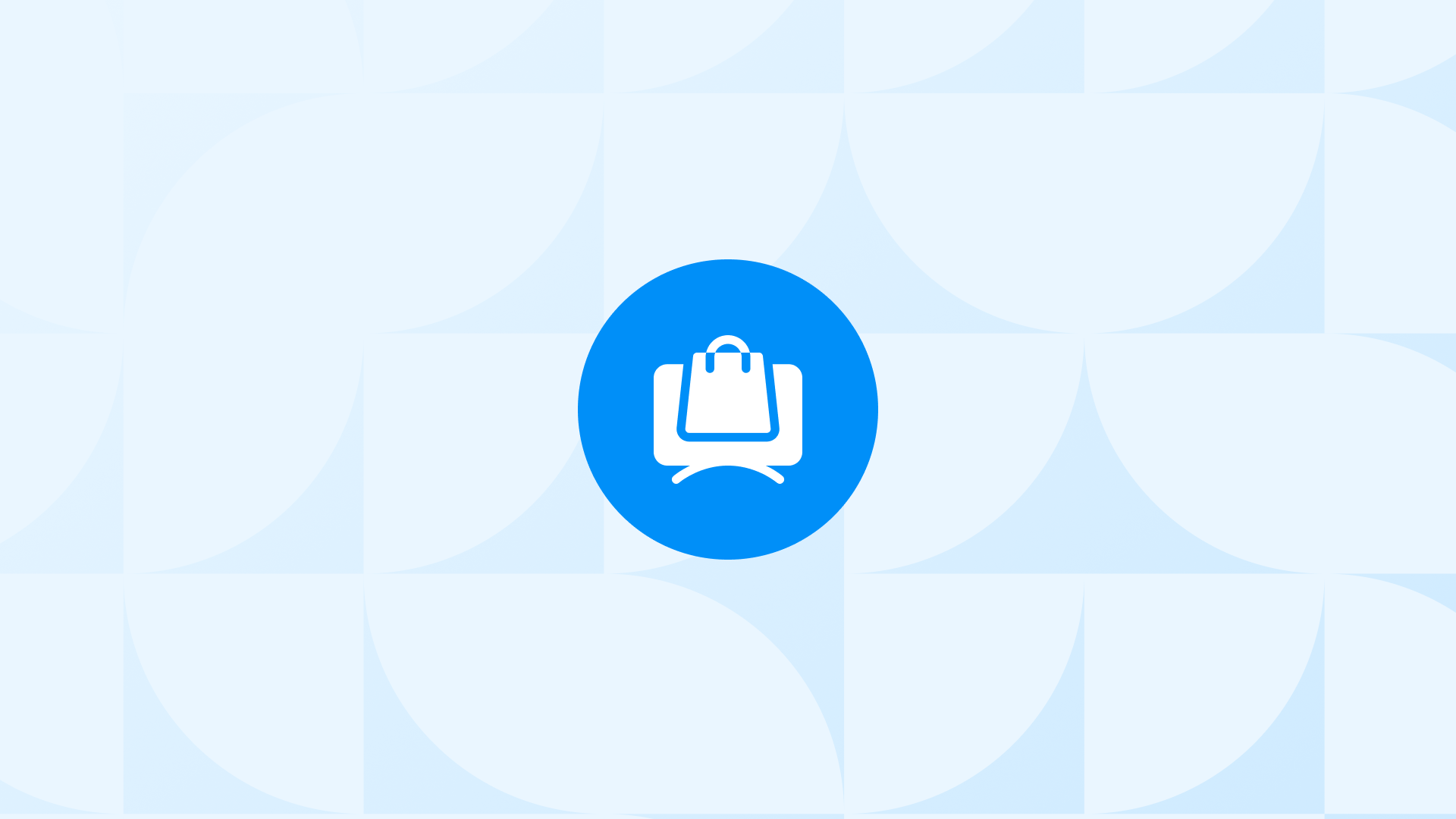What Is GA4 Purchase Event on Shopify?
The Shopify purchase event in GA4 is an ecommerce event that is triggered when a customer completes a purchase on your Shopify store.
By tracking the purchase event in GA4, you can analyze your ecommerce performance, such as your conversion rate, your revenue, your average order value, and your product sales.
You can also use the purchase event to create audiences and remarketing campaigns based on your customers’ purchase behavior, which can help you increase customer loyalty, retention, and lifetime value.
Another important point is that you can see how the purchase event is influenced by other events, such as “view product”, “add to cart” etc. This can help you identify and improve any friction points or drop-offs in your customer journey.
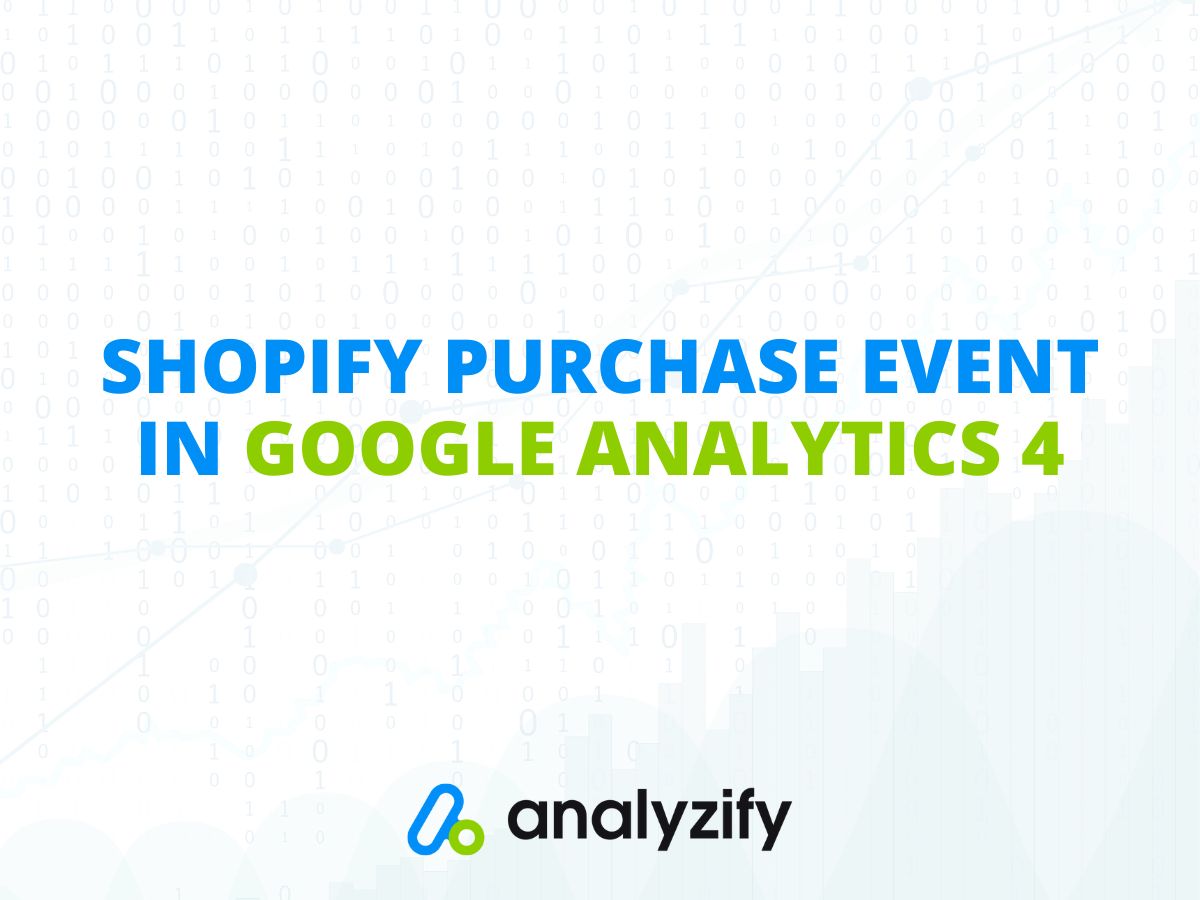
Finding Purchase Event in GA4
Shopify purchase event is one of the automatically-tracked ecommerce events in Google Analytics 4.
It means that if you have set up your GA4 for ecommerce properly with all the important GA4 settings correctly applied, you can track the purchase event automatically.
However, you need to make sure that you have completed your Shopify & GA4 integration for the best ecommerce data possible.
To see if the purchase event is included in your list of events being tracked, navigate to Admin > Events (under Property).
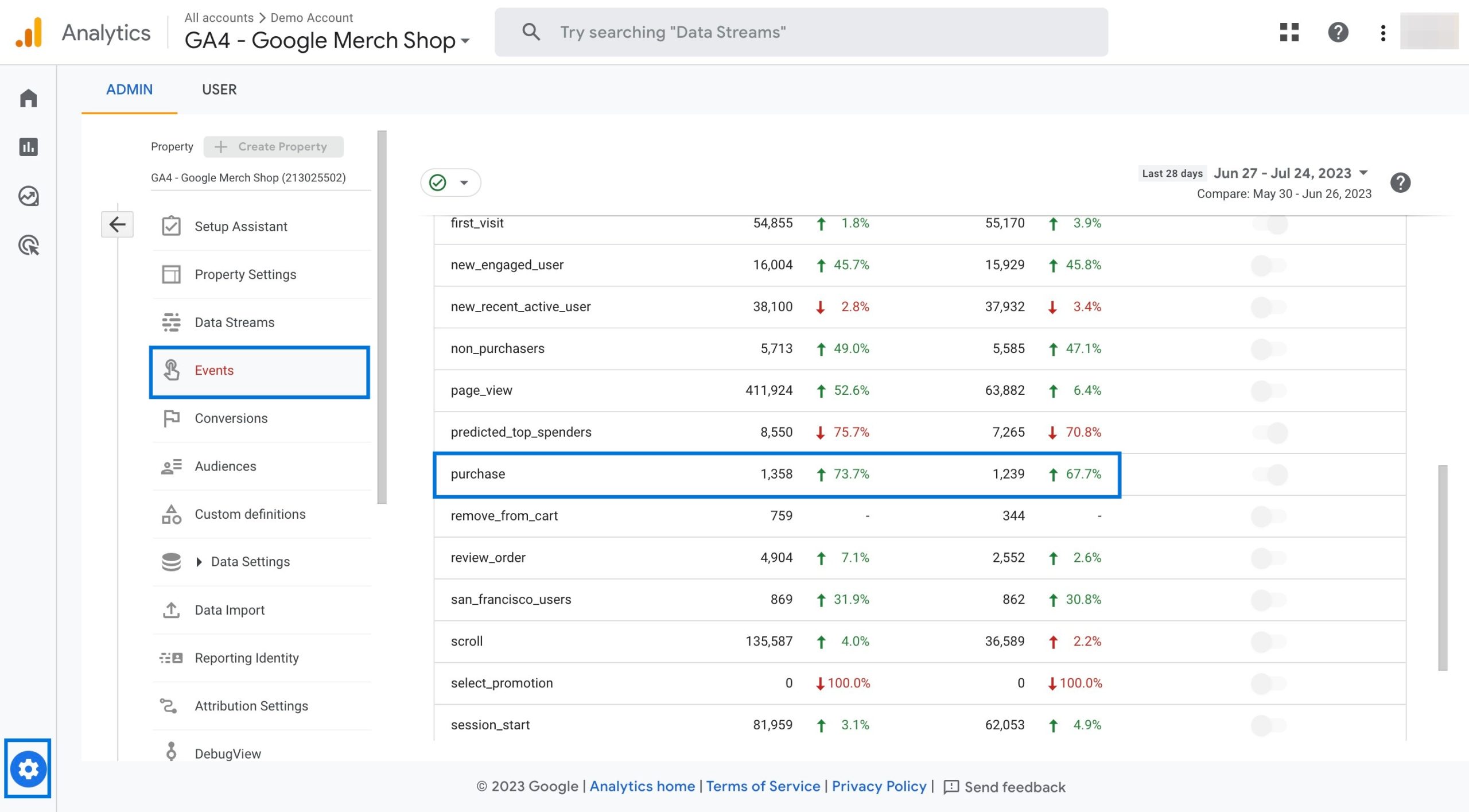
Here, you can click on the related event to see more details, such as the parameters applied.
Parameters of GA4 Purchase Event on Shopify
The purchase event in GA4 has several parameters that provide more information about the transaction and the items purchased.
Here’s a list of these parameters and what they signify:
1. transaction_id:
The unique ID of the transaction.
2. value:
The total value of the transaction.
3. currency:
The currency of the transaction
4. items:
An array of items that are in the transaction. Each item has its own parameters, such as item_id, item_name, price, quantity, etc.
5. coupon:
The coupon name or code associated with the transaction. This parameter is optional and can be set at the event level or the item level.
6. affiliation:
A product affiliation to a supplier company or store location. This parameter is optional and can only be set at the item level.
7. shipping:
The shipping cost of the transaction.
8. tax:
The tax amount of the transaction
You can use Google Tag Manager to set up your custom purchase event and choose the parameters you want to track the event with.
Once you track the purchase event with the right parameters, you can:
- Evaluate the purchase rates and ROI (return on investment) data to measure the effectiveness of your marketing strategies.
- Monitor the average order value to gain insights into the customer’s shopping behaviour and identify opportunities for upselling or cross-selling.
- Segment your customer base based on purchase history and tailor your advertising strategy accordingly.
- Increase customer satisfaction and encourage repeat purchases, implement post-purchase activities such as order confirmation emails, personalised recommendations, or rewards for loyal customers.
GA4 Reports to Cover Purchase Event for Shopify
GA4 provides several reports that can help you analyze your Shopify purchase event data and gain insights into your ecommerce performance.
For example, if you navigate to Reports > Monetization > Overview,
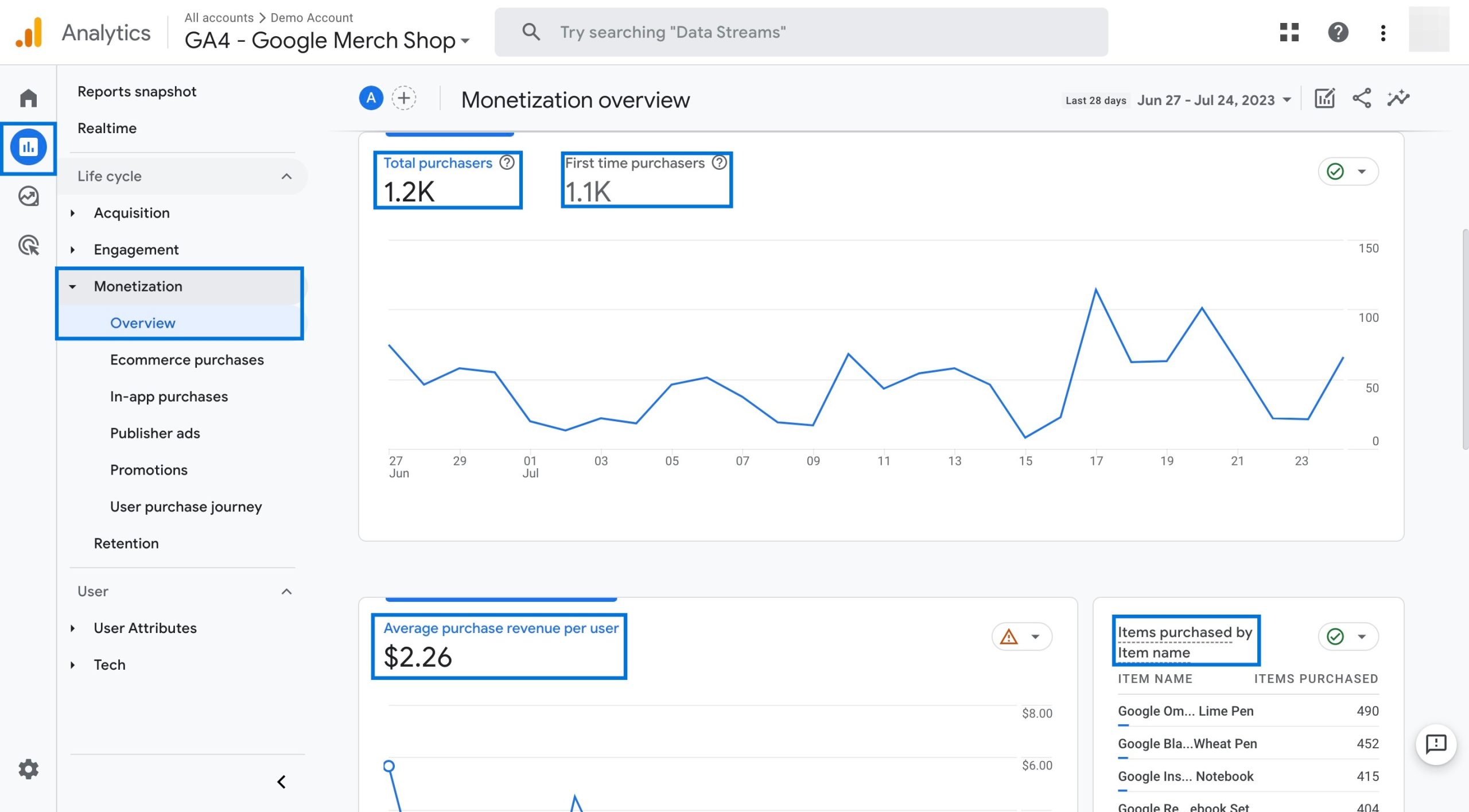
You can see many different graphics based on the data generated by this event. When you click on the tabs, you can see the change in the graphics that provide detailed information.
When you go to Monetization > Ecommerce purchases,
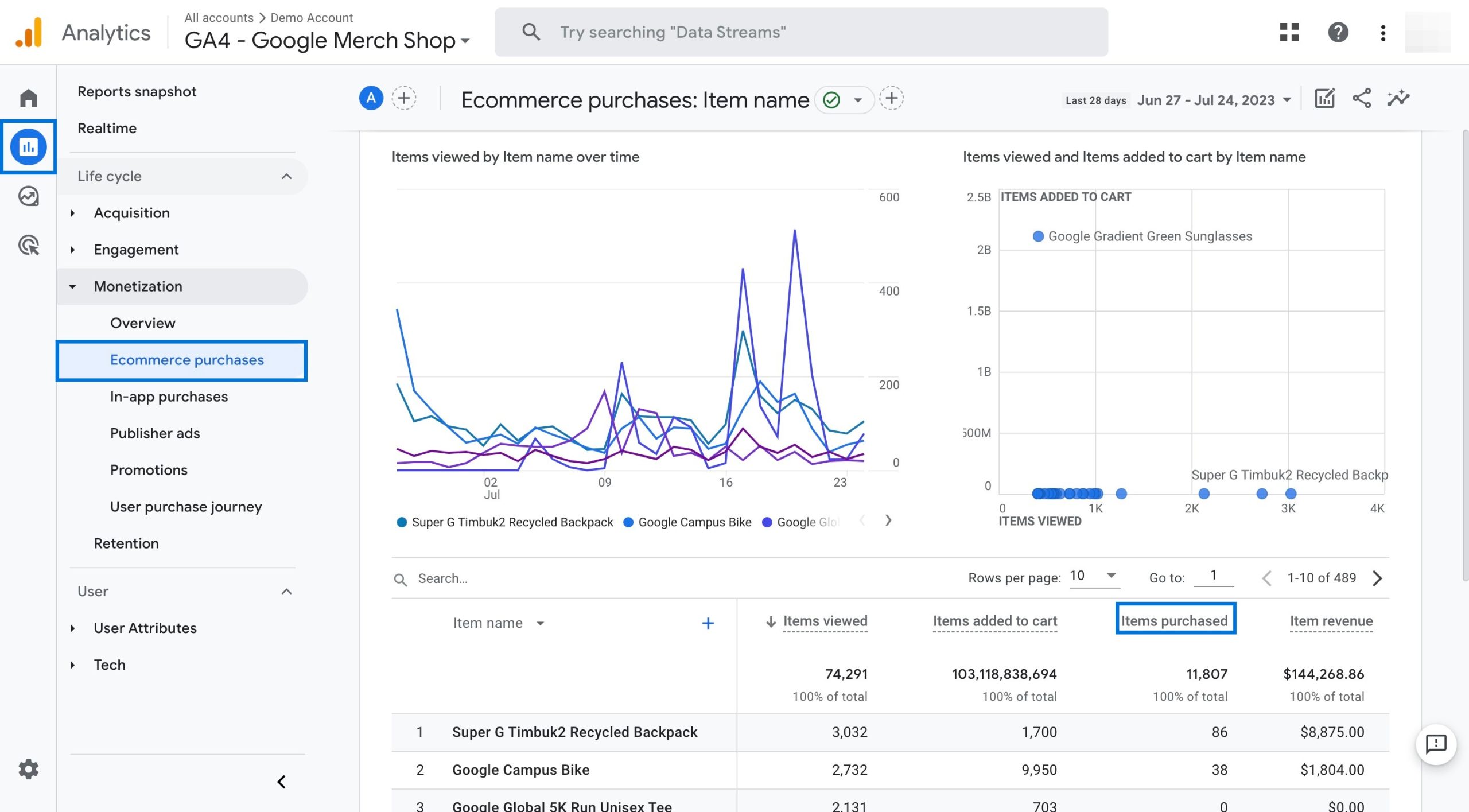
You can view the products that are purchased on brand and category levels. In addition, you can utilize filters and additional metrics to get a more granular view of your data.
To be more precise, the purchase event, which is one of the most important ecommerce events, helps you get a lot of insights into your users’ purchasing behavior.
So, you can view these reports and even create your own custom reports through the Explore section to monitor the data & insights according to your needs.
Common Issues: GA4 Purchase Event on Shopify
While tracking and analyzing the purchase event in GA4 can provide valuable insights into your ecommerce performance, you may encounter some issues or challenges along the way.
Here are some of the common issues and how to troubleshoot them:
Missing / inaccurate data: Sometimes you may notice that the product and purchase events do not have the brand, category, or variant information, or that the purchase event does not have the coupon code. This can happen if your Shopify data layer is not set up correctly or if your GTM tag is not mapping the data layer parameters to the GA4 event parameters properly.
Solution: To fix this issue, you need to verify your Shopify data layer and make sure it has all the necessary information for the product and purchase events. You also need to verify your GTM tag and make sure it is using the right parameter names and values for GA4.
Consistency issues: You may see that some purchase events are not tracked at all, or that some purchase events are tracked more than once. This can happen if there is a delay or error in sending the purchase event data from Shopify to GA4, or if there is a clash or overlap between different tracking methods.
Solution: To fix this issue, you need to check your Shopify settings and make sure that you have only one GA4 property ID connected to your store. You also need to check your GTM settings and make sure that you are not sending duplicate purchase events from different tags or triggers.
To dig deeper and get further information, you can click here to find solutions to your tracking problems, and secure a complete Shopify data analytics setup & track all the important ecommerce events with Analyzify.