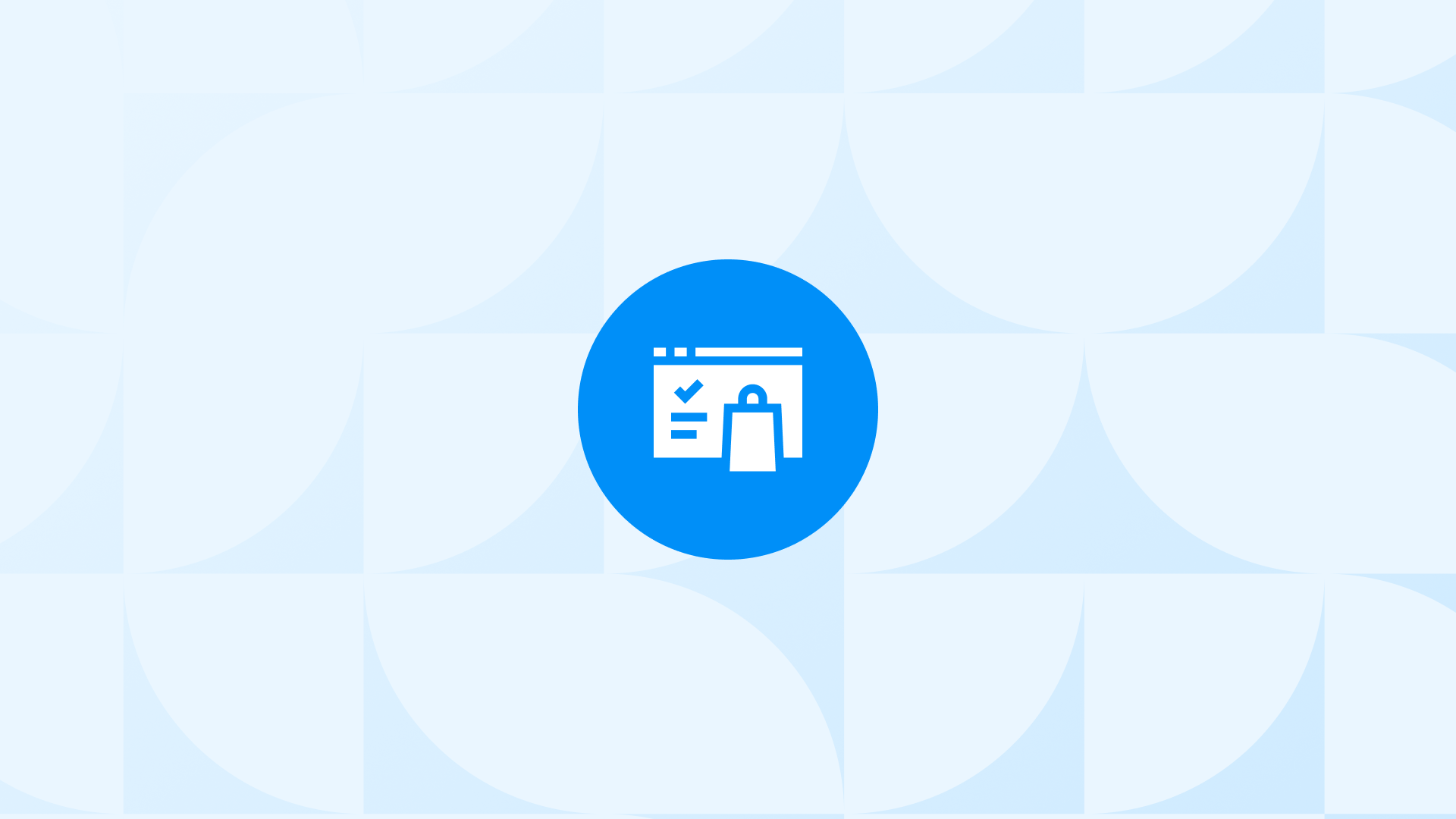What Is GA4 Add to Cart Event on Shopify?
The “Add to Cart” event is an essential event to examine when conducting performance analysis of the products in your Shopify store.
It automatically tracks when a customer adds a product to their shopping cart.
When conducting a performance analysis of your Shopify store, one of the key events for you is the add to cart event. This is because by examining the data related to this event, you can identify high-potential products and uncover potential issues in the purchase process.
🎉 Bonus Content: Before you continue reading, you can explore the top-performing Shopify GA4 apps and improve your data tracking & reporting.
How to Find Add to Cart Event in GA4?
Step 1: Sign in to your Google Analytics 4 (GA4) account and navigate to the desired property.
Step 2: Once you are in the GA4 property, click on “Reports” in the left-hand menu and find “Events” under the “Engagement” section.
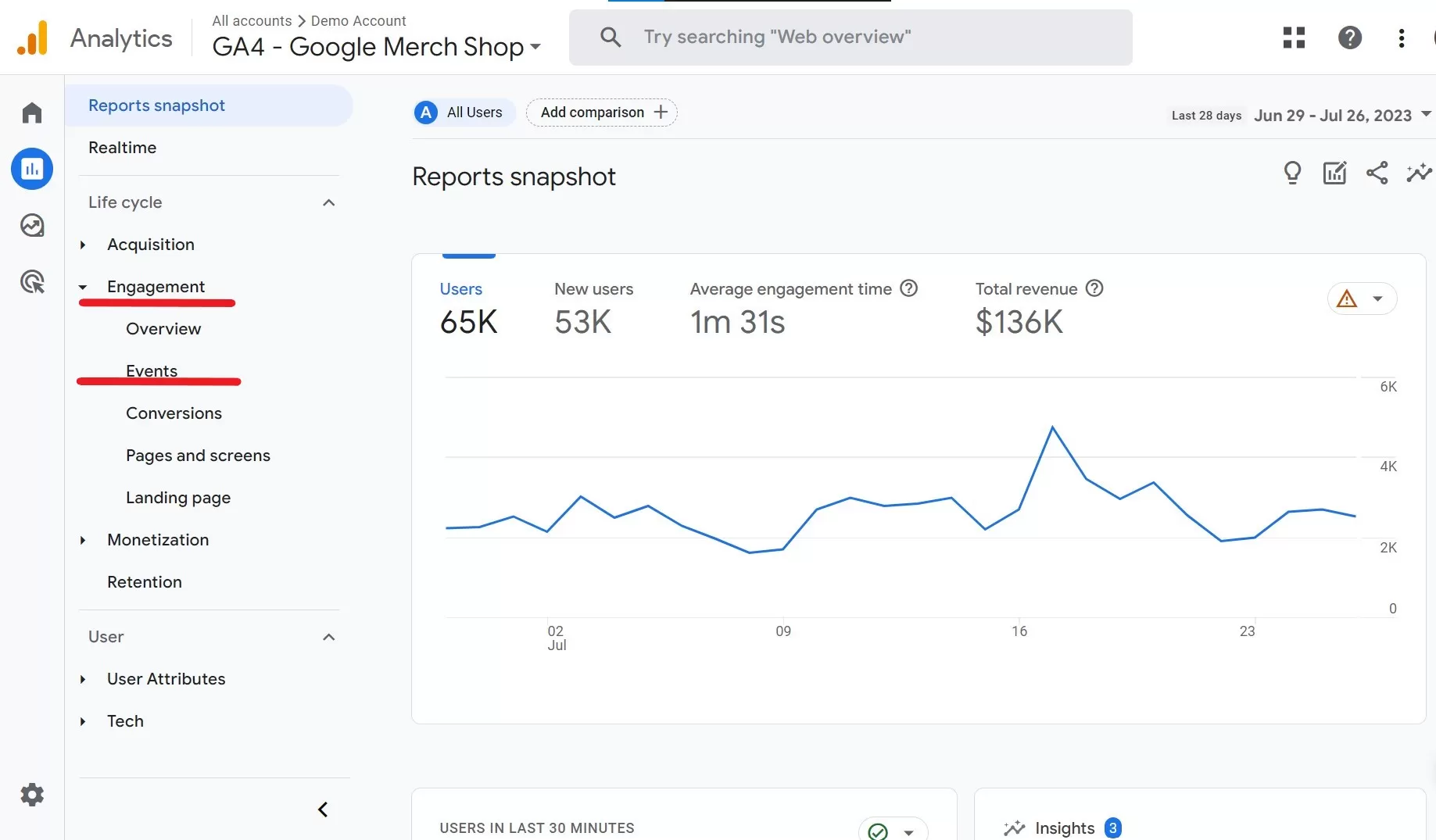
Step 3: In the Events section, you’ll see a list of events that are automatically tracked by GA4. Scroll down or use the search bar to find the “Add to Cart” event.
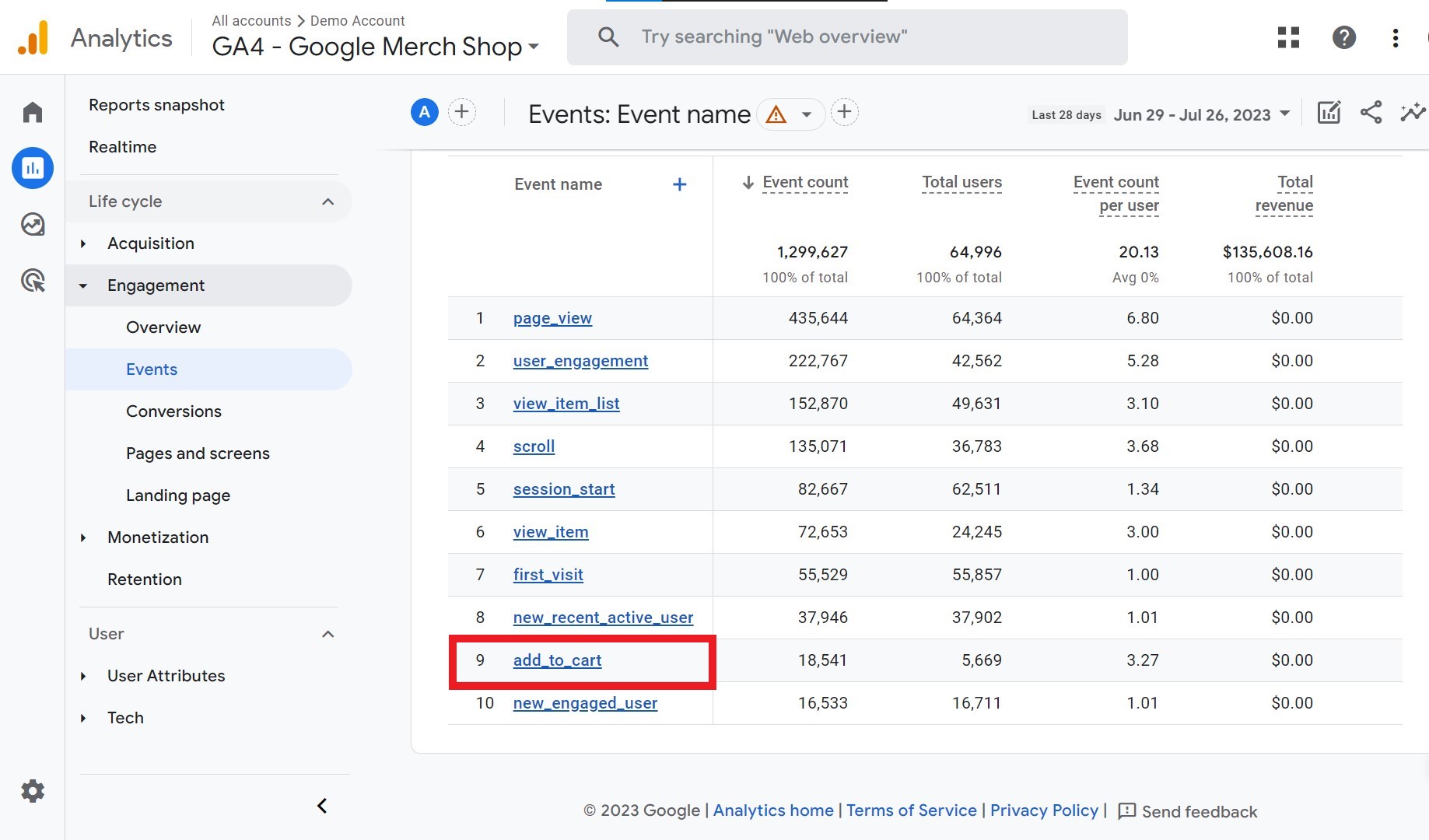
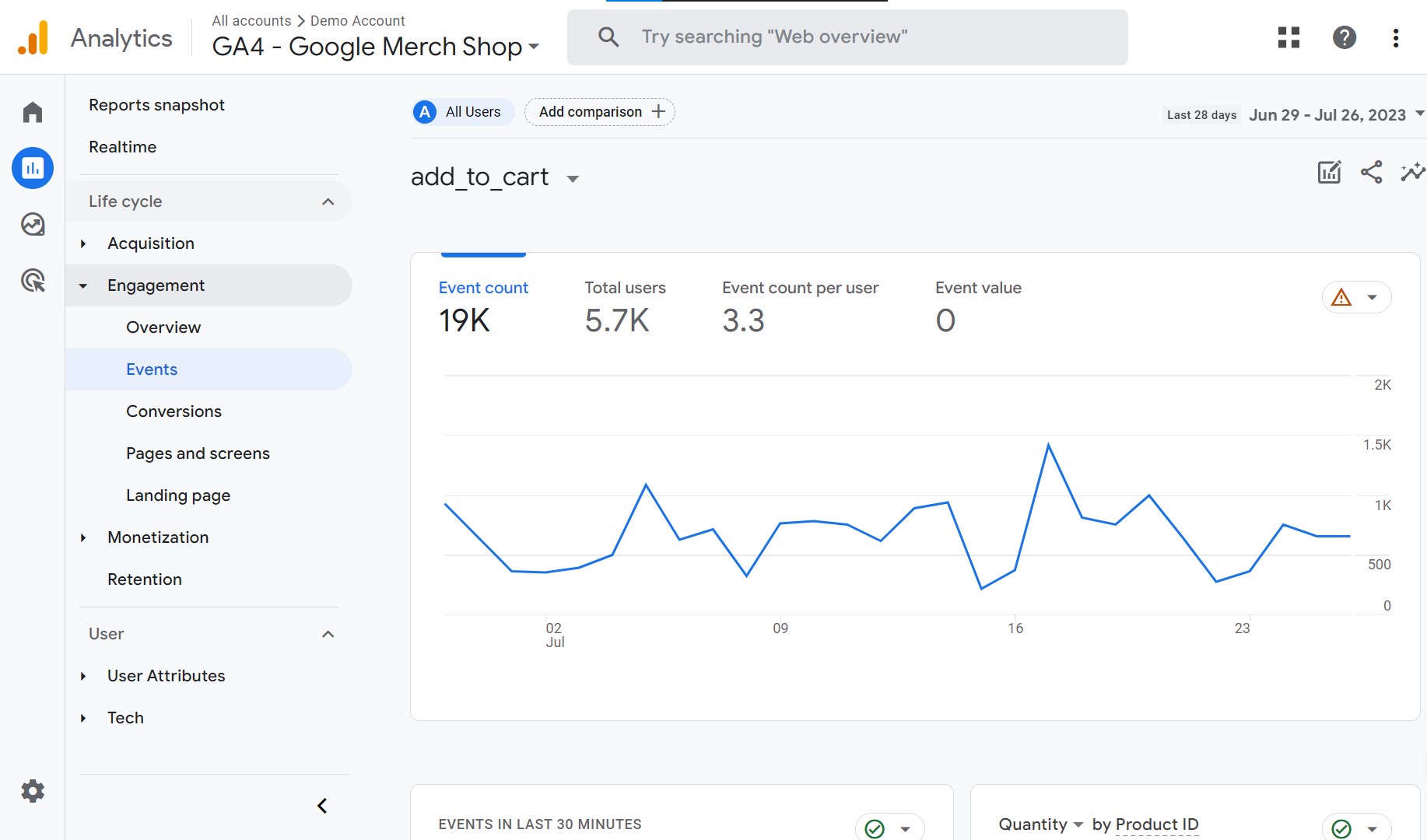
Step 4: If you click on the “Add to Cart” you can see more details and metrics associated with it.
Settings to Enable Before Tracking the Event
To ensure the Shopify Add to Cart event is tracked correctly in GA4, you need to have the following prerequisites and settings in place:
Google Analytics 4 Property: Ensure you have created a Google Analytics 4 property for your Shopify store. If you haven’t set up a GA4 property yet, follow the steps to create one within your Google Analytics account.
Shopify GA4 Integration: To enhance data tracking and gather more detailed information about your e-commerce store, you should integrate your Shopify store with GA4. Shopify provides a native integration option for Google Analytics 4, which can provide additional insights and reports tailored to e-commerce analytics.
GA4 Tag Implementation: Integrate the GA4 tracking code into your Shopify store. You can do this by adding the GA4 Measurement ID to your Shopify store’s code or by using Google Tag Manager to deploy the GA4 tags.
Enhanced E-commerce Tracking: Enable Enhanced E-commerce tracking in your GA4 property. This allows GA4 to capture additional e-commerce-specific events, such as Add to Cart, Product Detail Views, and Purchases.
To enable Enhanced E-commerce, go to your GA4 property settings, click on “Data Streams” select your web data stream, and turn on the “Enhanced Measurement” toggle. We also recommend taking a look at the most important GA4 eCommerce events that can provide valuable data for your Shopify store!
Parameters of GA4 Add to Cart Event on Shopify
The Shopify Add to Cart event in GA4 can include several parameters that provide valuable information about user interactions with the add-to-cart functionality. Here are some common parameters associated with the event:
items (required): An array of items that were added to the cart. Each item in the array should have the following properties:
item_id (required): The ID of the product that was added to the cart.
item_name (required): The name of the product that was added to the cart.
tem_quantity (required): The quantity of the product that was added to the cart.
item_variant_id (optional): The ID of the product variant that was added to the cart.
item_price (optional): The price of the product that was added to the cart.
item_currency (optional): The currency of the product that was added to the cart.
2. user_id (optional): The ID of the user who triggered the event.
3. session_id (optional): The ID of the session in which the event was triggered.
Which GA4 Reports Cover Add to Cart Event for Shopify?
In Google Analytics 4 (GA4), the following reports include the Add to Cart metric:
E-commerce Overview Report
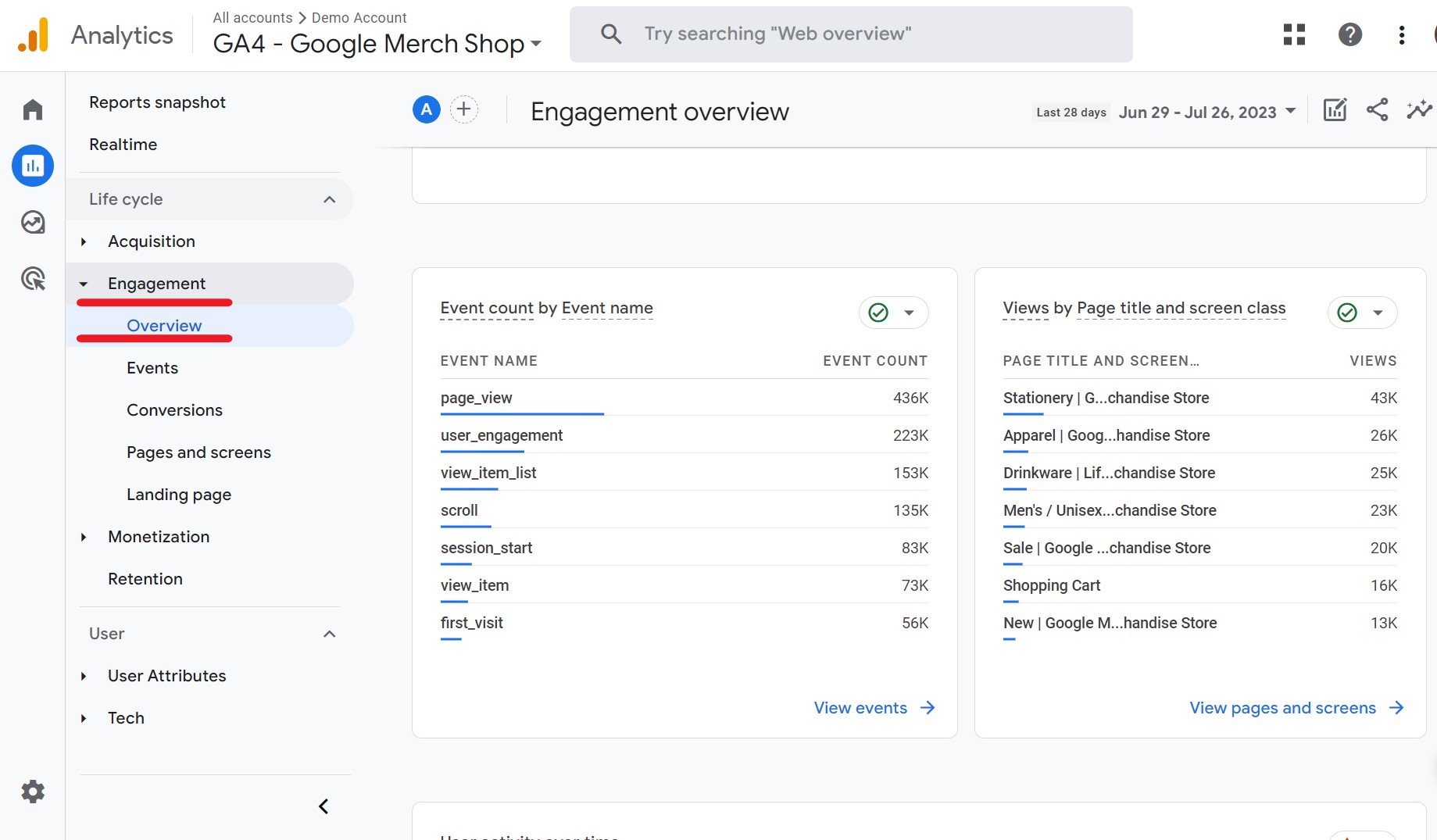
This report gives you a high-level overview of how many users are adding items to their carts, as well as other key e-commerce metrics such as purchases, conversion rates, and revenue.
Scenario 1: Optimized Product Selection Imagine you own an online bookstore in your Shopify store. Upon analyzing the GA4 reports, you notice that fantasy novels are popular among users, while self-help books don’t receive much interest. To optimize your product selection:
Action: You decide to expand the fantasy novel category and reallocate the budget initially used for self-help books to capitalize on products with higher demand.
E-commerce Purchases Report
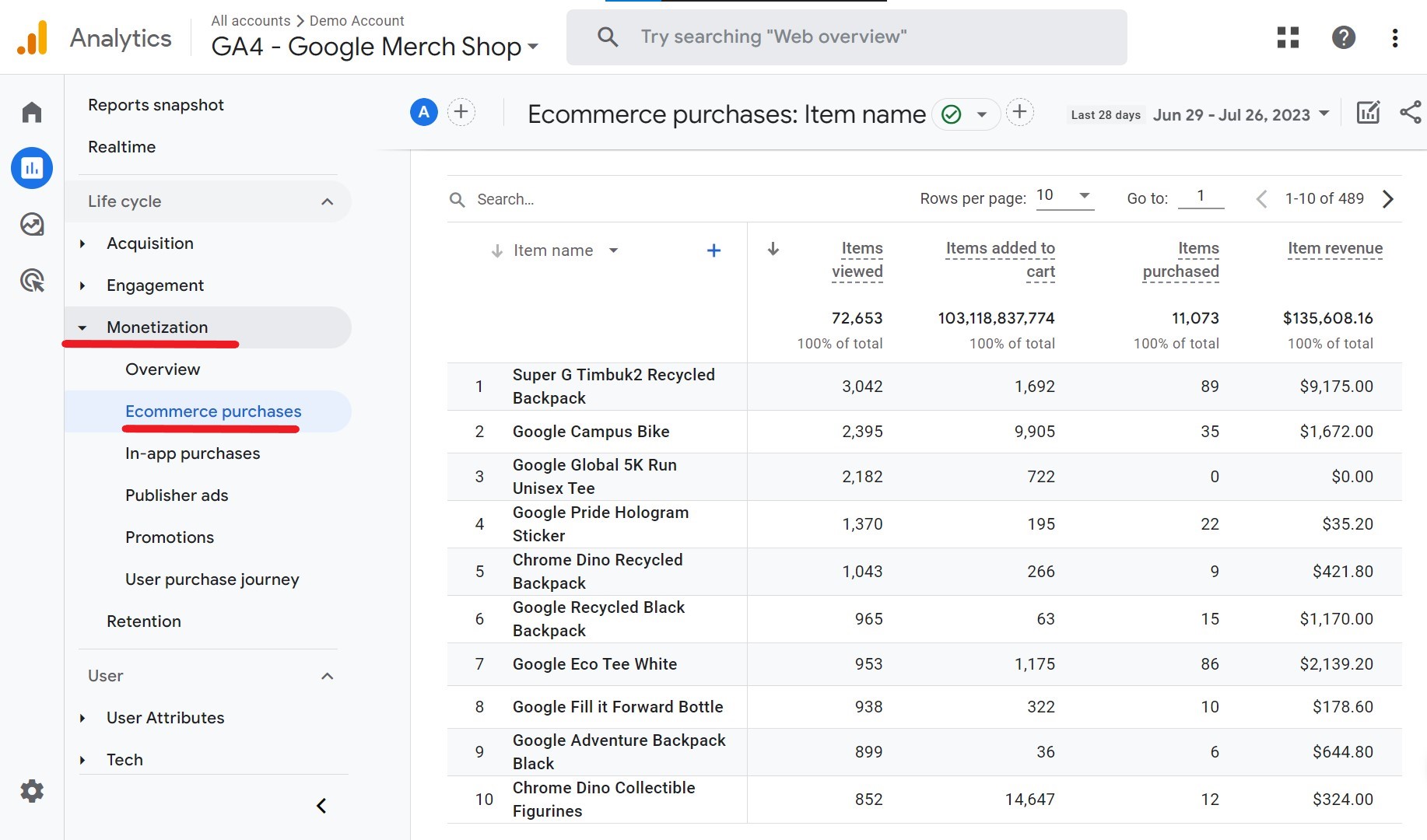
This report shows you how many users added items to their carts and subsequently completed the purchase. This helps you understand the conversion rate from the Add to Cart stage to successful transactions.
Scenario 2: Data-Driven Decision Making Upon analyzing the GA4 data, you find that buyers frequently add science fiction books to their carts but then abandon them. To make data-driven decisions:
Action: Temporarily discount science fiction blockbusters to entice potential customers and increase the likelihood of purchases.
We also recommend that you take a look at the details of post purchase pixel tracking, which is an important feature within Shopify.
Product Performance Report
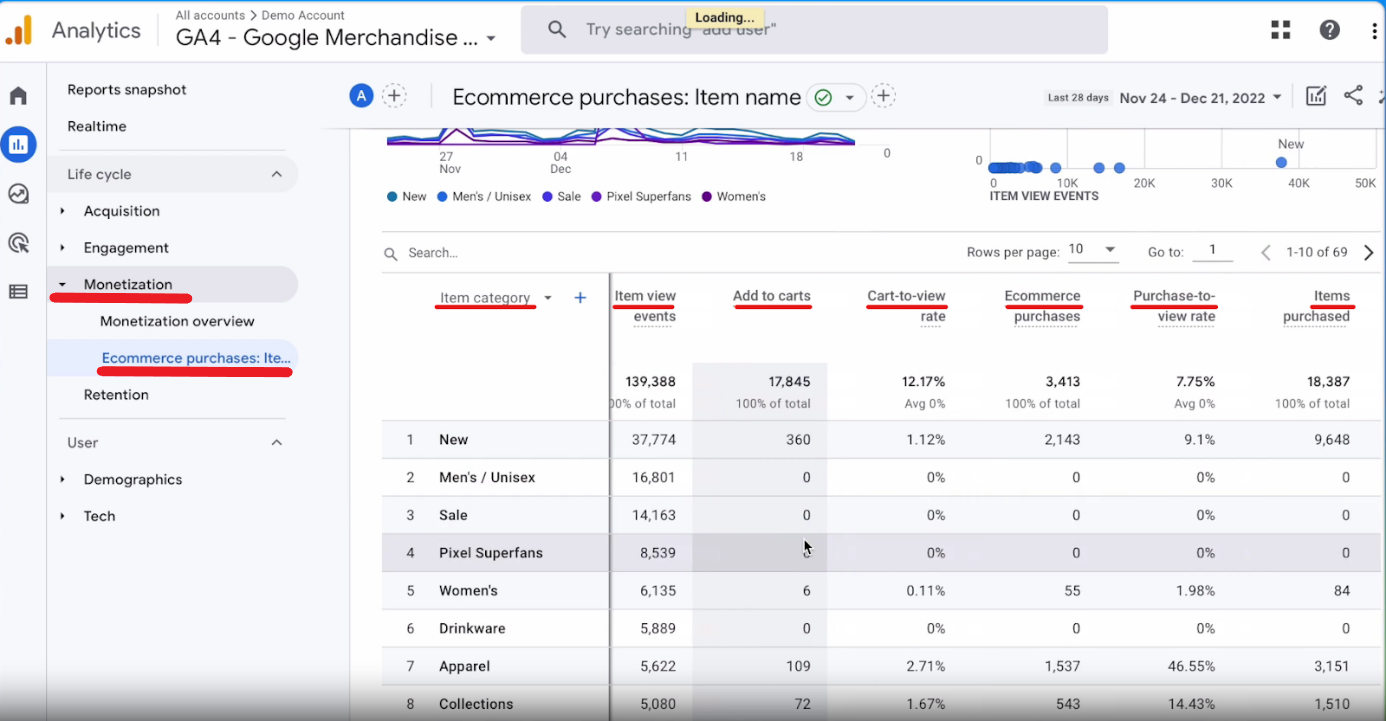
Product Performance ReportThis report shows you how popular each product is, based on how many times users add it to their carts. You can also see how much revenue each product generates.
Scenario 3: Tailored Marketing Strategies From the Shopify GA4 reports, you notice that customers adding horror stories to their carts also show interest in detective-themed products. To tailor your marketing strategy:
Action: Offer horror stories and detective-themed products as a bundle to encourage users to purchase multiple items.
User Engagement Report

This report shows you how engaged users are with your content and products, and how many times they perform the Add to Cart action. This can help you identify opportunities to improve the user experience.
Scenario 4: Enhanced User Experience Upon analyzing the User Engagement Report, you notice that users frequently add products to their carts but do not complete the checkout process. To enhance the user experience:
Action: Simplfy the checkout process, provide multiple payment options, and add trust signals to instill confidence in users during the purchasing journey.
By doing this, you can create strategies to increase your sales and reveal the true potential of your products. Another strategy that should be among your sales strategies is to use Google Shopping Ads effectively. You can find more details about this topic in our blog post.
Common Issues: Add to Cart Event on Shopify
In Google Analytics 4 (GA4), tracking the Shopify Add to Cart event is essential for understanding user interactions with the cart functionality on your e-commerce website. However, like any tracking implementation, there are common issues that can affect the accuracy and reliability of the data.
Missing or Incorrect Enhanced E-commerce Implementation Issue: If the Enhanced E-commerce tracking is not properly implemented on your Shopify store, the Add to Cart events may not be captured or recorded accurately in GA4.
Solution: By watching our video, you can learn how to set up Google Analytics eCommerce tracking on Shopify to solve this issue!
Shopify GA4 Integration
Duplicate Add to Cart Events Issue: In some cases, duplicate Add to Cart events may be recorded in GA4, leading to inflated data and inaccurate analysis.
Solution: Review your implementation and ensure that the tracking code is only fired once when a user adds an item to their cart. You can follow our guide to handle the issue!
Cross-Domain Tracking Issues Issue: If your Shopify store and GA4 tracking are on different domains, cross-domain tracking needs to be properly configured. Otherwise, Add to Cart events may not be attributed correctly to the user’s session.
Solution: Set up cross-domain tracking in GA4 to ensure accurate tracking of user interactions across different domains.You can follow our guide to handle the issue!
Final Thoughts
Just like other important ecommerce events such as Remove From Cart and Add to Wishlist, understanding and tracking the “Add to Cart” event is crucial for conducting a comprehensive performance analysis of your Shopify store. This event automatically tracks when a customer adds a product to their shopping cart, providing valuable insights into user interactions.
Before tracking the event, ensure you have the necessary settings in place, including a Google Analytics 4 property for your Shopify store, Shopify GA4 integration, GA4 tag implementation, and enabling Enhanced E-commerce tracking.
GA4 reports, including the E-commerce Overview, E-commerce Purchases, Product Performance, and User Engagement reports, offer a comprehensive view of user behavior. They enable data-driven decisions to optimize product selection, marketing strategies, and user experiences based on the “Add to Cart” event data.
However, be mindful of common issues that may affect data accuracy, such as missing or incorrect Enhanced E-commerce implementation, duplicate events, and cross-domain tracking problems. Addressing these issues ensures reliable data for making informed decisions.
Now, join Analyzify and analyze the performance of your Shopify store most effectively!