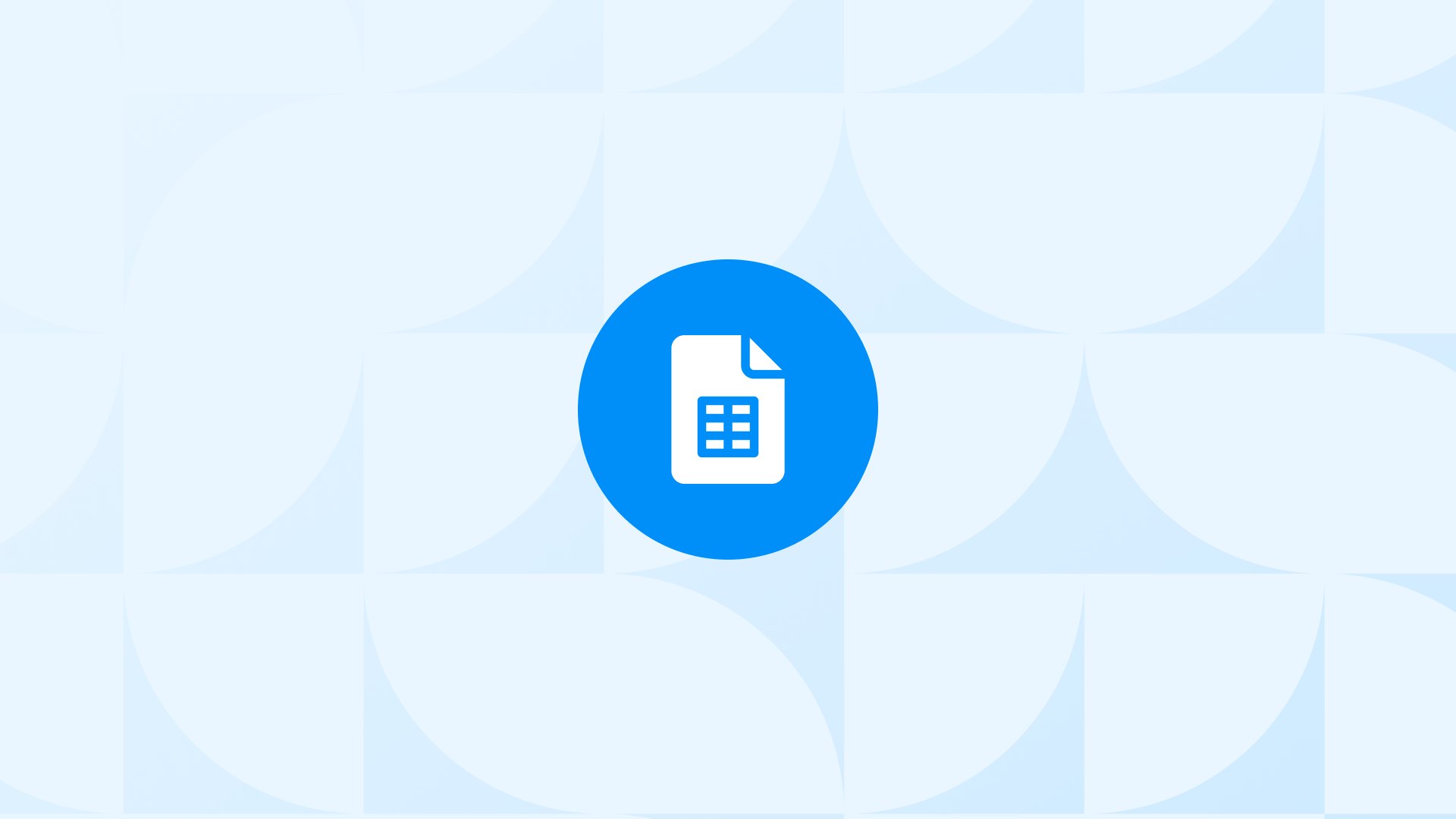Do you need to export GA4 data into Google Sheets for better analysis?
We’ve got you covered.
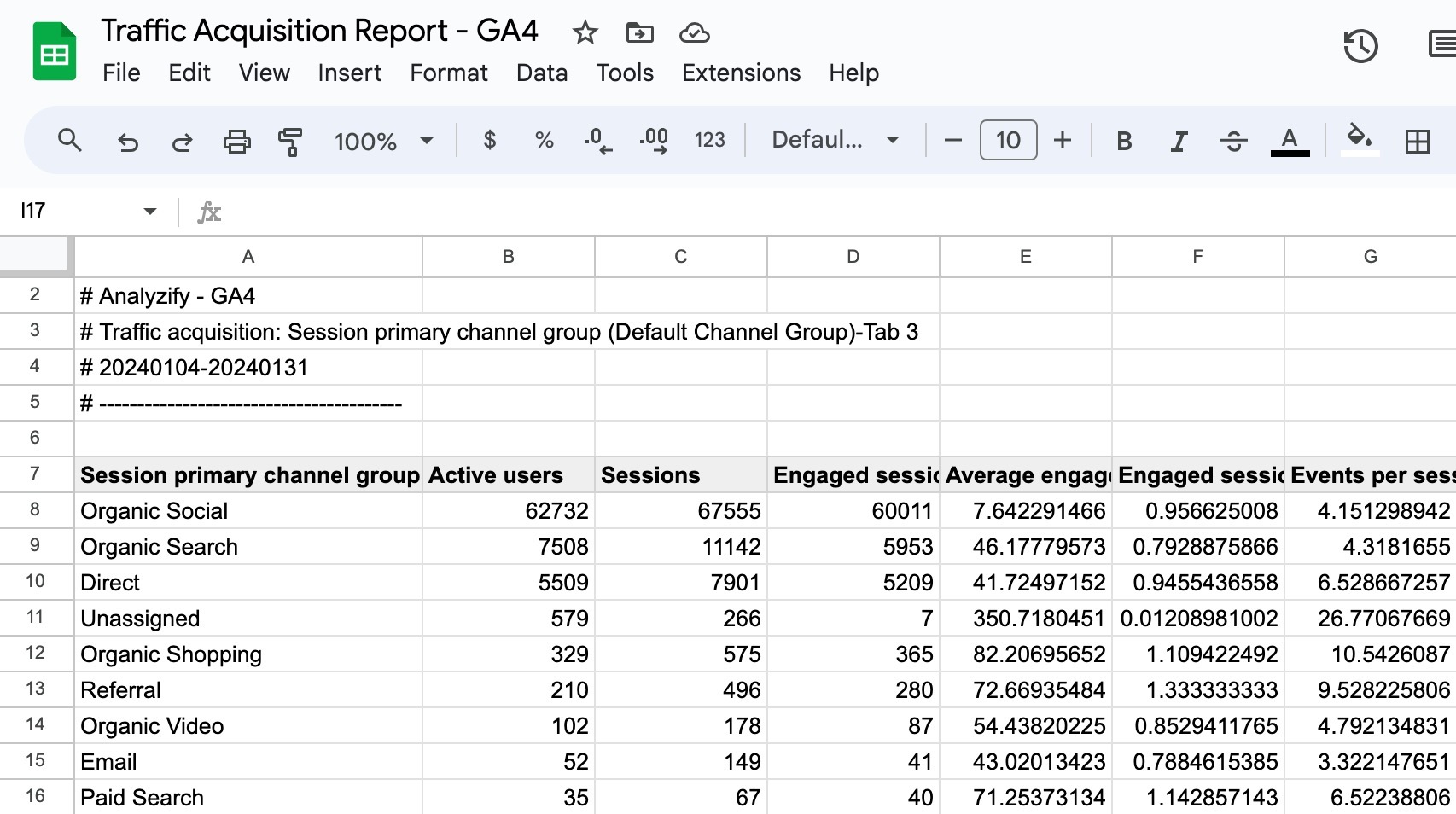
Google Analytics 4 (GA4) provides both standard and custom reports. While standard reports provide a quick overview, exploration reports enable deeper data analysis using advanced techniques such as filtering and downloading data in several ways.
Here’s a quick guide to converting standard reports into exploration reports and an easy way to export GA4 data into Google Sheets without using any additional tools.
A brief overview of what you will learn:
- How to make copies of default GA4 reports in the Explore section.
- An easy way to export GA4 data into Google Sheets, no add-ons are needed.
- Types of standard analytics reports that can be changed into exploration reports.
- Why you should export GA4 data to Google Sheets.
Let’s get started!
Using Standard Reports to Export GA4 Data into Google Sheets
In fact, a wide range of standard reports can also be viewed and modified as exploration reports. Let’s recreate an acquisition report together. Keep in mind that you will need to be an Editor or Admin to download the files for GA4 reports.
Step 1: Go to the Reports Section
In the Reports section, open the Traffic Acquisition report and choose a data range.
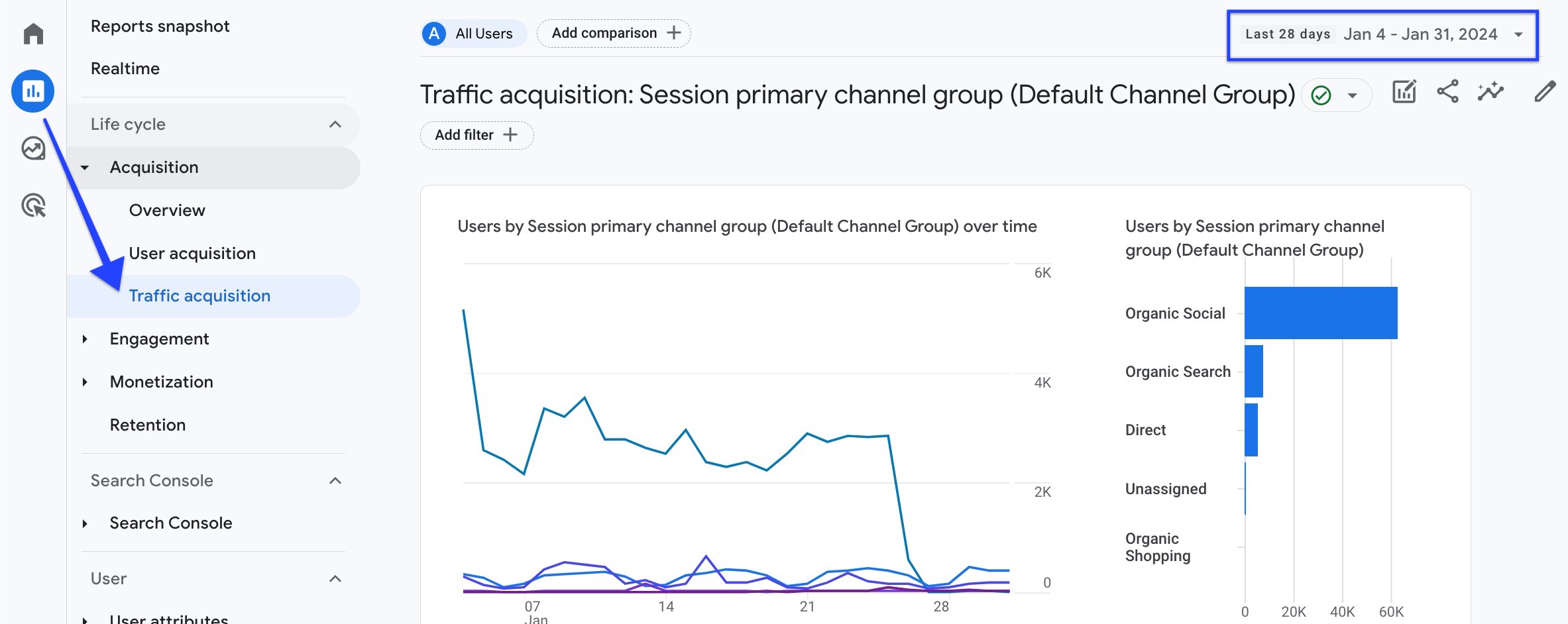
Step 2: Add Comparison & Choose Explore
Click on “Add Comparison” at the top, then select “Explore” without setting comparisons to convert the report into an exploration.
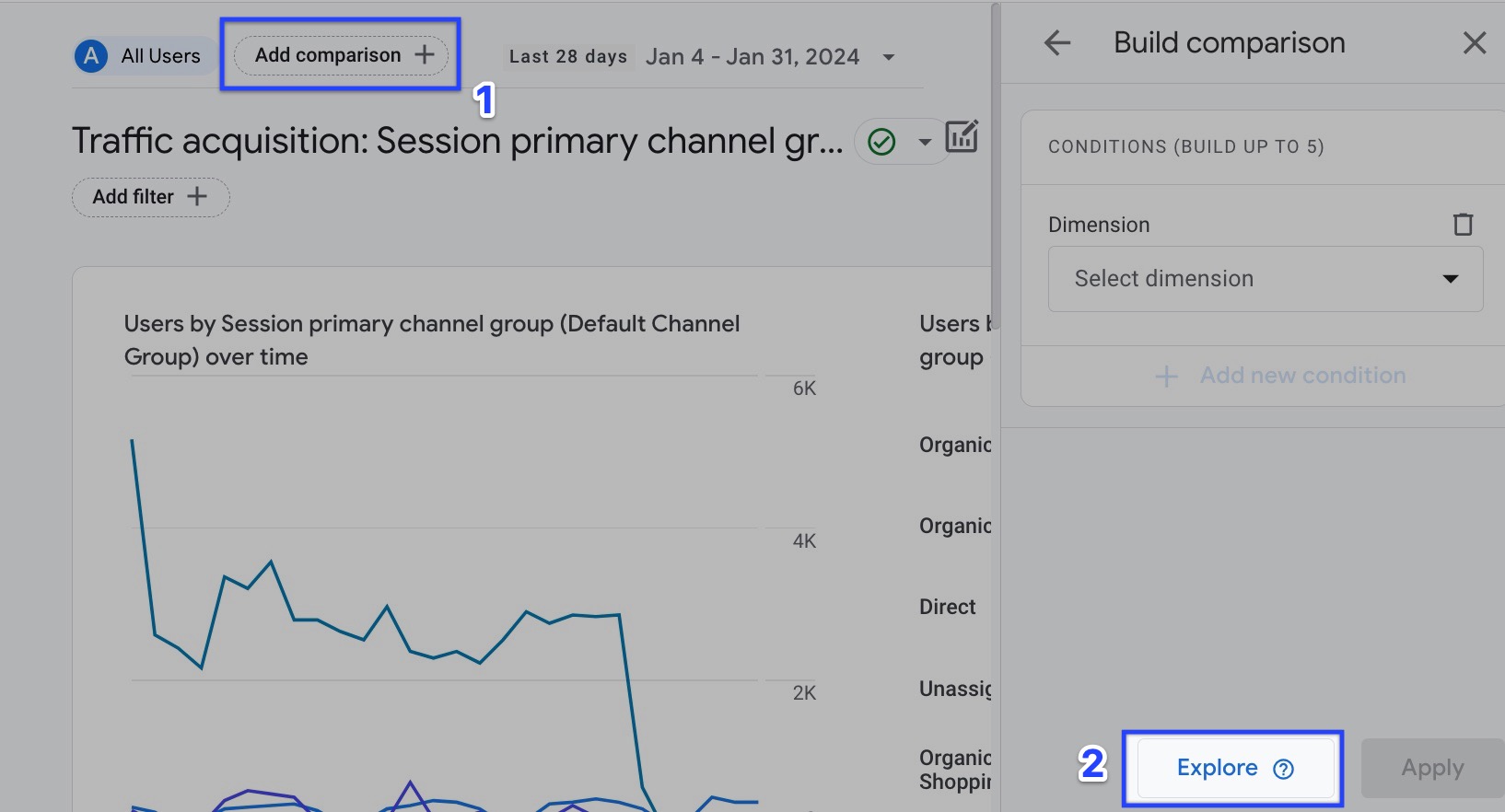
Step 3: Finalize Your Report
You have successfully created your traffic acquisition report in explorations. To see more details, you can add more metrics if you’d like.
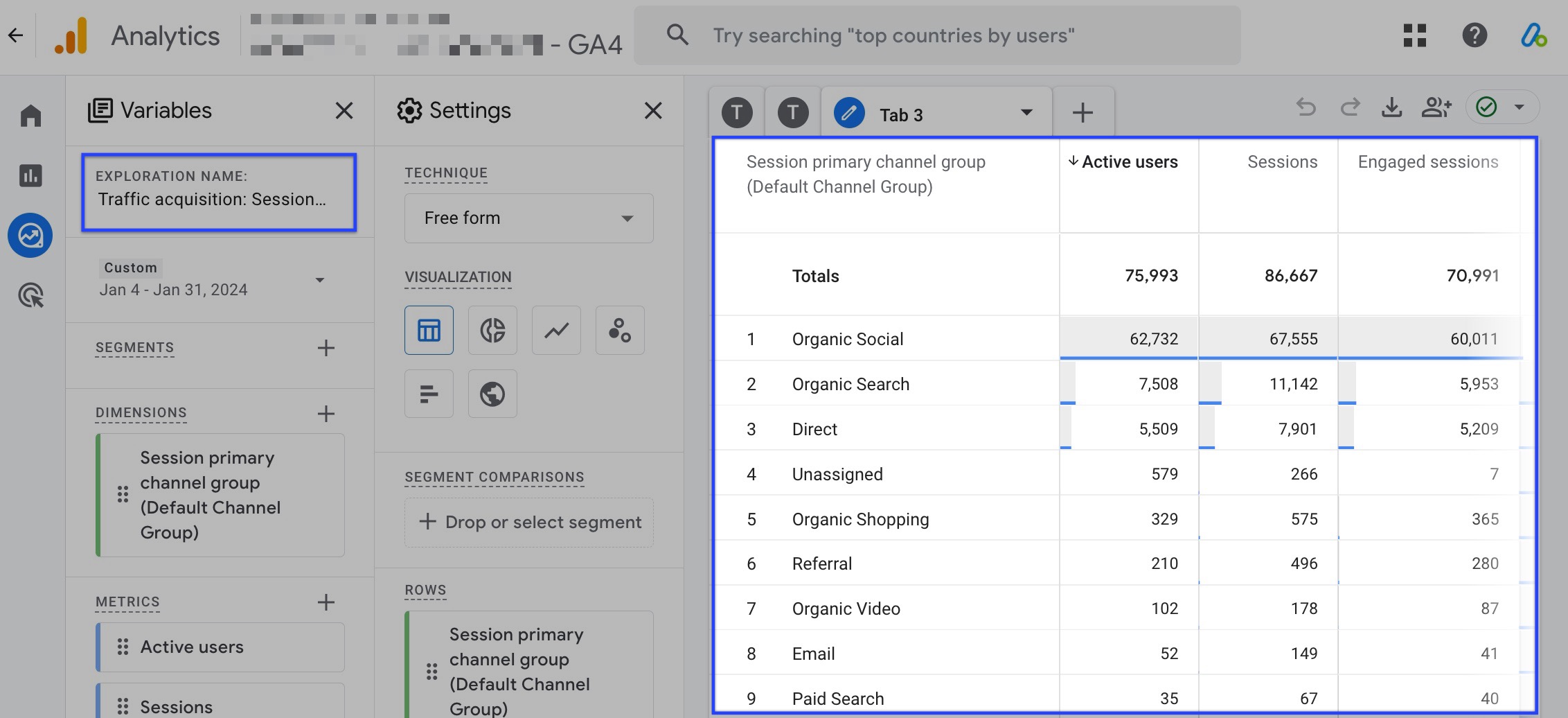
Download & Export GA4 Data into Google Sheets
Just a few steps remain to export GA4 data into Google Sheets, and then you’re good to go.
Step 4: Download
To save a copy of the report, just click the Download icon in the page’s upper right corner. This will bring up a drop-down menu with the available formats that can be saved. Select Google Sheets from the list.
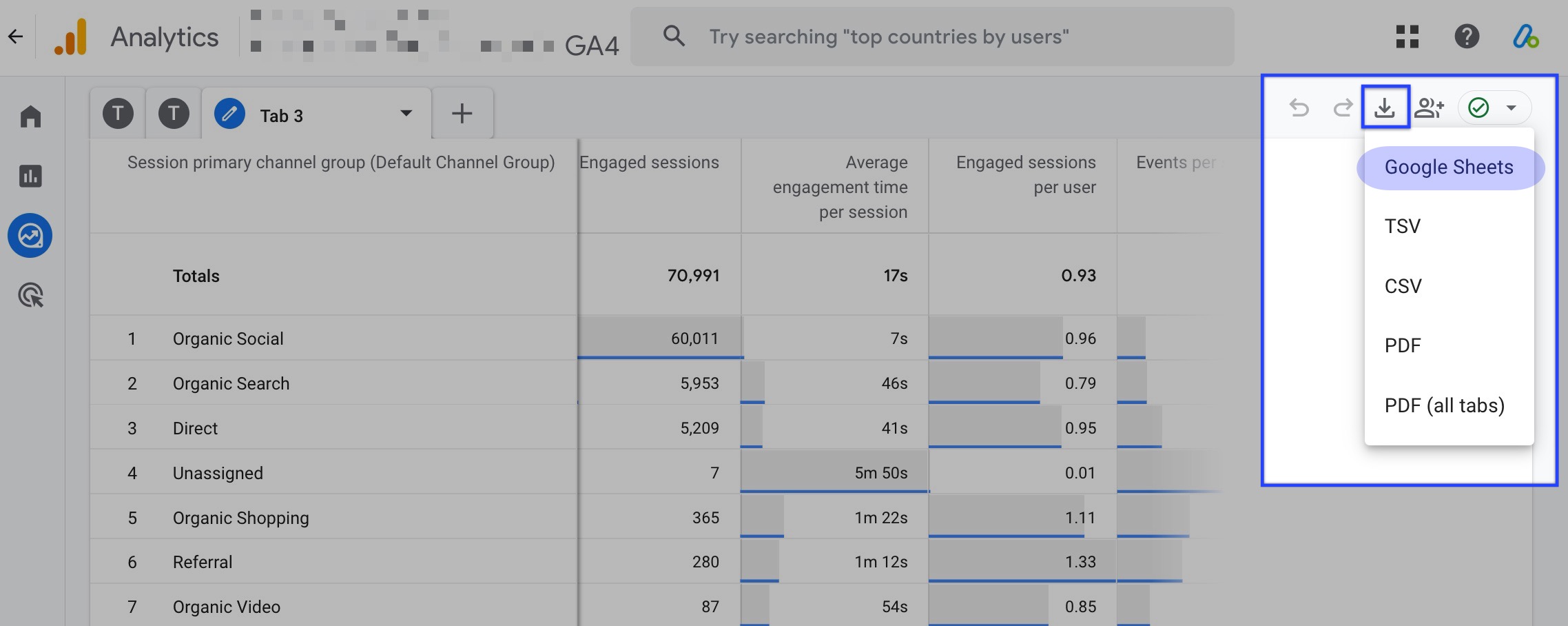
Step 5: Import Data
Click “Import the data.” to proceed.

Done!
You have just managed to import GA4 data into Google Sheets.
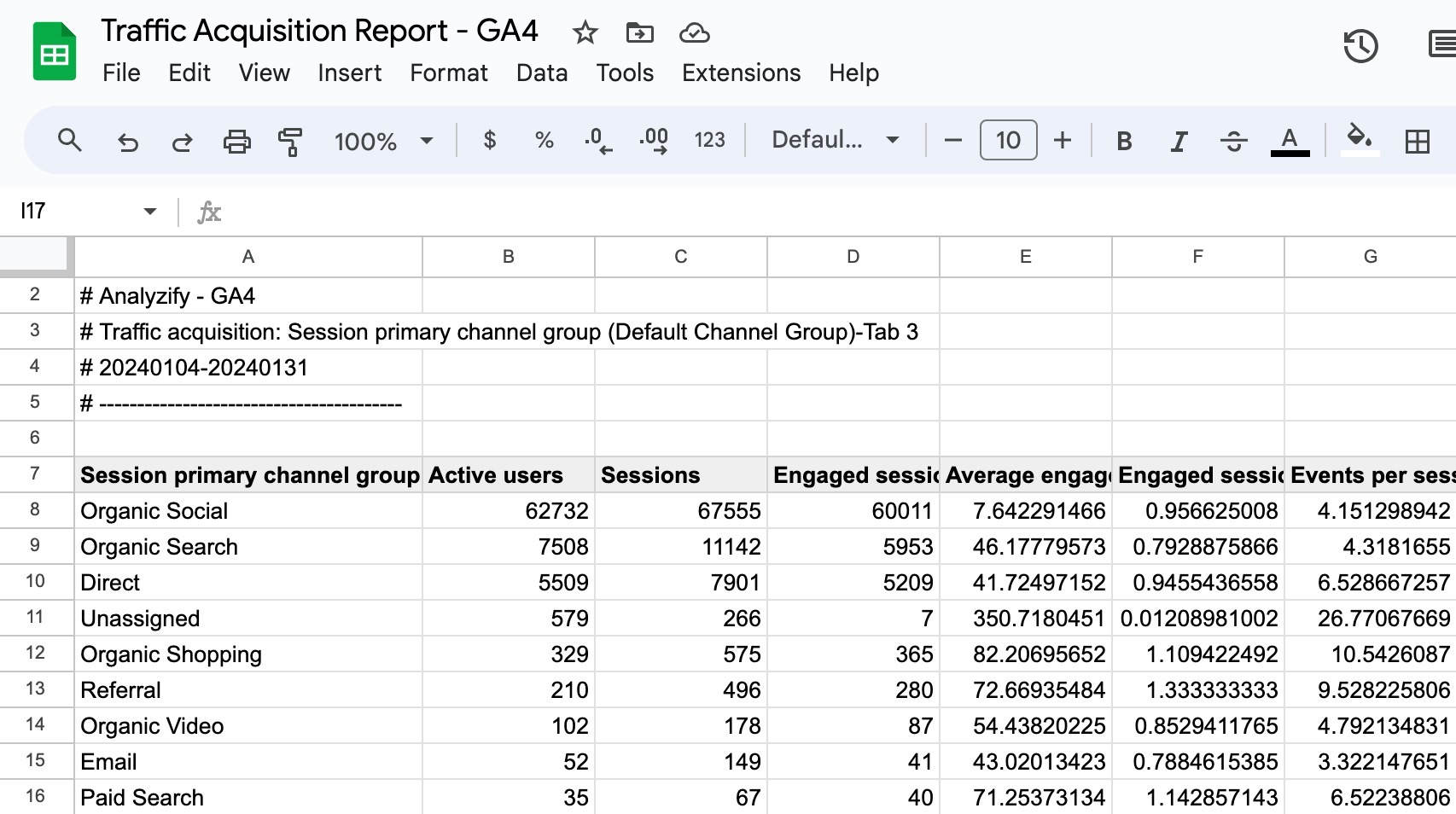
Types of Standard Reports You Can Explore
With this simple method, you are able to convert most standard reports into explorations, such as:
- User acquisition
- Traffic acquisition
- Events
- Conversions
- Pages and screens
- Landing page
- Ecommerce purchases / In-app purchases
- Purchase journey
- Checkout journey
- Demographic details
- Audiences
- Tech details
- Any other custom exploration report
You can generate your own custom explorations and export them in the same way as the default reports.
Sharing GA4 Exploration Reports
When you create an Exploration report, it remains private to you. To share insights with colleagues, click the “Share exploration” icon in the upper right corner, next to the export option. Sharing requires an Analyst role or higher.
While anyone with Viewer access can see shared explorations, they must duplicate reports to edit.
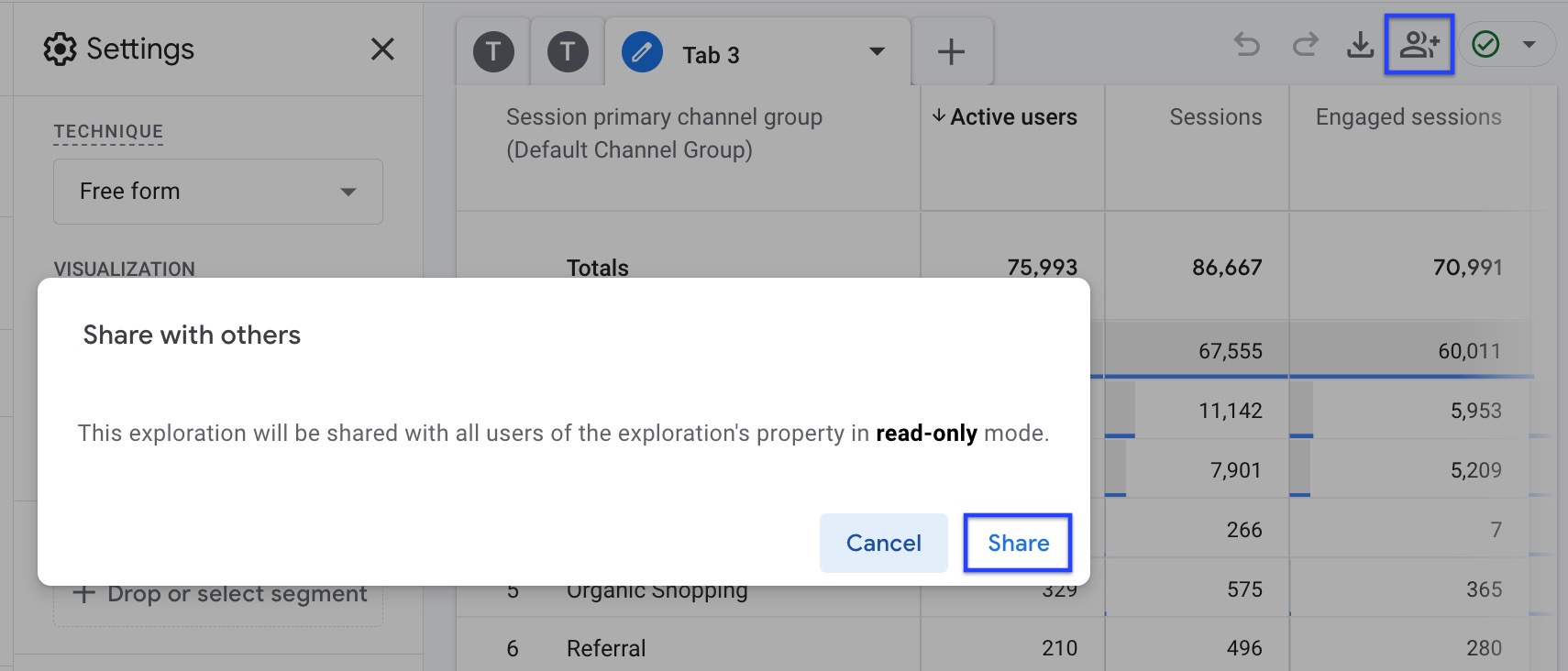
Import GA4 Data into Google Sheets: The Advantages
When you connect GA4 data to Google Sheets, you get a flexible platform for analyzing data that goes beyond what GA4’s interface can do.
Here’s why using Google Sheets could change the way you analyze data:
- Better Data Manipulation: Spreadsheets lets you apply complex formulas, make dynamic charts, and set up pivot tables, offering insights that GA4 might not provide.
- Team Collaboration: Google Sheets is a great tool for sharing and collaborating with others. This means that you can work on the data with team members, or clients at the same time.
- Data Integration: Google Sheets lets you combine GA4 data with data from other sources, like CRMs. This all-around view can help you get more complete insights.
- Easy Data Storage: If you’re not ready to dive into BigQuery yet, Google Sheets is a simple and accessible way to store and analyze large amounts of data without having to use more complex database tools.
You’ve now learned that exploration reports enable the direct export of GA4 data to Google Sheets, allowing you to analyze your data within a spreadsheet rather than through the Analytics interface.
While add-ons offer another method to connect GA4 to Google Sheets, we’ve highlighted the simplest and quickest way to achieve this without the need for any connectors. It may be useful to use an add-on if you export data frequently for multiple properties.
FAQ: Exporting GA4 Data Into Google Sheets
Here are the most frequently asked questions about exporting GA4 data into Google Sheets.
Q: How do I get data from GA4 to Google Sheets for free? A: To export data, you need to create an exploration report or convert a standard report into an exploration. After that, you’ll have the option to download the data directly into Google Sheets. It is both free and easy.
Q: Do I need a GA4 plugin for Google Sheets? A: Using an add-on is an additional option like GA4 Magic Reports. However, with the method outlined above, you don’t need any extensions or tools.
Q: Can I schedule GA4 reports to be exported to Google Sheets? A: At the moment, the GA4 interface doesn’t have a way to set up reports to automatically export to Google Sheets. Each time, you would have to download and import the data manually.