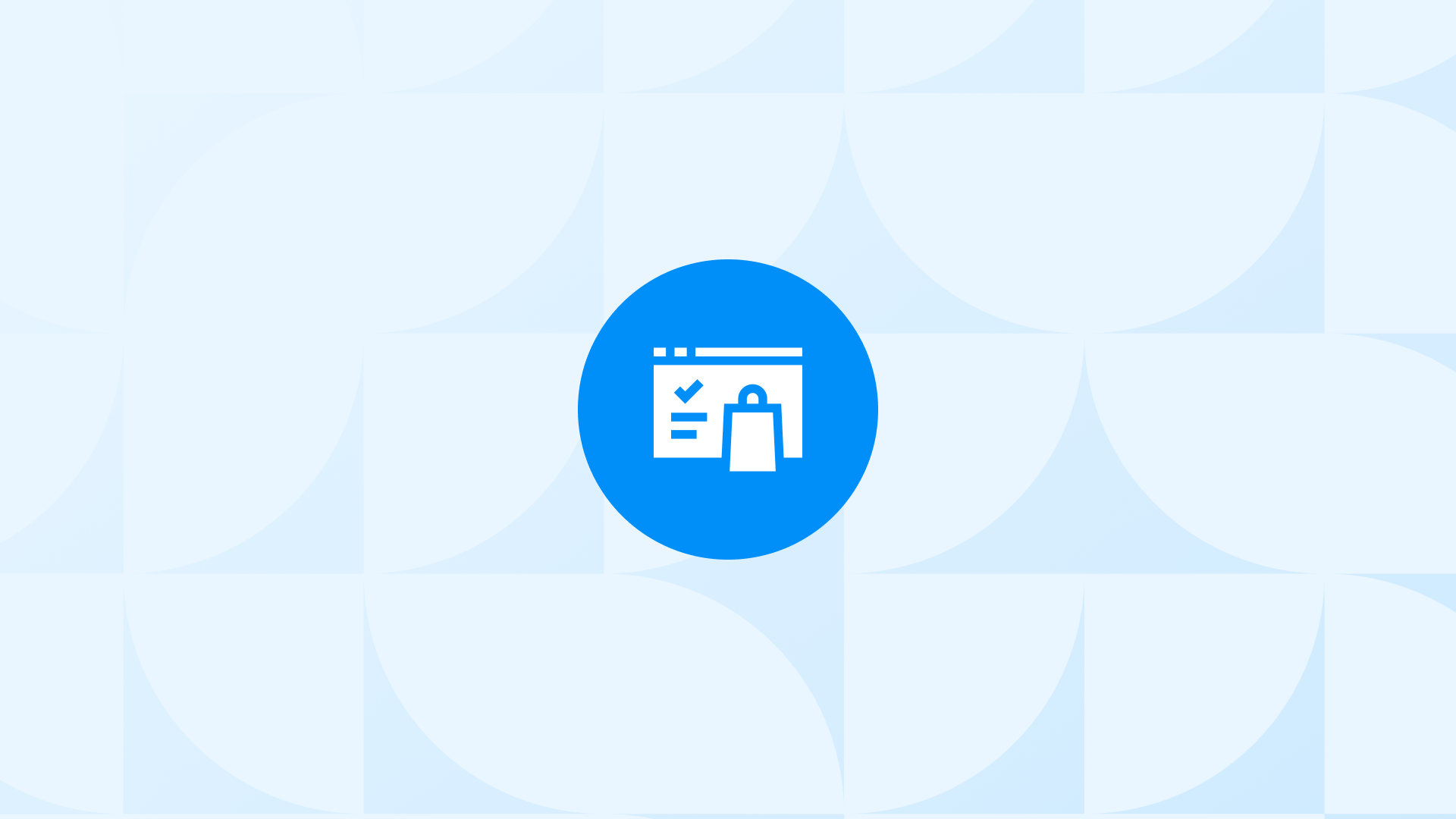In this article, you’ll find the most important Google Analytics 4 reports that you should check out regularly for your Shopify store. This will help you have a deeper understanding so that you don’t get lost in numbers anymore
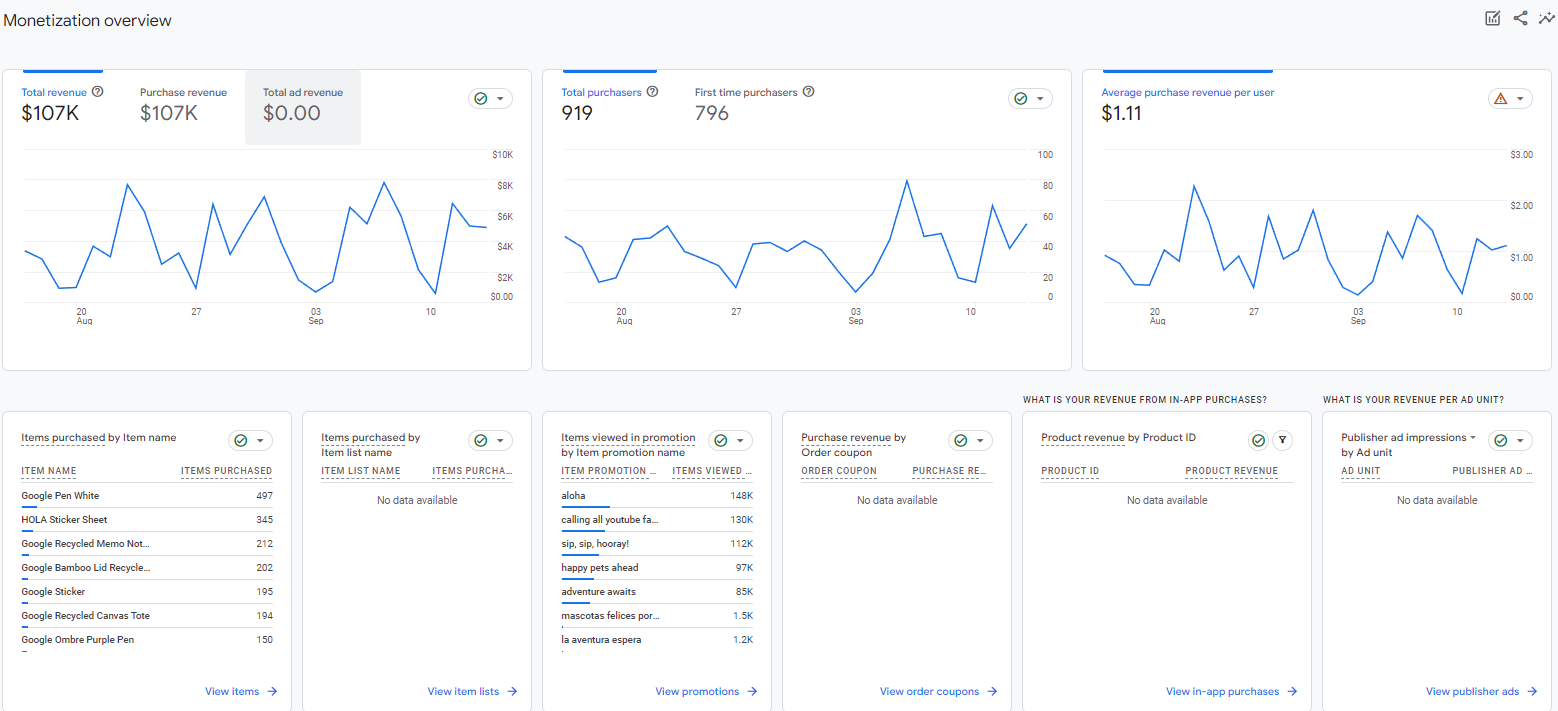
Here is a brief overview of key GA4 reports that we will cover:
Let’s deep dive into each report!
Traffic Acquisition Reports
In Google Analytics 4, navigate to Acquisition > All Traffic > Channels.
This is the first report you should check out daily or weekly based on the traffic to your website. The “Traffic Source” and the other metrics by “Traffic Source,” total revenue, and more can be observed via this table.
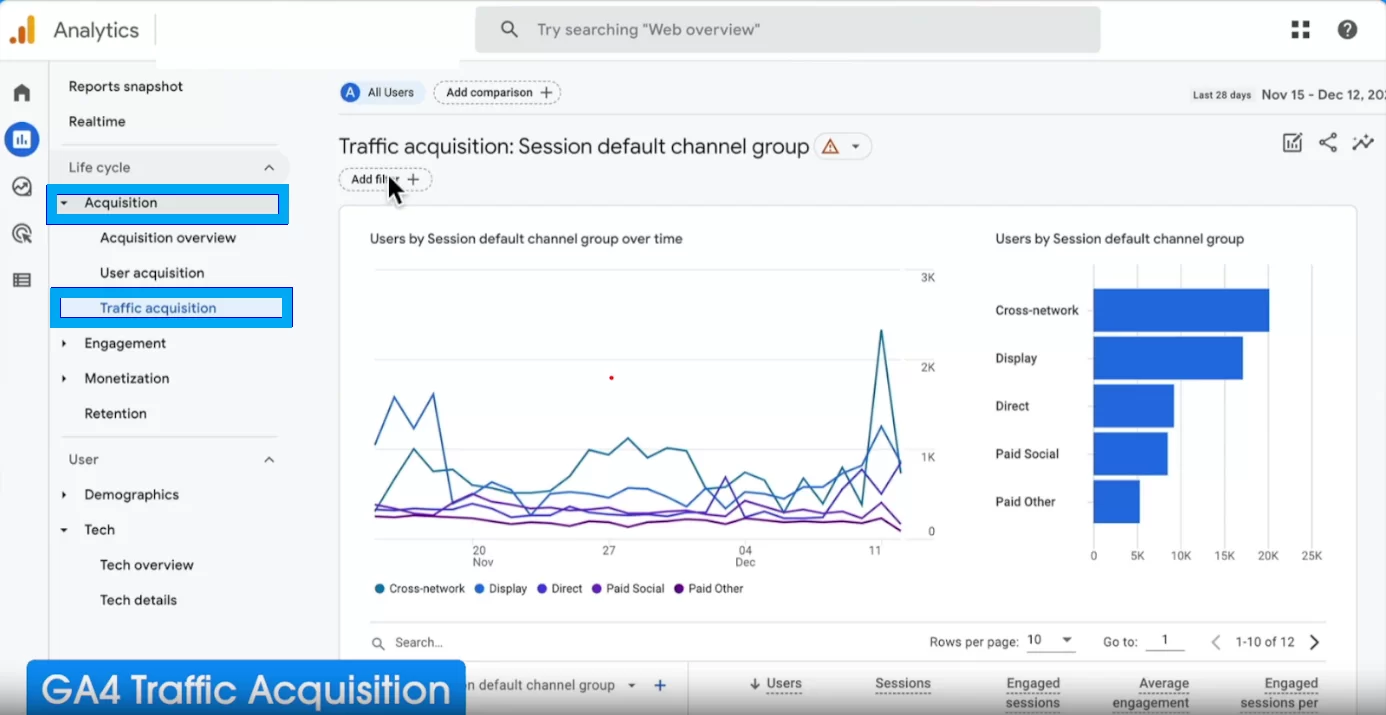
The “Traffic Source” report in Google Analytics 4 can be a powerful tool for enhancing your online presence. Here’s how:
Quick Tip: Addressing Direct Traffic If you’re grappling with challenges related to direct traffic, our article on this topic in GA4 can offer valuable insights.\n\n
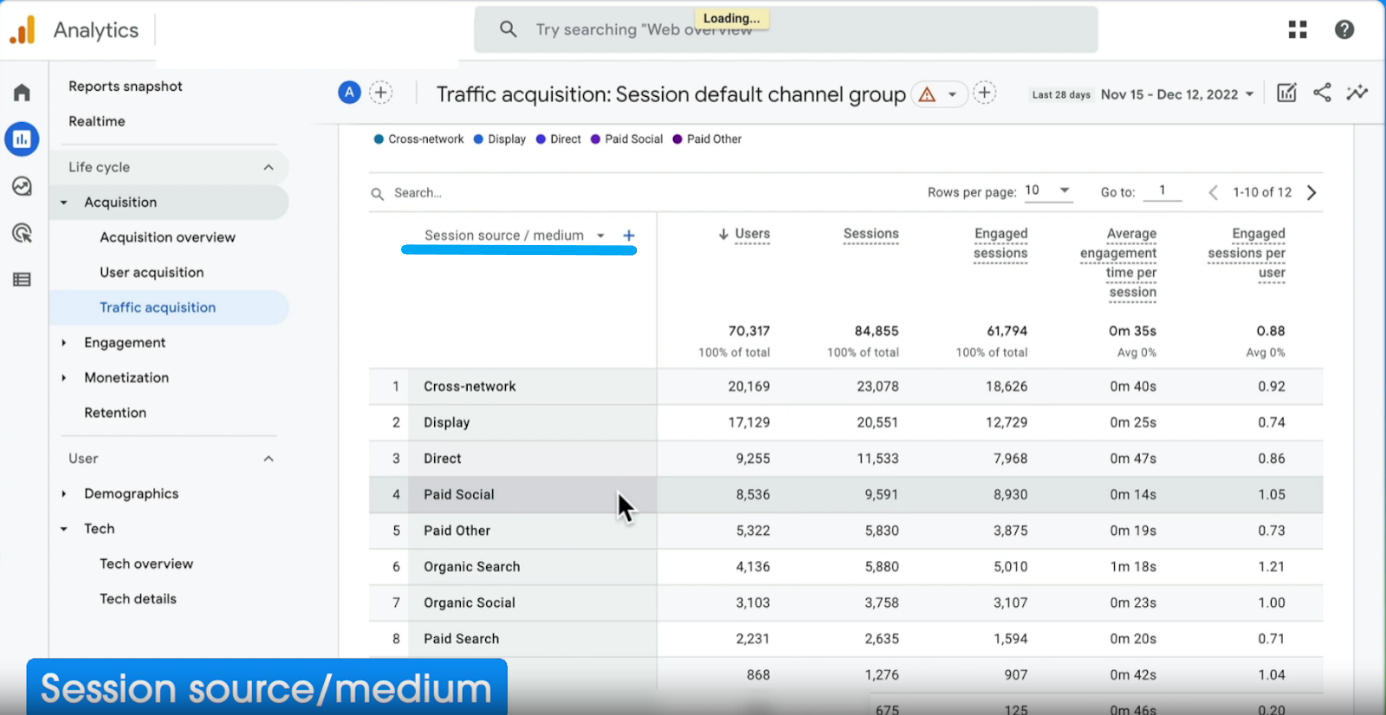
Overall, this report helps you find out where the visitors come from. It answers such questions as:
- Which channel do I get the most traffic from?
- Which medium do I earn more revenue from?
- How many users do I have, and how long do they stay on my pages?
- Which channels convert better?
Therefore, it would be wise to start making some modifications. You can look at the first Google Analytics Health Check article to get help and fix the issues better beforehand.
User Attributes Reports
Google Analytics 4’s User Attributes Reports offer a deep dive into the demographics and characteristics of your website’s visitors. Understanding your audience’s makeup, behavior, and interests is pivotal for effective decision-making.
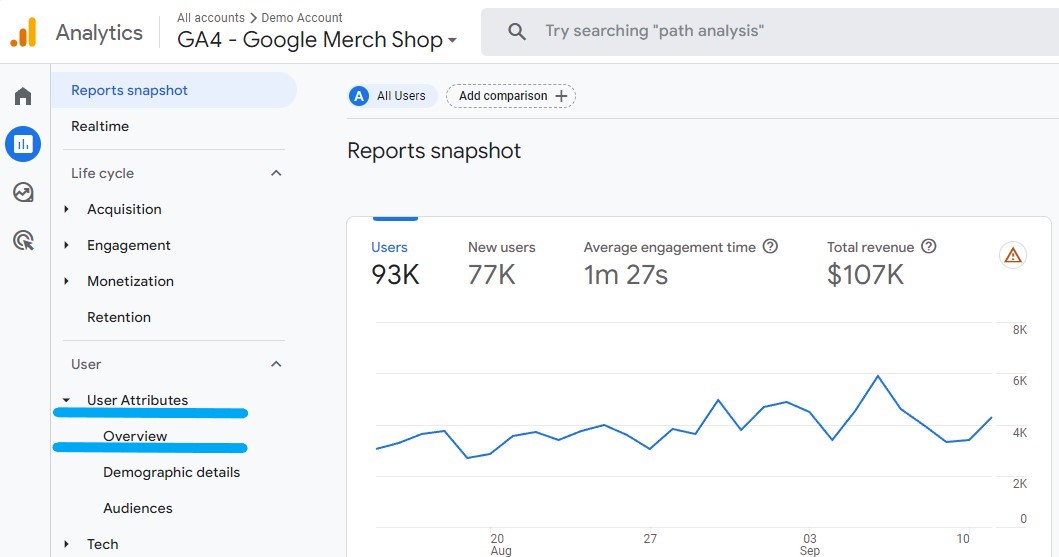
- Exploring User Attributes Overview Click on “Overview” in GA4 to begin your exploration of user attributes. This section provides valuable insights on various user traits: country, city, gender, interests, age, and language.
- Interactive User Attributes Within the “Overview” report, each user attribute is clickable. This feature allows for deeper exploration. If you find data missing, ensure you’ve enabled Google Signals. Our previous video on GA4 settings can guide you through this process.
- Performance Analysis Let’s say you focus on the “City” attribute. Here, you can assess your website’s performance across different cities. Metrics like engagement rates, event counts, conversions, and more are at your fingertips. Specific events, such as “Purchase,” can be isolated to view performance, like total revenue.
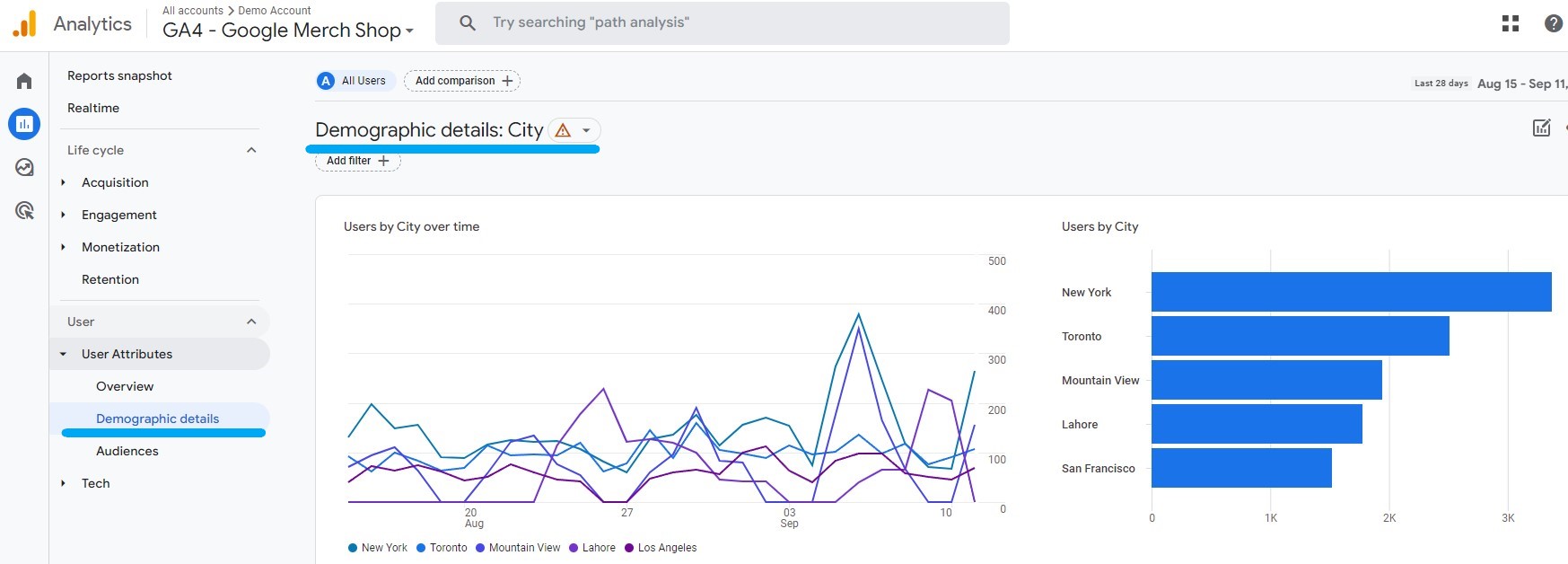
4. Filters for Precision
Apply filters, like Google CPC for paid campaigns, to extract even more valuable insights. This tailored view sharpens your focus on specific facets of your marketing endeavors. For paid campaigns, identifying the most revenue-generating cities or regions is crucial.
5. Deciphering Insights Consider this scenario: While you paid for 3,800 users from Toronto, the revenue generated is relatively low ($32).\n\n
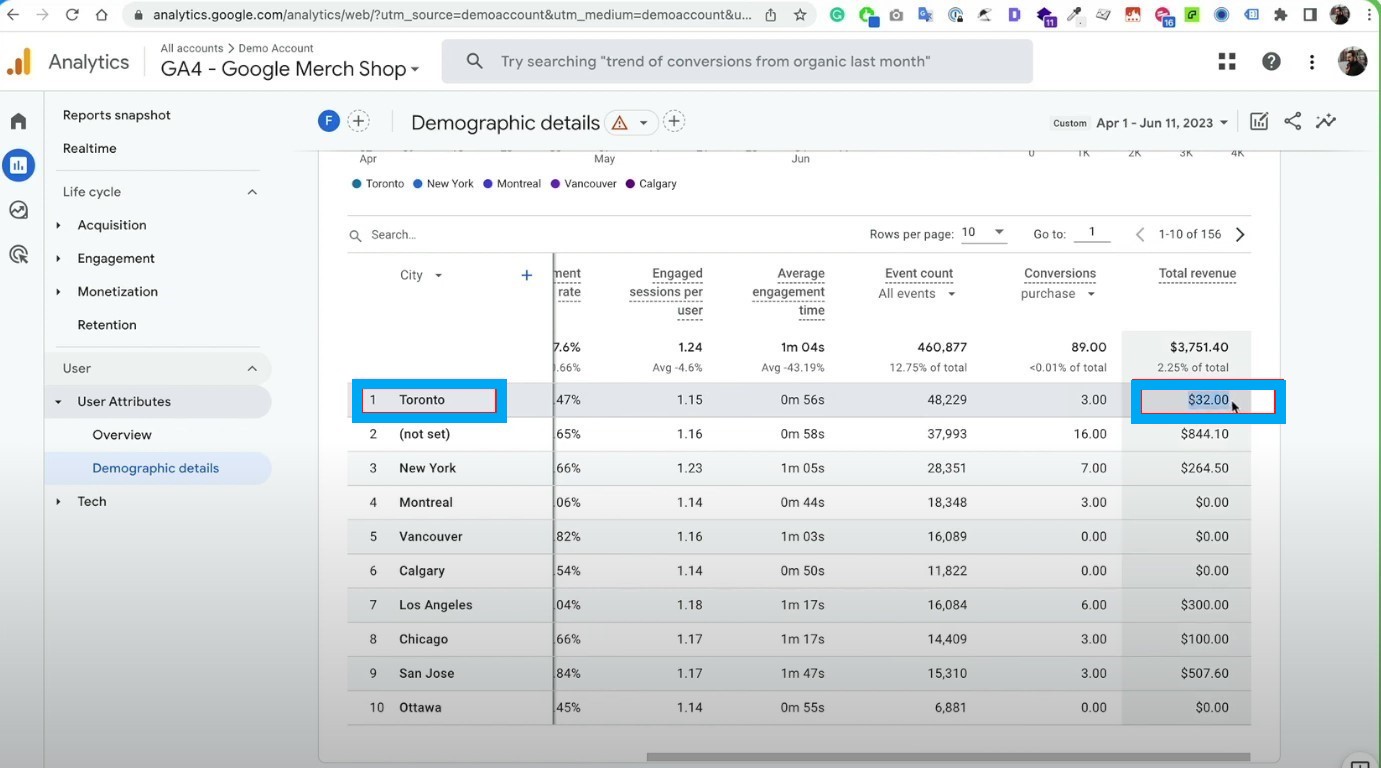
In contrast, fewer users from Los Angeles contributed significantly more revenue. This insight directs your attention to target locations with higher profitability.
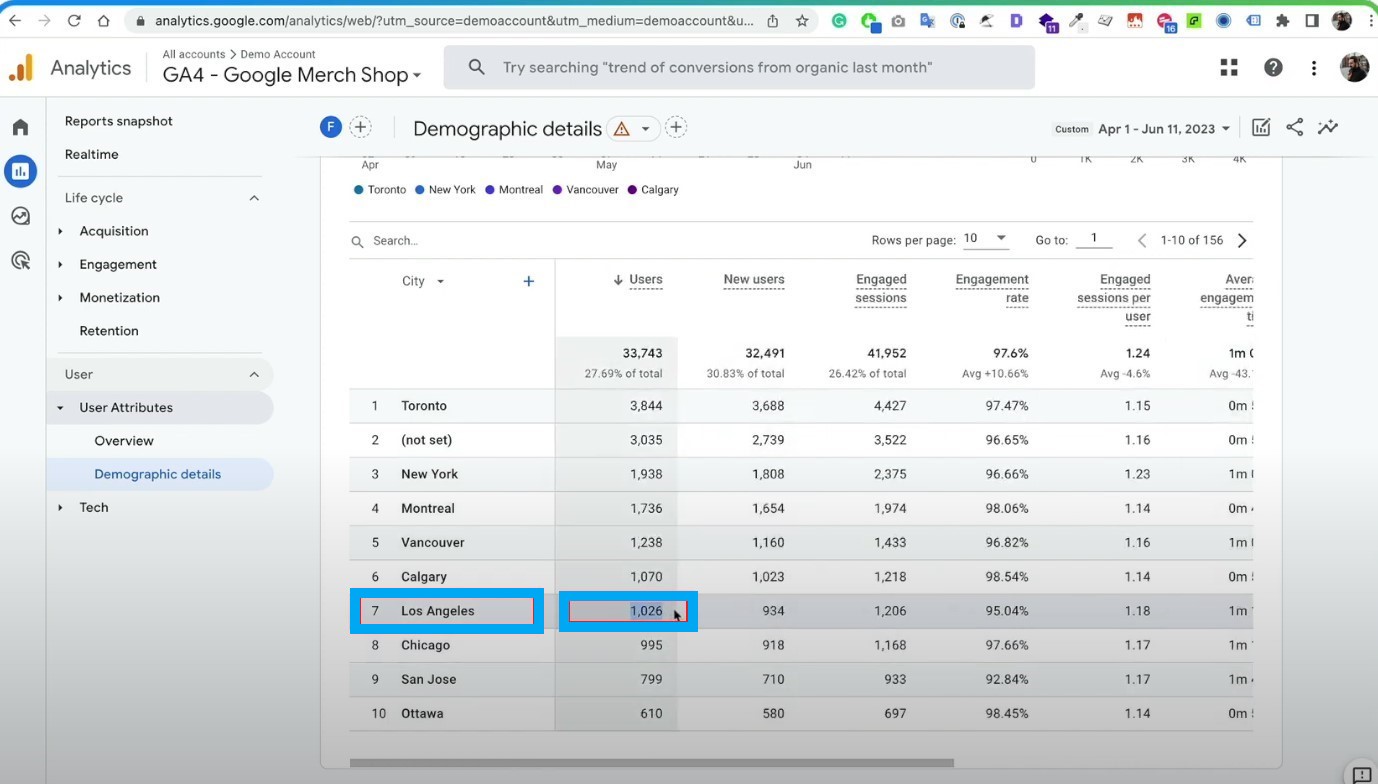
Product & Category & Brand Performance
Now, go to Monetization > E-commerce purchases in Google Analytics 4.
1. Product

Here you can see some details about the product name, item view, add-to-carts, cart-to-view rate, item purchases, and more. Let’s take a deep dive into it!
It’s important to note that the “cart-to-view” metric is important to understand the ratio of view/add-to-cart. Additionally, the item revenue and purchase-to-view rate metrics are helpful to have an idea about product-level performance. Other important metrics are item category and item brand. Let’s discover more about them now! Long story short, this report lets you quickly see the most popular product that you sell in your store.
2. Category
Now, let’s select the item category after clicking on the item name.
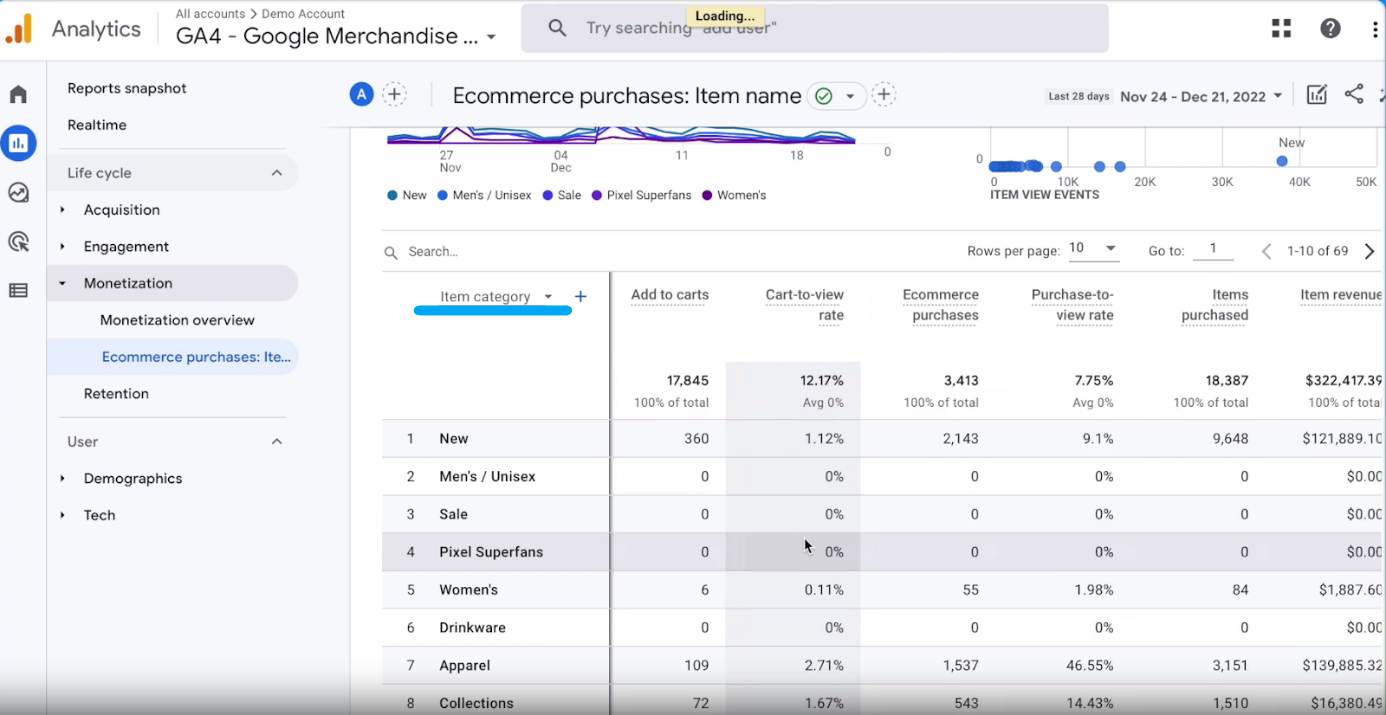
3. Brand
Let’s head to the item brand from item name now. We see a page similar to the one we examined in item-name and item-product, at this point.\n\n
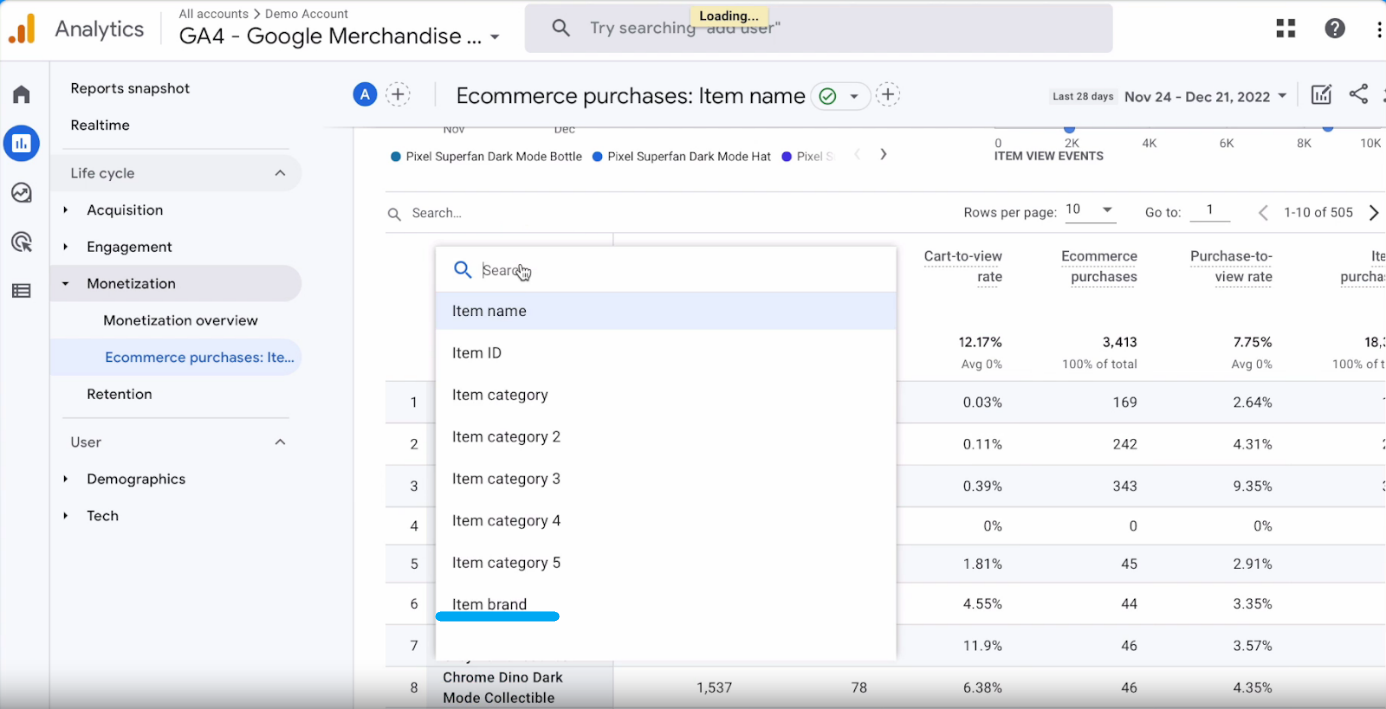
It’s possible to say that we can identify which brands are selling better or which brands are not performing well here. Accordingly, we can increase the product range of the brand which provides us with more income.
What results can you conclude from this data?
Well, once you detect a product that is viewed a lot but has a very low purchase rate, you may consider using the sales approach you apply for this product on a product that has a reasonable sales rate with relatively few views.
Purchase & Order Level
Now, let’s navigate to Monetization > Overview.
Here you will see the total revenue, e-commerce revenue, and total ad revenue tabs. You can see the change in the graph by clicking on these tabs. When you hover over it through any point, you can get more detailed information about your data.
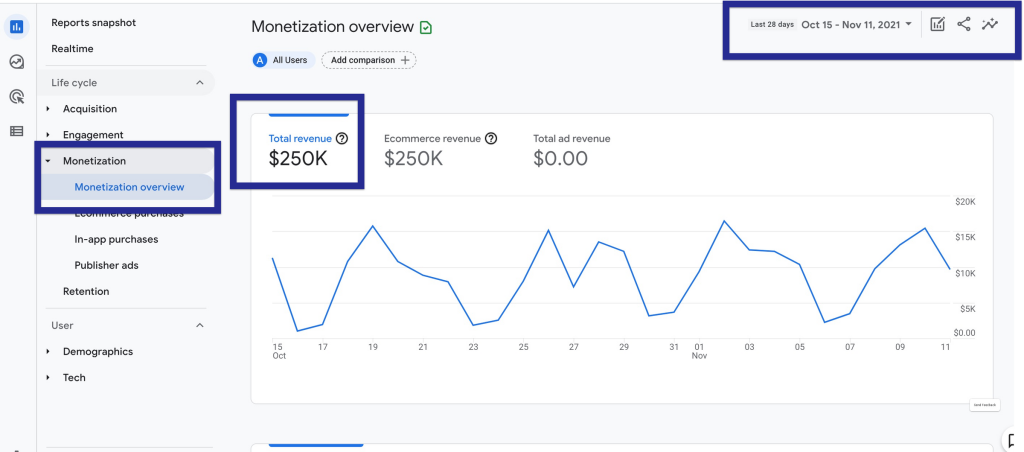
When you scroll down, you’ll see more graphs about total purchases, first-time purchases, average purchase revenue by user, and more. You can customize the graphs according to the data you want to see.
Below these graphs, we see a section without any data information.
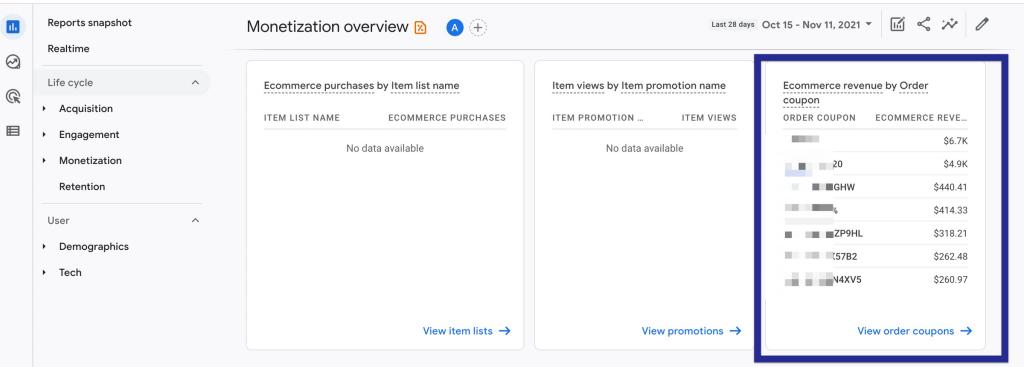
As we know, many store owners use coupons to promote their products or increase sales. If you do the same, you can use this section to see your performance at the coupon level and get information about how the coupon affects your sales.
Retention & Lifetime Value
In Google Analytics 4, navigate to Life cycle > Retention.
When you hover over it through any point, you can get more in-depth information for any specific time, and you can add a comparison to see the difference in case you need it.
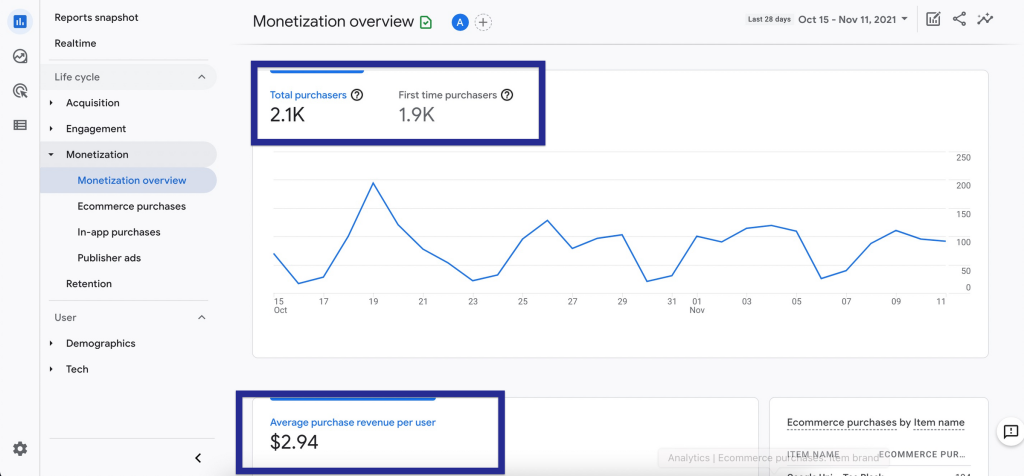
This report helps you realize how frequently and for how long users engage with your website by means of;
- new and returning users,
- user retention by cohort (percentage of the new user cohort on a charted date who return each day),
- user engagement by cohort,
- lifetime value metrics.
Without a doubt, lifetime value is one of the most important metrics for e-commerce stores. It analyzes user behavior in general and its value as a lifetime customer. This helps a company determine profitability and manage goals for growth.
Healthcheck by Tech
Google Analytics 4’s Health Check Reports offer valuable insights into the technical dimensions of user interactions with your website or app. Understanding how different technologies and devices affect user behavior and engagement is crucial for a seamless user experience.
1. Navigating the “Tech Overview” Section
Access the “Tech Overview” section in GA4 to explore data neatly categorized by mobile, desktop, and tablet devices.

2. Deciphering Device-Based Metrics
Pay attention to metrics for each device type, including conversion rates. While slight variations in metrics across devices are normal, it’s imperative to focus on engagement metrics for each device. For example, compare the average engagement time on tablets (42 seconds) to that on mobile devices (one minute and 11 seconds).
A notable difference might signal potential UI/UX issues or responsiveness concerns on tablets. Ensure thorough performance evaluation across all devices to spot and rectify any discrepancies.

3. Exploring Diverse Tech Details
Aside from device types, GA4 furnishes valuable insights into other technical details like screen resolutions, platforms, operating systems, OS versions, and browsers. Each of these elements can significantly impact the user experience.
If you observe variations in metrics based on specific technical details (e.g., the website isn’t functioning optimally on a particular browser or OS), you can promptly address and rectify these issues.

4. Using Tech Reports for Issue Detection
Utilize the tech reports to spot potential challenges on your website. If certain devices or technical details display unusually low engagement or conversion rates, delve deeper into investigation and implement corrective measures to optimize user experience and overall performance.
Explore our Analytics Health Check series for further insights!
Analytics Intelligence Insights
Click the Insights icon next to the share icon.
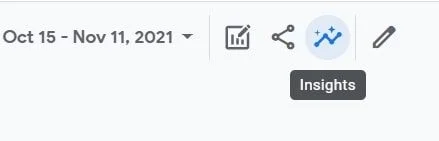
It contains many useful suggested questions related to primary performance, demographics, user acquisition, traffic analysis, technology, and e-commerce to provide precious clues about things. You can also type up your question.
For example;
By using the demographic tab you can find answers to,
- What languages do people use the most?
- What countries do my users come from?
By using user acquisition, you can learn,
- How many users come from organic searches in the last 30 days?
By using the technology tab, you can determine,
- What platforms are used the most?
- What browsers are used the most?
- What devices are used the most?
Therefore, it would be wise to reach all this data easily from here instead of searching one by one in Google Analytics 4.
Custom GA4 Reports
Custom reports in GA4 offer a dynamic and personalized approach to analyzing and visualizing data tailored to your specific business requirements. The Explore section’s versatility empowers you to enrich your reports with supplementary elements like filters, segments, and comparisons, enabling the creation of bespoke tables, reports, charts, and dashboards.
1. Discovering the Explore Section
Navigate to the Explore section in GA4 to uncover its functionalities and capabilities.
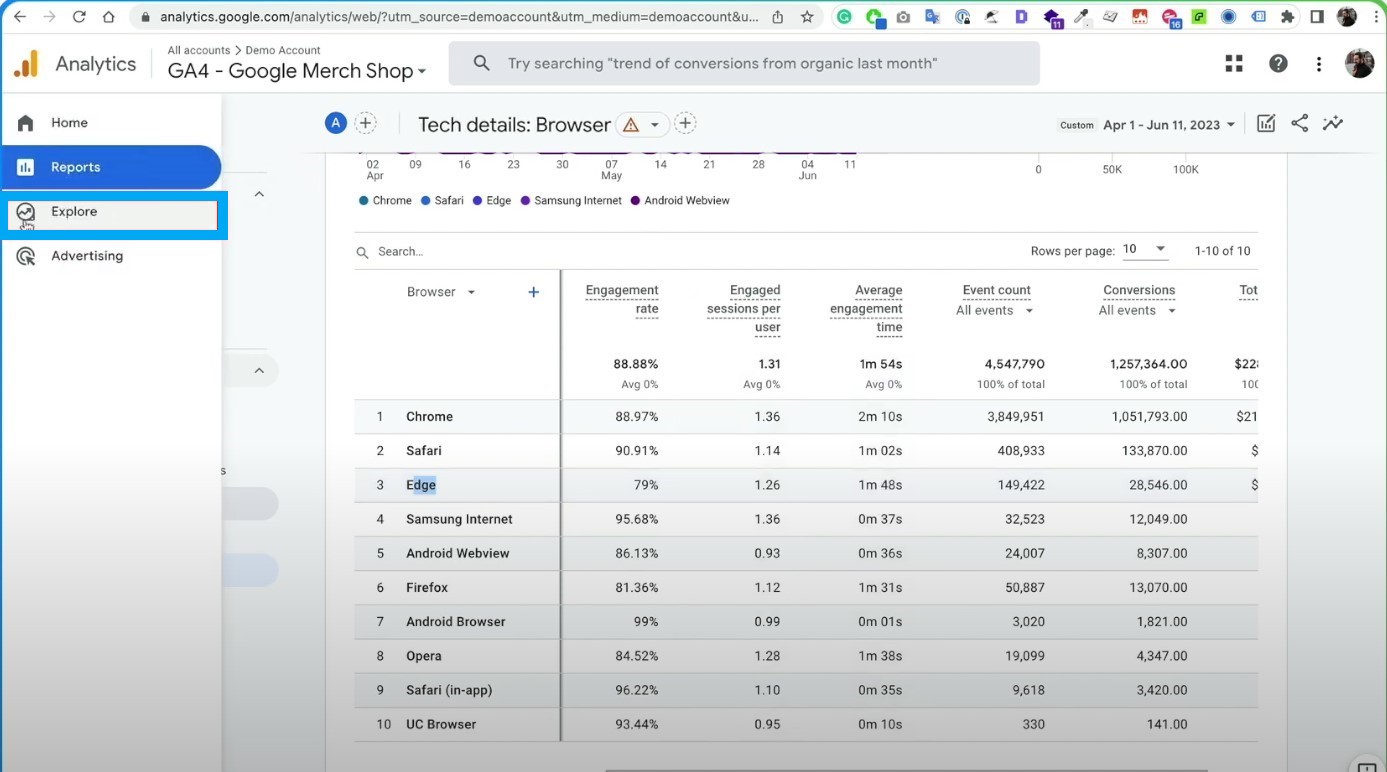
2. Embarking with a Clean Slate
Upon entering the Explore section, commence with a blank canvas. This provides the canvas for crafting your own personalized reports and visualizations.
3. Introducing Dimensions and Metrics
Begin by incorporating dimensions and metrics onto your canvas. For instance, you can introduce the transaction ID dimension to pinpoint specific transactions. Then, select the transactions metric to quantify the number of transactions. Be aware that some metrics may appear grayed out, indicating incompatibility with the chosen dimension.
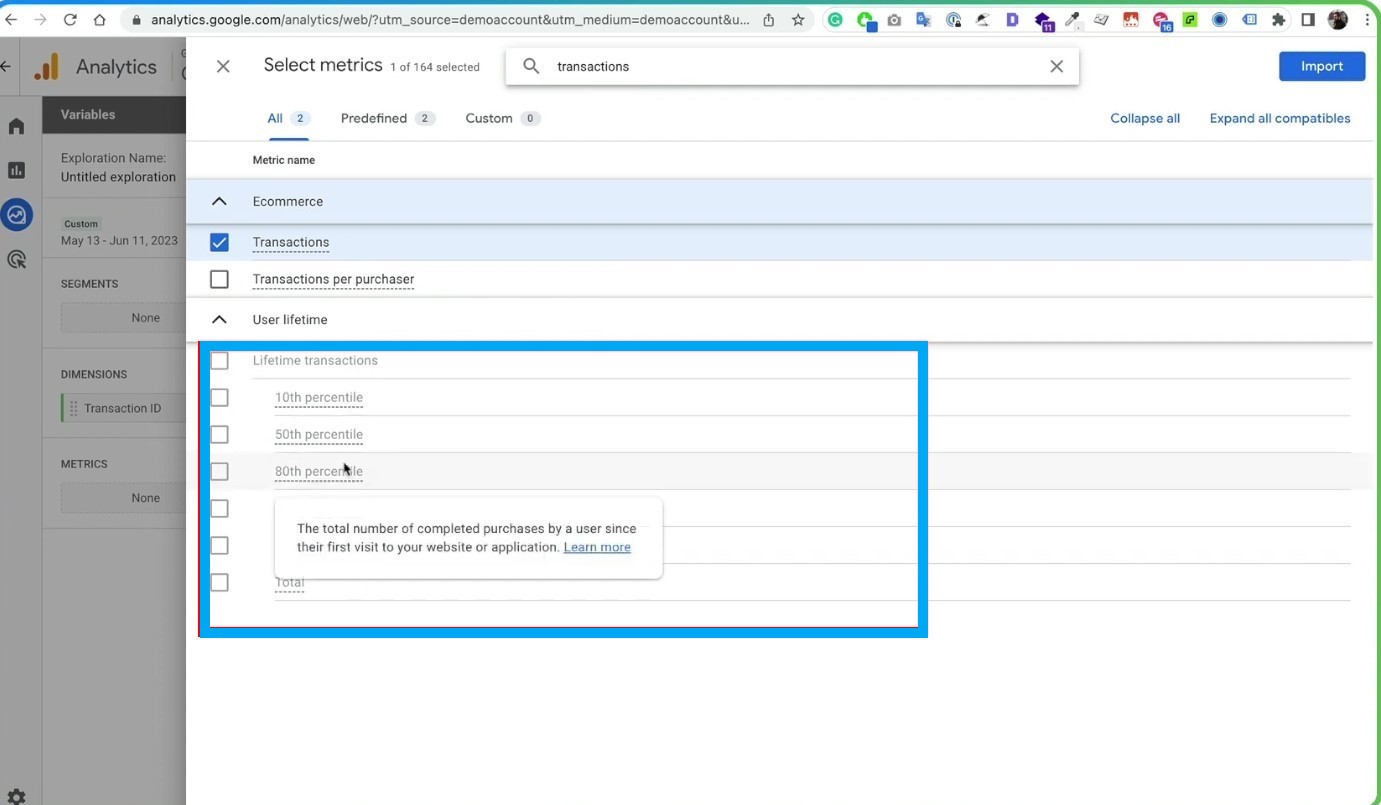
4. Importing Data and Executing the Report
Import the chosen dimensions and metrics onto the canvas and click “Run” to generate the report. The outcome will be a table showcasing the transaction ID, transactions, and potentially additional metrics you’ve integrated.
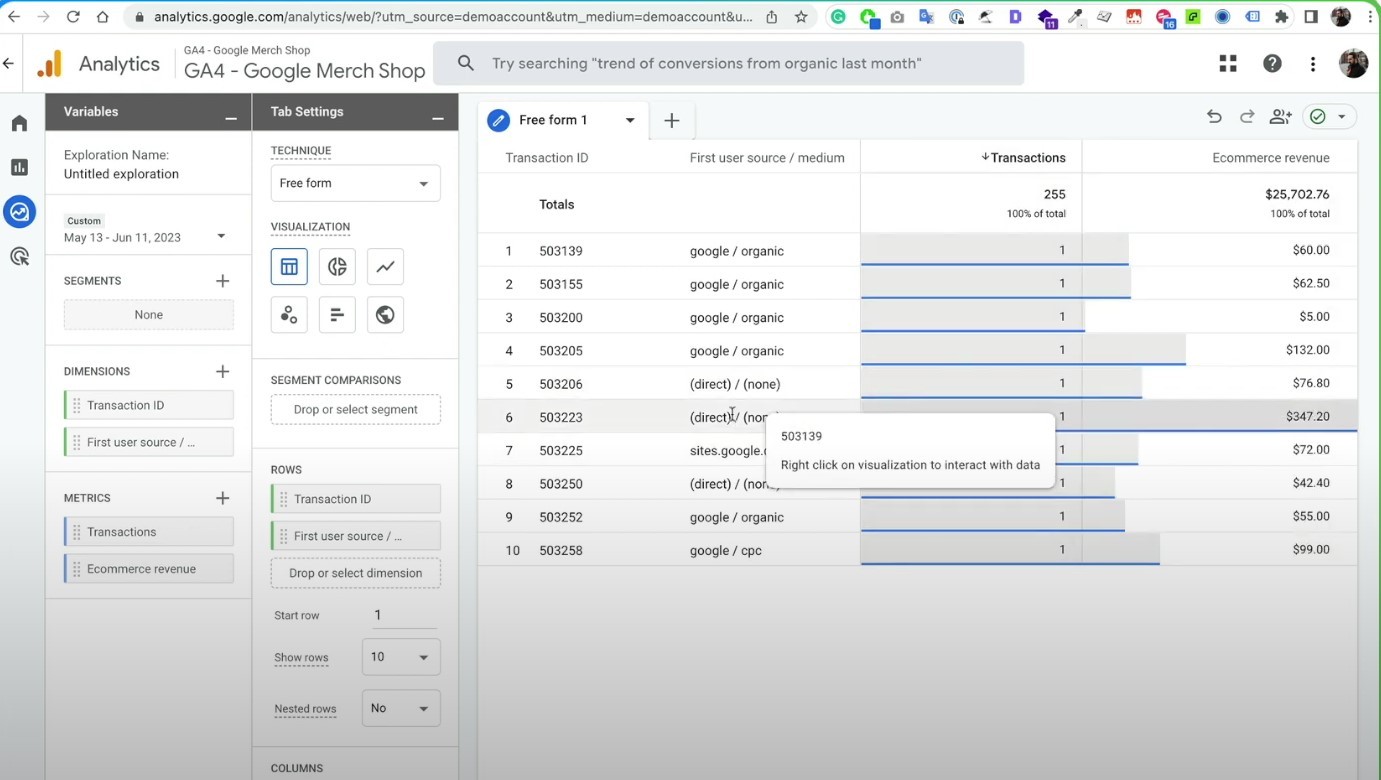
5. Elevating Reports with Supplementary Elements
The strength of the Explore section lies in its adaptability. You can amplify your reports by incorporating more dimensions, metrics, filters, segments, and comparisons. This grants you the ability to fine-tune your analysis and glean deeper insights from your data.
Final Words
In a nutshell, Google Analytics 4 is a system with many reports that offer a wide range of details. If you discover more and learn to analyze the data you need using that effectively, you can have a broader and better perspective on how everything is going. As a result of this, it would be as easy as pie to add a new dimension to your Shopify store with the strategies you will develop.
There’s no doubt that Google Analytics reports are vital tools in today’s world, especially for online stores. They help you have a better idea about a bunch of things such as your website traffic, the source of this traffic, how your mobile website currently performs, where your users come from, and how many goal conversions some certain pages drive. What’s more, it also helps you detect and fix problems on your website in advance.
Resources Related to the Topic