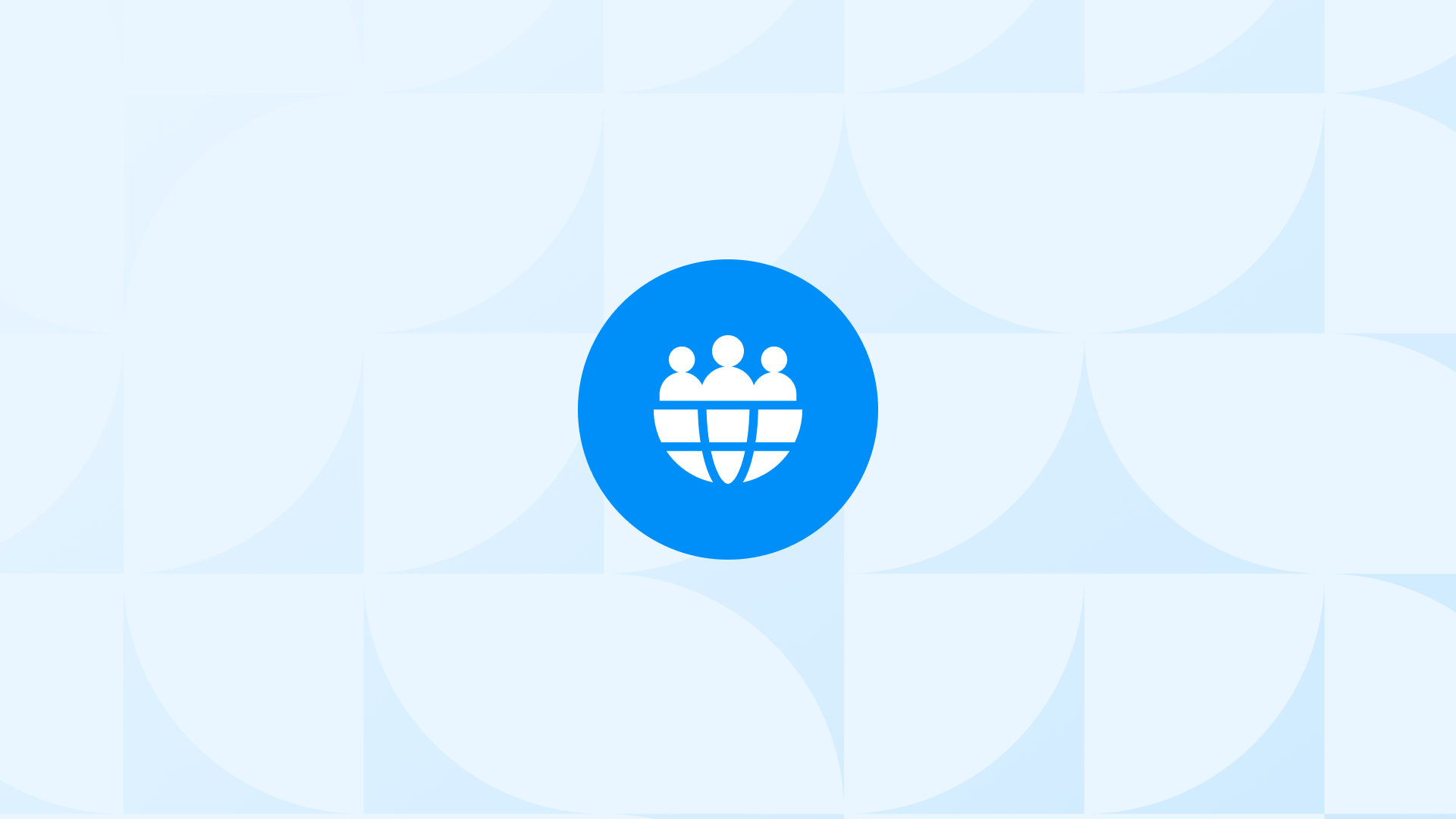It is necessary to acknowledge that direct traffic in GA4 can sometimes be confusing. With Google Analytics 4, you can see which channels your website traffic is coming from, such as organic search, paid search, referral, and social, making it easy to understand and analyze the traffic from these channels.
However, the same clarity doesn’t apply to direct traffic. In this article, we will eliminate the confusion caused by direct traffic in GA4. Additionally, we will explore all the details you need to know about direct traffic in Google Analytics 4.
If you feel like you don’t know enough about Google Analytics 4, we suggest checking out our Shopify GA4 Guidebook before we dive into the topics we’ll discuss later.
So, let’s get started!
What Is Direct Traffic in GA4?
Direct traffic refers to the visitors who reach your website by directly entering your website’s URL into their browser or through bookmarks. However, it’s important to note that Direct Traffic in Google Analytics 4 encompasses more than just these cases.
Google Analytics 4 also categorizes unknown or unidentifiable traffic sources as Direct Traffic. In essence, direct traffic represents the portion of website traffic that cannot be attributed to any specific channels such as organic search, paid advertisements, or social media.
So, we can say that direct traffic is counted in three different ways by Google Analytics 4:
- Users who directly enter your website’s URL into their browser
- Users who navigate to your site using bookmarks they have previously saved.
- Users who arrive at your website from sources where Google Analytics cannot detect or provide specific referral information
How to See Direct Traffic Report in GA4
Is High Direct Traffic in GA4 Good or Bad?
It is difficult to provide a definitive answer to this question when looking at direct traffic data in Google Analytics 4. Let’s approach this issue by considering different scenarios. High direct traffic can be both good and bad, depending on the circumstances and the goals of your website. Here are a few scenarios to consider:
1. Positive Scenario: Brand Recognition and Loyalty
- High direct traffic can indicate strong brand awareness and customer loyalty.
- Users directly typing your URL or using bookmarks suggest they are familiar with your brand and have a direct interest in your website.
- It shows that your marketing efforts, offline campaigns, or word-of-mouth recommendations have effectively created brand recall.
2. Negative Scenario: Ineffective Tracking or Misattributed Traffic
- High direct traffic might also signal tracking issues or misattributed traffic.
- If your website lacks proper tracking parameters or URL tagging, it could result in misclassification of other traffic sources as direct traffic.
- Inaccurate tracking can hinder your ability to measure the effectiveness of specific marketing channels or campaigns.
3. Negative Scenario: Lack of Referral Data
- High direct traffic could indicate a lack of referral data, making it difficult to determine the actual sources of traffic.
- It might be a result of users accessing your website through private messaging apps, email shares, or other dark social channels that don’t provide referral information.
It’s critical to check out various indicators to determine whether a website’s high direct traffic is good or bad. Take into factors like conversion rates, the alignment of direct traffic with your overall marketing goals, and engagement metrics (bounce rate, time on site, page views).
The Reasons and Solutions for Direct Traffic Problem in GA4
There are several different reasons why direct traffic to your website may be higher than usual. We recommend that you check the most important GA4 settings before going into the details of these issues.
So, let’s see the problems and their solutions for you:
Some pages are missing Google Analytics code
After the page reloads, you will see a list of tags triggered during the page load. You should be seeing your Google Analytics 4 tag here for ALL PAGES. There should ONLY be one tag that starts with “GA4-“.
Having multiple GA4 properties on your store can have specific use cases, but if you’re not aware of this and don’t have a specific need for it, we recommend removing one of them.
Using multiple domains and cross-domain tracking is not set properly
- By configuring your domains, you ensure that Google Analytics 4 accurately attributes the traffic originating from these domains to your Shopify store. This step is crucial for maintaining data integrity and gaining a comprehensive view of your website’s performance
You have redirections that you are not aware of
Let’s create a scenario to understand the impact of URL redirections on UTM parameters and traffic sources. Imagine the following situation:
Our website, Analyzify, has the URL https://analyzify.com/ as its primary domain. However, there are other versions of the URL that redirect to the primary domain:
Now, let’s say you we running an advertising campaign using the URL https://www.analyzify.app/. This URL includes UTM parameters and serves as the traffic source for your ads.
The issue arises when the URL with UTM parameters redirects to our primary domain. Due to the redirection, the UTM parameters and original traffic source are lost.
It’s important to note that the URL redirections themselves are not problematic. In fact, they function as intended. The key is to consistently use the same version of your URL across the web and in your advertisements, without relying on redirection.
By using a consistent URL version, such as https://analyzify.com/, you can ensure that UTM parameters and traffic sources remain intact, allowing for accurate tracking and attribution. In this way, you can handle the direct traffic issue in GA4.
In summary, while URL redirections are a normal part of website setup, it’s essential to use a consistent URL version to maintain the integrity of UTM parameters and traffic sources. By doing so, you can effectively track your campaigns, analyze their performance, and make informed marketing decisions.
You don’t have proper UTM parameters on your Facebook Ads or other channels
UTM parameters are essential for accurately tracking and attributing traffic from different sources. To help you gain a better understanding of UTM parameters and their implementation, we have created UTM parameters tutorial on our website dedicated to this topic.
This tutorial offers comprehensive information on UTMs, including their purpose, usage, and best practices. We have also created a YouTube video that provides additional insights and guidance on this subject.
UTM Setup for Shopify
In essence, UTM parameters allow you to assign specific parameters to your external links. For example, when running ads on Facebook, incorporating UTM parameters ensures that Google Analytics 4 can precisely identify and categorize the traffic originating from Facebook.
By configuring UTM parameters correctly, such as specifying the ad name, campaign name, and even the ad ID, you enable Google Analytics 4 to generate detailed campaign reports. These reports provide valuable insights into the performance of your Facebook and Instagram ads.
For Facebook ads, a dynamic UTM parameter is available, allowing you to copy and paste it across all your ads effortlessly. This dynamic parameter ensures accurate tracking of campaigns, even for different variations within Facebook ads. The recommended format for the dynamic parameters is as follows:
utm_source={{placement}}&utm_medium=paid&utm_campaign={{campaign.name}}&utm_id={{campaign.id}}&utm_term={{ad.id}}&utm_content={{adset.name}}
It is important to note that while this dynamic parameter is applicable to Facebook and Instagram ads, other external traffic sources like Pinterest, LinkedIn, and various websites require manual inclusion of UTM parameters.
By including UTM parameters in your external links, you can:
- Track the performance of your marketing campaigns effectively
- Accurately attribute traffic to its source
- Gain valuable insights into the effectiveness of your advertising efforts across multiple platforms.
Your Google Analytics 4 pixel is installed on your website twice
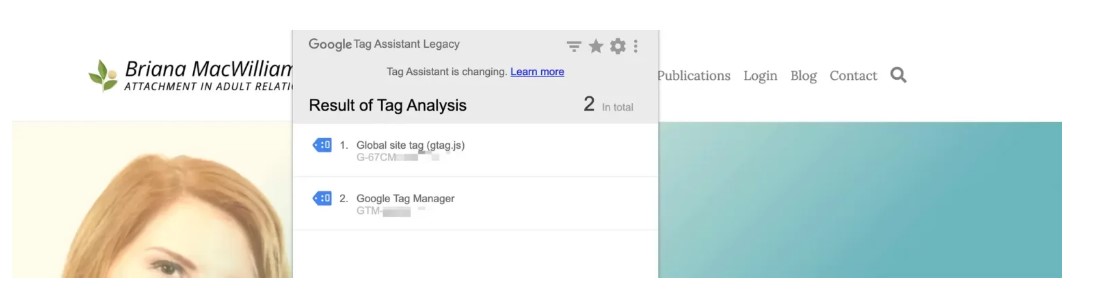
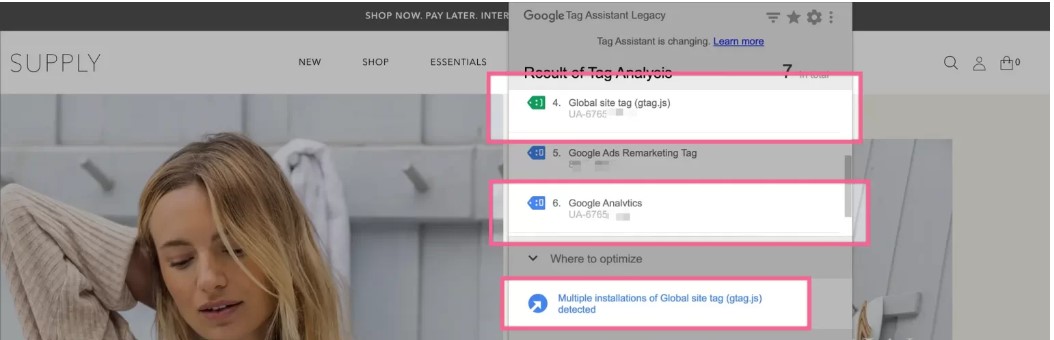
It’s important to note that Tag Assistant may not always be 100% reliable. Pay attention to the following codes:
UA- (Universal Analytics) GTM- (Google Tag Manager) G- (Google Analytics 4) Having one of each code is acceptable. In the example mentioned, there are two instances of the “UA-” pixel that need to be addressed.
If there are things you don’t understand about the Shopify Pixel, you should read our Shopify Pixel Guide!
Another way to identify this problem is by checking your Google Analytics Real Time reports. Follow these steps:
Open your website and access Google Analytics Realtime. Visit a page of your website in an incognito window. Check the real-time reports. Ideally, you should see the number “1” for the page you’re currently visiting for testing purposes. However, if you observe “2” or any other even number, it indicates the presence of the problem.\n\n
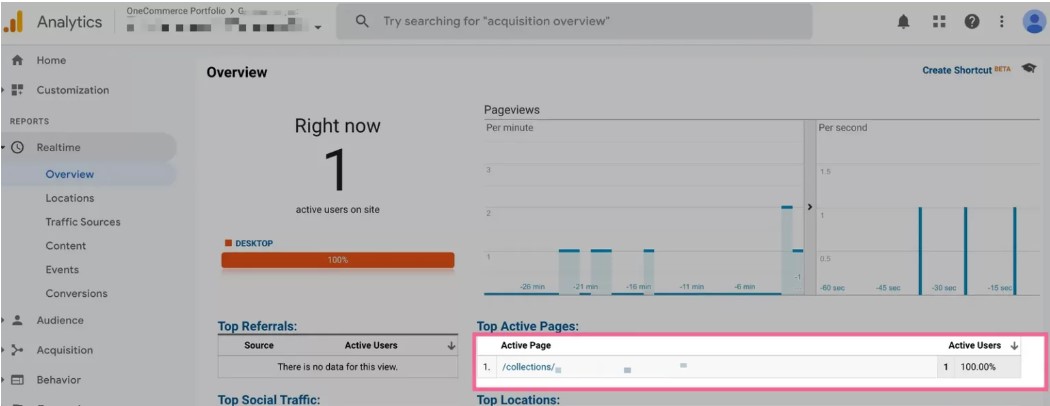
\n\nThe easiest and most reliable solution to this problem is setting up GA4 on Shopify using native integration. Check out our post where we explain how to set up GA4 on Shopify!
What is the relationship between direct traffic and bounce rate?
The relationship between direct traffic and bounce rate can be understood in the following points:
- Direct traffic and bounce rate are connected as a high bounce rate for direct traffic indicates that users are not finding what they are looking for on your website or not engaging with the content.
- Bounce rate is a metric that measures the percentage of visitors who land on a page and leave without clicking through to other pages.
- A high bounce rate for direct traffic suggests that users may not find your website relevant or engaging.
- However, a high bounce rate for direct traffic is not always negative. For example, if your website is a single-page site or if users come to complete a specific task, a high bounce rate may be expected.
- It is crucial to analyze your website’s bounce rate in the context of your goals and user behavior to determine if it is a cause for concern.
Besides Bounce rate (engagement rate), we recommend checking out other important GA4 ecommerce events.
Determining if a high bounce rate for direct traffic is concerning involves considering several factors:
Website Type: Different websites have different expected bounce rates based on their purpose. For instance, a blog or news site may have a lower bounce rate compared to an e-commerce site.
Analyzing Landing Pages: Analyzing the landing page(s) where users are bouncing can provide insights. Consider if the content is relevant, engaging, loads quickly, and easy to navigate. Addressing any issues with the landing page(s) can help improve the bounce rate.
Reviewing Traffic Sources: Are they coming from sources interested in your content? If not, they may be bouncing because they didn’t find what they were looking for.
Observing User Behavior: Take note of user behavior before they bounce. Are they spending time on the page, scrolling down, or engaging with the content? This information can help understand why they may not find what they are looking for.
Impact on Goals: Consider the goals of your website and whether the high bounce rate is impacting those goals. For instance, if your goal is lead generation and you notice a high bounce rate on your lead generation pages, it might be cause for concern.
By analyzing these factors, you can determine if a high bounce rate for direct traffic is a concern and take necessary steps to improve it.
It will also be beneficial for you to check other important ecommerce KPIs and learn the points that will allow you to perform performance analysis.
Final Thoughts
In summary, the analysis of direct traffic in Google Analytics 4 provides valuable insights and practical implications for website owners and marketers. By carefully studying the direct traffic report and examining the specific pages visited by direct traffic, you can get useful information.
It’s important to strike a balance between brand recognition and addressing tracking challenges related to high direct traffic. Resolving common issues like missing tracking code, cross-domain tracking problems, and URL redirections is necessary for accurate tracking and attribution.
Additionally, understanding the connection between direct traffic and bounce rate gives valuable context. Embracing the potential of direct traffic analysis allows you to optimize performance, improve user experience, and achieve you goals effectively.
If there are other things that confuse you about the Shopify GA4 integration, check out our Shopify GA4 Troubleshooting Guide!
🎉 Bonus Content: In addition to direct traffic, if you want to increase your organic search traffic, you can discover the best Shopify SEO apps.