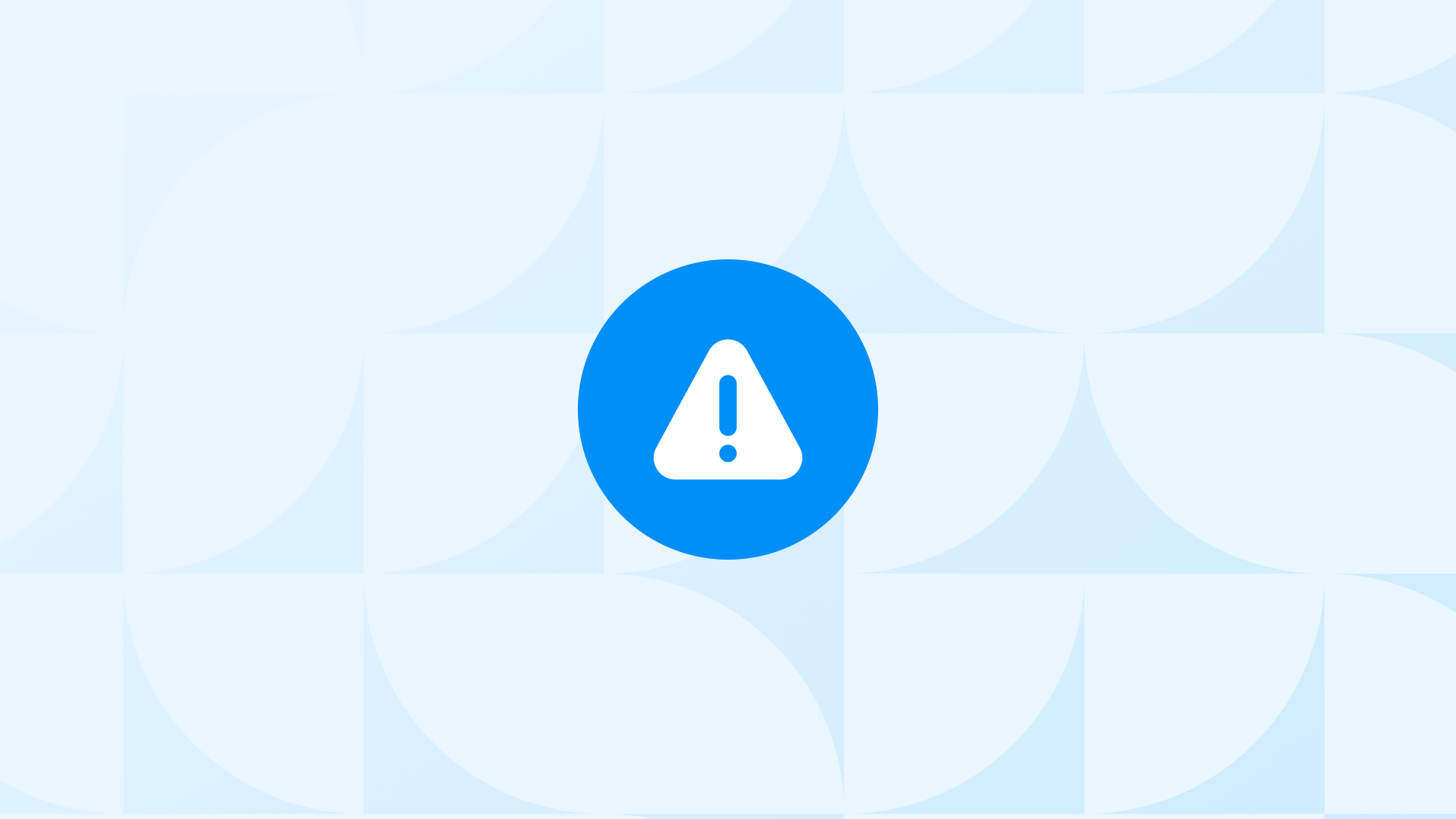404 errors and broken links are not just a maze for you but a potential dead-end for your customers and a red flag for your SEO.
They can reduce your site’s credibility, increase your bounce rate, and lower your ranking in search engines.
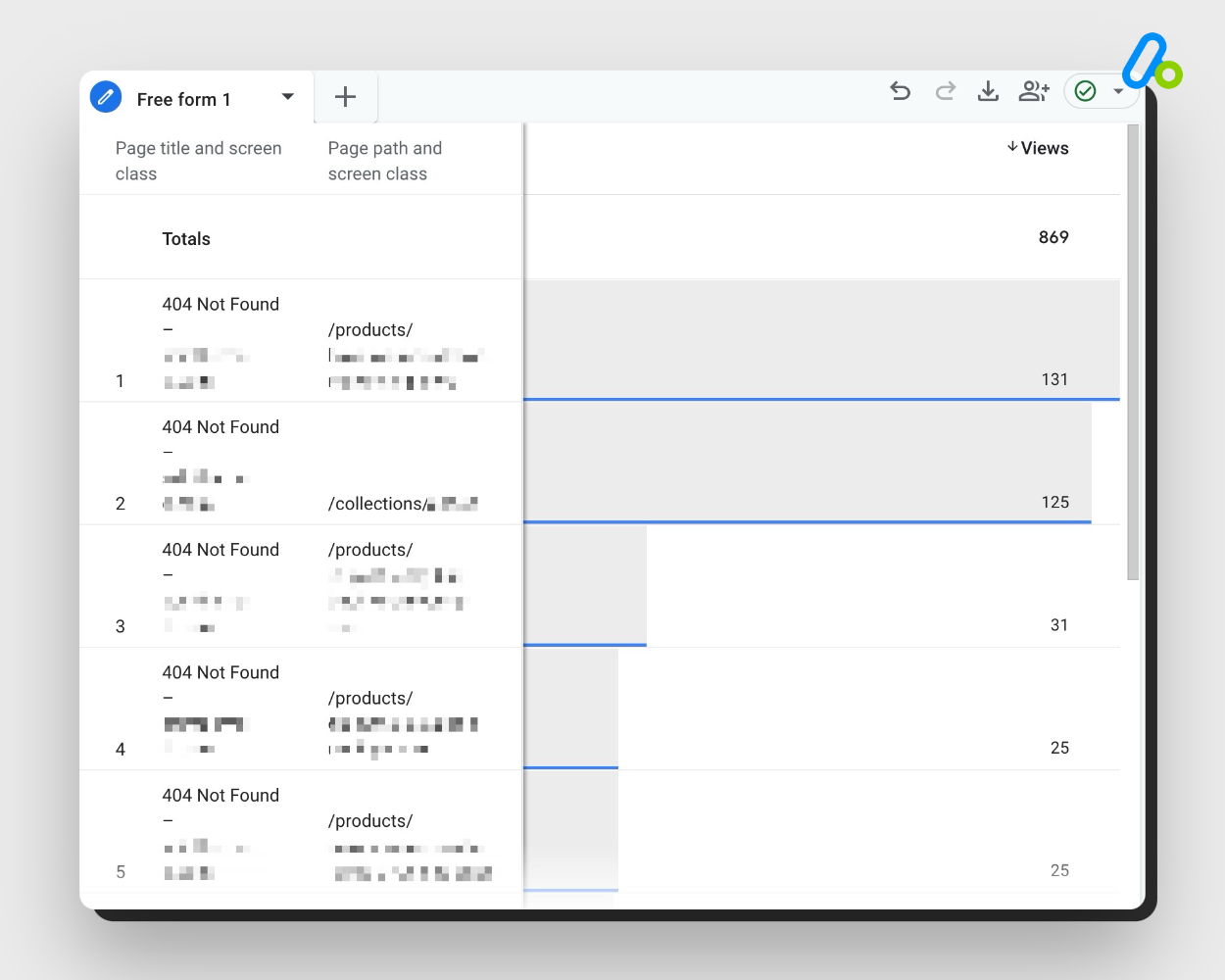 The good news is that you can find 404 errors in GA4 easily and go into the nitty-gritty of which broken links are actually getting visits.
The good news is that you can find 404 errors in GA4 easily and go into the nitty-gritty of which broken links are actually getting visits.
By identifying the troubled spots, you can take proactive steps to mend the broken paths.
Here, you will learn:
- An easy way to find 404 errors in GA4,
- The impact of 404 errors on your Shopify store,
- Ways to fix 404 errors,
along with many insights to avoid such mistakes and improve your ecommerce tracking.
How to Find 404 Errors in GA4?
To find your 404 errors in GA4, you can create a custom report through Explorations. This way, you can also export your report afterwards.
Before you start, don’t forget to optimize GA4 for your Shopify store with the right settings for an improved ecommerce data analytics experience.
Important: Most Shopify stores use a standard “404 not found” title for their error pages. If you’ve personalized yours, then you’ll need to track that.
Follow the steps below to find 404 error pages using GA4:
Understanding the Impact of 404 Errors
Understanding the impact of 404 errors is the first step in fixing such problems. To do so, we are breaking this section down into 2 perspectives:
404 Errors From the Customer Experience Perspective
404 errors, often perceived as minor technical glitches, can significantly impact customer satisfaction and trust.
When a customer encounters a 404 error, it usually signals a broken or dead link. This disruption in the browsing experience can lead to frustration and confusion.
In an ecommerce context, where ease of navigation and quick access to products are crucial, such interruptions can harm the user’s perception of the brand.
A customer’s journey in an online store is similar to navigating through a physical store. Just as encountering a closed or non-existent section in a physical store can be off-putting, the 404 errors create a similar negative experience.
They break the flow of a smooth shopping experience, potentially leading to diminished trust in the store’s reliability and professionalism.
It can also have a tangible impact on customer retention and ecommerce conversion rates.
For online shoppers, time and convenience are of the essence. A 404 error acts as an unintended barrier, potentially diverting a customer away from completing a purchase on your Shopify store.
When faced with a 404 error, customers are more likely to abandon their shopping journey, leading to higher bounce rates.
This interruption not only affects immediate sales but can also have long-term implications on customer loyalty. Online shoppers who encounter persistent navigational issues are less likely to return, reducing the likelihood of future conversions.
If not addressed promptly, these can erode the foundation of customer trust and satisfaction, leading to decreased retention and lower conversion rates.
The SEO Perspective: What Do Pages with 404 Errors Mean?
From an SEO perspective, 404 errors present significant challenges in terms of search engine crawling and indexing.
Search engines like Google aim to provide users with the best possible results, which includes directing them to functioning, relevant pages.
When a search engine crawler encounters a 404 error, it indicates a dead end.
This not only prevents the crawler from indexing the intended page but also limits its ability to understand the site’s structure and content offerings fully.
In addition, such errors can negatively impact your website’s authority and search rankings.
Search engines perceive websites with numerous 404 errors as poorly maintained, which can lead to a decrease in the site’s overall trustworthiness and relevance in search engine algorithms.
This is particularly detrimental for ecommerce sites, where visibility in search results directly correlates to traffic and sales.
Moreover, 404 errors disrupt the flow of link equity within a website.
In the realm of SEO, internal and external links help establish a site’s authority. When these links lead to non-existent pages, the link equity is lost, weakening the site’s SEO potential.
Search engines increasingly prioritize user experience as a ranking factor. 404 errors, which degrade the user experience, can therefore indirectly affect a site’s search rankings.
Metrics such as time on site, bounce rate, and user engagement are all influenced by the presence of 404 errors.
A higher bounce rate due to these errors can signal to search engines that the site is not meeting users’ needs, potentially leading to lower rankings.
Addressing these errors promptly is crucial for maintaining a healthy, user-friendly, and SEO-optimized website.
How to Fix 404 Errors?
Once you find 404 errors in GA4, you need to take action to fix them and improve your site’s performance and user experience.
Here are some general steps you can follow to fix 404 errors in GA4:
Remove the link: If the link is internal and points to a page that no longer exists or is irrelevant, you can simply remove it from your site. This will prevent users from clicking on a dead link and getting frustrated.
Change the link: If the link is external and points to a page that has moved or changed its URL, you can update the link with the new URL. This will ensure that users can access the content they are looking for and that you don’t lose any referral traffic.
Redirect the page: If the page has moved or changed its URL, you can set up a 301 redirect to point users to the new location. This will preserve the SEO value of the page and avoid any negative impact on your rankings.
Don’t forget to monitor your 404 errors regularly and take action as soon as possible to avoid losing traffic and conversions.
Fix Broken Links to 404 Pages in Shopify
You can create URL redirects to fix the broken links to 404 pages in Shopify without using any other tool.
You can do this by going to Online Store -> Navigation -> View URL redirects and entering the old and new URLs for each page.
If you have a lot of broken links to fix, you can use Shopify’s bulk import feature to upload a CSV file with the redirects.
One of the main reasons for broken links on Shopify stores is archiving or deleting products and collections. To prevent this, you should always create redirects when you remove or change any pages.
Alternatively, you can keep your discontinued products and collections on your site and link them to a similar or updated product or collection. This way, you won’t lose any traffic or sales from broken links.