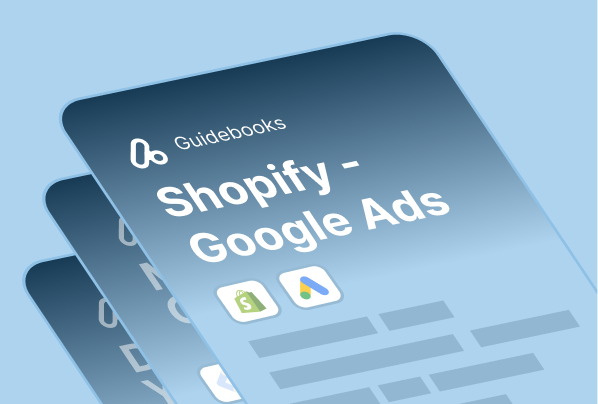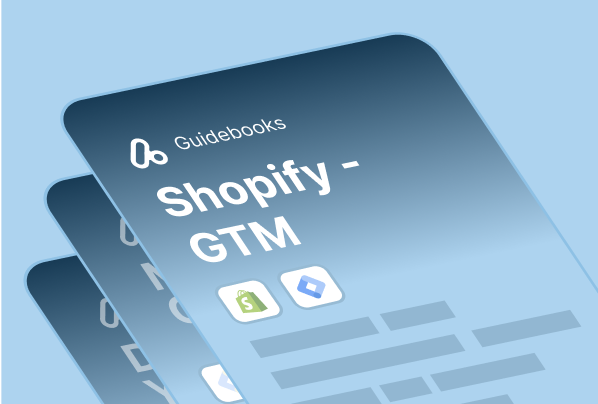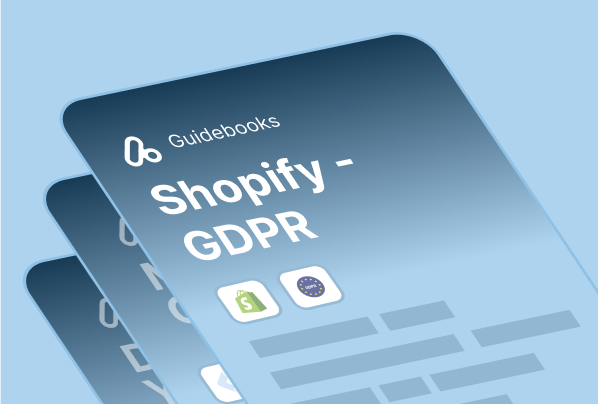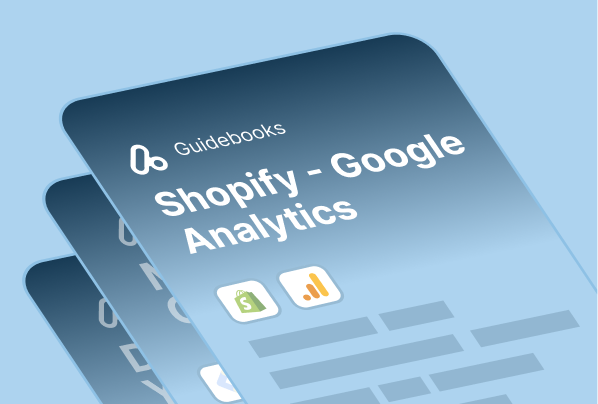Product feed plays a key role in your setup if you want to run your shopping campaigns through Google Ads.
Although it looks like a very simple setup for Shopify merchants, there are still some important tips & tricks & common issues that would be useful for you to dig in.
As the Analyzify team, we have prepared an ultimate guide to walk you through the Product Feed for Google Ads and share the best practices.
What is a Product Feed?
A product feed includes a list and data of the products such as price, brand, category, etc. you want to advertise through Google Merchant Center.
Once you add products to your feed, you need to assign some attributes to each one so that the product feed you create can use those attributes to group your products together.
Attributes are the data points that explain your products. While some of the attributes such as ‘condition’ and ‘availability’ have accepted values, you can fill out some others such as ‘ID’ or ‘title’ to describe your products in the best way possible.
What is Google Merchant Center?
Google Merchant Center helps you deliver your shop & product data to Google. It allows you to provide essential information about your products and works as a bridge that secures the connection between your products and shopping ads.
How to set up a product feed on Shopify?
Method 1: Setting Up Product Feed on Shopify with Google App
You can use the official Google app to have a seamless Product Feed setup. It’s important to note that setup is fully compatible with the official Google App setup which can help you get the best outcome possible.
Your product feed will automatically be created and uploaded to your Google Merchant Center and Google Ads automatically once you connect your Google App with your Google account.
Method 2: Setting Up Product Feed on Shopify Manually
Go for the ‘create manually’ option if you don’t offer a big number of products. It’s possible to get things done in the right way once you provide adequate information about your products in line with Google’s shopping algorithm.
The bottom line is that you need to find a place for your products. That’s why you need a set of well-crafted details about your products way more than some fancy product titles and descriptions.
See this article to discover more about how to provide the perfect manual product feed that matches Google’s product specifications.
The biggest handicap of manual feeds compared to dynamic feeds like XML is that they need to be constantly updated. While dynamic feeds can automatically update themselves when there is any change in the price or descriptive information of the products. However, manual feeds must be controlled and regulated by you.
In addition, manual feeds must be reprocessed periodically in the Merchant Center. Otherwise, the product feed may not be approved.
Method 3: Setting Up Product Feed on Shopify With Other Apps
Opt for some of the recommended apps below to create a product feed that meets your demands. It’ll help you save time especially if you have a big list of products.
Feed For Google Shopping is one of the best-serving apps you can find on the Shopify app store, allowing you to have a decent advertising experience for your products. View on Shopify App Store
Data Feed Watch Shopping Feed is another application that does a good job for creating an effective product feed. You can try and create complex rules for your shopping feeds with ease. View on Shopify App Store
Multiple Google Shopping Feeds provide you with an opportunity to create multi-currency and multilingual product feeds. View on Shopify App Store