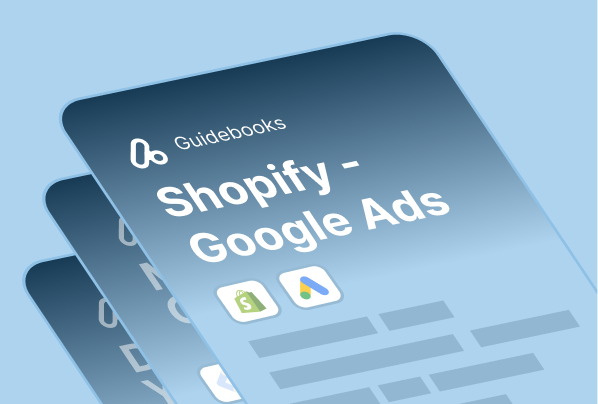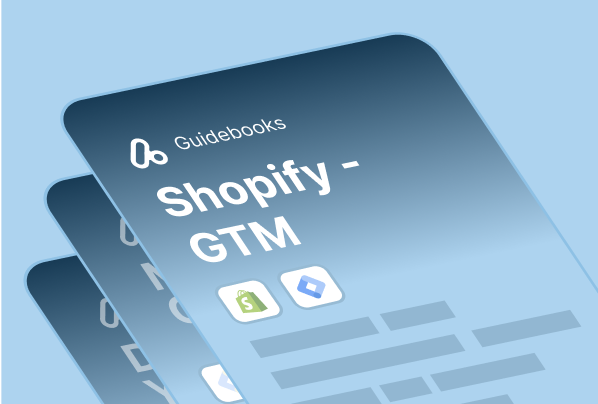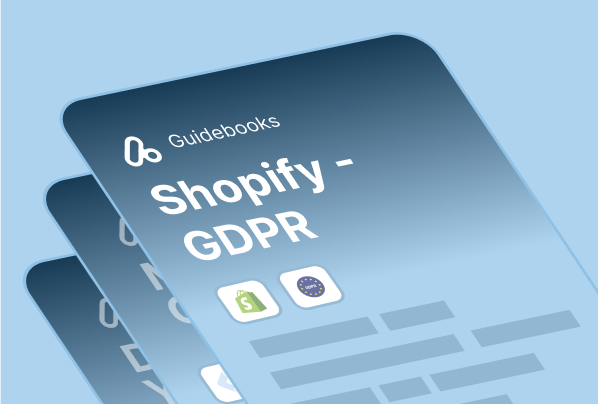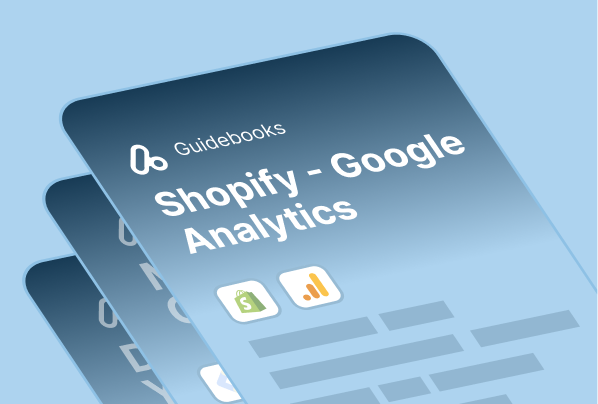During the well-over-700 setups we’ve executed, we’ve noticed a long list of mistakes made by either Shopify merchants or their developers. Here are some of the most popular ones:
1.”Implement Consent Signals” Warning
This warning appears when you need to implement consent signals for Customer Match campaigns, particularly for users in the European Economic Area (EEA). It’s crucial for GDPR compliance and maintaining campaign performance through proper configuration of ad_user_data and ad_personalization parameters.
Read our detailed guide on implementing consent signals and ensuring compliance here.
2.”No Recent Conversion” Warning”
This warning indicates that Google Ads hasn’t recorded any recent conversions for your campaigns. It typically requires validation of your conversion tracking setup and proper data processing configuration to resolve.
Learn how to identify and fix No Recent Conversion issues in our comprehensive guide.
3. Discrepancy Between Google Ads Conversions and Shopify Orders
This common issue occurs when there’s a mismatch between your Google Ads conversion data and actual Shopify order numbers, which can be caused by unrecorded conversions, incorrect counting, or value differences.
Explore our detailed guide on understanding and resolving conversion tracking discrepancies
4. Wrong Conversion Data
It is not only the setup itself but the correct setup that really matters. Over the years, we frequently hear from our clients that their conversion tracking is active, but counting the conversions wrongly. For example, Google Ads shows 10 sales and $1000 revenue when there are actually 12 sales and $500 revenue. There is no need to discuss these disastrous implications.
Wrong data is even worse than no data as it will mislead your optimization efforts and also Google Ads AI. This is almost always due to a poor set-up — an easy and incredibly costly mistake that has the potential to ruin your business.
You can run our Google Ads Conversion Tracking validation guide to detect & fix the problems you should have.
5. Missing or Duplicated Conversion Tracking
To avoid having your conversions counted twice, it’s very important for you to have one primary conversion along with proper conversion tracking in place. Visit the “Primary Conversions” section above to see the detailed and screenshot.
6. Not Connecting Google Analytics with Google Ads
For the best results, connect your Google Analytics 4 Analytics account with Google Ads. Also, don’t forget to import purchase tracking as a secondary conversion. You can check out this guide to see how: Import Conversions from Google Analytics.
7. Conflict Between Native Integrations & GTM Tags
Don’t use the GTM tags with the native integrations for the same tags. Google Ads remarketing tags, for example, should not be active on GTM if you’re opting for the official Google App for remarketing events.
For additional insights, take a look at the article called Discrepancy Between Google Ads Conversions and Shopify Orders. You will learn about the common problem that causes Shopify merchants to misinterpret their data, as well as potential solutions.