You might think that once you enter your Cost of Goods (COGS) in Google Merchant Center, the data will automatically show up in Google Ads. In reality, it never does. This means your campaigns are optimized on revenue alone, while profit margins remain invisible.
Without COGS in your Ads reports, a campaign can look successful on paper but still lose money once product costs are factored in. That gap is what keeps many Shopify merchants from understanding their true profitability.
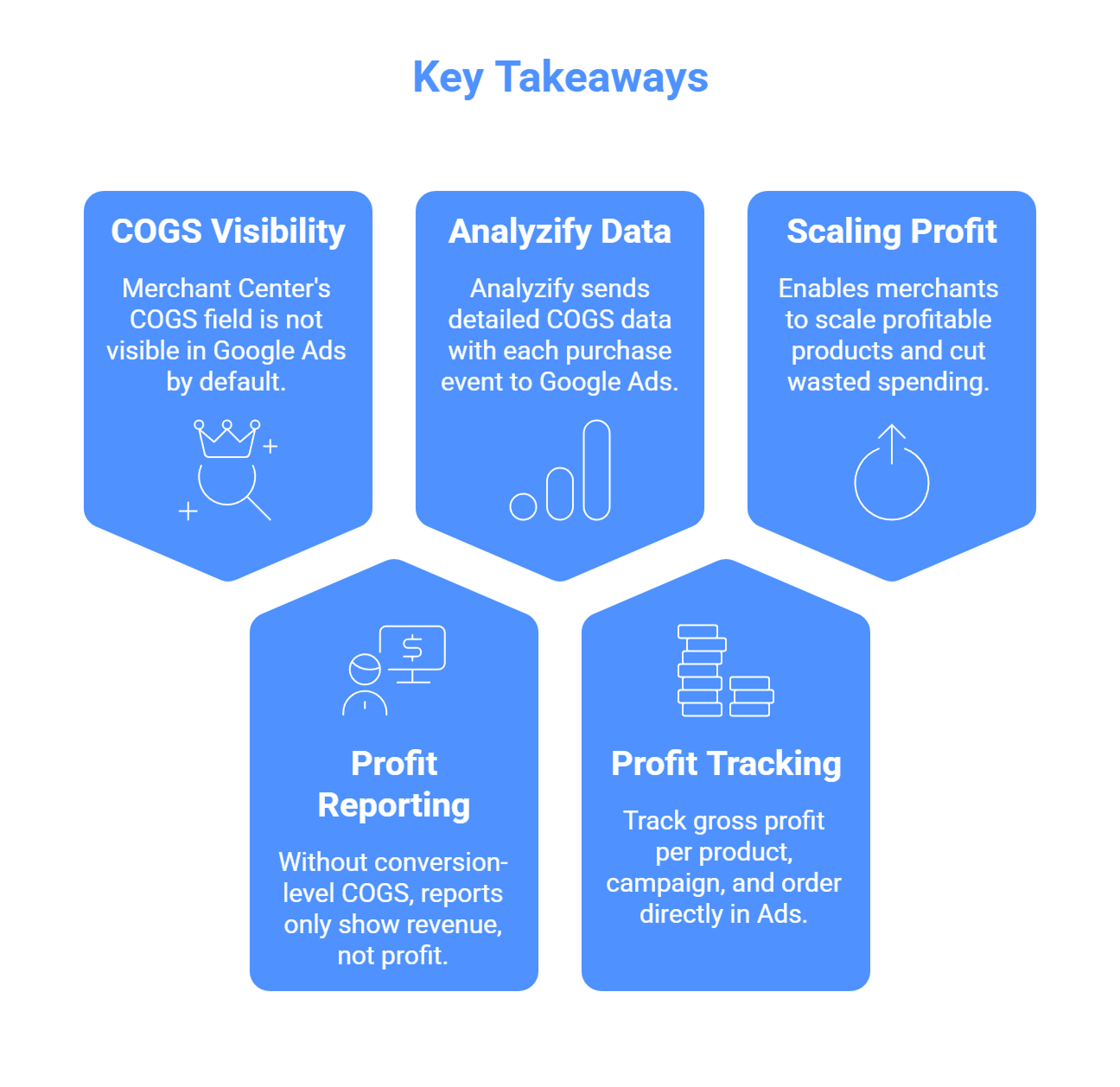
Key Takeaways
✅ Merchant Center’s COGS field does not appear in Google Ads by default.
✅ Without conversion-level COGS, your reports only show revenue, not profit.
✅ Analyzify sends detailed COGS data with every purchase event to Google Ads.
✅ You can track gross profit per product, campaign, and order directly in Ads.
✅ This enables merchants to scale what’s truly profitable and cut wasted spend.
What Is COGS in Shopify and Why It Matters for Ads
Cost of Goods Sold (COGS) refers to the direct costs of producing or purchasing the products you sell. In Shopify, you can enter this information in the Cost per item field for each product or variant, or connect it through inventory and accounting tools that sync automatically.
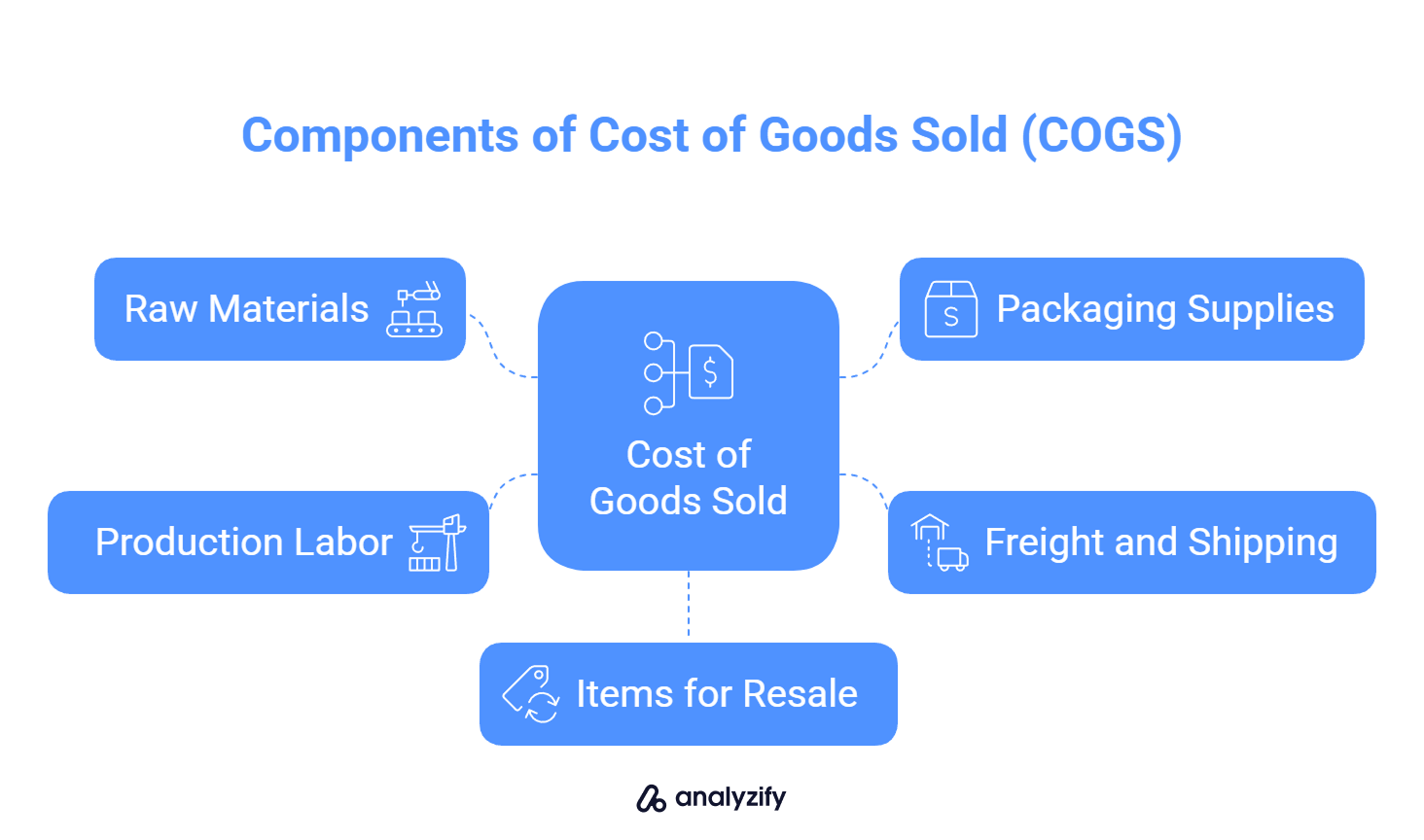
Typical examples include:
Raw materials and packaging supplies
Freight and shipping into your warehouse
Direct labor or assembly costs
Products bought for resale
These values represent the actual expense of making an item available for sale. They do not include broader operating costs like marketing budgets, staff salaries, or software subscriptions.
Why COGS Matters More Than Revenue
Many merchants measure success in Google Ads only through ROAS (Return on Ad Spend). While ROAS shows how much revenue you earned for every dollar spent on ads, it ignores how much those products cost you.
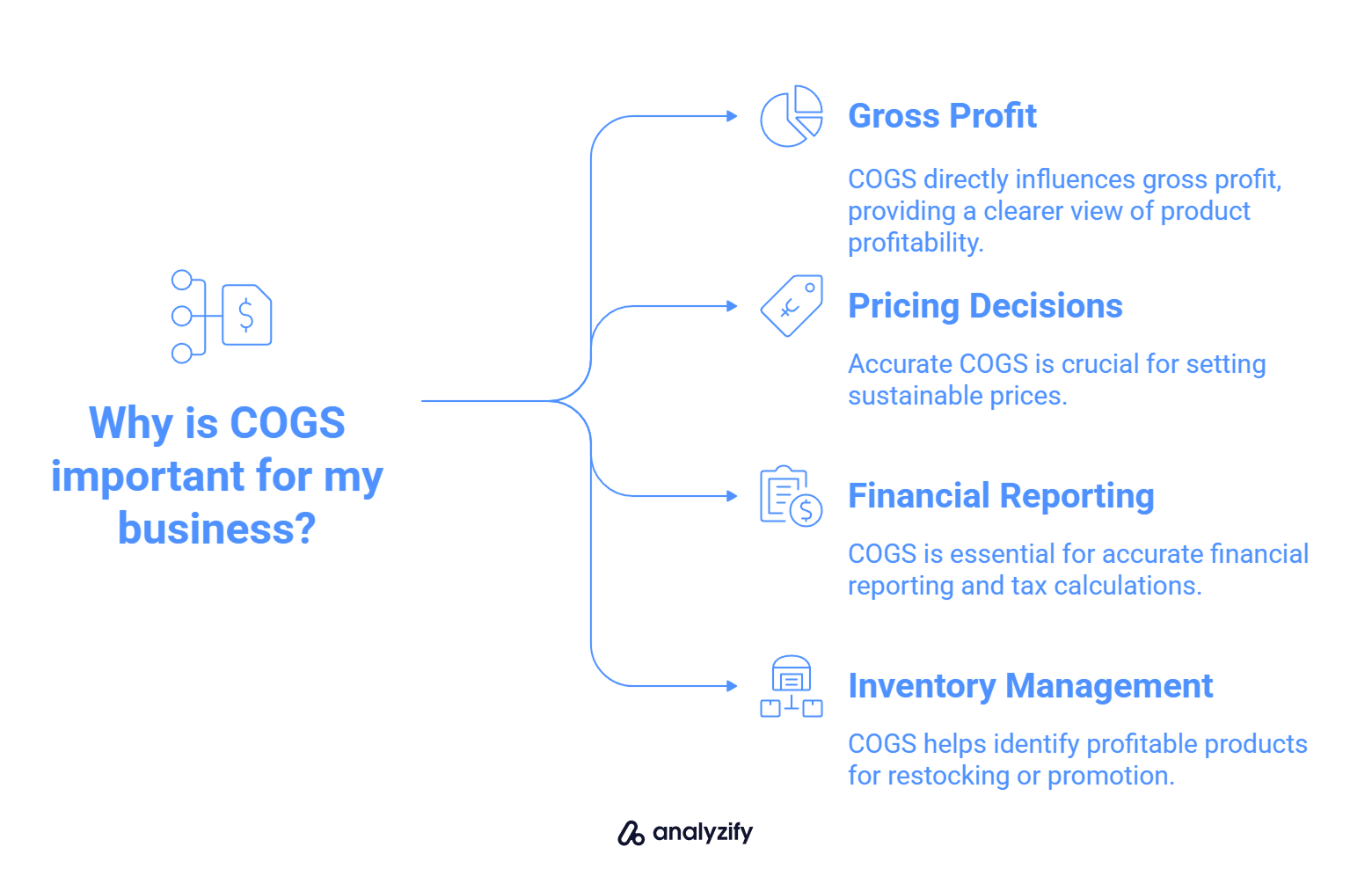
COGS allows you to calculate gross profit = revenue minus product cost.
With profit data, you see not just what sells, but which products are truly worth scaling.
Without COGS, a campaign may appear successful on revenue but still lose money once costs are included.
The Link to Google Ads Reporting
Google Ads can display profit-based metrics only when COGS is tied to conversion events. Entering values in Shopify or Merchant Center is not enough on its own, the costs must be connected with each purchase event for profit reporting to appear.
In short, COGS transforms your reporting from sales-focused to profit-focused, giving you a clear picture of how ads impact your bottom line.
The Merchant Center Misconception: Why Your COGS Data Doesn’t Show in Google Ads
Many Shopify merchants assume that filling in the cost_of_goods_sold attribute in Google Merchant Center is enough for profit reporting. In practice, Merchant Center only stores this value in your product feed. Google Ads does not automatically pull it into your conversion tracking.
![]()
This creates a serious blind spot:
Profit never shows in Ads reports: You see revenue but not gross profit or profit margins.
Optimization is incomplete: Campaigns look strong on ROAS, yet Ads has no idea whether the sales were high-margin or low-margin.
Wrong assumptions: Merchants often believe they are already doing profit-based tracking, but they are not.
According to Google’s documentation on Conversions with Cart Data, the cost_of_goods_sold attribute is optional and only contributes to profit reporting when it is paired with conversion data. If that connection is missing, the numbers remain stuck at the feed level and never appear in Google Ads reports.
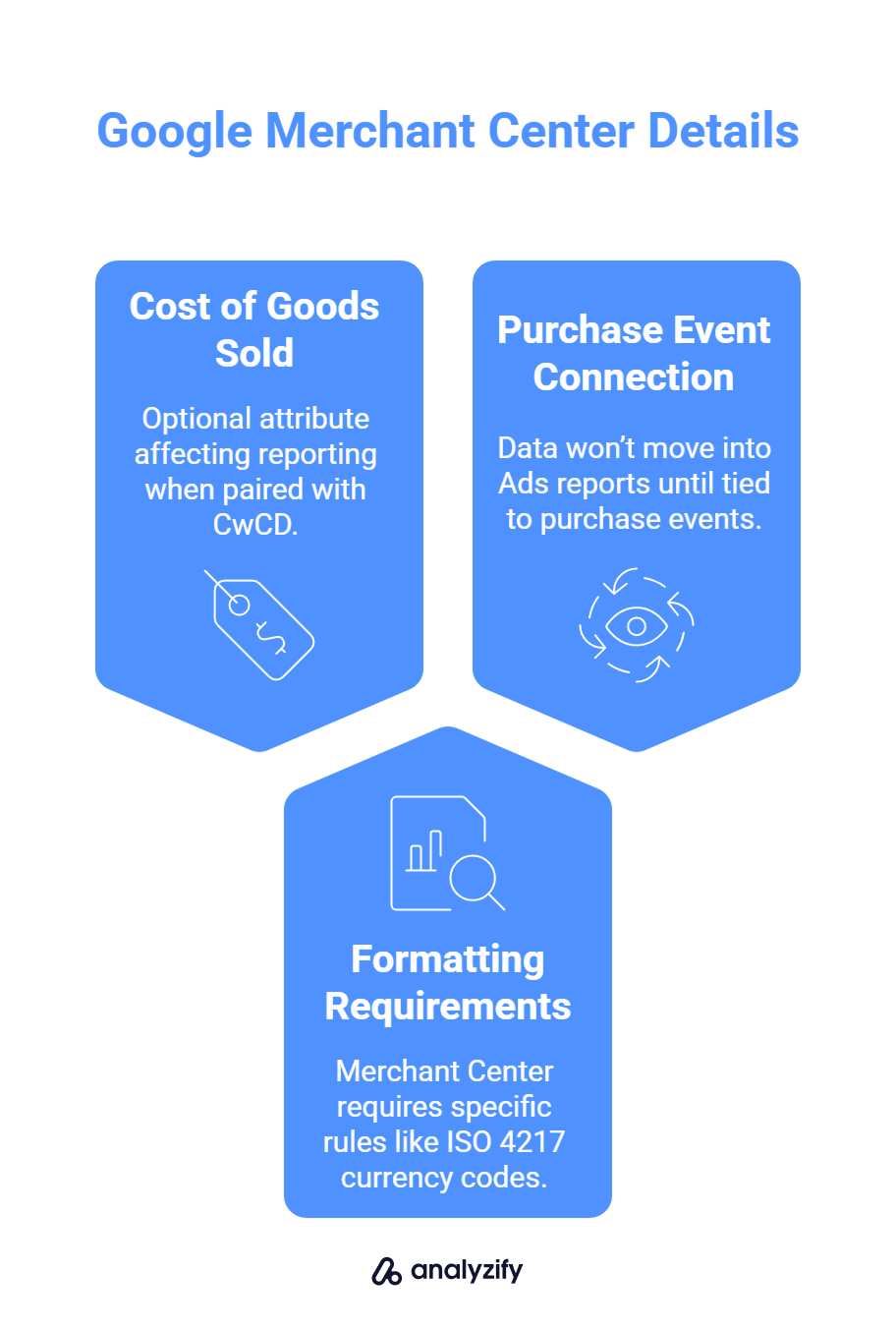
Another detail that trips up many merchants is formatting. Merchant Center requires specific rules such as ISO 4217 currency codes and one cost value per item. Even if you enter it correctly, that data still won’t move into Ads reports until it is explicitly tied to purchase events.
In short, the Merchant Center is not enough. Adding COGS there is just the first step. To actually see profit in Ads, the costs must travel with the conversion signal.
 Built for Shopify - Profit Tracking - Accurate Insights
Built for Shopify - Profit Tracking - Accurate Insights Merchant Center won’t show profit in Google Ads
Analyzify sends COGS data with every Shopify purchase event, so Google Ads finally reports profit - not just revenue.How Analyzify Sends COGS Data with Every Conversion
Adding COGS to the Merchant Center is only half of the work. Unless those values travel with each purchase conversion, Google Ads cannot calculate profit.
Analyzify’s setup ensures that this link is created automatically:
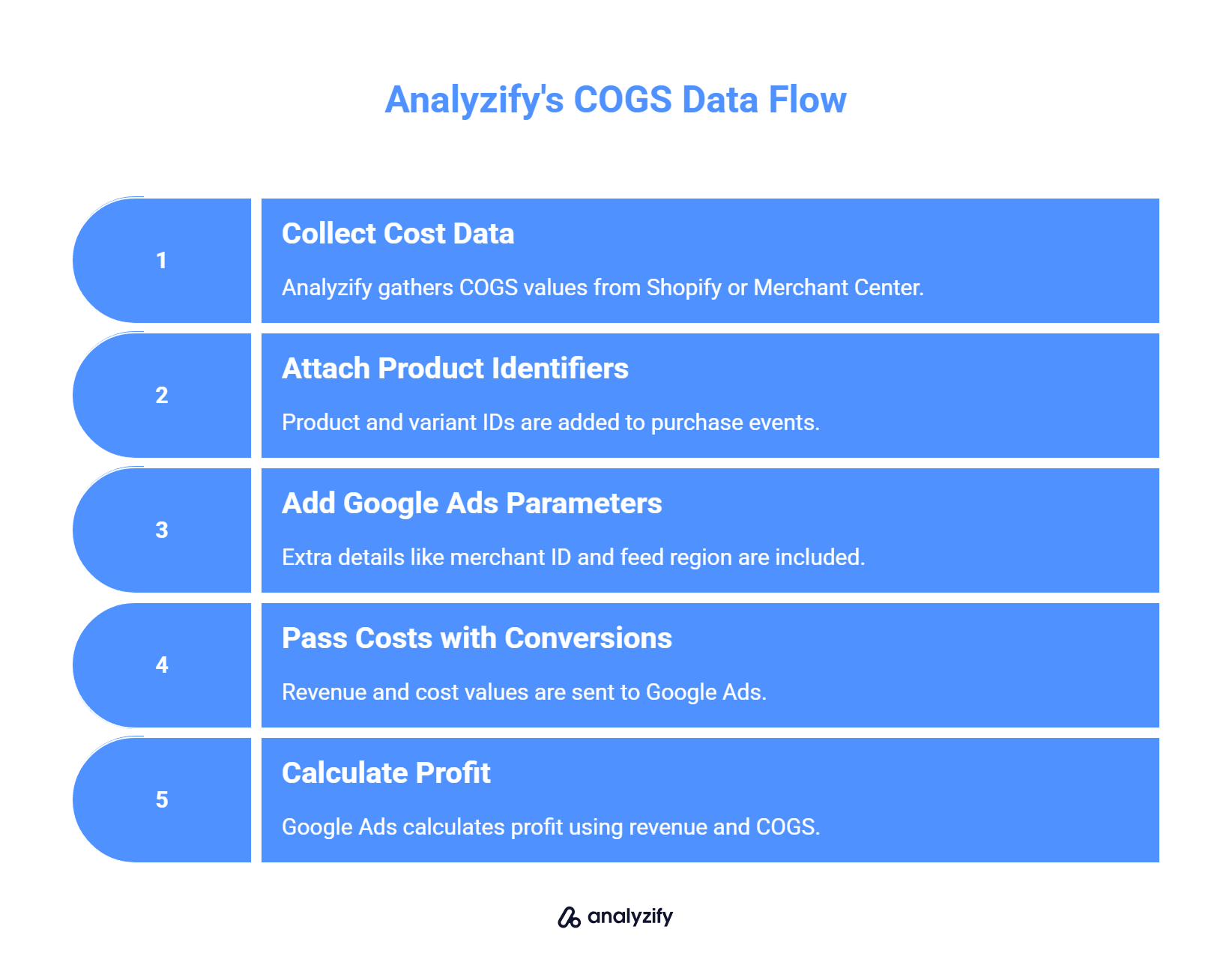
The Technical Flow
1) Collecting cost data
Analyzify reads the [cost_of_goods_sold] values already present in your Shopify product data or synced into Merchant Center.
2) Attaching product identifiers
Each tracked purchase event includes clean product and variant IDs. This prevents mismatches between your store, feed, and Ads, which is a common reason why costs fail to show in reports.
3) Adding Google Ads parameters
Extra details such as merchant_id, feed region, and feed language are sent with the conversion. These parameters are required for Ads to recognize and apply COGS correctly.
4) Passing costs with conversions
When a customer buys, the revenue and cost values move together into Ads. Google then calculates profit per item using Profit = Revenue − COGS.
The Impact for Your Campaigns
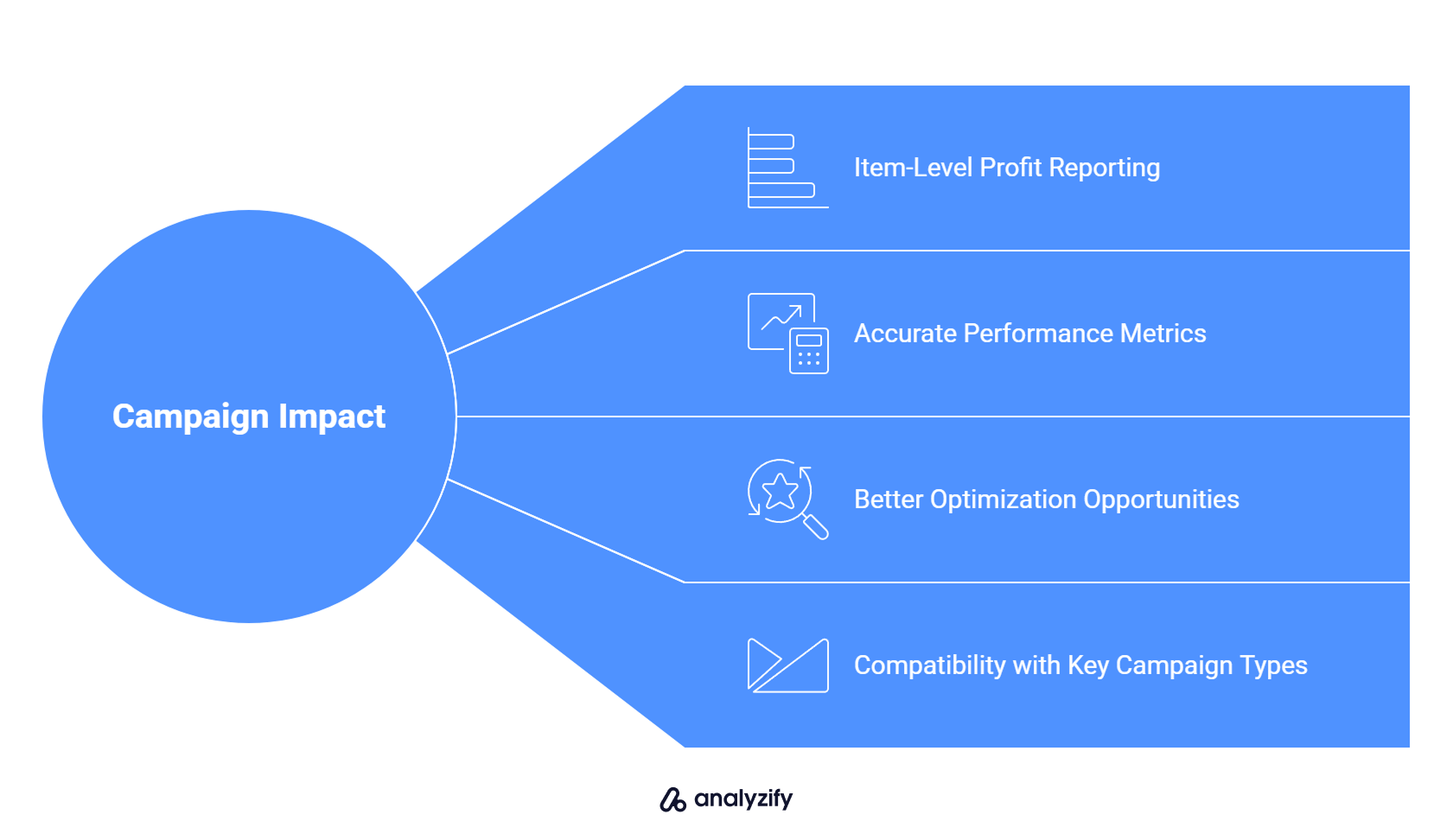
Item-level profit reporting: Ads shows not just sales totals but the exact margin for each product.
Accurate performance metrics: You can evaluate campaigns by gross profit or margin instead of revenue alone.
Better optimization opportunities: Low-margin products can be excluded from bidding, while high-margin ones can be scaled with confidence.
Compatibility with key campaign types: The system works across Performance Max, Shopping, and Search campaigns, so you don’t lose visibility when using different formats.
Shopify & Google Ads integration
You can contact us to resolve data-related issues and improve your ROI with a solid Shopify & Google Ads integration.
- Google Ads Conversion Tracking
- Google Ads Dynamic Remarketing Setup
- Google Ads Enhanced Conversions
- Expert Level Audit & Data Validation
By sending COGS with every conversion, Analyzify upgrades Google Ads from a revenue tracker into a profit tracker. This is what unlocks the business insights that Merchant Center on its own cannot provide.
Profit-Based Insights You Unlock with Analyzify
Once COGS is delivered with your conversion events, Google Ads can finally display profit data alongside revenue. This changes the way you read reports and make decisions.
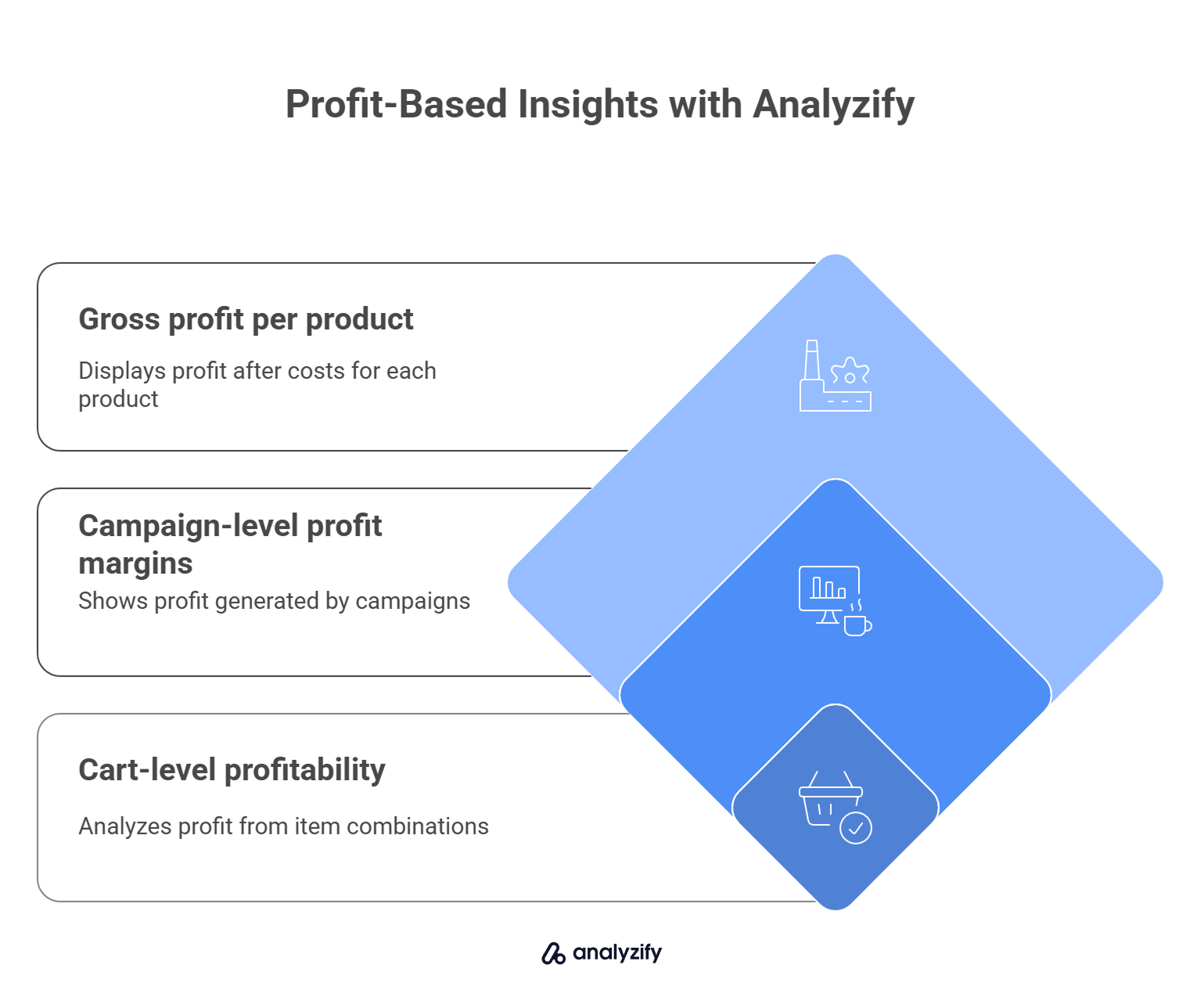
What Becomes Visible in Reports
Gross profit per product: Instead of only seeing how much a product sold for, you see how much you actually earned after costs.
Profit margins at campaign level: Ads can show which campaigns generate sustainable profit, not just sales volume.
Cart-level profitability: You can analyze how different combinations of items affect profit, not only order totals.
How It Shapes Your Decisions
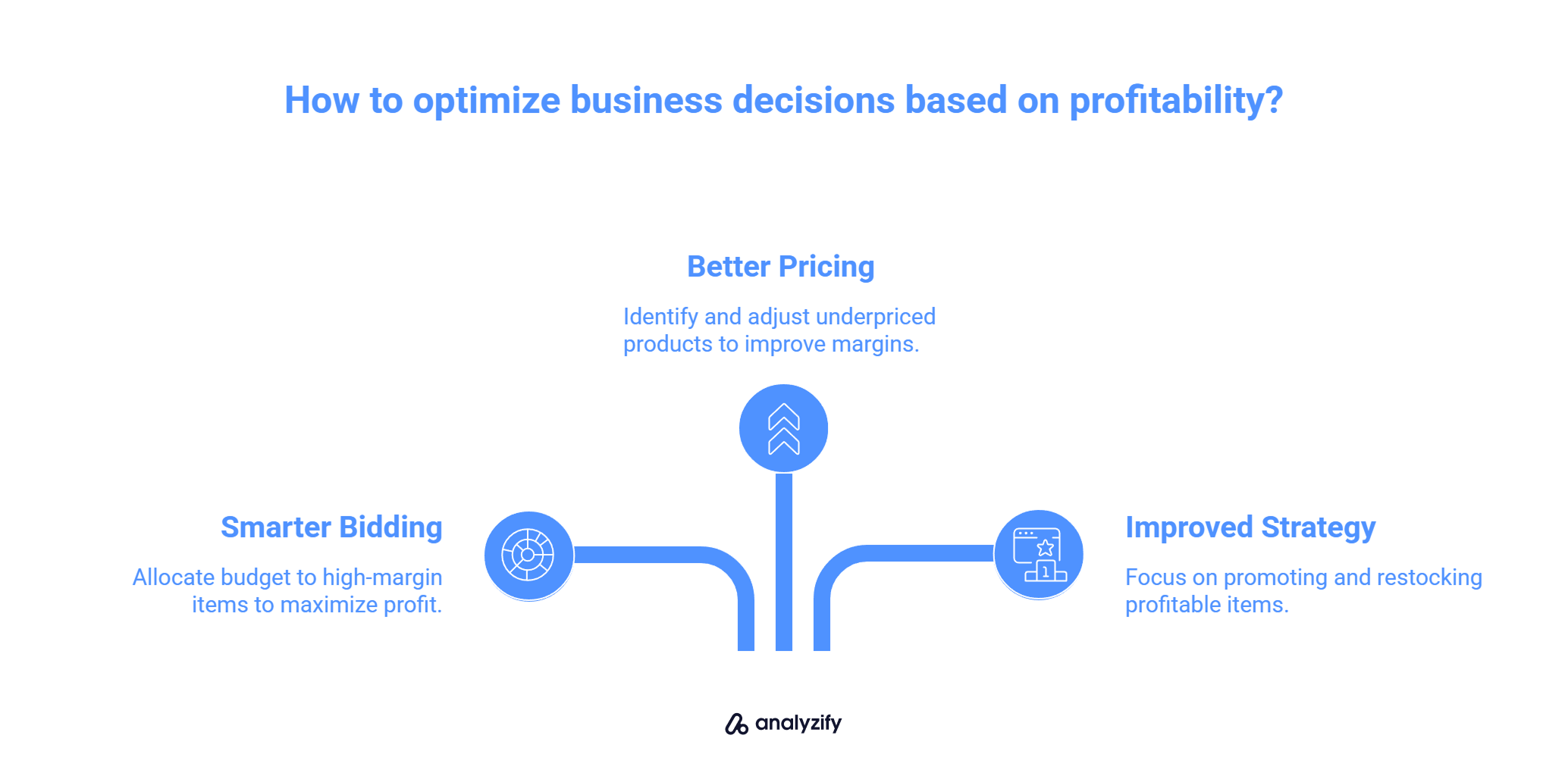
Smarter bidding: Allocate more budget to high-margin items and reduce spend on low-margin products, even if they sell well.
Better pricing calls: Use profit data to spot underpriced products that eat into margins.
Improved product strategy: Identify which items truly deserve promotion or restocking, based on profitability rather than popularity.
Many guides and feed tools focus only on formatting the cost_of_goods_sold attribute in the Merchant Center. While correct formatting is important, it does not make profit appear in Ads. Profit-based insights are only possible when those values are linked with purchase conversions.
Step-by-Step: How to Enable COGS Tracking
If you are using Analyzify, enabling COGS tracking is straightforward. Here’s how you can set it up:
![]()
1. Configure Your Integration
Open Analyzify and go to the Integrations section.
Connect Google Ads Conversion Tracking.
Toggle on Enable COGS Tracking.
Enter the required details:
- Feed Language (for example, “en”)
- Feed Region (for example, “US”)
- Your Google Merchant ID
2. Complete the Setup
Finish your Google Ads conversion tracking setup.
From that point on, Analyzify will automatically send COGS values with your purchase events.
Within about 24 hours, profit data will begin appearing in your Google Ads reports.
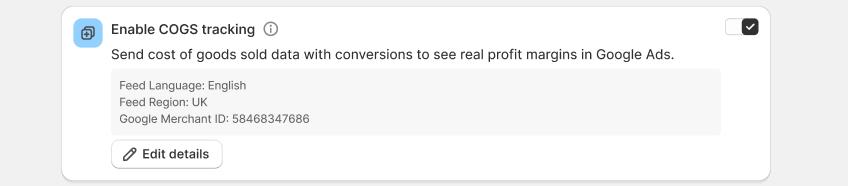
This setup ensures your Merchant Center cost data is not just stored but actively used in Ads reporting, so you can track profit instead of relying only on revenue.
Conclusion: From Revenue Tracking to True Profitability
Adding COGS into the Merchant Center is not enough to understand your real performance. Unless those values are tied to conversions, Google Ads only shows revenue. That leads to campaigns that look successful on paper but fail to deliver profit.
With COGS tracking enabled through Analyzify, your Ads reports move beyond surface-level sales and reveal true profitability. You’ll be able to:
See how much you actually earn from each product and campaign
Optimize ad spend based on profit instead of revenue
Make pricing and restocking decisions with confidence
 Built for Shopify - No Dev Work Required - Fast Setup
Built for Shopify - No Dev Work Required - Fast Setup 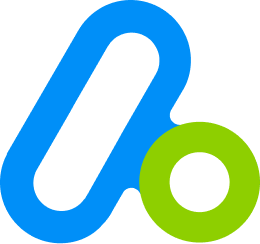
Standart Tracking Methods Aren't Enough for Shopify
Let Analyzify combine client-side and server-side tracking. So you capture every important event, even when browser script fail.👉 If you already use Analyzify, simply activate COGS tracking in your integrations panel and start seeing profit data in Ads. If you’re new, book a demo today and we’ll walk you through the setup.
































