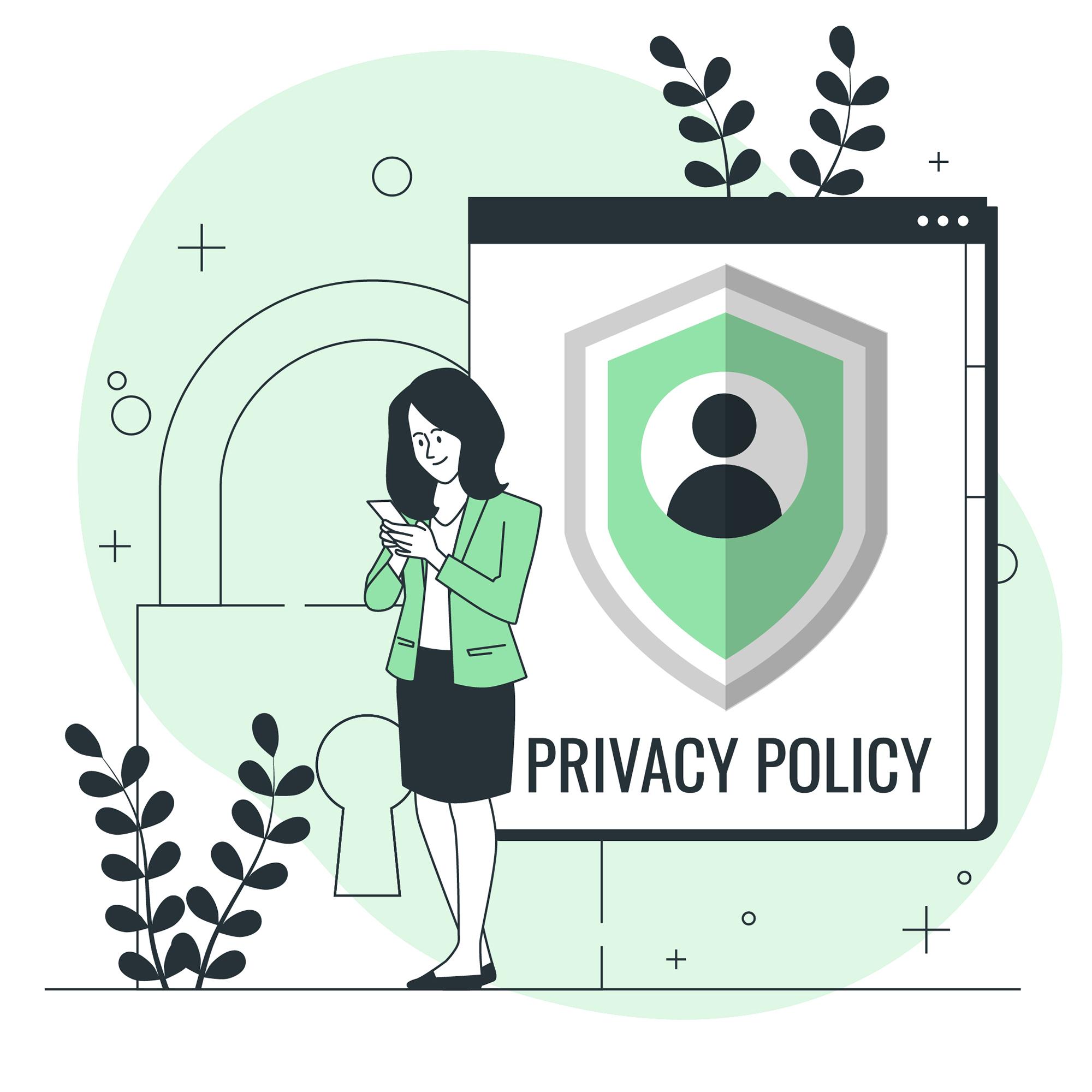As privacy laws like GDPR and CCPA continue to evolve, Shopify merchants are under increasing pressure to collect data in a way that respects user consent, especially when running Google Ads or using Google Analytics.
But the challenge is, if you don’t collect consent properly, you risk losing valuable data from your store traffic.
And if you ignore consent altogether, you could face legal risks and damage customer trust.
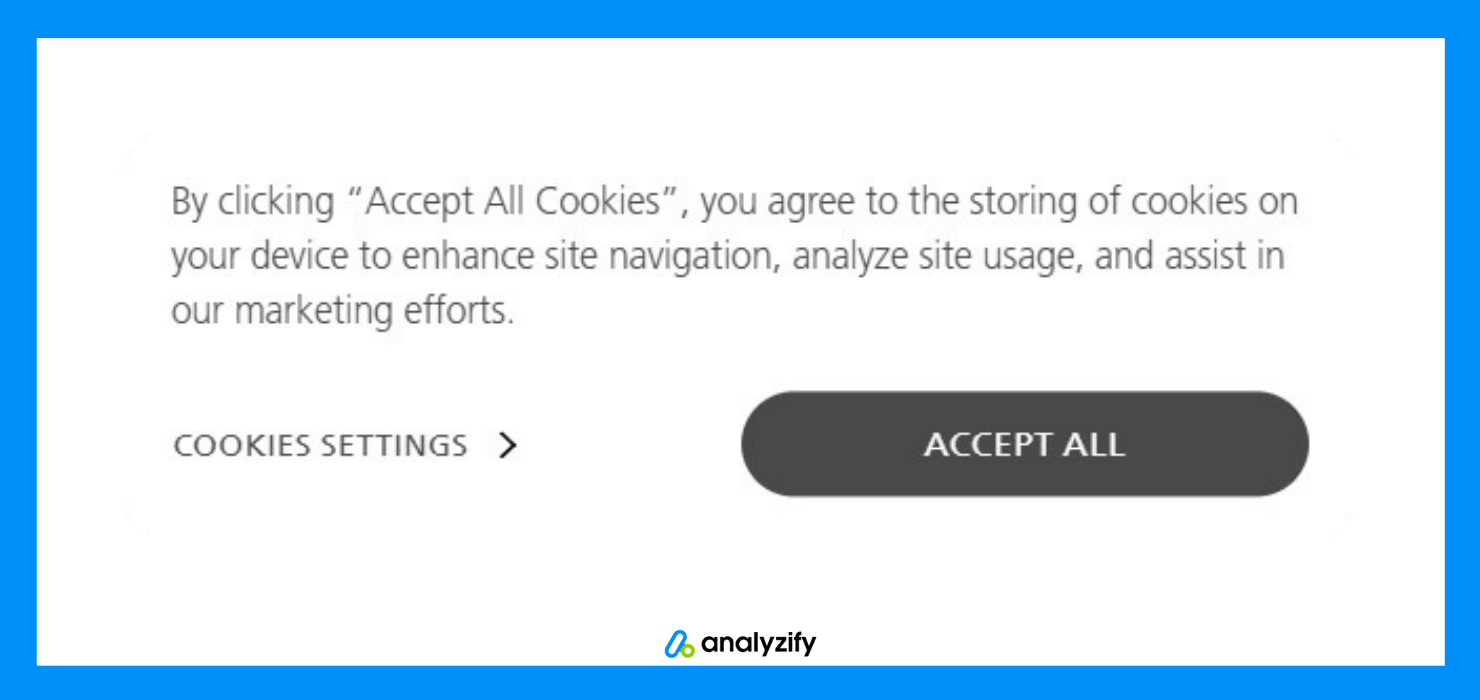
Google Consent Mode for Shopify helps you stay privacy-compliant while still capturing the data your business needs to grow. In this guide, you’ll learn how to:
- Understand Google Consent Mode and how it works
- See why it is important for Shopify stores
- Choose between Basic and Advanced Modes
- Set up Google Consent Mode for Shopify with a step-by-step guide
- Optimize your setup with Analyzify
Let’s get started.
What is Google Consent Mode?
Google Consent Mode is a tool that changes how Google tags behave based on whether a visitor accepts or rejects cookies.
Instead of blocking all tracking by default, it lets your store collect limited, privacy-safe data even when consent isn’t given.
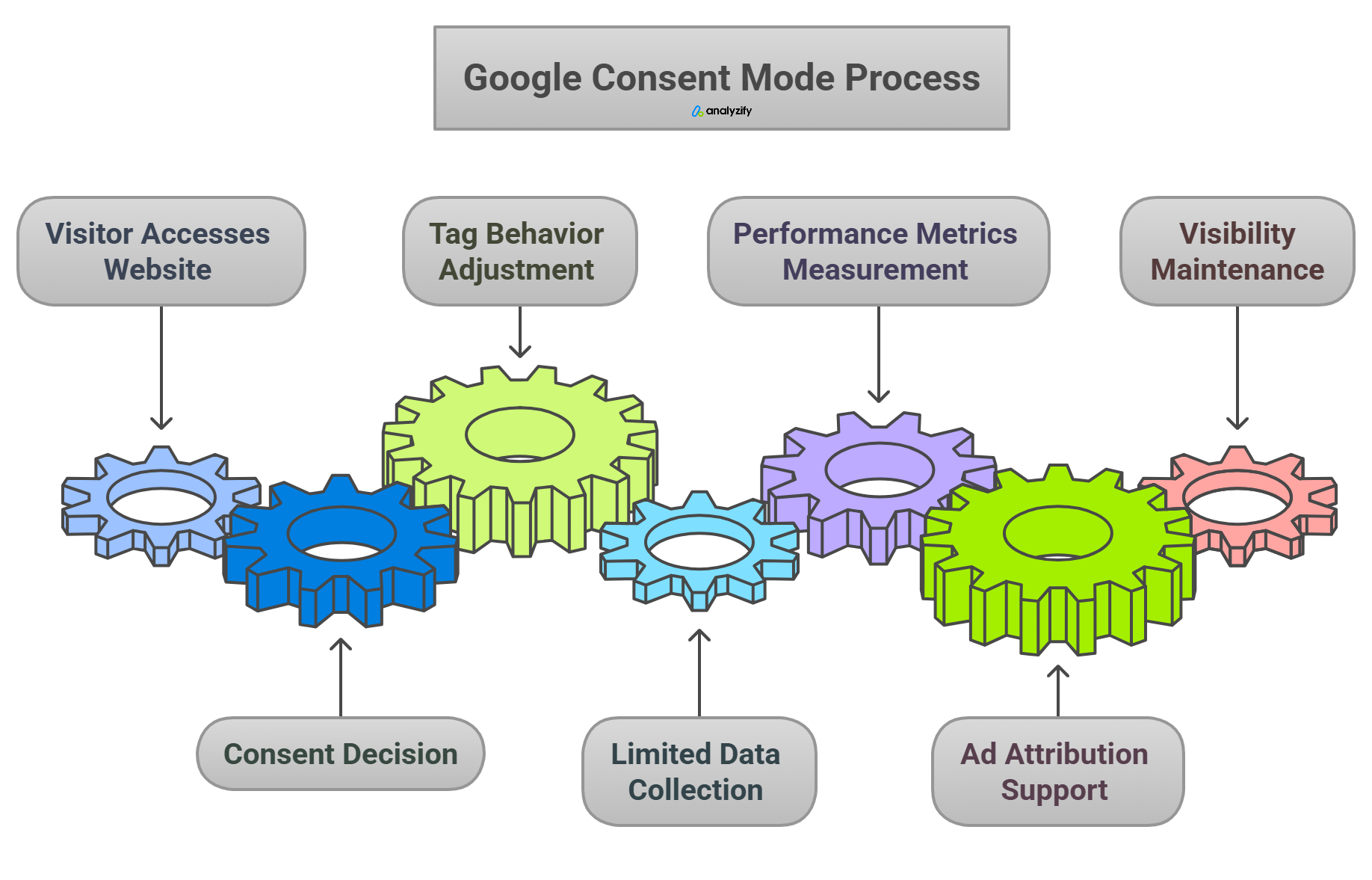
This means you can still measure basic performance metrics, support ad attribution, and maintain visibility into your store’s activity — thanks to Google’s modeling, even when some users decline cookies.
🎯 Bonus Content: Get a full understanding of implementing Google Consent Mode for Shopify stores with our comprehensive guide!
Google Consent Mode for Shopify Stores
Shopify stores rely on tools like Google Analytics and Google Ads to understand visitor behavior and drive growth. But when visitors in regions like the EU reject cookies, tracking can break entirely.
Without Google Consent Mode for Shopify, you risk losing key insights and conversion data. This can lead to:
- Inaccurate reporting in GA4
- Limited remarketing and audience building
- Gaps in your Google Ads performance
By activating Consent Mode, you keep data flowing — in a way that respects your customers’ choices and keeps your business compliant.
Not sure if Google Consent Mode for Shopify is necessary for your store? If you get traffic from the EU, GDPR compliance likely applies to you. Learn more here.
How To Use Google Consent Mode for Shopify (2025)
Setting up Google Consent Mode for Shopify store depends on how you manage tracking and consent. There are a few paths you can take, depending on your tools and setup.
Option 1: Shopify’s Native Setup
This is Shopify’s built-in solution for displaying a consent banner based on visitor location. It uses the Shopify Customer Privacy API to manage tracking permissions for Shopify’s own apps and sales channels.
However, it comes with key limitations:
- No support for Google Consent Mode for Shopify by default
- Only controls native integrations like Google & YouTube Sales Channel
- Doesn’t block or manage third-party tools added through your theme or GTM
- Lacks customization, multilingual support, or advanced cookie control
Step-By-Step Guide To Use Consent Mode with Shopify’s Native Setup:
Once enabled, Shopify will:
- Show the banner to visitors in the selected regions
- Pass consent information to Shopify’s native integrations only
- Not push consent values into the dataLayer (which Google Consent Mode requires)
Option 2: Use a CMP That Supports Google Consent Mode For Shopify
Shopify’s Customer Privacy API is what enables consent-aware tracking behind the scenes. It passes consent choices to Shopify apps and services — and can be extended to third-party tools if implemented properly.
But here’s the catch: You need a compatible consent management platform (CMP) or custom code to push consent signals to the dataLayer for tools like Google Analytics and Ads.
Without that, your setup might look compliant, but still fail to properly activate Google Consent Mode for Shopify.
Consent Management Platforms like Pandectes or Cookiebot give you better control. They integrate with your Shopify store and can push the necessary Google Consent Mode parameters to the dataLayer.
Be sure to choose a CMP that:
- Supports the Shopify Customer Privacy API
- Can configure Google Consent Mode in Advanced Mode
Bonus: Enhance Your Setup with Analyzify
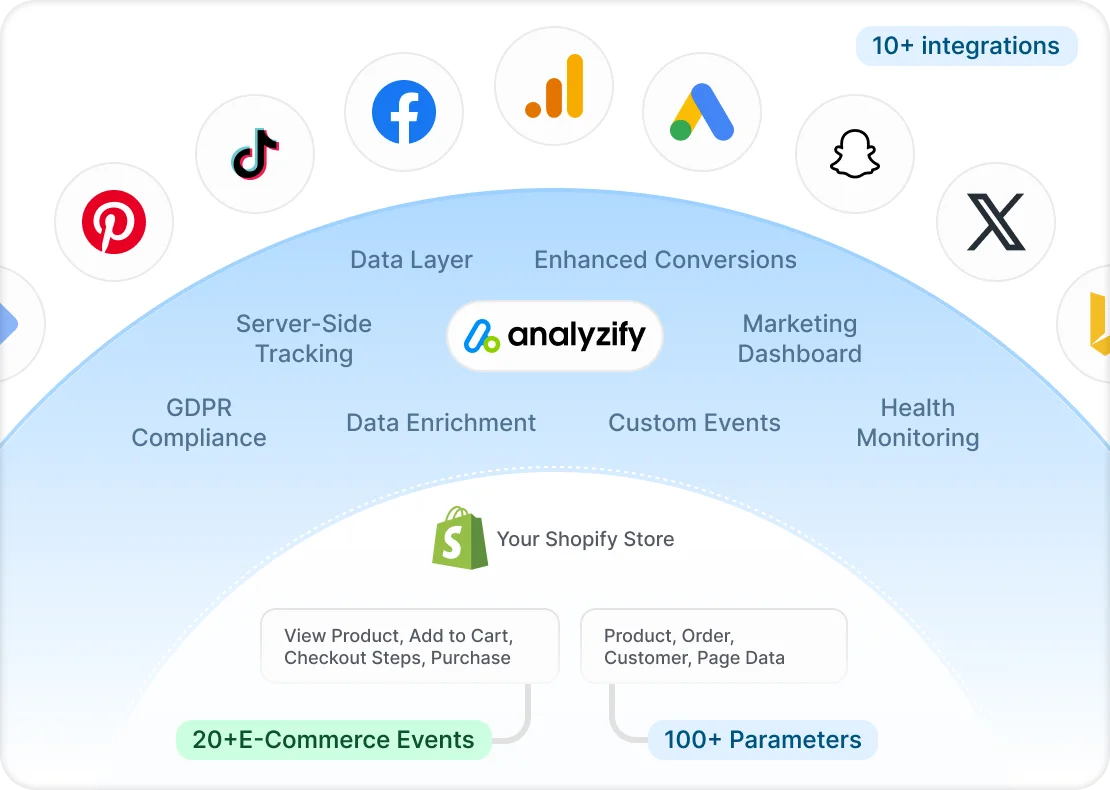
Whether you’re using Shopify’s native banner or a third-party CMP, your store may still fail to push the correct Google Consent Mode arguments into the dataLayer — especially if those tools don’t fully support Shopify’s unique environment.
Analyzify offers the most seamless way to enable Google Consent Mode for Shopify — especially in Advanced Mode. It works with your CMP (or independently) to:
- Push the correct consent values into the dataLayer by using Shopify’s Customer Privacy API
- Sync with Google Tag Manager, GA4, and Google Ads
- Respect regional settings and consent status dynamically
You can enable this feature directly in Analyzify settings under the Consent Mode tab. It also supports Shopify’s Customer Privacy API to ensure compliance across all touchpoints.
👉 Book a free demo to see how Analyzify can help you track, analyze, and optimize your store’s performance with ease. Or if you are ready to start now, download Analyzify from Shopify store below.
![]()
Differences Of Google Consent Mode Configurations (Basic vs. Advanced)
Google Consent Mode lets you control how data is collected based on user consent. It comes in two versions: Basic and Advanced. Here’s how they compare:
| Features | Basic Mode | Advanced Mode |
| When tags fire | Tags fire only after the user gives consent. | Tags fire immediately, with the user’s consent status included. |
| Data sent without consent | No data is sent if consent is not granted. | Limited, anonymized data is sent even without consent. |
| Conversion modeling support | Conversion modeling is not supported. | Supports conversion modeling to fill in tracking gaps. |
| Best for | Best suited for simple setups that prioritize strict consent. | Ideal for stores running ads, using remarketing, or needing accurate data. |
| Risk of data loss | High risk of data loss if users decline cookies. | Lower risk of data loss, thanks to Google’s modeling. |
Read more about Consent Mode configurations in Google’s official documentation here.
Advanced Consent Mode
Advanced Mode allows your tags to load immediately, but with consent signals included. If consent is denied, Google limits what data is used and may fill in the gaps using modeling.
This approach offers a stronger balance between compliance and data visibility, especially if you’re running ads or using Google Analytics for decision-making.
When to Use Advanced Consent Mode
If your store operates primarily outside of Europe, or you want to reduce the impact of consent-related data loss, Advanced Mode is a better fit. It allows tags to fire right away and lets Google model conversions even when users decline cookies.
This mode helps you maintain marketing performance while still honoring consent — a smart choice if you rely on Google Ads or detailed analytics to grow your business.
Basic Consent Mode
In Basic Mode, tracking only starts after a visitor accepts the cookie banner.
If they ignore or reject it, your Google tags won’t fire — which means no data is collected. This mode is privacy-forward but can result in significant gaps in reporting, especially for EU traffic.
When to Use Basic Consent Mode
Choose Basic Mode if your store targets visitors in the EU or other regions with strict privacy laws.
This ensures that no data is collected unless the user explicitly agrees, keeping your store aligned with GDPR requirements.
Be aware that it may limit your ability to track conversions or retarget users effectively.
Google Consent Mode Parameters
When setting up Google Consent Mode for Shopify, certain parameters are pushed into the dataLayer to tell Google how to handle user data. These values reflect the visitor’s consent preferences and determine what kind of data gets collected.
Here are the most important ones to know:
| Parameter | What It Controls |
| ad_storage | Controls whether ad-related cookies like remarketing can be used. |
| analytics_storage | Determines if analytics data such as GA4 pageviews is collected. |
| ad_user_data | Specifies whether personal ad data can be collected. |
| functionality_storage | Stores user preferences that improve site functionality. |
| personalization_storage | Enables personalized content or user experience. |
| security_storage | Always active to help detect fraud and maintain security. |
| region | Defines which countries should trigger consent-based behavior. |
| wait_for_update | Adds a short delay so consent status is set before Google tags fire. |
How gcm Affects Your Tracking in Google Consent Mode for Shopify
Once Google Consent Mode is active, your hits to Google (like pageviews or conversions) will include a special value called the gcm parameter. This tells Google whether consent has been granted and for which services.
Here’s a quick breakdown of the values you might see:
| gcm Value | Meaning |
| G100 | No consent for ads or analytics. |
| G110 | Consent given for ads, but not for analytics. |
| G101 | Consent given for analytics, but not for ads. |
| G111 | Full consent granted for both ads and analytics. |
If you’re using Advanced Mode, these values update dynamically as users interact with your banner.
FAQ: Google Consent Mode for Shopify Explained
Here are the frequently asked questions about Google consent mode for Shopify stores:
1. Do I need Google Consent Mode for my Shopify store?
If your Shopify store receives traffic from the European Union or other regions with strict privacy laws like GDPR, then yes — you should use Google Consent Mode for Shopify. It helps you comply with legal requirements while still collecting valuable data for marketing and analytics.
2. What’s the difference between Basic and Advanced Google Consent Mode for Shopify?
In Basic Consent Mode, Google tags fire only after a user gives consent, which can lead to data loss if cookies are rejected. Advanced Google Consent Mode for Shopify, on the other hand, allows tags to fire immediately with consent status attached. This lets Google model missing data and preserve ad tracking, even if a visitor doesn’t accept cookies.
3. Can I use Google Consent Mode for Shopify with the native Shopify cookie banner?
You can, but with limitations. The native banner only supports Basic Google Consent Mode for Shopify and works mainly with Shopify’s built-in integrations. It does not push consent signals to Google Tag Manager or third-party tools unless enhanced with a solution like Analyzify.
4. Does Google Consent Mode for Shopify affect my ad performance?
Yes, especially if you’re using Basic Mode. Without proper consent, ad platforms may not track conversions or build audiences. Advanced Google Consent Mode for Shopify helps maintain your ad performance by allowing Google to model conversions using anonymized data.
5. How do I activate Google Consent Mode for Shopify if I use Google Tag Manager?
To activate Google Consent Mode for Shopify with GTM, you need to push consent parameters like ad_storage and analytics_storage to the dataLayer. This ensures that your tags behave based on user consent. Tools like Analyzify simplify this process and ensure it’s fully synced with Shopify’s Customer Privacy API.
6. What happens if I don’t set up Google Consent Mode for Shopify properly?
If Google Consent Mode for Shopify isn’t set up correctly, your tracking may be inaccurate or non-compliant. This could lead to data loss, gaps in your Google Analytics reports, failed conversion tracking, or even legal risks if GDPR requirements aren’t met.
7. Can I switch between Basic and Advanced Google Consent Mode on Shopify?
Yes, you can switch between modes anytime in your setup. However, after switching, you’ll need to update your Google Tag Manager configuration, consent banner, or CMP integration to make sure Google Consent Mode for Shopify functions properly under the new setting.
Conclusion: How To Use Google Consent Mode For Shopify
Privacy regulations aren’t going anywhere — and neither is your need for accurate data. With the right setup, you don’t have to choose between compliance and performance.
Google Consent Mode for Shopify lets you respect your customers’ choices while still collecting the insights you need to grow.
Whether you’re focused on ads, analytics, or customer trust, Consent Mode keeps your store aligned with today’s privacy expectations.
Read more about Consent Mode for Shopify and other key topics like GDPR and store analytics: