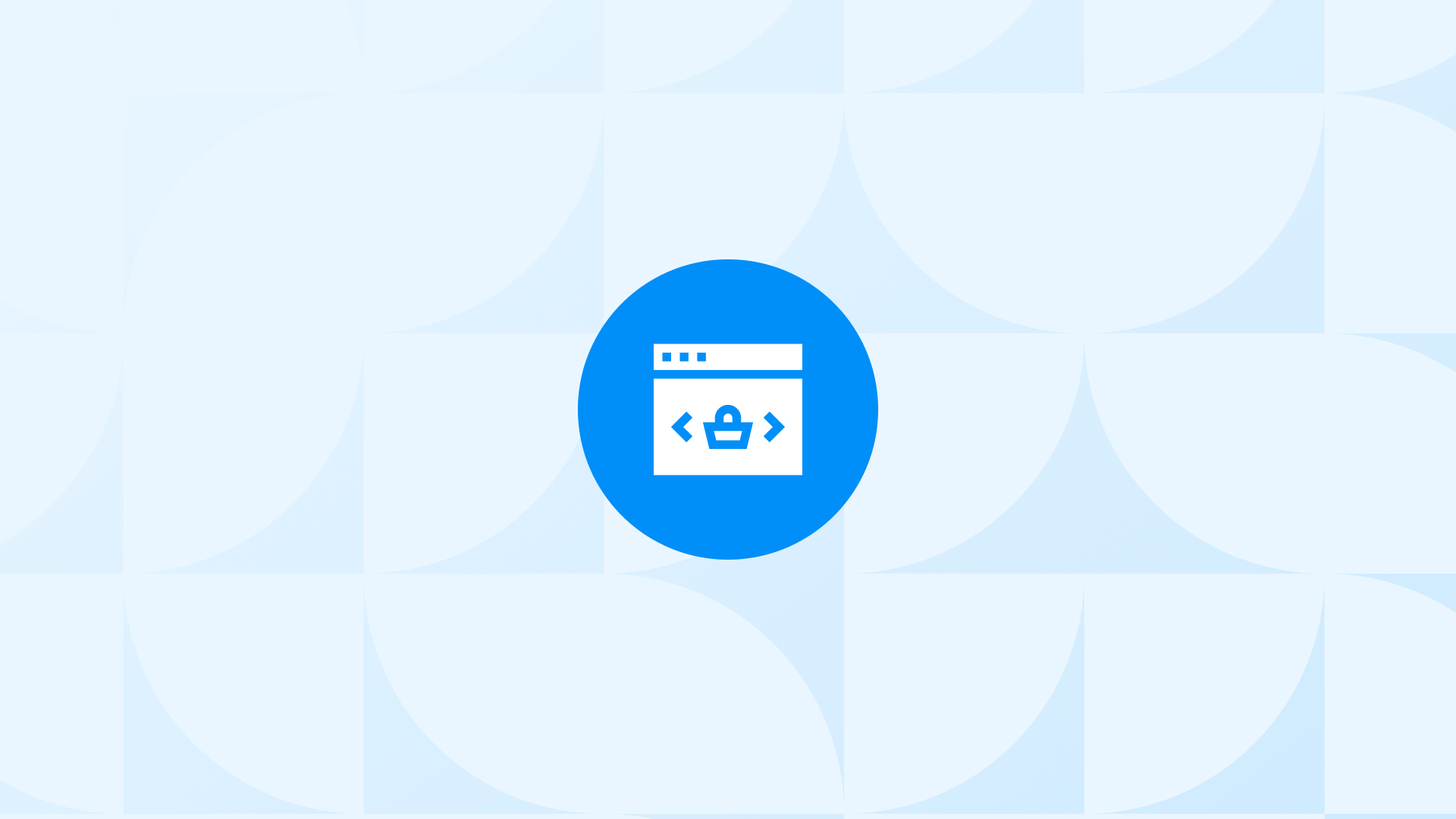As more stores transition to Shopify, they’re benefiting from its simplified management, built-in analytics, and diverse third-party integrations.
Since 2012, Shopify has grown from 41,000 stores to over 4.6 million businesses, highlighting its trusted reputation and effectiveness.
This guide provides a clear path to migrate to Shopify, along with platform-specific instructions for:
- Amazon
- Clover
- Etsy
- eBay
- GoDaddy
- Square
- Wix
- WooCommerce
Step-by-Step Guide to Migrating to Shopify
Migrating to Shopify is easy when broken into clear steps. Here’s a general guide to walk you through each essential stage.
Follow these essential steps, then check out the platform-specific instructions below for additional details.
How To Migrate To Shopify From Any Platform

Here’s a quick overview of platform-specific guidelines for migrating to Shopify, each tailored to address unique data structures, settings, and compatibility requirements:
How To Migrate To Shopify From Amazon?
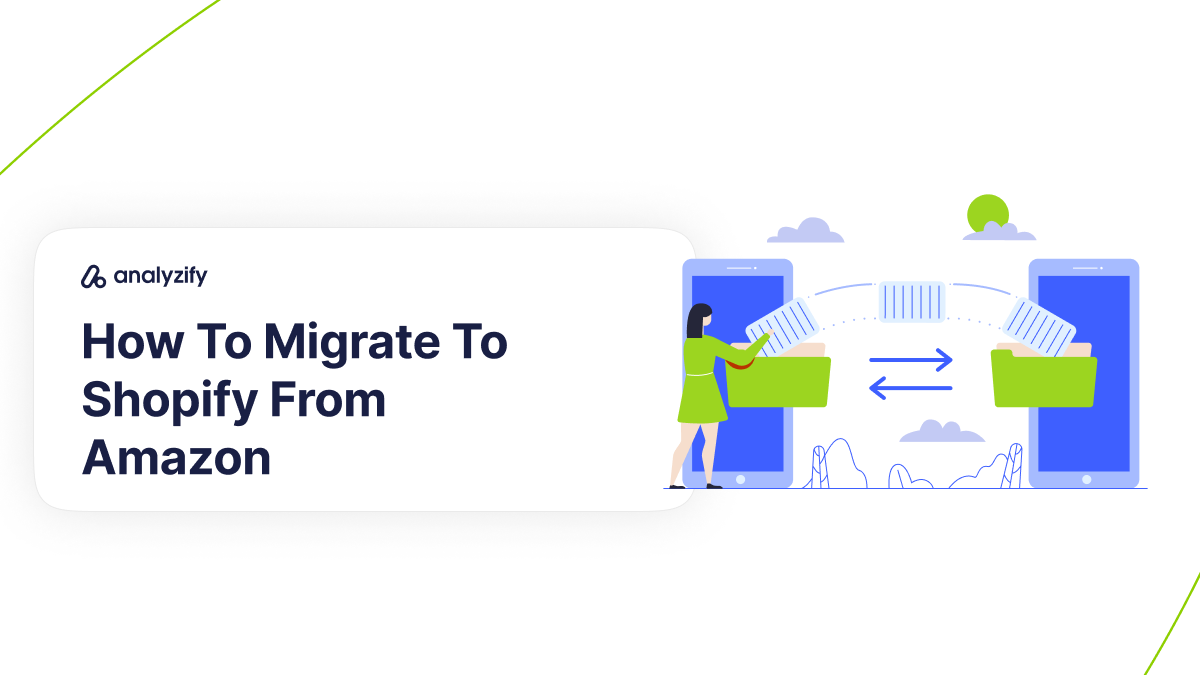
Switching from Amazon to Shopify involves adapting your data formats and reconfiguring settings that Amazon doesn’t directly migrate to Shopify. Here’s what you need to focus on.
How Do I Map Amazon’s Product Data for Shopify?
Amazon’s CSV fields, like item-name for titles and seller-sku for SKU, differ from Shopify’s format.
Solution: Rename columns in your Amazon CSV file to match Shopify’s fields using Google Sheets or Excel. For instance, change item-name to Title and price to Variant Price. This alignment allows Shopify to read your product data accurately and ensures a smooth import.
Can I Import Amazon Customer Reviews to Shopify?
Amazon does not allow direct exporting of customer reviews, and Shopify cannot import them without external help.
Solution: Use a review app from the Shopify App Store, such as Judge.me, Loox, or Yotpo, to bring in reviews. These apps enable you to add reviews for individual products, maintaining your social proof and helping SEO.
Managing Digital Assets and Product Listings on Shopify
Amazon does not allow exporting images or product descriptions in a format Shopify can easily recognize.
Solution: Either manually add missing images and descriptions in Shopify or use a migration app with image support. For larger datasets, consider hiring a Shopify Partner to automate this process.
Handling Historical Order and Customer Data
Amazon’s formats for order histories and customer data don’t align with Shopify’s, making data transfer difficult.
Solution: For complex data, hire a Shopify Partner to assist with integration. Alternatively, focus on core data like customer names and emails, and encourage customers to create new accounts on Shopify.
Configuring Shipping and Taxes When Migrating to Shopify
Amazon-specific shipping and tax settings won’t migrate to Shopify, requiring a fresh configuration.
Solution: In Shopify’s admin, go to Settings > Taxes and Settings > Shipping and Delivery to set up zones, rates, and tax rules according to your regions. This step is essential to ensure accurate checkout charges and compliance.
👉 If you need a more thorough guide on migrating to Shopify from Amazon platform, find the official Shopify instructions here.
Migrating to Shopify from Clover
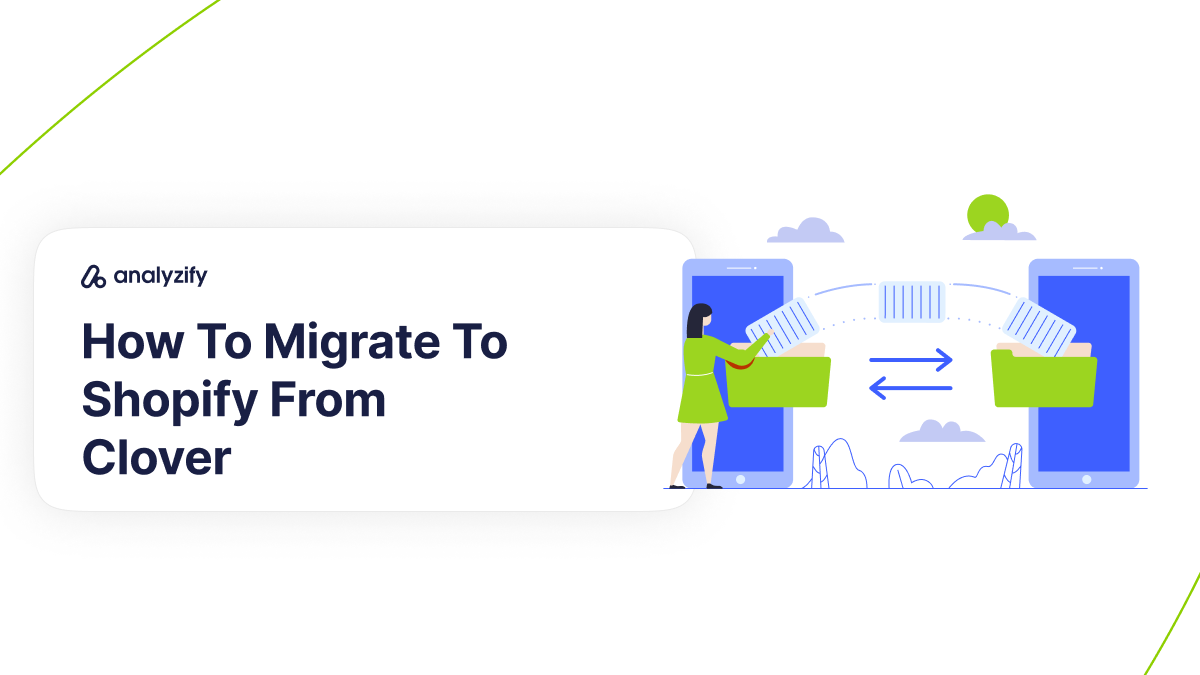
Transitioning from Clover to Shopify requires adjusting data formats and addressing compatibility issues specific to Clover.
Here’s what to keep in mind for a successful migration.
How Do I Map Clover’s Product Data to Shopify?
Clover’s fields, like Name for product title and SKU, differ from Shopify’s naming conventions. Other fields, like Hidden (used for visibility in Clover), need specific handling to map correctly to Shopify.
Solution: Open your Clover CSV file in Google Sheets or Excel and rename columns to match Shopify’s fields. Change Name to Title and Price to Variant Price.
For Hidden, map it to Shopify’s Status (active or draft) or Published (TRUE or FALSE) fields to manage product visibility.
This ensures a seamless import with accurate data representation.
Can I Migrate Customers and Orders to Shopify from Clover?
Clover supports full exports for customer data and order history, but its formats may not align directly with Shopify’s requirements.
Solution: Use Shopify’s customer CSV template to adjust fields, ensuring columns like First Name, Last Name, Email, and Address match Shopify’s format. For order history, tools like Matrixify or EZ Importer can help map and import historical orders accurately, preventing data loss and errors.
Transfering Product Images, Descriptions, and Reviews to Shopify from Clover
Clover’s export system doesn’t transfer product images in a format compatible with Shopify, and descriptions may need reformatting if they contain HTML or custom styling.
Solution: Add images manually or use a migration app that supports image imports. Check descriptions for formatting issues post-import to ensure they display correctly on Shopify, especially if they use HTML.
Transferring Customer Reviews From Clover to Shopify
Clover does not support exporting customer reviews directly, meaning reviews won’t automatically appear in Shopify.
Solution: Use review apps from the Shopify App Store, like Judge.me, Loox, or Yotpo, to manually import reviews and continue displaying customer feedback. These apps enable a smooth transition of social proof and help maintain trust with new customers.
Setting Up Shopify-Specific Configurations
Clover’s shipping and tax settings won’t carry over, requiring you to configure these manually when migrate to Shopify.
Solution: In Shopify’s admin, set up zones, rates, and tax calculations under Settings > Taxes and Settings > Shipping and Delivery. Shopify’s tax calculator can simplify this setup, but you can also create custom tax rules for specific locations.
Preparing Shopify POS for Retail Locations
If your retail store uses Clover’s POS system, note that only some Clover hardware may work with Shopify’s POS.
Solution: Check Shopify’s Supported POS Hardware list to identify compatible devices. Set up Shopify POS as a sales channel in your Shopify admin to synchronize in-person and online sales, ensuring a seamless experience across both channels.
👉 For full details on how to migrate from Clover to Shopify, head over to the official Shopify guide here.
Moving Your Etsy Store to Shopify
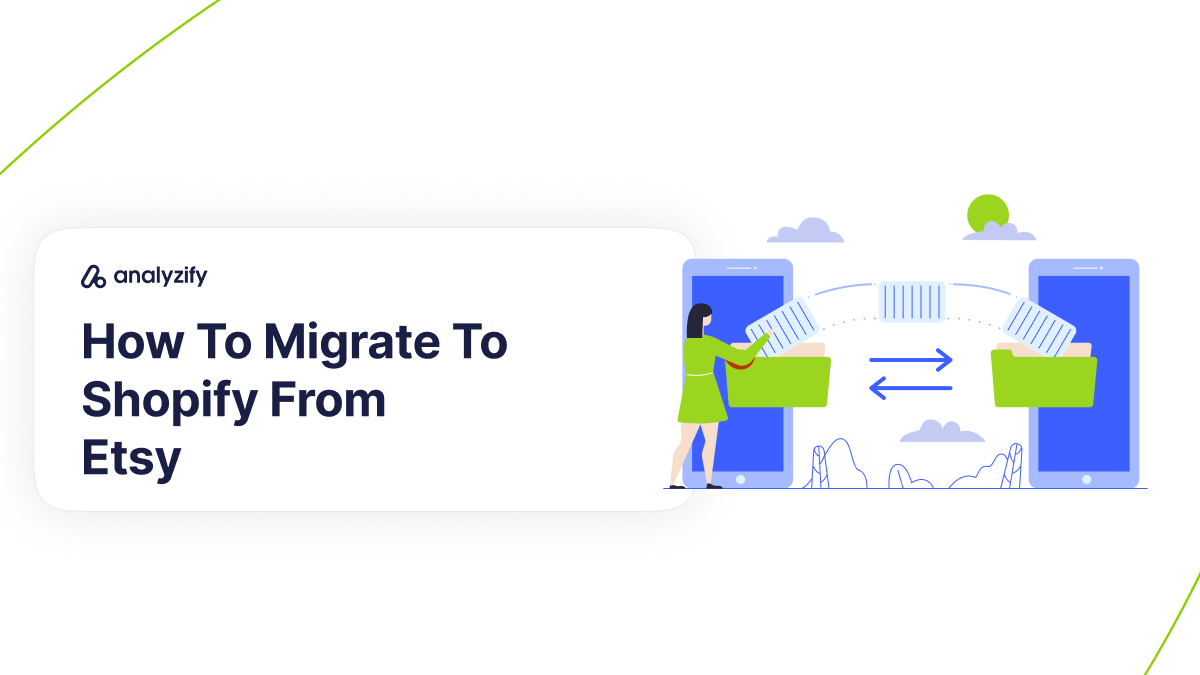
Transitioning from Etsy to Shopify requires adapting product data, addressing limitations in data transfer, and configuring Shopify-specific settings.
Here’s a detailed guide on what to expect and how to handle it.
Adapting CSV Fields and Managing Variants
Etsy’s CSV files contain different fields and formats than Shopify’s, particularly for product variants (like size or color) and listing images. Etsy uses VARIATION 1 NAME and VARIATION 1 VALUES, while Shopify uses Option1 Name and Option1 Value.
Solution: Open your Etsy CSV file in Google Sheets or Excel and update column headers to match Shopify’s format, like changing VARIATION 1 NAME to Option1 Name.
Ensure each variant combination has its own row, and if each variant has a unique image, add a Variant Image column for image URLs. This allows Shopify to read and import your product data accurately.
Can I Transfer Etsy Customer Data and Order History?
Etsy doesn’t support direct exports for customer information or order history in a format compatible with Shopify.
Solution: Use third-party apps from the Shopify App Store, such as Shuttle - Sync with Etsy or Etsy Integration - ShopList, to transfer customer data and order history. These tools help you retain valuable customer interactions and past order records, ensuring continuity on Shopify.
What About Reviews and Synchronizing Listings with Etsy?
Shopify cannot directly import product reviews from Etsy, meaning valuable customer feedback won’t migrate to Shopify automatically.
Solution: Use review migration apps like Reputon Etsy Reviews or Shuttle - Sync with Etsy to bring over customer reviews. These apps allow you to keep your customer feedback on Shopify, helping build trust and boost conversion rates.
Synchronizing Etsy and Shopify for Dual Stores
If you’re keeping both an Etsy and a Shopify store, managing listings, orders, and inventory manually across platforms can lead to errors and added work.
Solution: The Shopify Marketplace Connect app can help synchronize your listings, inventory, and orders between Etsy and Shopify. This integration centralizes management within Shopify’s admin, keeping both stores consistent and up-to-date.
Setting Up Shopify Configurations After Migration From Etsy
Etsy’s shipping profiles and tax setups do not migrate to Shopify, so you’ll need to configure these settings in Shopify.
Solution: In Shopify’s admin, go to Settings > Shipping and Delivery and Settings > Taxes to set up custom shipping zones, rates, and tax rules based on your needs. Shopify automatically calculates taxes based on customer location, and you can add custom rates or overrides as needed.
Managing SEO and URL Redirects From Your Old Etsy Store
Etsy’s SEO structure and URLs differ from Shopify’s, so without redirects, old Etsy URLs may lead to errors or broken links.
Solution: Create URL redirects in Shopify for important Etsy pages to prevent traffic loss. Adjust SEO settings in Shopify’s admin and submit your new Shopify sitemap to Google.
You may also want to consider SEO apps from the Shopify App Store to optimize site speed, image metadata, and URL management, ensuring your store maintains or improves its search engine performance.
👉 Want a deeper look at migrating to Shopify from Etsy platform? Shopify’s official guide can help—see it here.
How To Migrate To Shopify From eBay?
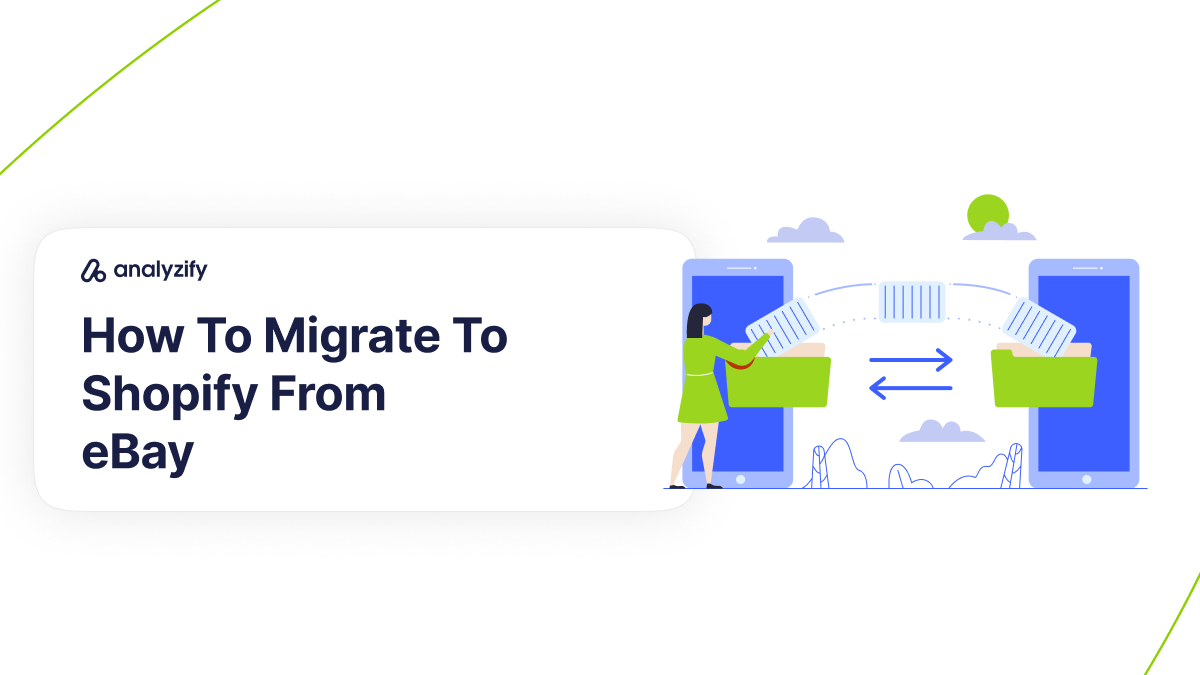
Migrating from eBay to Shopify requires adjusting product data, addressing limitations in data transfer, and setting up Shopify-specific configurations. Here’s a detailed guide on what to expect and how to handle the transition.
Adapting CSV Fields and Mapping eBay Data
eBay’s CSV files use different field names than Shopify, such as Custom label (SKU) for SKUs and Available quantity for stock levels, which need to be mapped to Shopify’s Variant SKU and Variant Inventory Qty.
Solution: Open your eBay CSV file in Google Sheets or Excel and rename column headers to align with Shopify’s format. This adjustment ensures that Shopify correctly interprets your product data during import.
Can I Transfer eBay Customer Data and Order History When Migrating To Shopify?
eBay doesn’t provide a direct export for customer data or order history in a format compatible with Shopify.
Solution: Use third-party migration apps from the Shopify App Store, such as eBay Integration & Sync or LitCommerce Amazon eBay Etsy, to import customer data and order history. These tools help retain customer interactions and past order records on Shopify, ensuring continuity.
What About Reviews and Digital Assets On My Etsy Store?
Shopify doesn’t directly import reviews from eBay, so customer feedback won’t automatically migrate to Shopify.
Solution: Use review apps like Judge.me or Loox from the Shopify App Store to manually import past reviews or request new ones on Shopify. This helps you maintain credibility and social proof on your product pages.
Managing Product Images and Descriptions When Migrating To Shopify
eBay’s exports don’t include images in a format compatible with Shopify, and descriptions may need reformatting.
Solution: Manually upload images and check descriptions for proper formatting. If you have a large volume of digital assets, consider using a migration app that supports image transfer to streamline the process.
Managing SEO and URL Redirects
eBay’s URLs differ from Shopify’s structure, so setting up URL redirects is essential to avoid broken links.
Solution: Set up URL redirects in Shopify for any important eBay links. Adjust your SEO settings in Shopify’s admin, and submit your new sitemap to Google.
Consider using SEO apps from the Shopify App Store to optimize image metadata, site speed, and URL management, helping to maintain or boost your search engine performance on Shopify.
👉 To learn more about migrating to Shopify from eBay, you can review the official Shopify guide here.
Migrating Your GoDaddy Store to Shopify
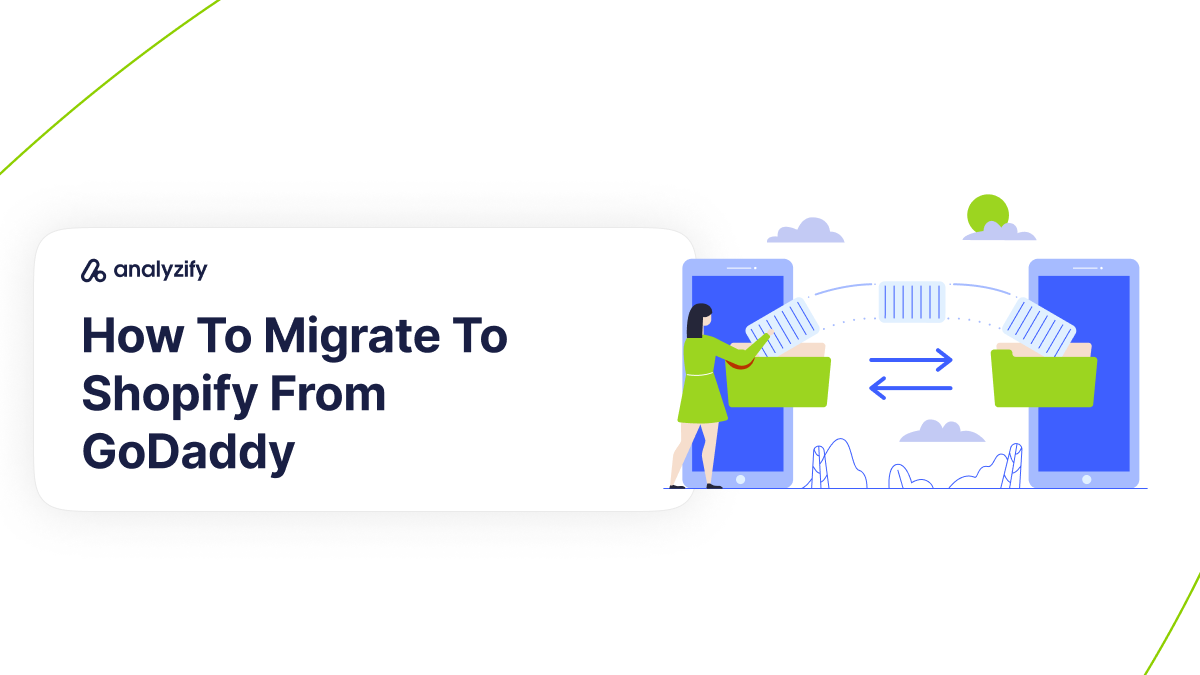
Transitioning from GoDaddy to Shopify involves adapting your data for compatibility, managing product details, and ensuring a seamless setup on the new platform.
Here’s what you need to focus on for a successful migration.
How Do I Prepare My GoDaddy Data for Shopify?
GoDaddy and Shopify use different field labels for product data, so you’ll need to adjust your CSV file before importing.
Solution: Edit your CSV in Google Sheets or Excel. For example, change Name to Title and QTY to Variant Inventory Qty. Aligning these fields ensures Shopify recognizes all product details, avoiding errors and missing information.
Managing Missing Product Reviews From Your Old GoDaddy Store
GoDaddy does not support direct export of customer reviews, which are valuable for trust and conversions.
Solution: Use Shopify apps like Judge.me or Loox to manually add existing reviews or request new ones from customers on your Shopify store. This allows you to build social proof without losing your historical feedback.
How Can I Handle GoDaddy’s Limitations on Digital Assets When Migrating To Shopify?
GoDaddy exports lack comprehensive support for images and SEO metadata, requiring manual intervention for these elements.
Solution: After importing products, upload your images directly to Shopify’s product pages. For SEO, add or optimize titles and descriptions under SEO Title and SEO Description in Shopify. This approach maintains visual appeal and search engine visibility for your new store.
What Shopify Settings Should I Configure Post-Migration?
Shipping and Tax Setup from Scratch: Shipping and tax settings from GoDaddy do not transfer to Shopify, so you’ll need to configure these in your new store.
Solution: In Shopify, go to Settings > Shipping and Delivery to set up zones and rates that suit your business needs. Configure tax rules under Settings > Taxes for compliance and accuracy at checkout, using Shopify’s built-in calculators or custom overrides if needed.
👉 Check it out here for a step-by-step guide on migrating to Shopify from GoDaddy
Transitioning from Square to Shopify
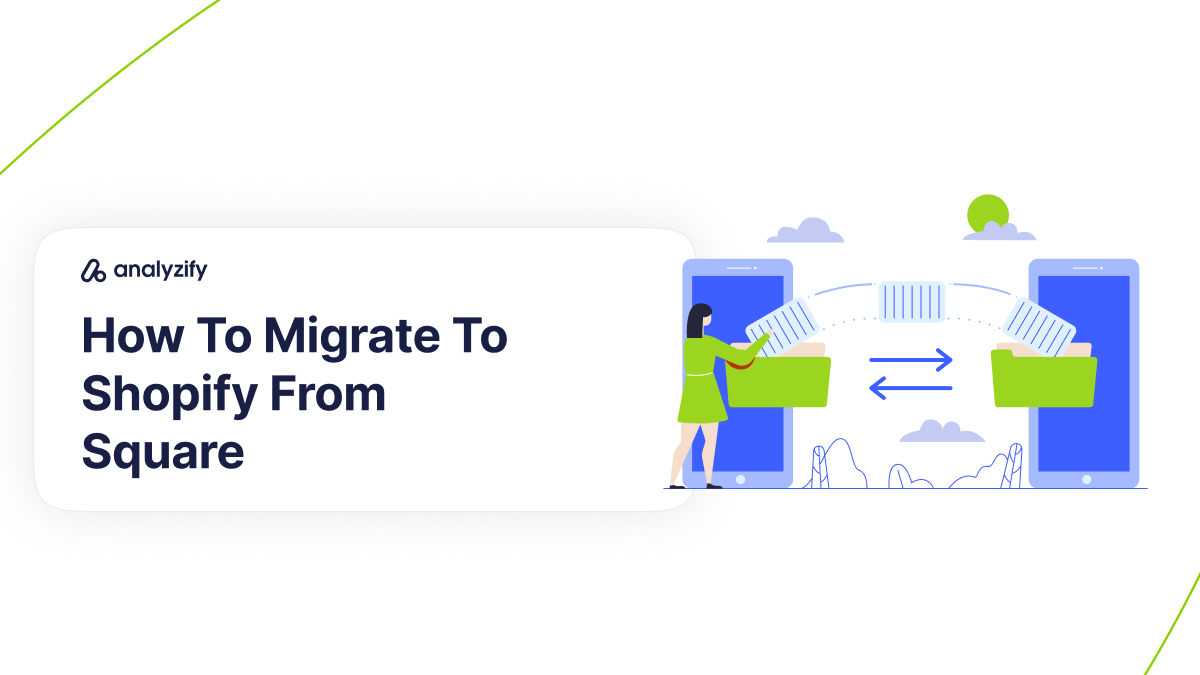
Migrating from Square to Shopify involves reformatting data, managing limitations on certain features, and configuring new settings. Here’s what to know to ensure a smooth transition.
How Can I Prepare My Square Product Data for Shopify?
To align Square’s product data with Shopify’s requirements, open your Square CSV file in Google Sheets or Excel and adjust field names.
Change Item Name to Title, Default Vendor Name to Vendor, and ensure SKU aligns with Variant SKU.
Additionally, remove unsupported characters in the Handle field, as Shopify uses this for URLs. Since Shopify doesn’t support Square’s location-based inventory tracking by default, you’ll need to set inventory levels manually for each location after importing.
Solution: Edit your Square CSV file to match Shopify’s required field names and formats. For inventory management, update each product’s location manually in Shopify after importing, or use a third-party app if you have extensive location-based inventory needs.
This will ensure accurate product listings and inventory tracking.
What Do I Need to Know About Customer and Order Data When Migrating to Shopify?
- Editing Square’s Customer Data for Shopify Import: Shopify has different field requirements for customer information, and Square does not provide all necessary fields for direct import.
Solution: Adjust fields such as Surname to Last Name and Email Subscription Status to Accepts Email Marketing (values should be set to “yes” or “no”). Shopify requires a Default Address Country Code, which isn’t included in Square exports; ensure you add this column for successful import.
- Order History Migration: Direct import of order history from Square to Shopify isn’t supported, which could limit insights into past customer purchases.
Solution: Use a migration app like Matrixify or EZ Importer to transfer past order data. This allows Shopify to keep a record of customer orders for better continuity in customer support and insights.
How Do I Handle Unique Product Variations and SEO Data?
- Handling Limited Product Options on Shopify: Shopify limits product options to three, while Square may have products with more than three variations.
Solution: For products with complex variations, use a Shopify app or metafields to manage additional options. This way, your product configurations remain consistent without needing to recreate complex listings manually.
- SEO Titles and Descriptions: SEO data from Square may not fully transfer to Shopify, potentially impacting search visibility on your Shopify account.
Solution: After importing, double-check your SEO Title and Description fields in Shopify. Ensure that each product and page has optimized, unique
SEO details to maximize search engine performance.
What Are Essential Shopify Configurations After Migration from Square?
- Setting Up Shipping and Taxes from Scratch: Shipping and tax settings do not transfer to Shopify from Square, requiring manual setup on Shopify.
Solution: Configure these in Settings > Shipping and Delivery to create shipping zones, set rates, and ensure accuracy for all regions you serve. For taxes, use Settings > Taxes to apply the correct rates based on your locations.
- Configuring Payment Providers: Shopify requires different payment provider configurations than Square, so these settings won’t carry over.
Solution: Go to Settings > Payments to set up Shopify Payments or select a compatible third-party provider. Shopify Payments offers reduced transaction fees and allows you to manage payouts directly from your admin.
👉 For a more in-depth guide on migrating to Shopify from Square, see Shopify’s official instructions here.
Moving from WooCommerce to Shopify
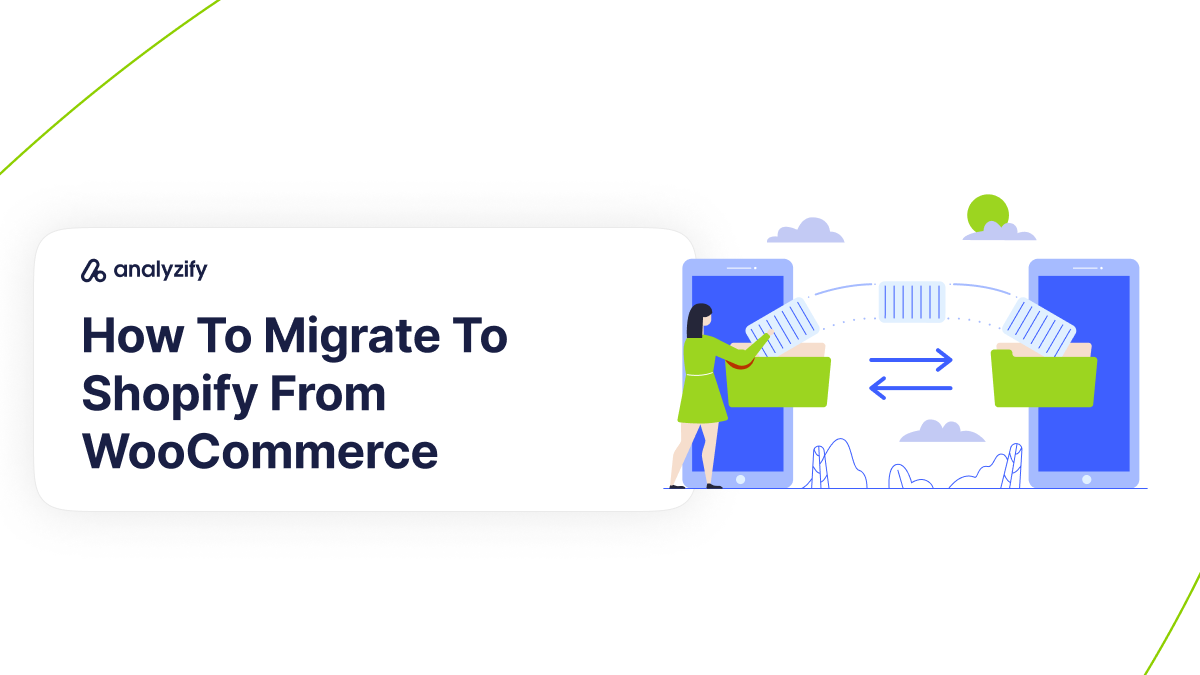
Migrating your WooCommerce store to Shopify requires careful data mapping, handling product options, and configuring new settings.
Here’s a guide to key WooCommerce-specific considerations:
How Do I Prepare My WooCommerce Product Data for Shopify Import?
- Adjusting Product CSV Fields for Compatibility: WooCommerce uses different field names and structures for products, variants, and images, requiring CSV adjustments.
Solution: Open your WooCommerce CSV file in Google Sheets or Excel and change field names to match Shopify’s structure.
For example, rename Name to Title and Regular price to Variant Price. For fields like Attribute 1 values, ensure each variant option is on a separate row to match Shopify’s structure. This prepares your product data for a smooth import.
- Handling Weight and Stock Fields: WooCommerce weights are typically in pounds, and Shopify requires grams. Stock fields also need direct mapping.
Solution: Convert Weight (lbs) to Variant Grams by multiplying by 453.6. Map Stock to Variant Inventory Qty. Proper conversion ensures Shopify recognizes weights and quantities accurately, avoiding inventory issues.
Can I Bring Over WooCommerce Customers and Orders?
- Editing Customer Data for Shopify Compatibility: WooCommerce customer data must be reformatted to match Shopify’s customer CSV template.
Solution: Adjust WooCommerce customer fields, such as changing user_email to Email and billing_city to Default Address City. Ensure the Default Address Country Code uses ISO country codes. Save the final file in the required Shopify format for a straightforward customer import.
- Migrating Order History for Continuity: Shopify doesn’t natively support WooCommerce order history, which can impact customer service.
Solution: Use a third-party app like Matrixify or LitExtension to migrate WooCommerce order history. This allows Shopify to retain order records, ensuring you can continue to serve customers effectively.
What About Reviews and Product Variants When Migrating To Shopify?
- Bringing Over Product Reviews: WooCommerce reviews don’t directly transfer to Shopify.
Solution: Use apps like Judge.me or Loox to migrate reviews to Shopify. These tools allow you to manually import past reviews or prompt new reviews on Shopify, maintaining social proof for products.
- Managing Products with Multiple Options: Shopify only supports up to three product options, while WooCommerce allows more.
Solution: Use Shopify metafields or a third-party app to accommodate products with more than three options. This retains your product configurations without having to reduce or simplify options.
Setting Up Tax, Shipping, and Payment Settings Shopify
When migrating from WooCommerce to Shopify, tax, shipping, and payment configurations won’t automatically migrate to Shopify. You’ll need to set up taxes, shipping zones, and rates manually in Shopify.
- For taxes, go to Settings > Taxes to configure rates based on your business locations.
- To set up shipping, navigate to Settings > Shipping and Delivery and create zones, rates, and dimensions that mirror your WooCommerce setup.
- Shopify also requires new payment gateway settings, as WooCommerce providers won’t migrate to Shopify. In Settings > Payments, select Shopify Payments if available, or choose a compatible third-party provider.
👉 Need more specifics on migrating to Shopify from WooCommerce? Check out Shopify’s official migration guide here.
Migration Guide to Switching from Wix to Shopify
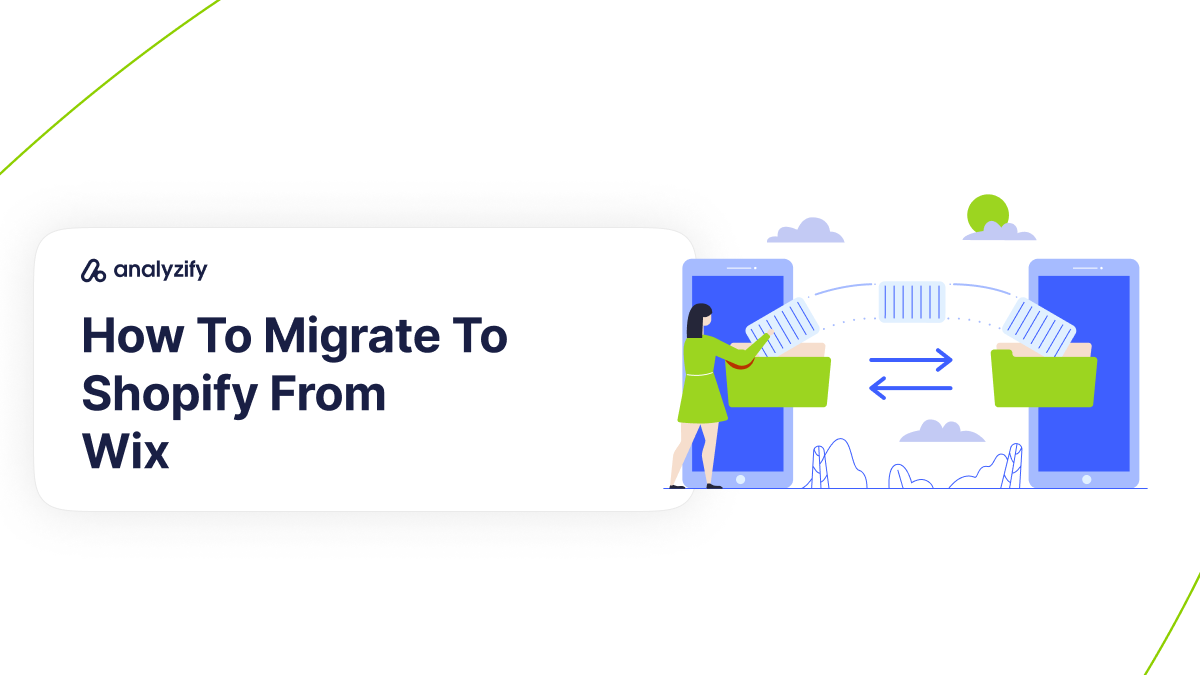
Migrating from Wix to Shopify involves carefully transferring data, reconfiguring certain settings, and ensuring SEO continuity.
Here’s a tailored guide for a smooth transition.
How Do I Prepare My Wix Product Data for Shopify Import?
Wix and Shopify use different field names, particularly for inventory and options. For example, Wix uses “name” for product titles and “sku” for product SKUs, whereas Shopify’s equivalent fields are “Title” and “Variant SKU.
Solution: Open your Wix CSV file in Google Sheets or Excel and adjust column headers to align with Shopify’s structure.
For instance, rename “name” to “Title” and “price” to “Variant Price.” Ensure each variant has its own row if you offer options like color or size.
This ensures a smoother data migration to Shopify.
Can I Transfer Wix Customer Data and Order History When Migrating To Shopify?
Wix does not support direct export of customer or order data in a Shopify-compatible format.
Solution: Use third-party migration apps, such as Shuttle or Cart2Cart, from the Shopify App Store to transfer customer data and order history, retaining valuable customer records and order continuity on Shopify.
What About Reviews and Synchronizing Listings Between Wix and Shopify?
Importing Customer Reviews: Shopify cannot directly import reviews from Wix, so customer feedback will not transfer to Shopify automatically.
Solution: Use review apps like Judge.me or Loox from the Shopify App Store to import reviews manually or gather new ones on Shopify. These apps preserve customer feedback, essential for building credibility and supporting conversion rates.
Setting Up Tax, Shipping, and Payment Settings for Shopify Migration
Wix’s tax, shipping, and payment settings do not transfer to Shopify, so these configurations must be recreated.
- Go to Settings > Taxes to set up tax rates based on your business location.
- For shipping, navigate to Settings > Shipping and Delivery to create custom shipping zones and rates.
- Payment providers also need setting up from scratch; Shopify requires specific configurations, so select Shopify Payments if available or choose a compatible third-party provider.
Solution: After migration, configure tax, shipping, and payment settings in Shopify’s admin to maintain compliance, accurate checkout pricing, and efficient payment processing.
👉 For migration help from Wix, see Shopify’s guide here.
Frequently Asked Questions (FAQ): How To Migrate To Shopify
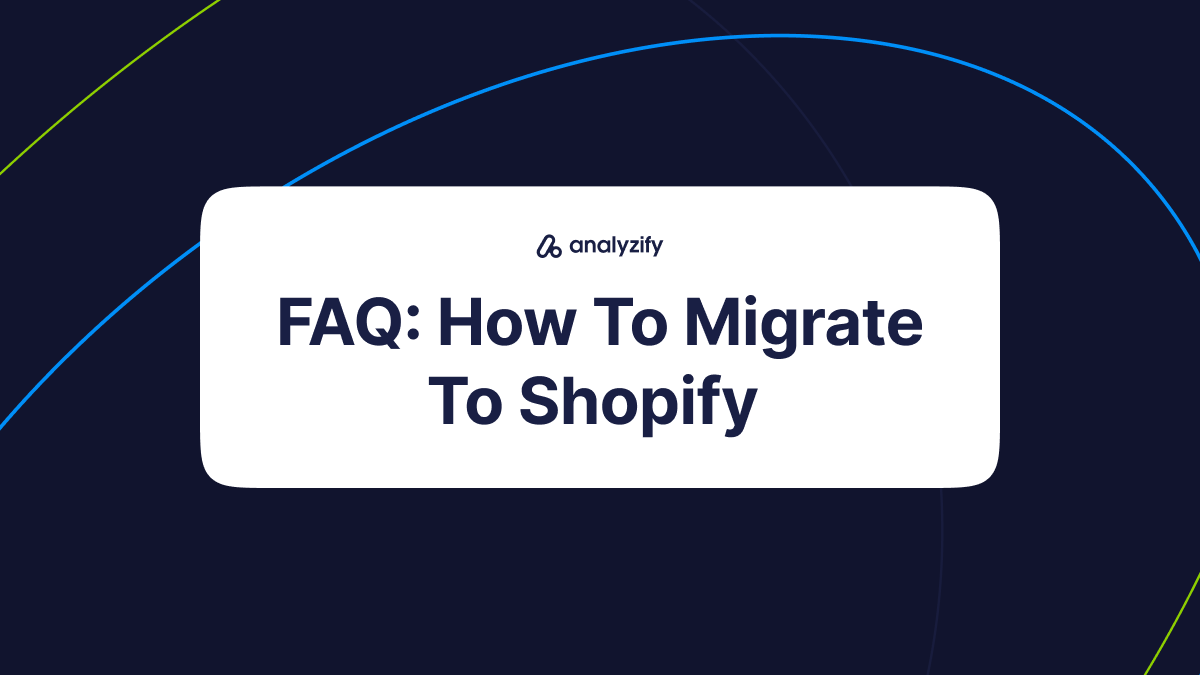
Here are the most frequently asked questions about migrating to Shopify:
What are the first steps to migrate my store to Shopify?
Start by importing your store’s data, including products, customers, and orders, using a CSV import, a migration app, or by manually copying information. It’s essential to follow the recommended order for importing data—products, then customers, and lastly historical orders—to avoid errors.
How can I ensure my product data is compatible with Shopify’s format?
Each platform, like Amazon, Etsy, or WooCommerce, has its own data format. Before importing, edit your CSV file to align with Shopify’s field names, such as changing “name” to “Title” or “price” to “Variant Price.” For complex data, consider using Google Sheets or Excel to make adjustments.
Is it possible to transfer customer reviews from my previous platform?
Direct review transfers aren’t always supported. To migrate reviews to Shopify, use Shopify apps like Judge.me, Loox, or Yotpo. These tools enable you to manually import past reviews or collect new reviews on Shopify, helping you retain valuable social proof.
Can I transfer my existing customer data and order history when migrate to Shopify?
Customer data and order history may require third-party tools like Shuttle, Matrixify, or LitExtension for successful migration. These apps can help map customer and order data into Shopify’s format, ensuring continuity and accurate records.
What do I need to set up for taxes, shipping, and payment providers on Shopify?
Unlike some platforms, tax, shipping, and payment configurations don’t automatically migrate to Shopify. After migrating, go to Settings > Taxes, Settings > Shipping and Delivery, and Settings > Payments in Shopify’s admin to configure these essential settings manually.
How can I maintain SEO and avoid broken links after migration?
To prevent broken links and retain search engine rankings, create URL redirects in Shopify for key pages. Additionally, optimize your new store’s SEO settings in Shopify’s admin, and submit your sitemap to Google to maintain visibility.
What should I do if I have both an online store and a physical location?
Shopify POS is an excellent option to synchronize your online and in-person sales. Add Shopify POS as a sales channel in your admin, set up compatible hardware, and configure inventory to track products across both channels seamlessly.
Conclusion
Migrating to Shopify can open new opportunities for your business with its streamlined management, rich features, and extensive integrations.
By following these steps and using platform-specific guidelines, you’ll ensure a smooth transition and set your store up for long-term success on Shopify.
Here are other sources you may find useful: