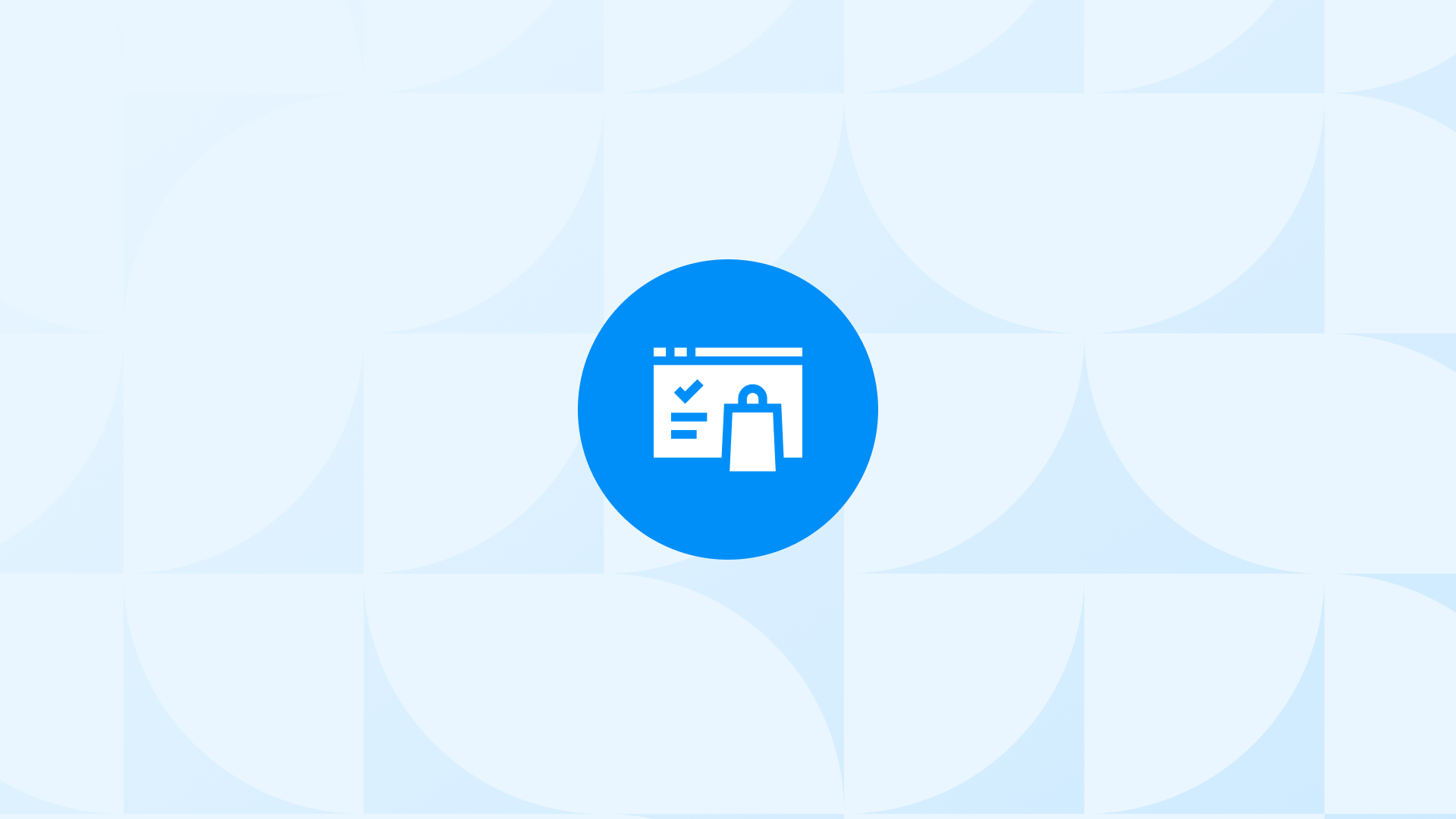One of the essential parts of your online store is your Shopify product feed. Product feeds are critical to any eCommerce business looking to sell its products. It’s the first thing your customers will look at when browsing your products, so it’s vital to ensure they display as effectively as possible. More than half of shoppers who check out your product page leave without making a purchase, so it’s key to ensure they find what they’re looking for.
Your time as a Shopify merchant is precious, so we have put together this extensive guide that covers everything from the application of feed rules to publishing your feed—to help you make the most out of Shopify product feeds.
In this post, we’ll walk you through what is a Shopify product feed, how you can create one and then optimize it, and answer the most-asked questions about them.
Key Takeaways:
Use a feed management system instead of sending your automatically exported product catalog directly to the channel if you want to advertise many products from your Shopify store. Users of Shopify have three different ways to create a data feed and link it to a shopping channel: directly through an API, via export, or through third-party applications.
What Is A Shopify Product Feed?
A Shopify product feed is a file containing a list of all the products available for sale on a Shopify store. It includes information about each product, such as its name, price, image, and description. The product feed can be used to list and promote products on other websites or platforms, such as shopping comparison sites, social media platforms, or marketplaces.
There are several ways to create a Shopify product feed for your store. We’ve covered the options below for you to choose your needs.
Overall, a Shopify product feed is a valuable tool for promoting and selling products in your store, and it can help you to reach a wider audience and drive more sales.
What Is My Shopify Product Feed Url?
The URL of your Shopify product feed depends on the method you use to create and manage your product feed.
If you choose a third-party app or plugin, those will provide the product feed URLs.
If you are using the Shopify API, the URL of your product feed will depend on the specific parameters and settings that you have used.
The usual format of the URL for a Shopify API product feed is “https://[store-name].myshopify.com/admin/api/2022-07/products.json”, where [store-name] is the name of your Shopify store.
How Do I Create A Product Feed In Shopify?
There are several options for creating a product feed in Shopify, and the specific method you choose will depend on your technical skills and the particular requirements of your store.
Let’s look at each one in detail and see what fits best.
Product feed setup with Shopify App
Direct upload to Google Merchant Center
Product feed setup using Google Sheets.
Using third-party applications
Product feed setup with Shopify App
This method is recommended for those merchants looking for Dynamic Feeds, where your feed is automatically updated with the changes you make to the website.
Go to Google Merchant Center, create an account if you don’t have one, and configure your settings.
On your Shopify Admin, click Apps, then the “Customize Your Store” button.
Search for “Google Shopping Shopify” and add the “Google Channel” app to your store.
Log in to the app and complete the onboarding steps. By the end, your feed will be created.
After completion, you’ll land on the Overview page, where you can manage the newly created product feed. Click Manage Availability.
Your product feed table will be displayed here. It’s crucial to take the time here to optimize the feed to achieve the best results.
Pick the following fields on the top to edit: Title, Available to Google, Google Product Category, Mpn, Page Title, and Meta Description.
Optimize these fields to include as much relevant information for potential customers as possible.
Direct upload to Google Merchant Center
The steps for this method include the following:
- Logging in to your Google Merchants account.
- Going to the Products page.
- Adding your products one by one.
As easy as that sounds, it can be very inconvenient for merchants with a large inventory. If you have 10-15 products in your store, this method can quickly get the product feed from the ground up.
However, it is NOT possible to create a dynamic feed here. You’ll have to manually change every time you run a sales campaign or update product descriptions.
Product feed setup using Google Sheets.
This method suits merchants who are comfortable using Excel and Google Sheets. Like the previous one, it’s also NOT possible to create a dynamic feed here. If you’re willing to update the feed information regularly and prioritize bulk editing, this one is for you.
Using third-party applications
The final option is to use a third-party app or plugin designed to generate product feeds for Shopify stores. They allow you to easily create one for your store by specifying the products you want to include in the feed and customizing the format and content of the feed.
If you choose this method, you will need to install the app or plugin from the Shopify App Store and then follow the instructions provided by the app or plugin.
Most-Asked Questions About Shopify Product Feed
How Do I Download A Product Feed From Shopify?
If you’re using a third-party app, follow the instructions provided by that.
For those using the Shopify API to download a custom product feed, you must make an API request to the Shopify API. You can retrieve the data for your products and then organize them into a product feed file. After completing the organizing process, download the file.
How Do I Update My Product Feed In Shopify?
The process for updating your product feed in Shopify depends on the method you use to create and manage your product feed. Suppose you use a third-party app or plugin to generate your product feed. You can update your product feed by accessing the app or plugin’s settings.
If you are using the Shopify API to create a custom product feed for your store, you can update your product feed by making changes to the parameters and settings of your API request.
You can update the range of products included in your product feed by changing the filters and parameters of your API request, or you can update the format and content of your product feed by modifying the code used to generate the feed.
To update your custom product feed using the Shopify API, you need a basic understanding of coding and web development.
How To Optimize A Shopify Product Feed
There are several reasons why you might want to optimize your Shopify product feed:
Increase visibility and reach: Optimizing helps you improve your products’ visibility and reach, thus increasing the chances of your products being shown to relevant users. The results drive more traffic to your store and increase conversion.
Improve relevance and quality: Accurate and relevant information in your product feed keeps the products relevant. The more relevant you are, the higher the chances of reaching the right customers for you.
Increase conversion rates: Optimizing your product feed for mobile devices and using high-quality product images, detailed product descriptions, and other elements are known to increase conversion rates.
Enhance credibility and trust: Including reviews, ratings, or accolades lets you gain customers’ trust immediately. Improving the perceived value of your products increases your chances for higher conversions.
Here are a few less common reasons for optimizing your Shopify product feed:
Improve search engine rankings: By optimizing your product feed for relevant keywords and using structured data and rich snippets, you can improve the visibility and ranking of your products in search engine results.
Bonus Tip: You can also check out your Google Seller Ratings to improve your rankings on Google search results.
Enhance the user experience: Optimizing your product feed for mobile devices, using high-quality product images, and providing detailed and accurate product information, improves the UX.
Increase efficiency and automation: Using tools and techniques to optimize and automate your product feed, you can save time and reduce the effort required to manage and maintain your product feed.
Enhance compatibility and interoperability: Optimizing your product feed for compatibility with other platforms and systems improve your product feed’s overall effectiveness.
Now you get the complete picture of why optimizing is essential. Let’s look at some of the steps you can take to optimize a Shopify product feed:
Use high-quality product images: High-quality product images can help increase your products’ visibility and appeal. Use clear, well-lit photos that accurately represent your products, include multiple images from different angles, and display the product’s best features.
Include detailed and accurate product descriptions: Detailed and precise product descriptions can help improve the relevance and quality of your product feed, which are vital to any well-performing SEO campaign. Include detailed information about your products, and use clear and concise language.
Use relevant and specific product titles: Product titles are important in determining your products’ relevance which is directly reflected in the Google search results. Accurately describe your products and include relevant keywords.
Optimize your product feed for mobile devices: Many users access product feeds from mobile devices. Hence, optimizing your product feed for mobile devices is essential to improve the user experience.
Use relevant and specific product categories: Product categories can help to improve the relevancy and quality of your product feed. Use relevant and distinct product categories that accurately reflect your products.
Use rich snippets and structured data: You can add rich snippets and structured data with special tags and formatting to your product feed for additional information. It can include things like product ratings, availability, and price.
Use unique and descriptive product identifiers: Product identifiers are unique codes used to identify specific products. By using unique and descriptive product identifiers, such as UPC codes or GTINs, you can improve the accuracy and quality of your product feed.
Use unique and relevant product URLs: Product URLs are the web addresses users use to access your products. Use unique and relevant product URLs to increase visibility.
Use product reviews and ratings: Product reviews and ratings can help improve your products’ credibility and appeal. Consider adding product reviews and ratings and using platforms like Google Customer Reviews to collect and display product reviews.
Use unique and relevant product tags: These are keywords or phrases to describe and categorize your products.
Conclusion
Using an accurately optimized product feed is vital for every Shopify merchant. Having accurate information about your portfolio at all times, you multiply your chances of turning every visitor into a regular customer.