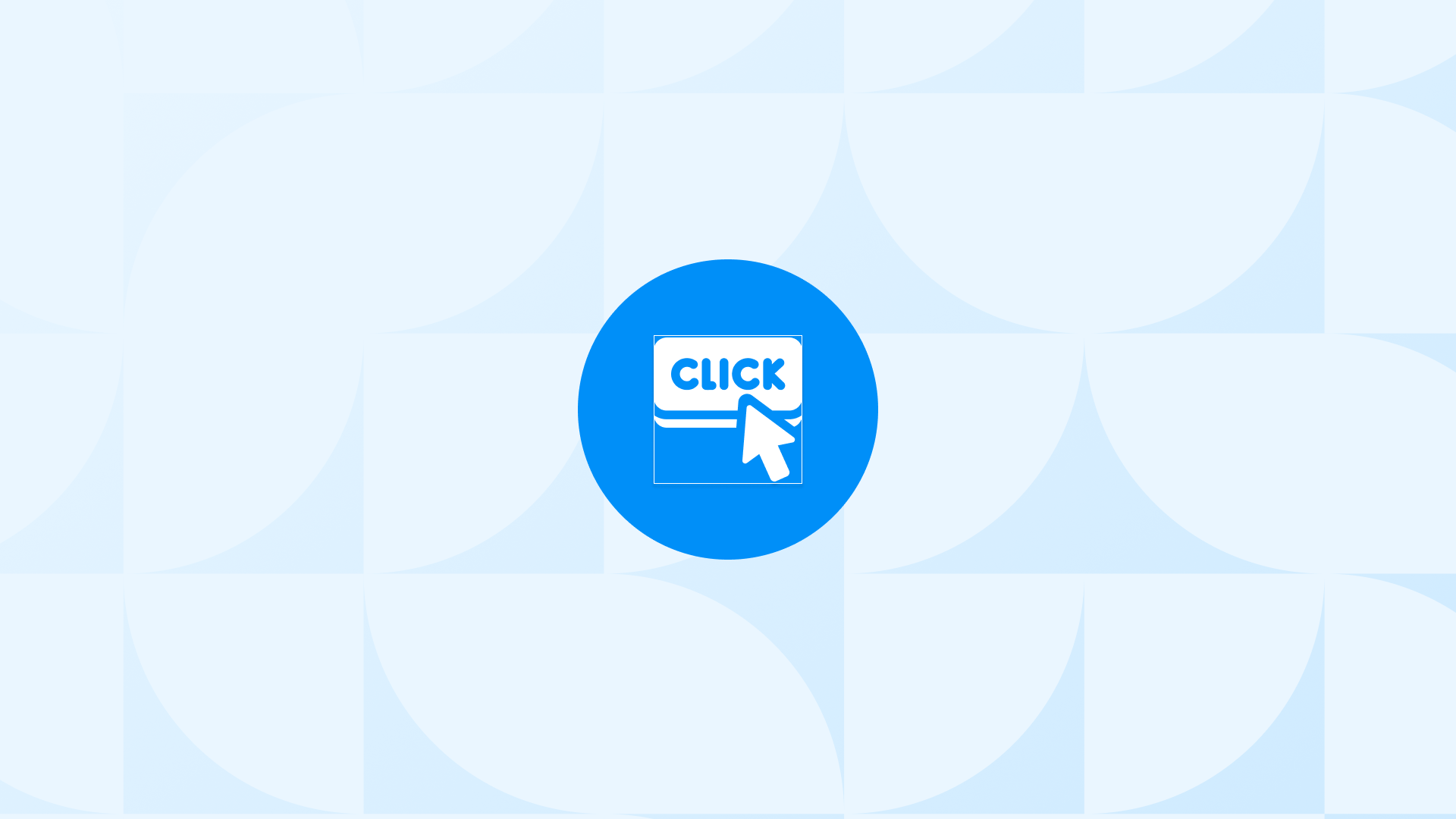If you know how to track organic search traffic in GA4, you can assess the performance your SEO strategies and identify the opportunities for growth.
In Google Analytics 4, you are allowed to track organic search traffic in various ways, which may depend on the output you look for.
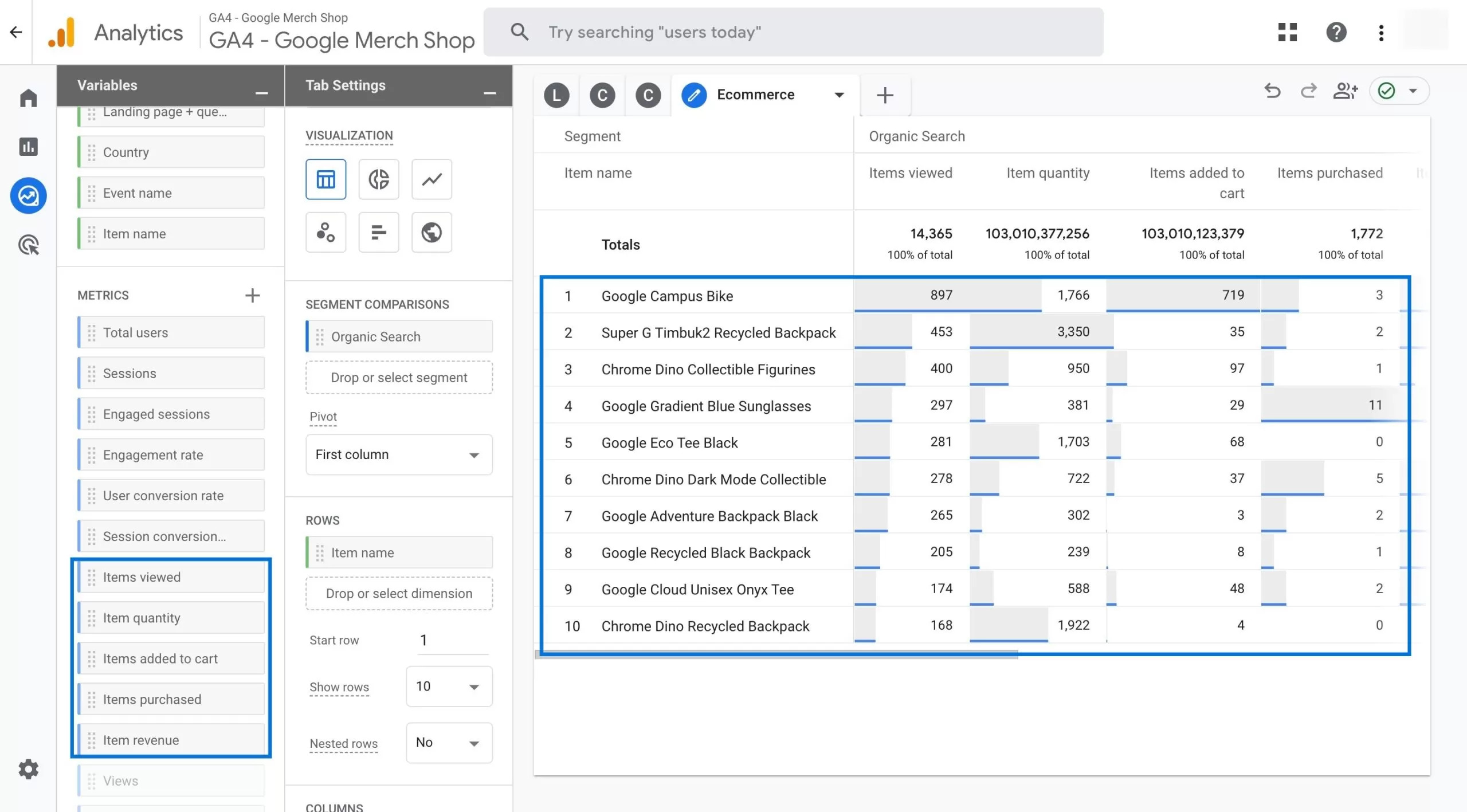
Here, you will learn how to track:
- Organic search traffic for landing pages,
- Organic search traffic by countries,
- Organic search traffic of conversions,
- Organic search traffic for ecommerce
Let’s get started!
🎉 Bonus Content: Before you continue reading, you can explore the top-performing Shopify SEO apps that can help you increase your organic search traffic.
How to Track Organic Search Traffic in GA4 for Landing Pages
Before we delve into the depths of creating custom reports to track organic search traffic for landing pages, let’s point out the fact that you can view the basic GA4 reports very easily.
For example, if you’d like to see a very basic & general overview of your organic traffic:
You can navigate to Reports > Acquisition > Traffic acquisition
At this point, just change your report from ‘Session default channel group’ to ‘Session source/medium’, and you get an overview of how your organic search results perform against direct or cpc.
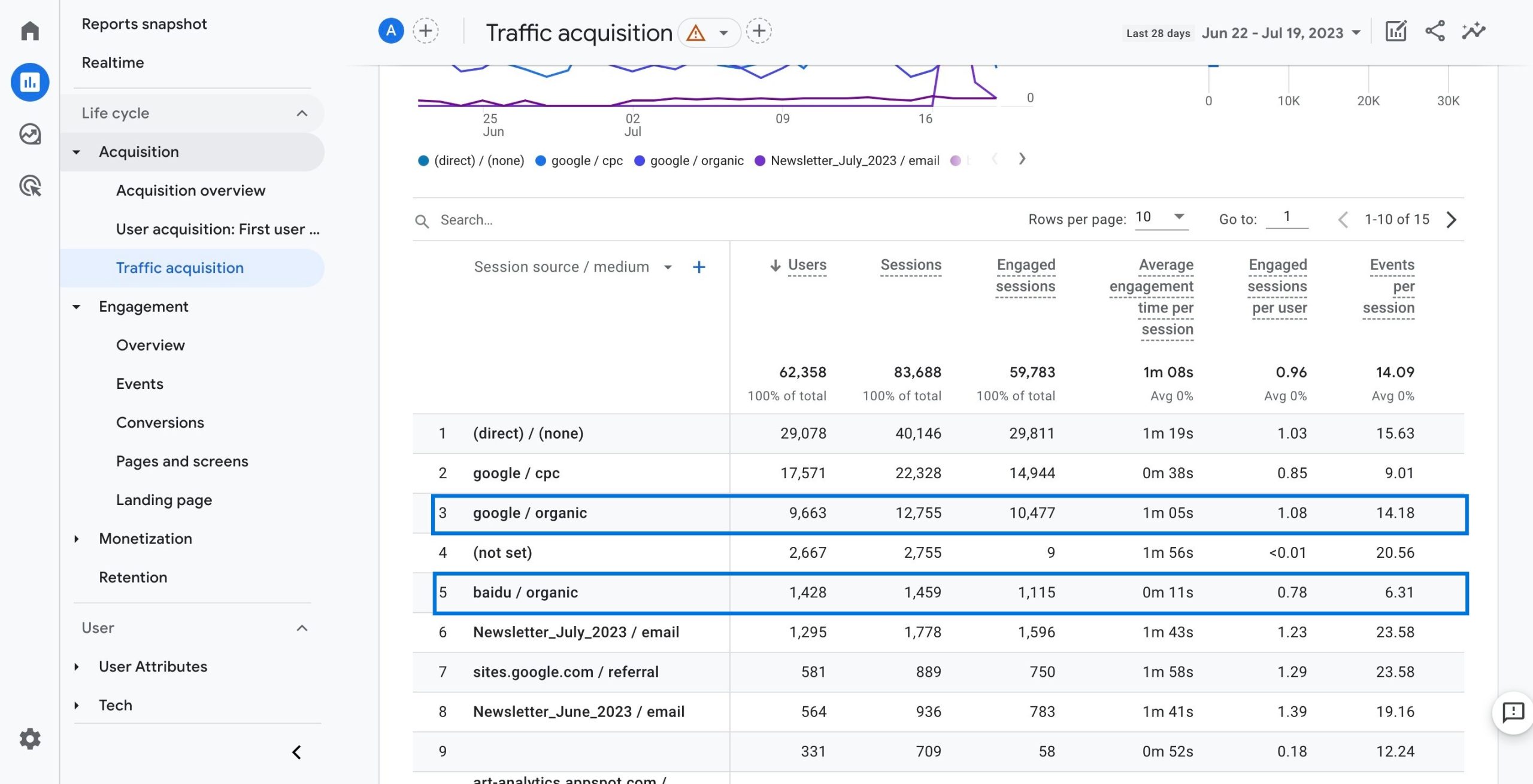
However, if you’d like to get a more granular view of your organic search traffic, you should use the Explore section to create & better customize your reports.
So, let’s continue with landing pages now:
Landing pages are the first pages that your visitors see when they click on a link or a search result that leads them to your website.
These pages are important for converting visitors into customers, so you should track and optimize the performance of your landing pages regularly.
Here’s how you can do that in Googe Analytics 4:
Organic Search Traffic by Countries in GA4
Once you monitor your organic search traffic in GA4 by countries, you can identify where your potential customers are located and what their needs and preferences are.
You can use this information to tailor your content, products, and marketing strategies to different regions and cultures.
Here’s how you can track organic search traffic in GA4 by countries:
Tracking Organic Search Traffic for Conversions in GA4
Conversions are the actions that you want your website visitors to complete, such as making a purchase.
Once you create a report to track organic search traffic for your conversions, you can see all the conversions led by organic search traffic to your website.
Here’s how you can create this report:
How to Track Organic Search Traffic in GA4 for Ecommerce
Creating a report to track organic search traffic for ecommerce can help you view ecommerce data (such as add to cart) generated from organic search in GA4.
Here’s how you can do that in a few steps:
What is Organic Search Traffic in GA4?
Organic search traffic refers to the visitors that find your website through search engines without clicking on any paid ads.
It is considered one of the most important metrics because it shows the relevance and quality of your website content and keywords to your target audience.
Therefore, if you have completed your migration from Universal Analytics to GA4 with right settings, you can make use of the outcomes of these reports to measure the success of your content & marketing strategies.
It’s important to note that it is different from other types of traffic, such as paid traffic, direct traffic, or social media traffic because it is driven by the user’s intent and not by any external factors.
Users who visit a website through organic search have a specific problem or question that they want to solve or answer, and they choose a website that matches their search query.
This means that organic traffic is more likely to result in conversions than other types of traffic. In addition, it is also important for building trust and credibility with your audience. Users trust search engines like Google to provide them with the best and most relevant results for their queries, so they tend to click on the websites that rank high in the organic results.
Websites that rank high organically are perceived as more authoritative and trustworthy than websites that rank low or rely on paid ads.
Why is Organic Search Traffic Important for Shopify Store Owners?
Organic search traffic is like sunlight to your Shopify store.
It provides your online business with natural & sustainable elements that helps it grow and thrive.
For example, by leveraging organic search traffic you can increase your brand awareness and visibility in your industry. By ranking high in the organic results, you can show your potential customers that your store is relevant and trustworthy.
Apart from your effective ad campaigns, such as Google Ads Performance Max Campaigns, having high level of organic search traffic can help you generate word-of-mouth referrals and social media shares by providing valuable and engaging content to your visitors.
Another plus point is that you can save your marketing costs and resources, as it is free and sustainable, unlike paid ads that require constant spending and monitoring. By investing in SEO, which is the process of optimizing your store for organic search, you can improve your store’s quality and relevance and rank higher in the organic results over time.
It’s a fact that SEO is not a one-time activity but an ongoing process that requires constant analysis and improvement, but its compounding effect makes organic search traffic the best value-for-money channel to produce customers.
Conclusion
You have just learned how to track organic search traffic in GA4 for various purposes using the steps outlined above.
It goes without saying that tracking organic search traffic is important for understanding how your website is performing in search results and what keywords are driving visitors to your site and encourage them to take action.
By using GA4, you can access more granular and accurate data on your organic search traffic, such as the landing pages, conversions, countries, and ecommerce.
Now that you know how to do that, it’s time to take action and implement the steps on your Shopify store.
You can also customize your reports and segments for more details by adding extra metrics & dimensions to dig deeper into your organic search traffic data.