Many Shopify merchants face challenges in aligning their Google Ads conversions with actual Shopify orders, leading to data misinterpretation and potential marketing mistakes.
This article explores common problems with Shopify conversion tracking in Google Ads, offering insights on identifying and resolving these issues.
Common problems include:
- Discrepancies between Google Ads conversions and Shopify orders
- Google Ads not counting sales at all
- Google Ads recording more conversions than it should
- Google Ads recording fewer conversions than it should
- Incorrect conversion values in Google Ads
- Differences between Google Analytics and Google Ads data
These issues can significantly impact your ability to accurately measure campaign performance. In the following sections, we’ll examine each problem, explore potential causes, and provide actionable solutions to help you troubleshoot and resolve these tracking discrepancies.
Discrepancies Between Google Ads Conversions and Shopify Orders
One of the most common issues Shopify merchants face is a mismatch between the number of conversions reported in Google Ads and the actual orders in their Shopify store. This discrepancy can be caused by several factors:
A. Unrecorded Conversions
Sometimes, Google Ads fails to count sales altogether. This can happen due to inaccuracies or errors in your conversion tracking setup.
If you’re certain that you’re getting conversions from your campaigns, but they’re not showing up in your Google Ads account, it’s crucial to re-check your conversion setups.
Solution:
Review your Google Ads conversion tracking validation.
Perform a Google Ads Conversion Health Check.
If using Google Tag Manager (GTM):
- Verify that your Conversion ID and label values have been entered correctly in GTM.
- Check that your Google Ads Conversion tags are active (not paused) on GTM.
- Confirm that your GTM container is published.
- If using hardcoded scripts or custom pixels:
- Check that the conversion tracking scripts are correctly implemented on your website.
- Verify the Conversion ID and label in the scripts.
- If using on-site pixels or server-side tracking:
- Ensure the tracking code is properly configured and firing on the correct events.
B. Incorrect Conversion Counting Issues

There are several reasons why conversion counts might be inaccurate:
1) Non-ad conversions: Google Ads only shows conversions that come from ad campaigns. Sales from other sources won’t be reflected in your Ads account.
2) Ad blockers: Increasing use of ad blockers can prevent data flow to Google Ads, resulting in uncounted conversions.
3) Conversion settings: Your preferences during setup, particularly count settings, directly impact how many conversions are counted per click or interaction from your ads.
4) Conversion window: If your conversion window is set too short, it may not capture all relevant conversions. Learn more about the conversion window from here!
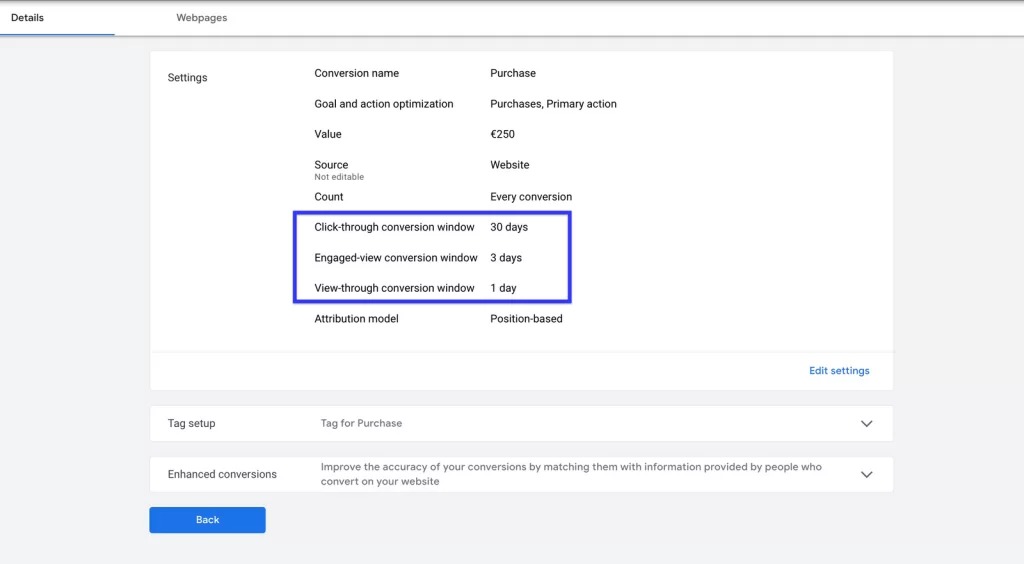
5) Click date vs. conversion date: Google Ads associates a conversion with the “click date of your ads” rather than the “conversion date,” which can cause discrepancies when comparing date ranges.
Solution:
-
- Review and adjust your conversion settings, including count settings, to align with your business’s needs.
- Set your conversion window according to the length of your purchasing cycle. Review your attribution reports, specifically the lag data, to determine the appropriate window.
- When comparing data, account for the difference between click dates and conversion dates.
- Remember that conversion tracking data typically reflects in Google Ads within 3 hours. When reviewing reports, compare by eliminating the last 3 hours.
C. Primary and Secondary Conversions in Google Ads
Understanding and correctly setting up primary and secondary conversions in Google Ads is crucial for accurate tracking and optimization of your Shopify store’s performance.

Explanation of the Concept: Google Ads allows you to designate conversion actions as either primary or secondary.
Primary conversions are used for optimizing your bid strategy and are reported in the “Conversions” column. Secondary conversions are used for observation purposes only and are reported in the “All conversions” column.
Best Practices for Shopify Merchants:
Set Only One Primary Conversion:
- Use the Google Ads Conversion (Purchase) as your primary conversion.
- It’s crucial to have only one conversion set as primary for purchases.
- Having multiple primary conversions can result in double or triple counting of purchases for campaign optimization.
Why This Matters: By following these best practices, you create a clear hierarchy of conversion data:
- Your main Google Ads conversion serves as the primary data source for optimization.
- Any secondary conversions can act as backups and cross-references. Additionally, they can be valuable for reporting purposes.
This setup allows you to maintain clear, actionable data for campaign optimization.
By addressing these factors, you can significantly improve the accuracy of your conversion tracking between Shopify and Google Ads. This will lead to more reliable data for making informed decisions about your advertising strategies.
Conversion Value Differences
Another common issue Shopify merchants face is discrepancies between the conversion values reported in Google Ads and the actual order values in Shopify. These differences can significantly impact your understanding of campaign performance and return on ad spend (ROAS).
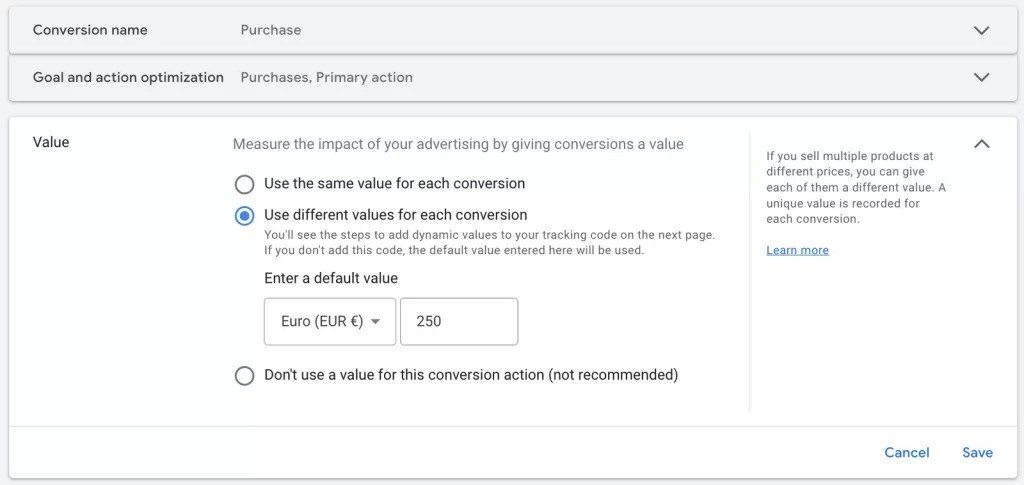
Explanation of the Issue: Conversion value refers to the monetary value assigned to specific actions made by users on your site. For e-commerce businesses, this typically represents the purchase amount.
When these values don’t match between Google Ads and Shopify, it can lead to inaccurate performance metrics and misguided decision-making.
A. Causes
1) Conversion Settings: The way you’ve set up conversion values in Google Ads can lead to discrepancies.
2) Attribution Models: Different attribution models can cause variations in how conversion values are assigned to different interactions.
3) Currency Differences: If you’re selling in multiple currencies, exchange rate variations can cause discrepancies.
4) Returns and Cancellations: While Shopify may exclude returns from reports, Google Ads typically can’t detect return status.
5) Customer Acquisition Goal: The “Customer acquisition” goal setting in Google Ads can significantly impact value differences. This feature adjusts how much you value a new customer’s first purchase within a campaign. If set up without proper understanding, it can lead to confusion when comparing values between Google Ads and Shopify. For example:
- If a customer’s purchase conversion is valued at $100 in Shopify
- You might allocate an additional $50 for new customers in Google Ads
- This makes the value of a new customer’s purchase $150 in Google Ads reports
While this doesn’t necessarily reflect incorrect data, it can cause apparent discrepancies if the user isn’t aware of how this setting affects reported values.
B. Solutions
Adjust Conversion Value Settings:
- In your conversion settings, choose “Use different values for each conversion” if you sell products at various price points.
- For the default value, consider entering your average cart amount.
Handle Currency Issues:
- Be mindful that Google Ads reports show data in one currency, converting sales in different currencies to your billing currency.
- When comparing data, account for potential exchange rate differences.
- If selling in multiple currencies, be aware that Google Ads reports only show data in one currency. Sales in different currencies are translated according to the current exchange rate and reported in your billing currency.
Account for Returns:
- Remember that while Shopify may exclude returns from reports, Google Ads typically shows the original conversion value.
- Consider implementing a system to adjust for returns in your Google Ads data if this significantly impacts your reporting.
- Be aware that while Shopify excludes returns from their reports, Google Ads cannot detect the return status. Return and cancellation orders may appear as conversion data in Google Ads reports.
C. Attribution Models
Attribution models play a crucial role in how conversion values are distributed across different touchpoints in the customer journey. Understanding and choosing the right attribution model is essential for accurate conversion value reporting.
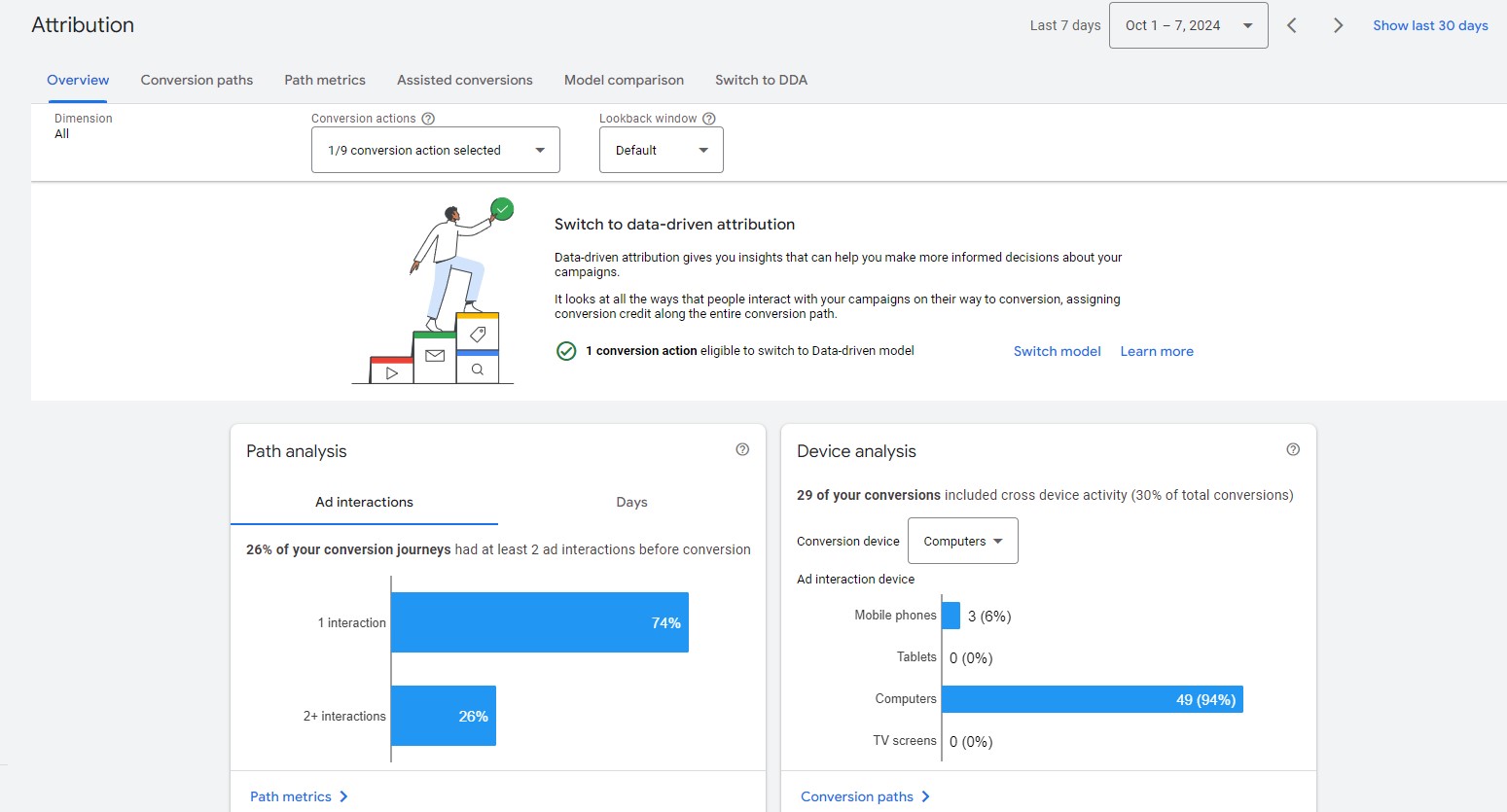
Learn more about Google Ads Attribution models from here!
Last-click attribution: Assigns all the credit to the final touchpoint before conversion, which can undervalue earlier interactions in the customer journey.
Data-driven attribution: Uses machine learning to distribute credit across multiple touchpoints based on their impact on conversion probability, providing a more nuanced view of the customer journey.
Important: Choose the attribution model that best fits your business to ensure the right conversion value is assigned to customer interactions during their purchase journey.
By addressing these factors, you can minimize discrepancies between Google Ads conversion values and your actual Shopify order values. This will lead to more accurate performance metrics and better-informed advertising decisions.
Solving Shopify Google Ads Problems with Analyzify
We understand the frustration you might be feeling. You’ve put in the effort to set up your Shopify store and Google Ads campaigns, but the data just isn’t adding up. The discrepancies between your Shopify orders and Google Ads conversions are not only confusing but could be costing you money and opportunities.\n\n
![]()
At Analyzify, we’ve heard these concerns from countless Shopify merchants like yourself. That’s why we’ve developed solutions specifically designed to address the challenges you’re facing:
Struggling with Accurate Data Collection?
Our advanced data layers ensure that every interaction on your Shopify store is captured with precision. No more wondering why your Google Ads conversions don’t match your actual sales.
Overwhelmed by Technical Setup?
We know that setting up Google Tag Manager can be daunting. That’s why we provide a full GTM Container, pre-configured and ready to go. You don’t need to be a technical expert to have professional-grade tracking.
Unsure If Your Tracking Is Working Correctly?
Our setup & validation support means you’re never alone. If something isn’t working as expected, we’re here to help you figure it out and fix it quickly.
Want More From Your Remarketing Efforts?
Our in-depth dynamic remarketing setup captures all events with precise data, giving you more power to reach potential customers effectively.
Need to Improve Your Conversion Data?
We implement enhanced conversion setups that provide significantly more data than standard integration methods, helping you understand your customers better.
We’ve designed Analyzify to address these common pain points because we’ve been where you are. We know how crucial accurate data is for making informed decisions about your advertising spend and strategy.
Remember, you don’t have to struggle with these issues alone. With Analyzify, you can focus on growing your business, confident that your Shopify and Google Ads data is accurate, comprehensive, and working for you.
How to Perform a Google Ads Conversion Health Check
Regularly performing a conversion health check is crucial to ensure your Google Ads tracking is functioning correctly. This process can help you identify and resolve issues before they significantly impact your campaign performance.
Step-by-Step Guide:
- Log into Google Ads: Go to your Google Ads account.
2. Navigate to Goals and Conversions: After logging in, from the left-hand menu, click on Goals. Next, click on Conversions. Once inside the “Conversions” page, you’ll see a Summary of your conversions, including the status of your Purchase Conversion. This status will help you determine if conversions are being recorded properly.
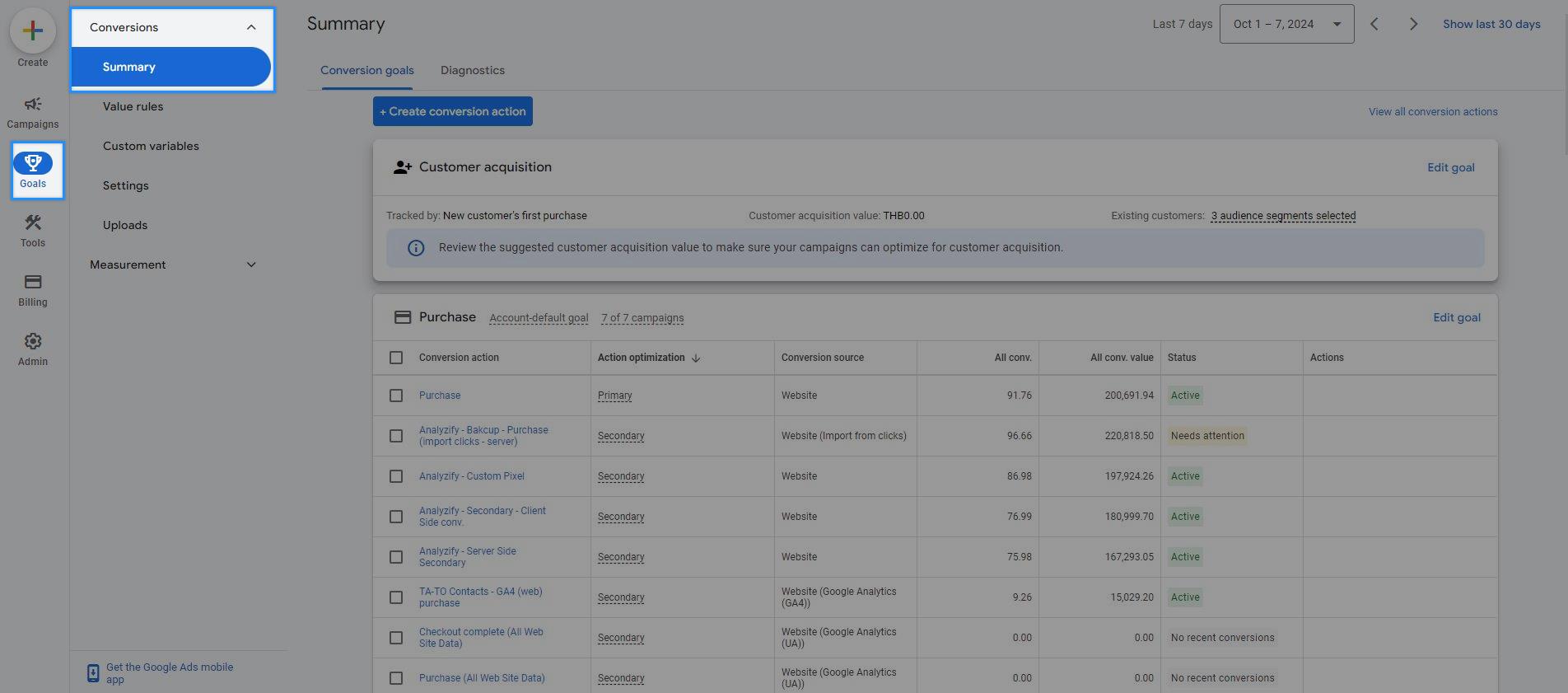
- Find Your Purchase Conversion: In the conversions list, locate your Purchase Conversion.
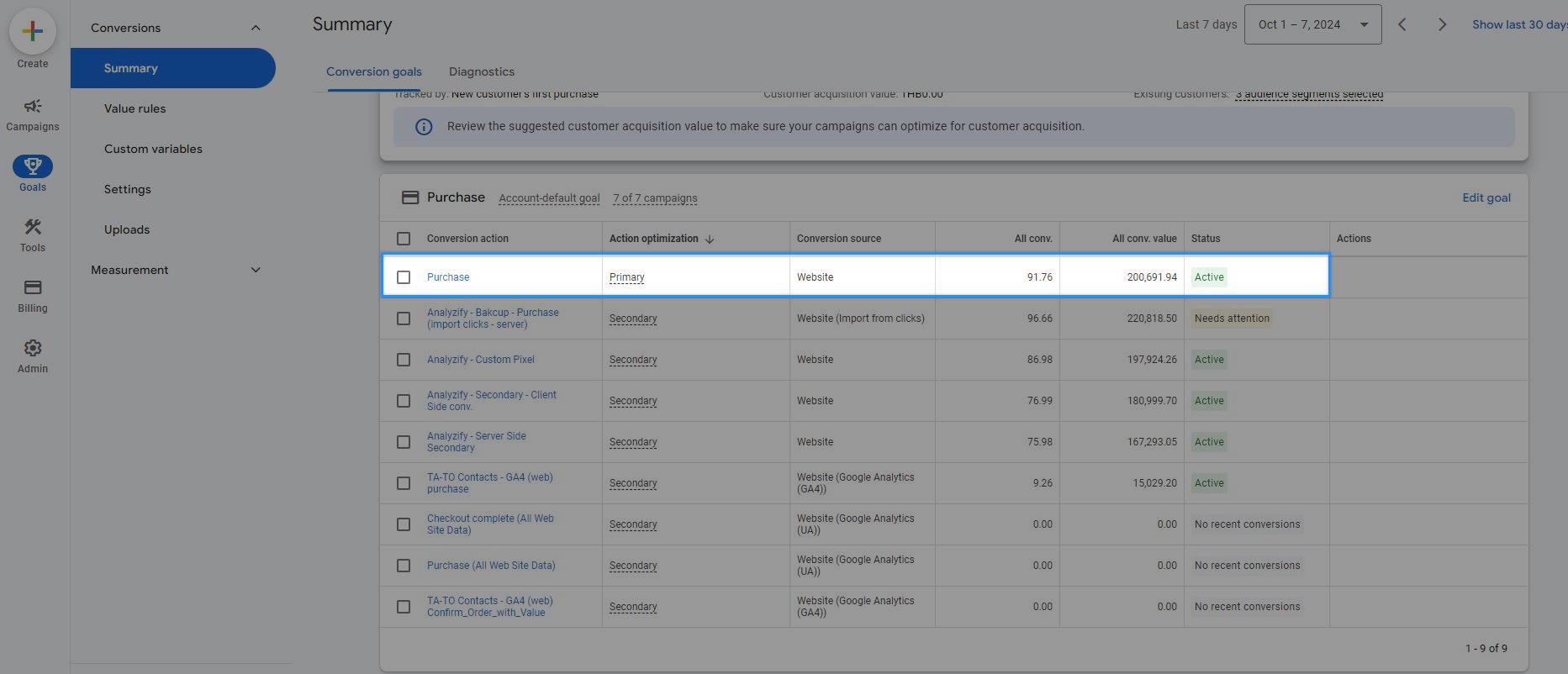
- Check the Status: Look at the “Status” column for your Purchase Conversion. You may see “Recording Conversions” or “No Recent Conversions.”
![]()
Review Last Seen Date: Hover over or click on the status to see a small pop-up. Look for “Last activity,” which indicates when the conversion was last triggered. This date should align with your most recent sale, allowing for a 3-6 hour delay.
Examine Conversion Details: Click on the conversion to see more details. Go to the “WEBPAGES” tab to see URLs where conversions have been recorded.
Compare with Shopify Data: Cross-reference the conversion data and URLs with your Shopify account to ensure accuracy.
Interpreting Results:
- If the “Last activity” date matches your recent sales (accounting for the delay), your tracking is likely working correctly.
- If there are discrepancies between Google Ads and Shopify data, or if the “Last Seen” date is outdated, you may need to troubleshoot your conversion tracking setup.
By regularly performing this health check, you can catch and address tracking issues early, ensuring the accuracy of your conversion data and the effectiveness of your Google Ads campaigns.
Frequently Asked Questions About Shopify Conversion Tracking
Still confused about Shopify conversion tracking? Here are some common questions and simple answers:
Why are my Google Ads conversions not matching my Shopify orders?
This happens a lot. It could be because of unrecorded conversions, counting errors, or differences in how Google Ads and Shopify track sales. Don’t worry - you can fix this.
How can I fix unrecorded conversions in Google Ads?
Check your Google Ads conversion tracking setup. If you’re using Google Tag Manager, make sure your Conversion ID and labels are correct, tags are active, and your container is published. For custom scripts, double-check they’re set up right.
What causes incorrect conversion counting in Google Ads?
A few things: counting non-ad sales, ad blockers stopping data, wrong settings, or conversion windows that don’t match your sales cycle. Take a look at your settings and adjust them to fit how your business actually works.
How do I handle currency differences between Google Ads and Shopify?
Google Ads shows everything in one currency, even if you sell in many. When you’re comparing numbers, remember that exchange rates might make things look off. Keep this in mind if you sell in different currencies.
Why are my conversion values different in Google Ads and Shopify?
This can happen because of settings differences, how credit is given to ads, currency changes, and how returns are handled. The “Customer acquisition” setting in Google Ads can also change things. Understanding these can help you make sense of your numbers.
What’s the best way to set up conversions for my Shopify store in Google Ads?
Keep it simple. Use one main conversion for purchases. Any other conversions should be secondary. This stops Google Ads from counting the same sale multiple times and messing up your data.
How often should I check my Google Ads conversion tracking?
Check it regularly - maybe once a week or every two weeks. This helps you catch problems early before they mess up your ad results.
What if my conversion tracking still isn’t working after trying these fixes?
If you’re still stuck, it might be time to ask for help. Talk to a Google Ads expert or use a tool made for fixing Shopify conversion tracking. Getting this right is important for making your ads work better, so it’s worth the effort.
Solving Shopify Conversion Tracking Problems in Google Ads
Accurate conversion tracking is essential for your Shopify store’s Google Ads success. Here’s what you can do:
- Regularly check your Google Ads conversion tracking setup
- Match your conversion settings to your Shopify sales process
- Consider currency differences when analyzing data
- Use one primary conversion for Shopify purchases in Google Ads
- Get expert help if tracking issues continue
Proper tracking leads to smarter ad spending and better returns. It requires effort, but the results are worth it: more effective Google Ads campaigns and increased sales for your Shopify store. Armed with these tips, you can address common Shopify conversion tracking problems and improve your Google Ads performance.
































