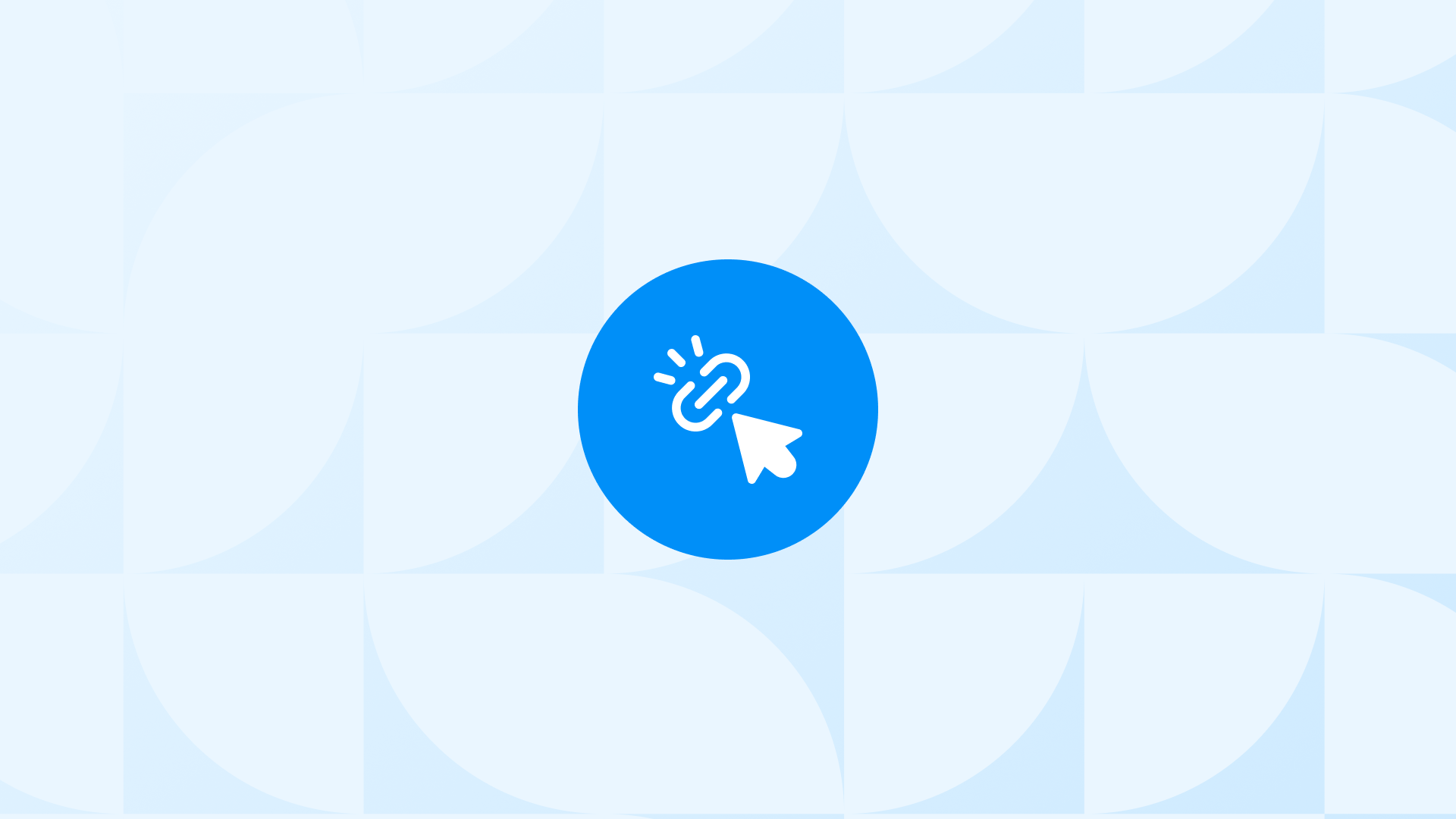In 2025, getting and keeping your customers’ attention is harder than ever.
Ads cost more, competition is everywhere, and even great-looking Shopify stores can struggle if visitors don’t convert.
That’s why it’s important to understand how people interact with your store.
In this post, you’ll learn what Microsoft Clarity is, why it’s useful for Shopify merchants, and how to set it up with Analyzify’s Direct or GTM integration.
What is Microsoft Clarity?
Microsoft Clarity is a free behavior analytics tool that helps you understand how visitors interact with your website in real time.
Unlike traditional analytics platforms that focus on traffic numbers and conversions, Clarity gives you a visual understanding of user behavior.
It does this through three core features:
- Session recordings – View actual customer journeys as they click, scroll, and navigate through your site.
- Heatmaps – Visualize where users click and how far they scroll on each page.
- Frustration signals – Automatically detect behaviors like rage clicks, excessive scrolling, and quick exits.
These insights are especially useful for e-commerce merchants who want to identify usability issues, understand customer behavior, and improve conversion rates.
Why Clarity is useful for Shopify stores
Google Analytics and Shopify reports give you numbers, but they often don’t explain why customers aren’t converting.
A proper Shopify Microsoft Clarity Integration in 2025 bridges that gap by revealing:
- Where users are getting stuck or confused
- Whether key elements (like Add to Cart buttons) are being seen and clicked
- How different devices or browsers affect user experience
It’s completely free, with no limits on the number of sessions or recordings, making it a strong option for stores of all sizes.
Limitations of the Default Microsoft Clarity Integration on Shopify
Many merchants try to set up Microsoft Clarity integration on their Shopify store by simply adding the Clarity tracking code to their theme.
While this gets the tool running, it often results in an incomplete setup that misses key data points.
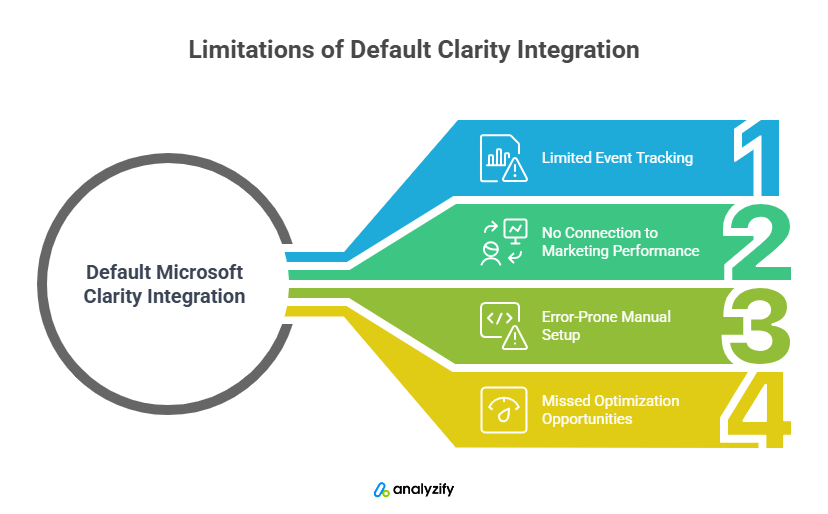 Here’s what most default setups lack:
Here’s what most default setups lack:
- Limited event tracking: Clarity doesn’t capture Shopify-specific events out of the box, such as: Product views, Add to carts, Checkout steps, Purchase completions
Without these, you’re missing critical insights into customer behavior and drop-off points. - No connection to marketing performance: Clarity doesn’t tie behavior data to traffic sources or campaign performance. You can’t see how visitors from paid channels behave or identify which segments are struggling.
- Manual setup is error-prone: Adding the Clarity code manually in your theme can lead to:
• Incorrect code placement, breaking tracking
• Loss of tracking during future theme updates
• Difficulty identifying issues due to lack of debugging tools - Missed opportunities for optimization: Without a tailored setup, session recordings lack key event data. You may see what users are doing, but not why—limiting your ability to optimize conversions.
For Shopify merchants who want reliable, accurate insights, it’s worth setting up Clarity the right way, with a solution that’s designed specifically for Shopify.
Bonus Content: Ecommerce Events to Track in GA4 for Shopify Stores
Why Choose Analyzify for Microsoft Clarity Integration on Shopify
Setting up Microsoft Clarity integration on your Shopify store isn’t just about pasting a tracking code.
To get reliable, actionable insights, you need a setup that captures the full customer journey, including Shopify-specific events and checkout behavior.
 Built for Shopify · Query-Ready Data · No Code Required
Built for Shopify · Query-Ready Data · No Code Required 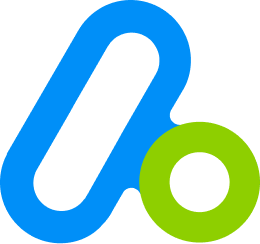
Connect Shopify to Microsoft Clarity — No Code, No Complex Setup.
Analyzify connects your Shopify data to Microsoft Clarity with full attribution, clean schemas, and no manual setup.Analyzify offers a seamless, Shopify-optimized Microsoft Clarity integration through two flexible methods:
- Direct Integration (Recommended): A quick, no-code solution ideal for most merchants.
- GTM-based Integration: A flexible option for stores already using Google Tag Manager.
Both are fully supported and tested to ensure your store collects the right data, without duplication or missed steps.
Built for Shopify – With Support You Can Trust
Unlike generic tutorials, Analyzify’s setup is built specifically for the Shopify ecosystem.
That means:
- Accurate data tracking across product pages, carts, and checkout
- Compatibility with Shopify’s latest theme architecture (App embed blocks) and latest checkout tracking methodology (Customer Events)
- Custom event tracking aligned with e-commerce behaviors
- Clear documentation and support if anything goes wrong
Microsoft Clarity Integration: Direct vs GTM Setup with Analyzify
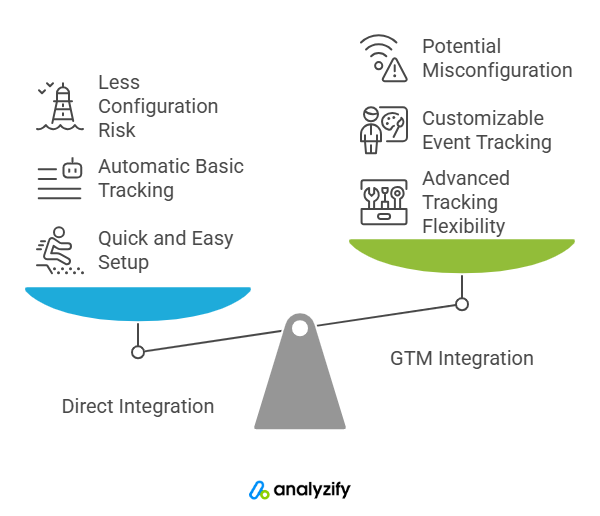
Analyzify offers two fully supported methods for setting up Microsoft Clarity on your Shopify store: Direct Integration and GTM Integration.
The Direct method is ideal for a fast, no-code setup, while the GTM-based option offers more flexibility for advanced tracking configurations. You should only activate one method to avoid duplicate data.
Both setups are detailed in our step-by-step guides, with screenshots and best practices. You can follow the full instructions in our Microsoft Clarity Integration Guide to get started confidently.
Here is a detailed breakdown of the different integration methods:
Analyzify Direct Integration
This method offers a straightforward connection between your Shopify store and Microsoft Clarity using Analyzify’s app interface.
You simply enter your Clarity Project ID and activate the integration, no coding or Google Tag Manager required.
Advantages:
- Quick and easy to set up
- Automatically tracks product views, add-to-cart actions, and purchases
- Less chance of misconfiguration or missed steps
- Uses Shopify’s App Embed for consistent performance
Considerations:
- Limited flexibility for adding or customizing event tracking
- May not be suitable if you already manage other analytics through GTM
Analyzify GTM Integration
With this option, Analyzify sets up Microsoft Clarity through Google Tag Manager using a pre-built container.
It’s designed for stores that want more control over tracking logic or already use GTM for other tools like GA4 or Google Ads.
Advantages:
- Greater flexibility for advanced tracking setups
- Easily manage all analytics tags in one place
- Integrates smoothly with other GTM-based tools
Considerations:
- Setup is more technical and may require GTM familiarity
- Requires testing in GTM preview mode to ensure everything works properly
Important Setup Notes
- Do not activate both integration methods at the same time. This will lead to double tracking and inaccurate data.
- Make sure to enable the Analyzify app embed on your live Shopify theme for either method to work.
- If you’ve changed your Shopify theme, recheck your setup to ensure tracking remains active.
What to Expect from Microsoft Clarity on Shopify
Once your Microsoft Clarity integration is live through Analyzify, you’ll start gaining behavioral insights that go far beyond standard analytics.
This includes session recordings, heatmaps, and frustration signals, all tailored to how users interact with your Shopify store.
With Analyzify’s integration, you get more than the basics. It includes expanded e-commerce event tracking, capturing actions that directly impact your bottom line:
- Product views and item list interactions
- Add to Cart and Remove from Cart
- View Cart and Begin Checkout
- Purchase events
- Site search queries
- Add to Wishlist
- Checkout step interactions
- UI-related events like alert displays or extension errors
These events help you see not only where users are navigating, but how they’re moving through your conversion funnel, giving you actionable data to improve page layouts, flows, and calls to action.
Abandoned Cart Insights with Cart ID
Analyzify also passes a cart_id parameter to Microsoft Clarity, allowing you to analyze abandoned cart behavior more effectively.
By filtering session recordings by cart ID, you can trace individual user journeys, pinpoint where drop-offs occur, and understand which factors may be influencing lost sales.
Together, these insights give you a clearer picture of your store’s performance — and the tools to optimize it with confidence.
Conclusion: A Smarter Way to Use Microsoft Clarity on Shopify
Microsoft Clarity gives you something that most analytics tools don’t, a real view into how visitors interact with your store.
From session recordings to heatmaps, it helps you identify what’s working and where customers are getting stuck.
But to get accurate, meaningful data, the integration needs to be done right.
With Analyzify, you can set up Microsoft Clarity on your Shopify store in minutes, either through a simple direct connection or a flexible GTM-based setup.
Both options are optimized for Shopify and fully supported by our team.
Read More:
- What Is First Party Data in Shopify? (+ How to Collect It)
- How to Improve Your Shopify GA4 Tracking in 2025
- Cookieless Tracking on Shopify [2025]: What Merchants Need to Know
- 7 Common Misconceptions About Server-Side Tracking for Shopify
- The Best Ecommerce SEO Strategies in 2025 (Tested and Proven)
- How to Connect Shopify to BigQuery (and Why You Might Want To)
- How to Connect Shopify to ClickHouse (and Why You Might Want To)
- Top 10 Shopify ETL Tools For Ecommerce Data (2025)
- How to Improve Meta (Facebook) Event Match Quality (EMQ)