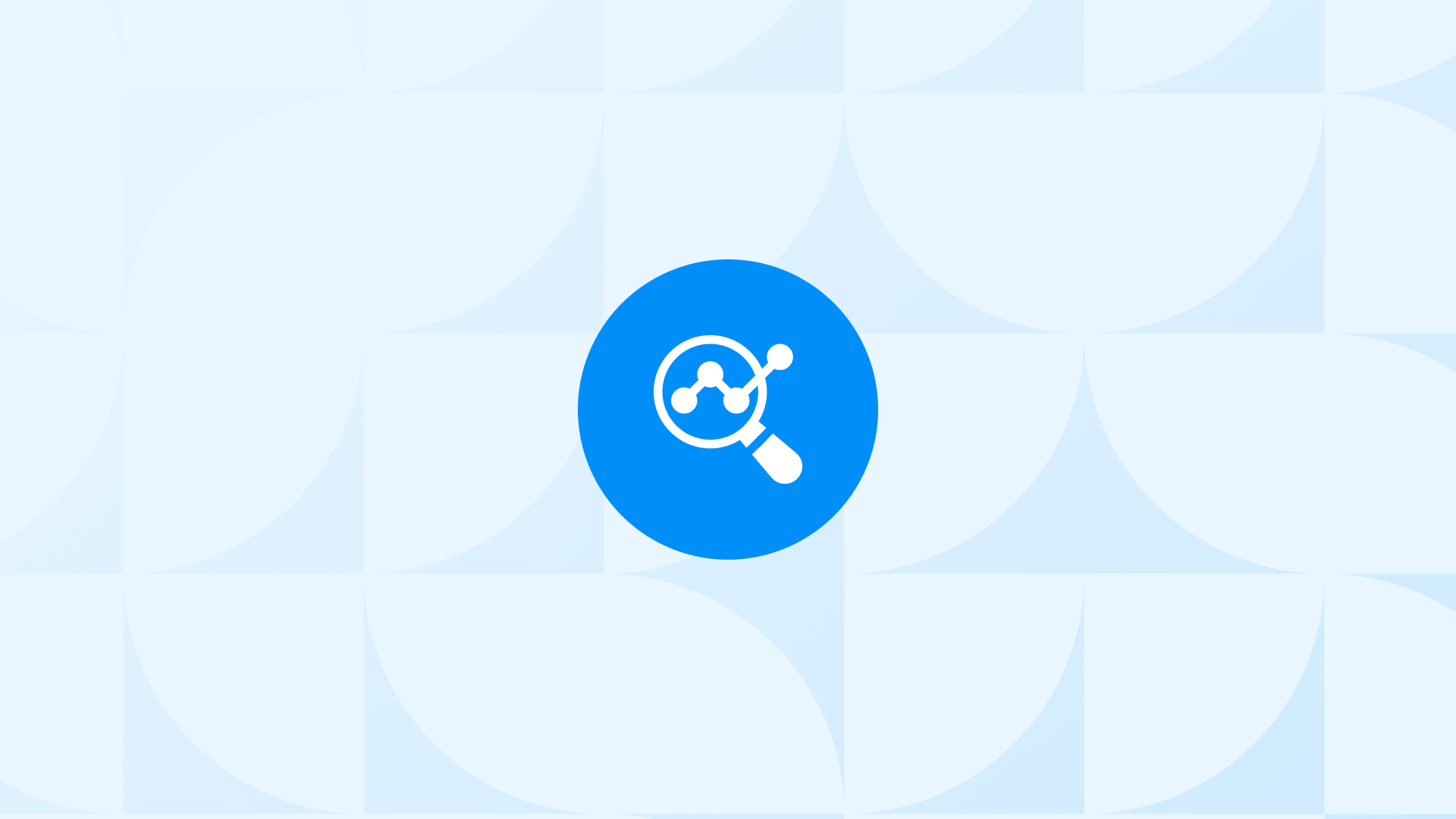Setting up Google Analytics 4 on your site doesn’t guarantee it’s working correctly.
GA4 setups often fail quietly. You might think everything’s fine, only to discover days later that you’ve collected no data, missed critical events, or sent the wrong parameters.
This guide will show you exactly how to check if Google Analytics 4 is working using five reliable methods:
- Google Tag Manager’s Preview Mode
- GA4 DebugView
- Real-Time Reports in GA4
- Browser Developer Tools
- Standard GA4 Reports (after data processing)
Each method gives you a different layer of confirmation, helping you catch issues early and ensure your setup is fully functional. Let’s get started.
How to Check If Google Analytics Is Working?
When you check if Google Analytics is working, don’t rely on a single signal. Just seeing a tag “fire” isn’t enough, you need to confirm that the data reaches GA4, shows up in real-time, and appears correctly in your reports.
Here’s a step-by-step process to make sure your Google Analytics 4 is working:
Start With Google Tag Manager’s Preview Mode
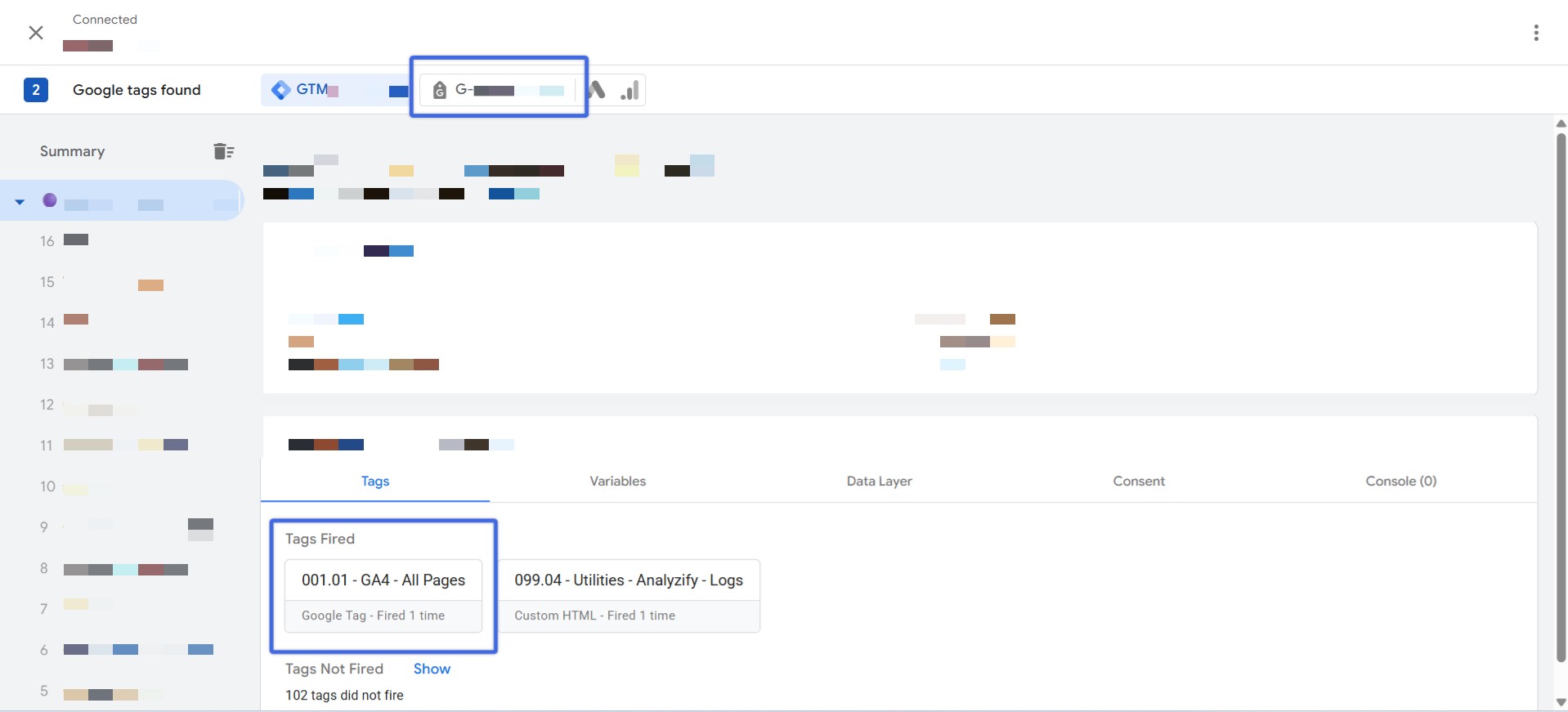
If you’ve installed Google Analytics 4 using Google Tag Manager, your first step to check if Google Analytics is working should be GTM’s Preview mode.
It’s the fastest way to confirm that your GA4 tag is firing when and where it should.
If you don’t see the tag or if the status says “Still Running”:
Something’s not working as expected. Double-check your tag’s firing triggers and configuration settings.
Preview mode is your first layer of validation, but it doesn’t confirm data delivery, only that the tag fired.
To fully check if Google Analytics is working, you need to continue with deeper verification steps.
Use GA4’s DebugView
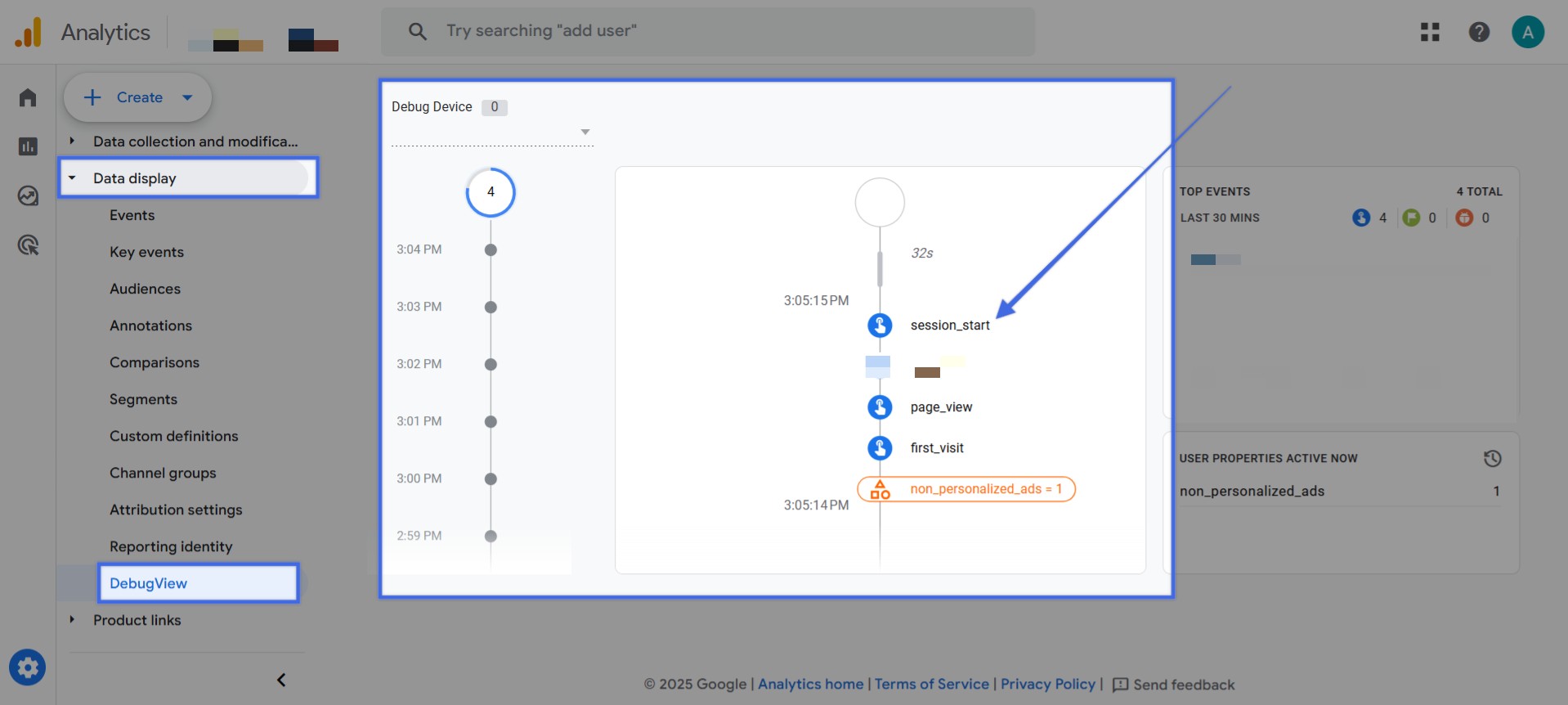
Once you’ve confirmed your GA4 tag is firing in GTM, your next step to check if Google Analytics is working is to see whether the data is actually reaching GA4.
That’s where DebugView comes in. It shows a real-time stream of events coming from your browser, ideal for verifying that the correct events and parameters are being sent.
Here’s how to use it:
DebugView is a powerful tool for real-time checks, but it’s not perfect. It occasionally lags or drops events.
That’s why it’s important to verify your setup using the other methods below as well.
Using Shopify?🛍️ Make Sure Your GA4 Setup Is Complete.
If you’re a Shopify merchant, checking if Google Analytics is working is just the start. To get the most out of GA4, you need a reliable and complete integration.
With Analyzify’s Shopify GA4 Integration, you can go beyond the basics:
- 20+ extra ecommerce metrics and events
- Full checkout funnel tracking
- Custom GA4 dashboards tailored to Shopify
- Support for Shopify’s latest tech (Pixels API, Checkout Extensibility)
- Optional server-side setup for 98%+ tracking accuracy
Our server-side GA4 integration ensures your data is privacy-compliant and reliably collected, even when browser tracking fails.
You can install it yourself in 20 minutes or request a full expert setup—at no extra cost.
Cross-check With Real-Time Reports
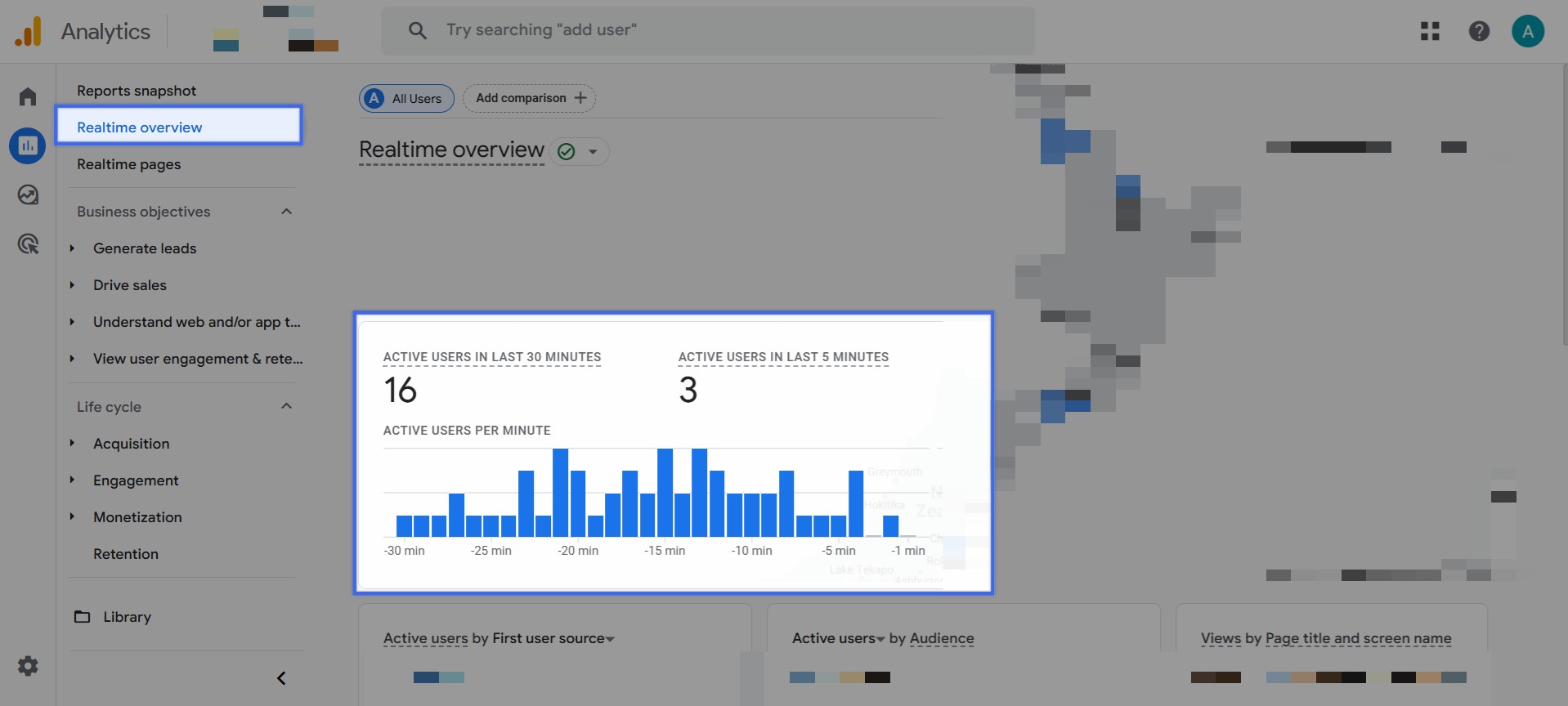
DebugView confirms your data hits GA4, but to fully check if Google Analytics is working, you also need to verify that GA4 processes those hits correctly.
That’s when we should check the Real-Time reports. They show active user sessions and events in near real-time, based on actual processed data.
Follow these steps to check if Google Analytics is working:
If events are missing or mislabeled, revisit your GTM setup or event configurations.
If the snapshot shows nothing, double-check whether browser extensions or tracking blockers are interfering.
Real-Time reports are a valuable sanity check. They reflect how GA4 processes your data, not just whether it was sent.
This makes them a critical step in confirming that Google Analytics 4 is working properly.
Inspect Network Requests in Your Browser
If you’re still unsure how to check if Google Analytics is working, browser developer tools offer a deeper, technical view.
You can directly see if your browser is sending hits to GA4 and inspect their status.
Here’s how to do it:
Bonus: Check the Console tab
Switch to the Console tab in Developer Tools. Look for errors related to gtag, analytics.js, or GA4. These can help identify problems like incorrect script installation or blocked resources.
This method is especially useful when you need to check if Google Analytics is working but aren’t seeing clear signs in GA4.
It helps you spot silent issues, when tags fire but don’t actually reach GA4, providing low-level confirmation that your setup is functioning correctly.
Look at Standard Reports
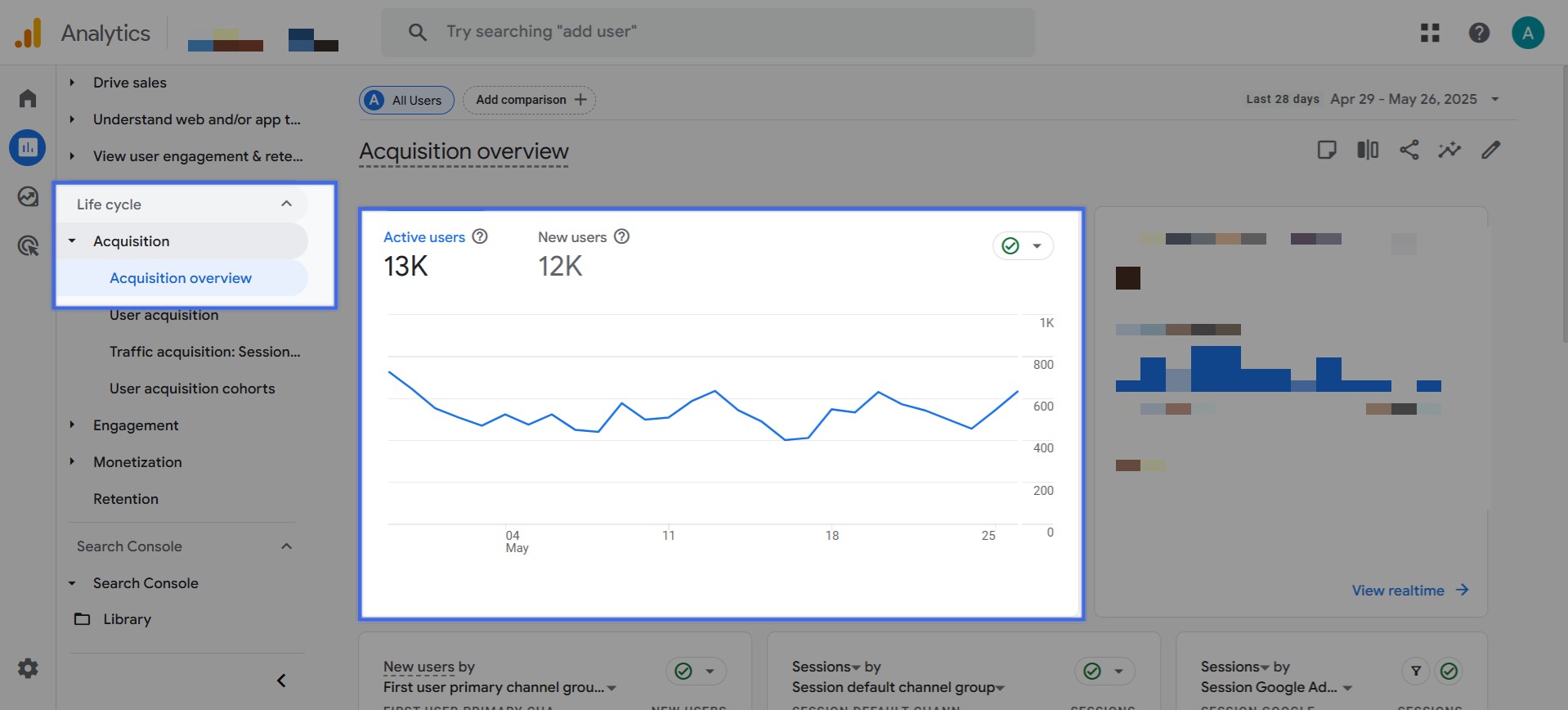
Even after you check if Google Analytics is working in real time, you should still review the standard reports.
This is where your data ultimately ends up, and where you’ll do most of your long-term analysis. But keep in mind: these reports are delayed.
Here’s what to do:
Note:
If your events appear in DebugView but not in standard reports after 48 hours, it could indicate incorrect event names, missing configurations, or filters blocking the data.
While slower, this step is essential to fully check if Google Analytics is working, not just in test mode, but in your actual reporting environment.
If You’re Tracking Multiple Domains, Double Check This
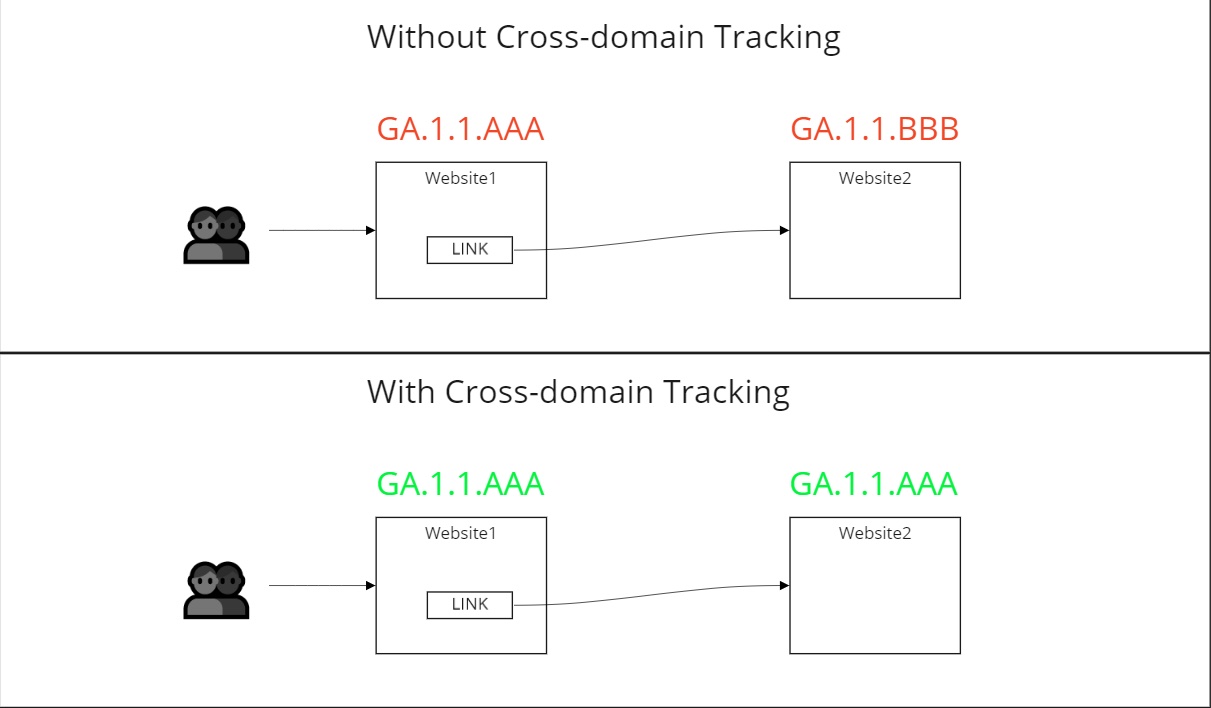
Cross-domain tracking is one of the most common GA4 setup points that quietly fails.
If your site sends users between multiple domains (like shop.example.com and checkout.example-pay.com), GA4 needs to maintain the same session and user ID across both. Otherwise, you’ll see inflated user counts and broken journeys.
To check if Google Analytics is working correctly across domains, follow these steps:
Bonus Content: See how to set up cross-domain tracking for your multiple websites to achieve the most proper data.
Cross-domain issues are easy to overlook, but they can distort every metric you rely on.
This is especially true in Shopify environments where third-party checkouts or subdomains are common.
To fully check if Google Analytics is working, always test cross-domain tracking explicitly.
Conclusion
Setting up GA4 is just the beginning. What really matters is making sure it works as intended.
You can only say Google Analytics 4 is working when data flows cleanly through each step: from your site, to GTM, to GA4 DebugView, real-time reports, and ultimately the standard reports.
Don’t assume things are fine just because you see no errors.
Always run a full check if Google Analytics is working before trusting the data. A small mistake in setup can lead to weeks of inaccurate or missing information.
Read More:
- Shopify - Google Analytics Guidebook
- Exploring Benchmarking in GA4
- Your Ultimate Guide To Micro Conversions in GA4
- Top 10 Google Analytics Reports
- Fixing “Additional Domains Detected For Configuration” Warning
- How to Fix “Some Of Your Pages Are Not Tagged” in GTM, GA4, or Google Ads
- Tracking Content Performance in GA4 With Key Reports
- Understanding Unassigned Traffic in GA4